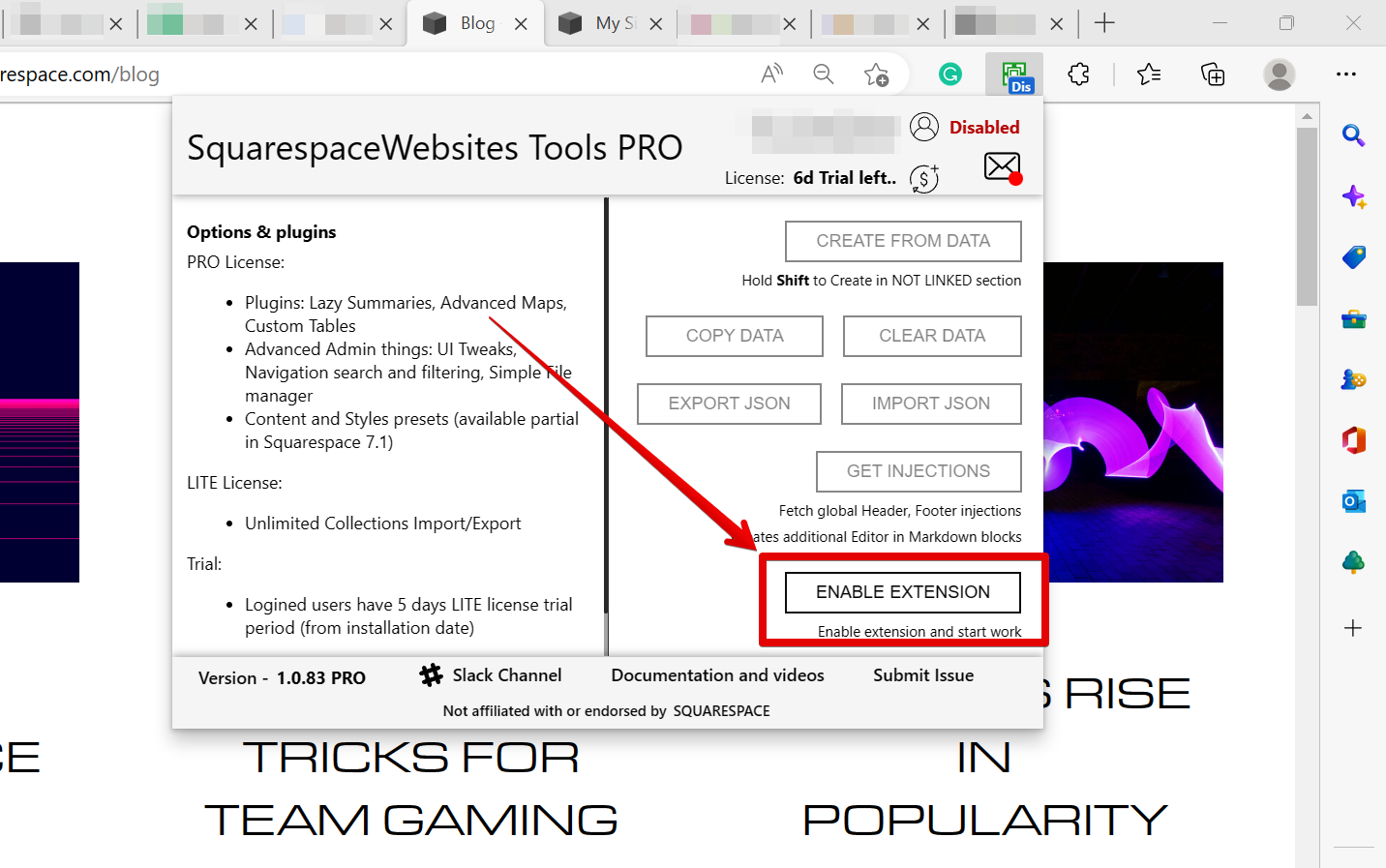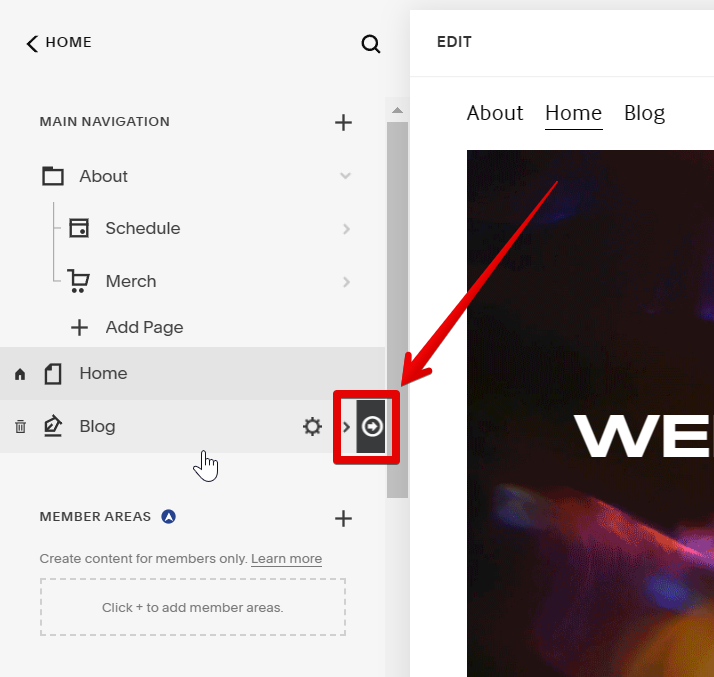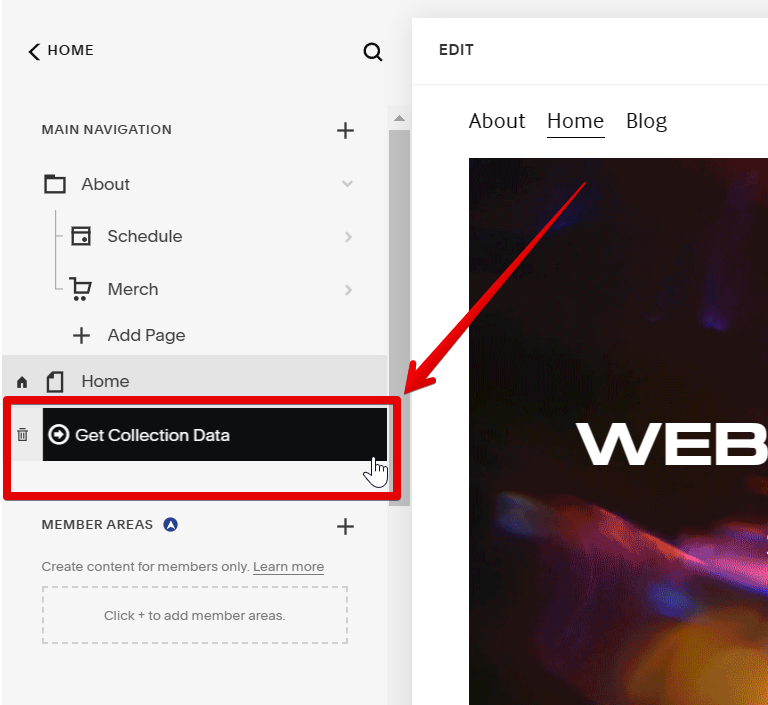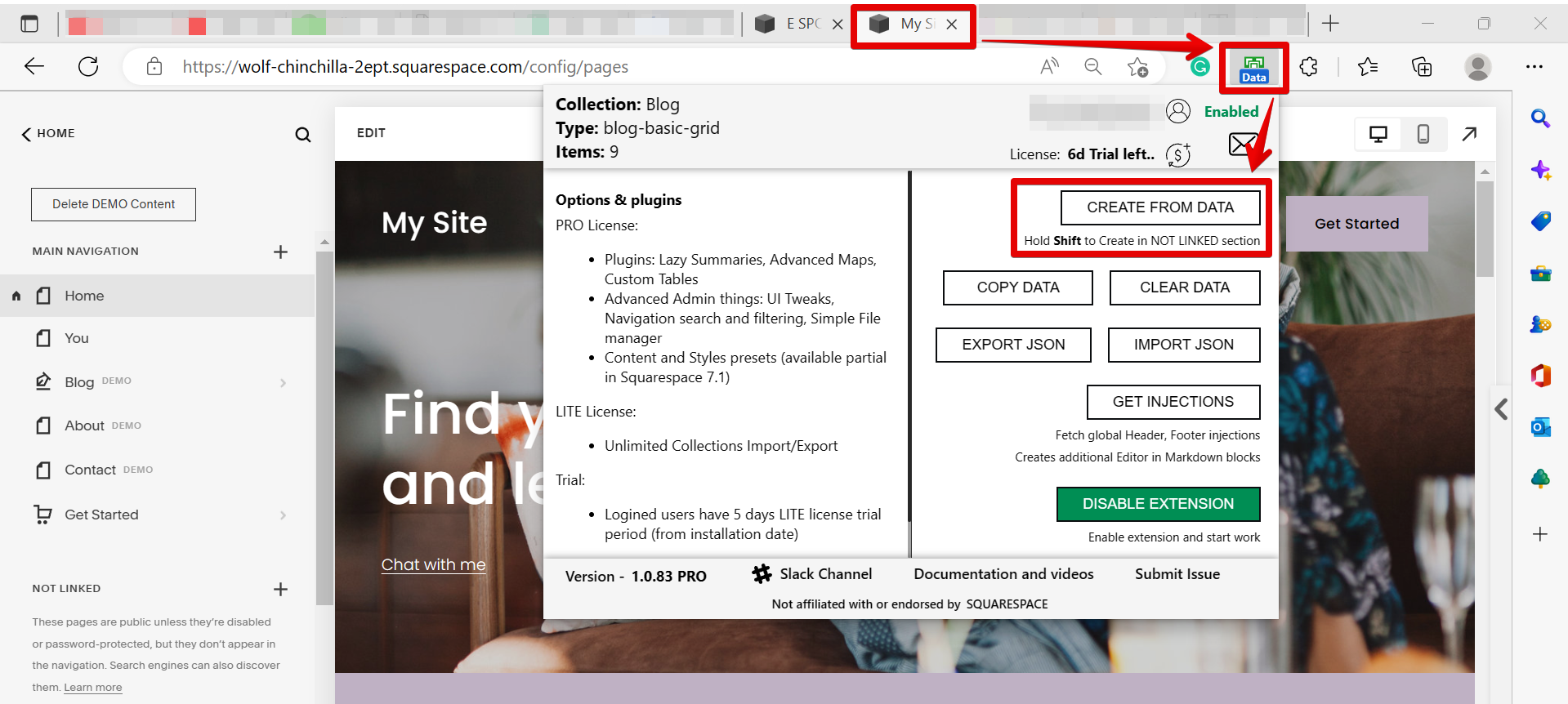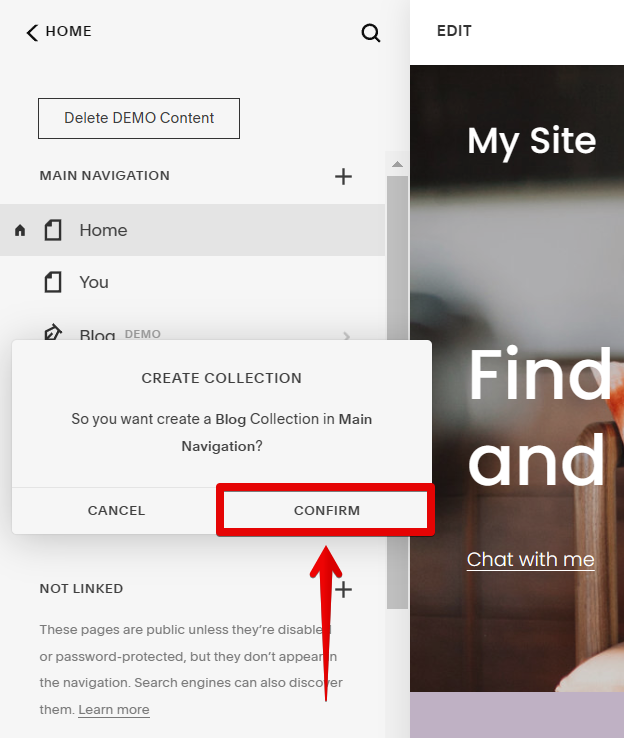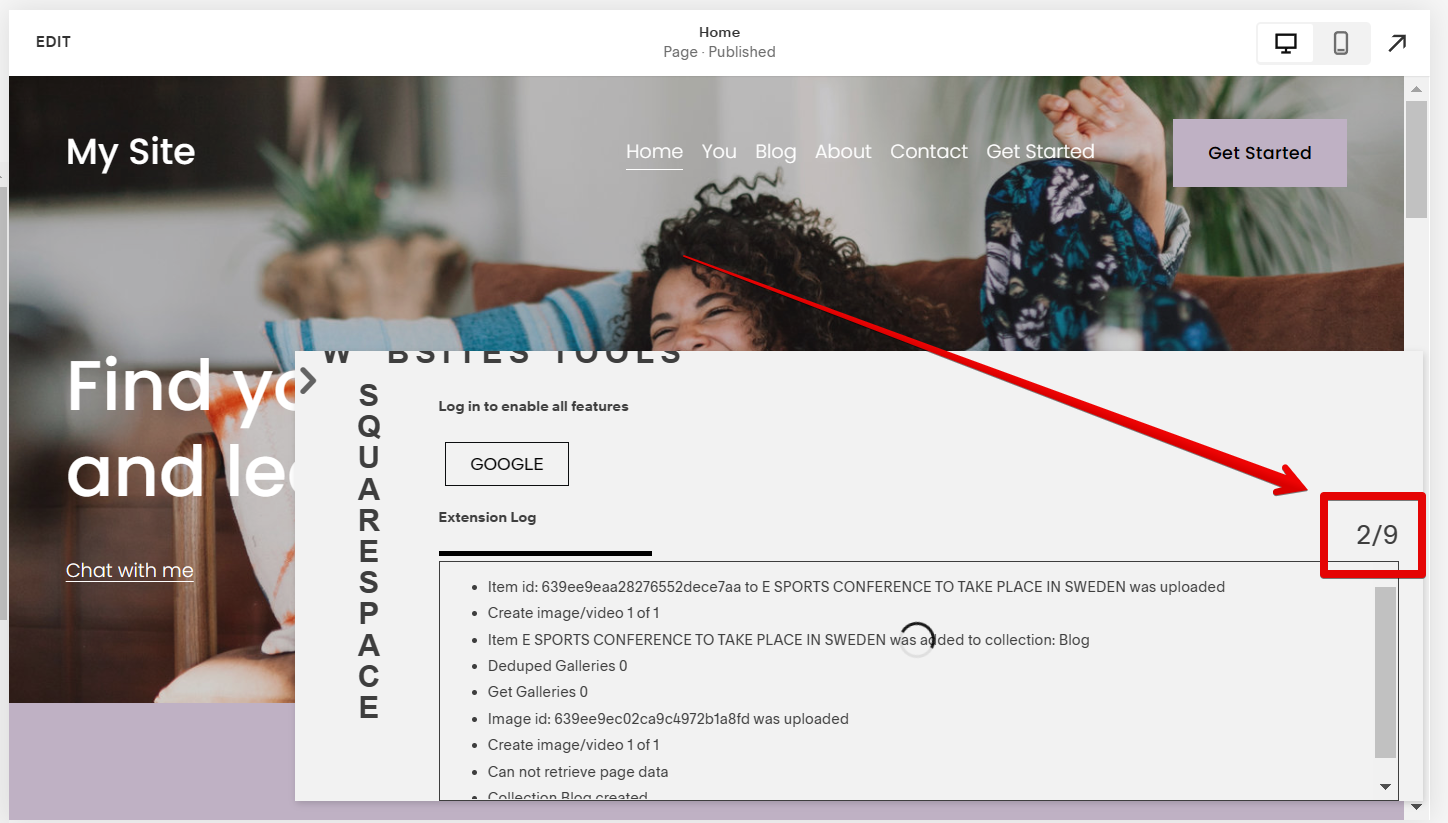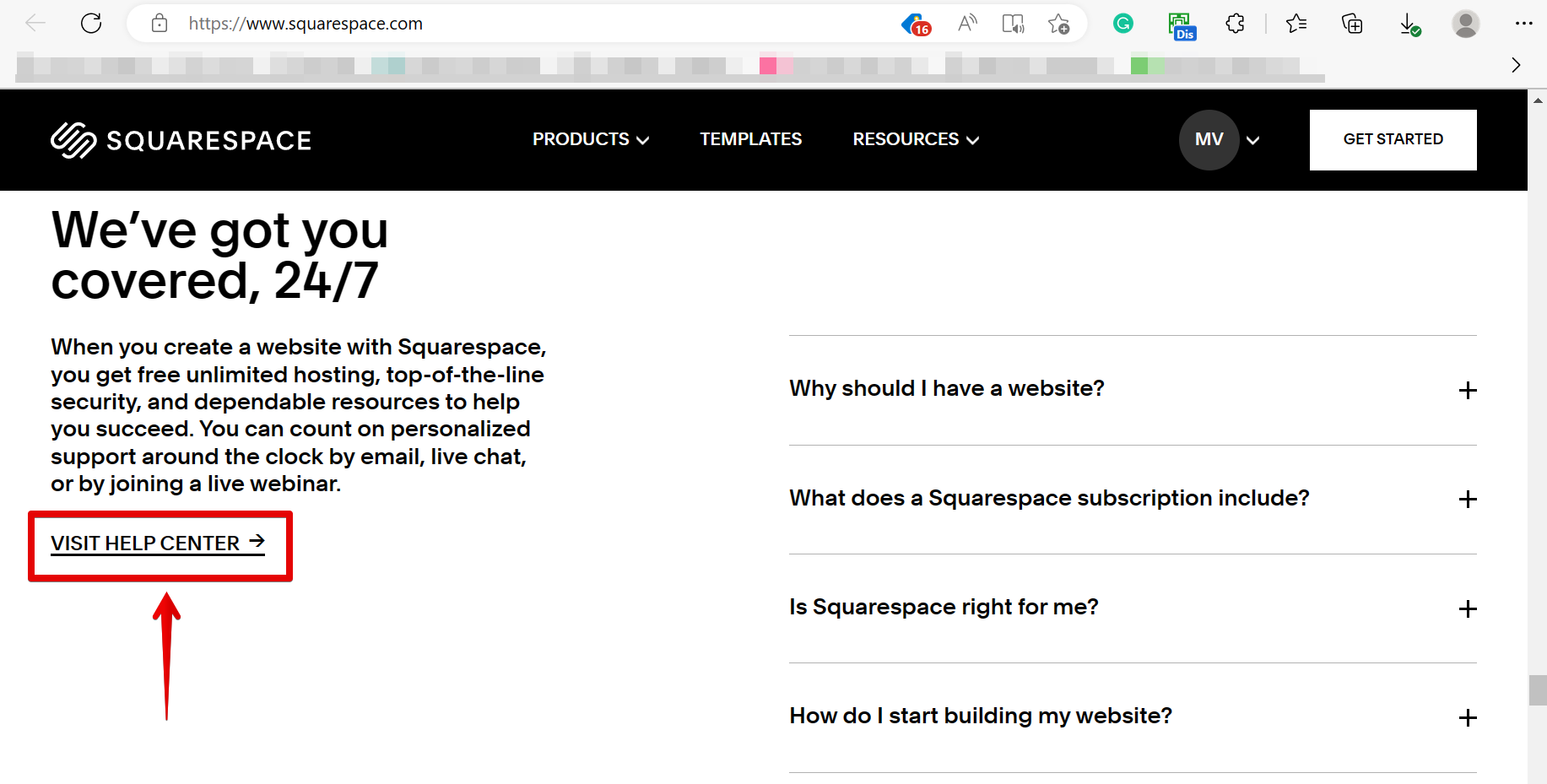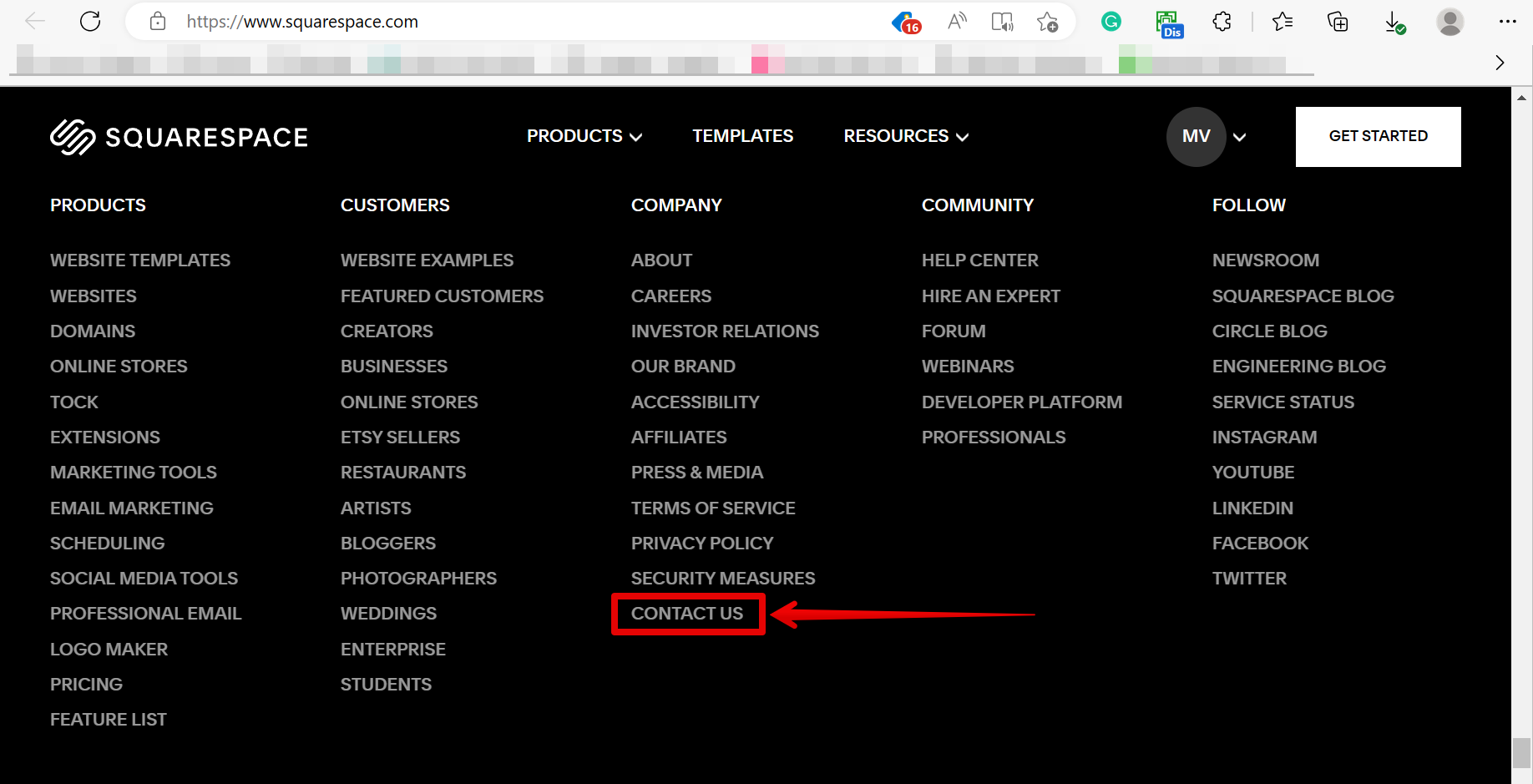There are a few different ways that you can restore a previous version of your Squarespace site. The first way is to use the backup feature of the Squarespace Websites Tools PRO Extension. This will allow you to create a backup so that you can restore your site to a previous state if you have accidentally made some changes that you want to undo.
The second way is to visit the help center of Squarespace. If you have made some changes to your site that you cannot undo, you can always contact Squarespace customer support and they will be able to help you restore your site.
Using the Backup Feature of the Squarespace Websites Tools PRO Extension
You can create a backup of your website using an extension so that you can restore it later. To use the extension feature, first, add the Squarespace Websites Tools PRO extension to your browser and enable it.
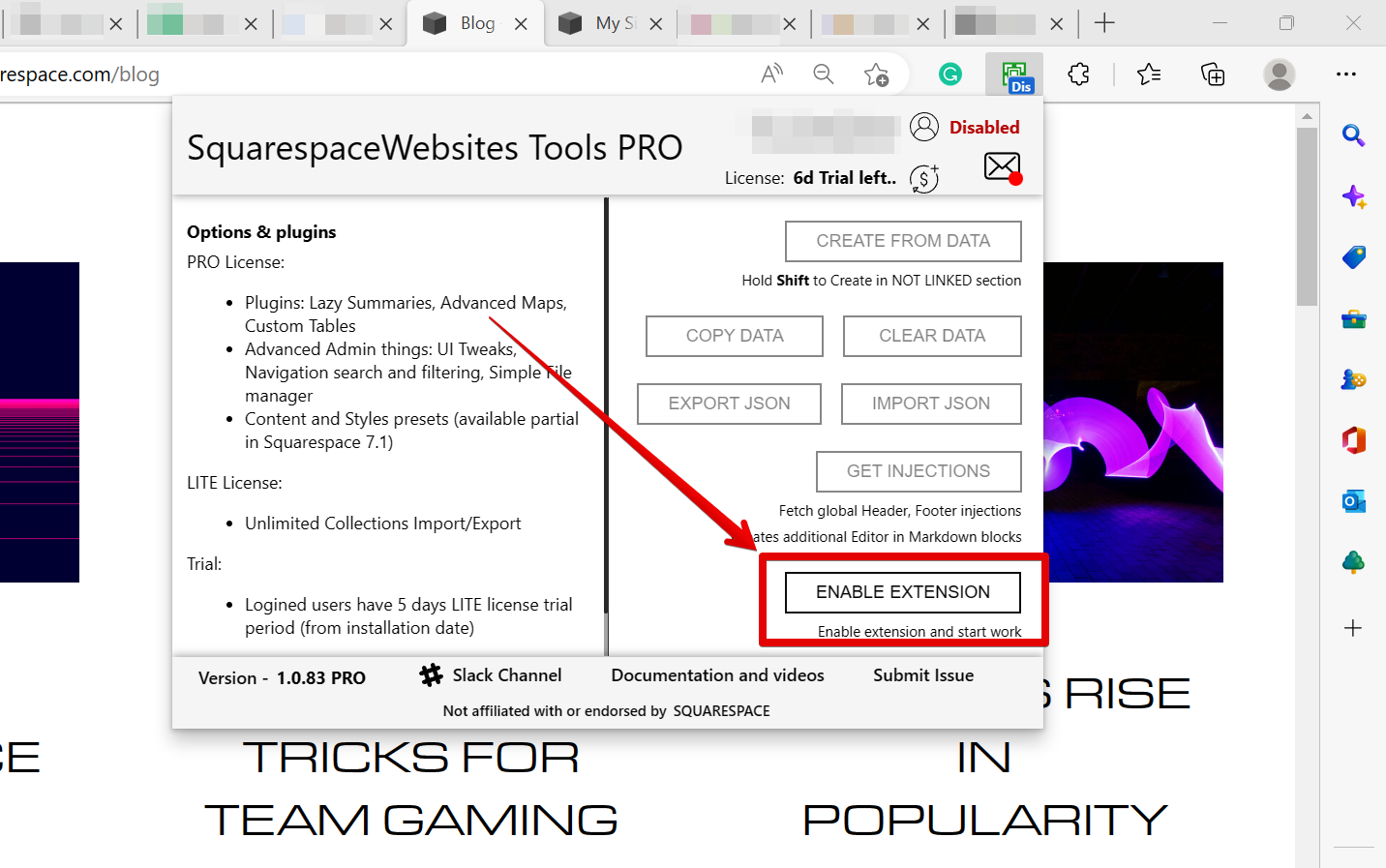
Now, go to the main navigation page of your existing site and hover over the black arrow of the page that you want to copy.
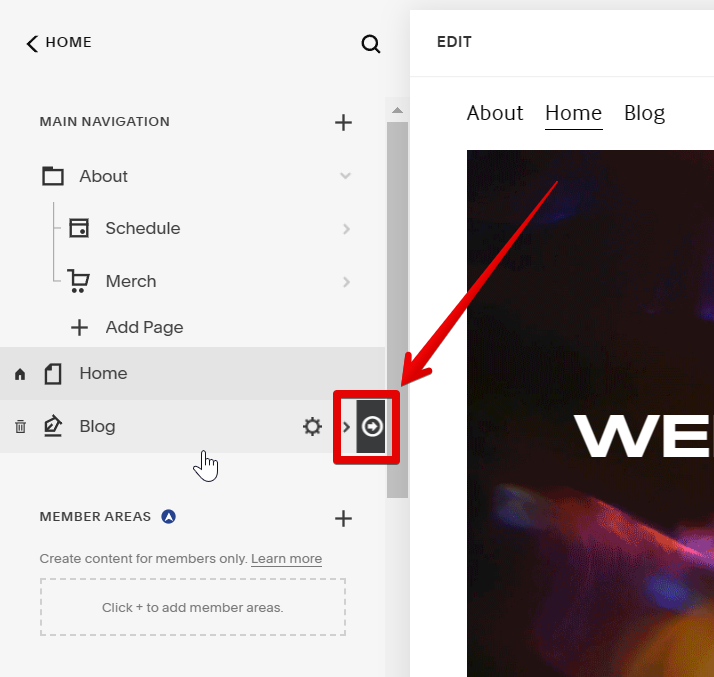
Click on the “Get Collection Data” button that will appear to copy the site’s content.
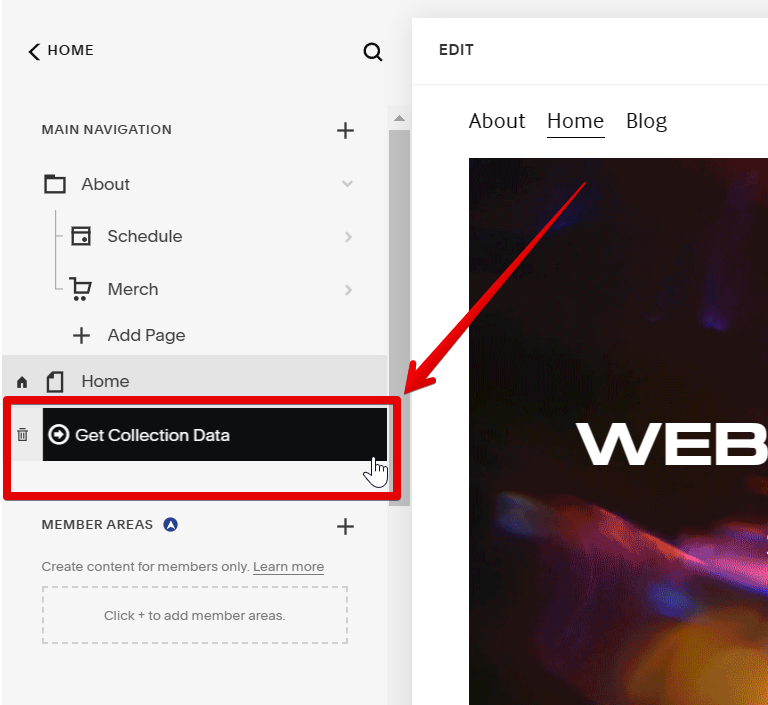
Now, go to the backup site where you want to import the data that you collected. From there, click on the extension’s icon and select the “Create from Data” button.
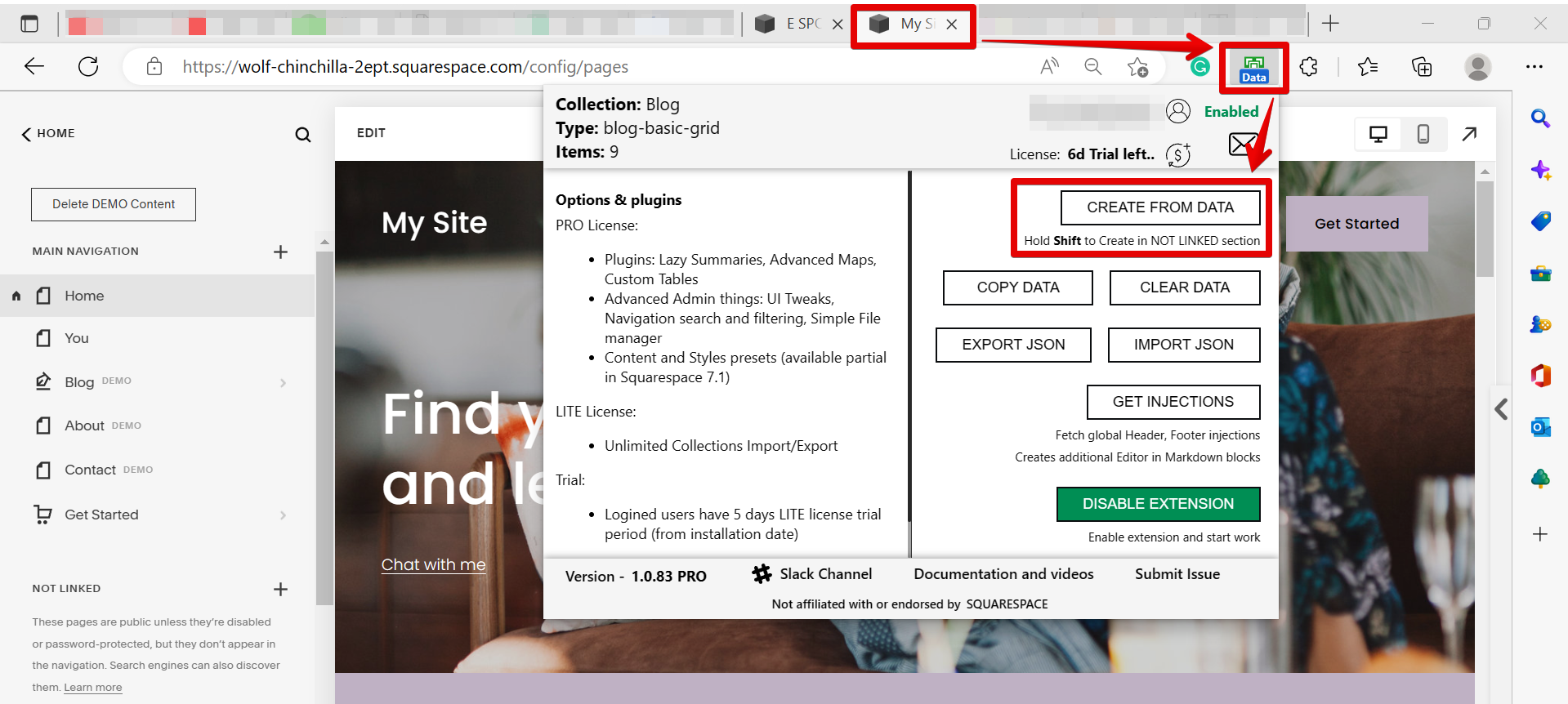
Click on “Confirm” in the pop-up window.
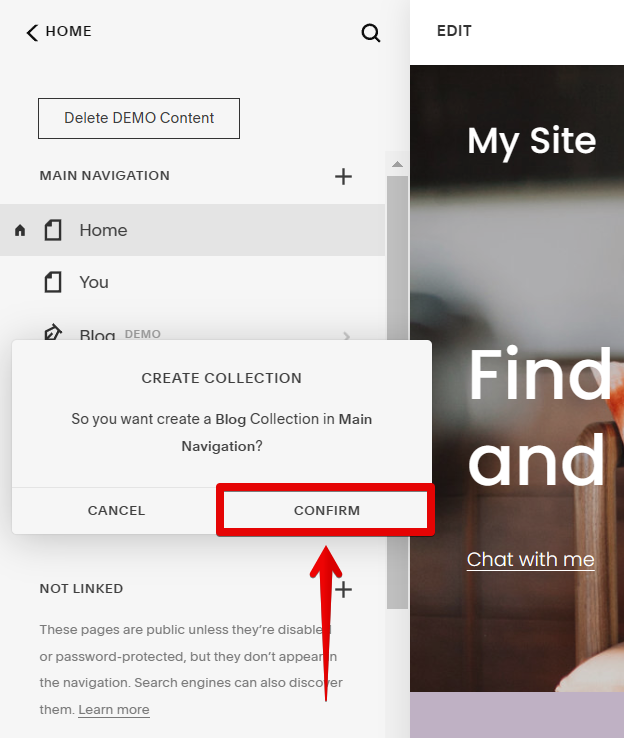
Now, you just have to wait until the processing of content finishes and that’s it!
NOTE: It may take some time if your page contains a lot of data. Do this for all the pages of your existing website until you have replicated all of its content.
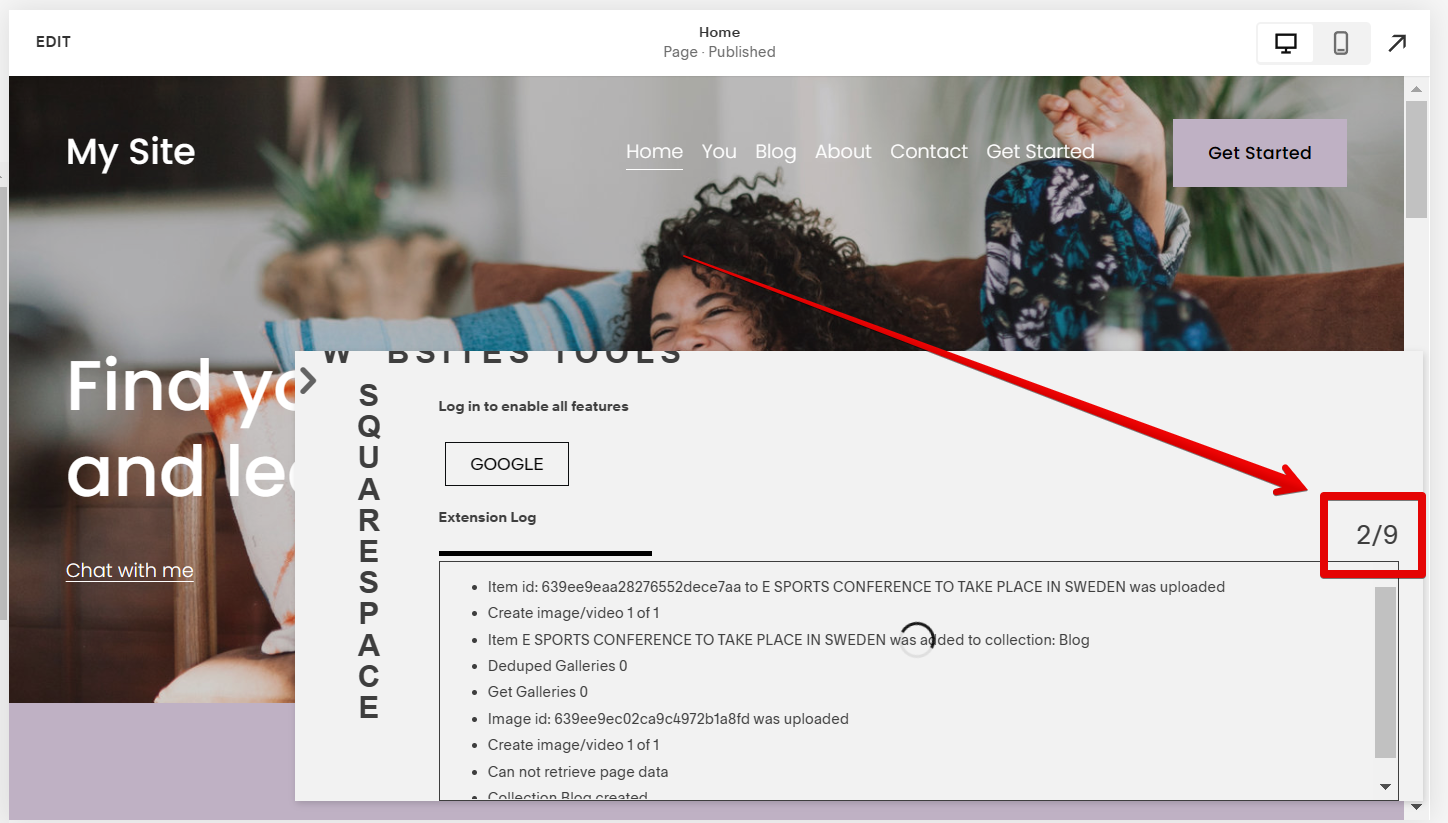
Contacting Squarespace Customer Support
If you have made some changes to your site that you cannot undo, you can always contact Squarespace customer support and they will be able to help you restore your site. To contact customer support, simply visit the Squarespace website and click on the “Visit Help Center” link in the left sidebar of your Squarespace account.
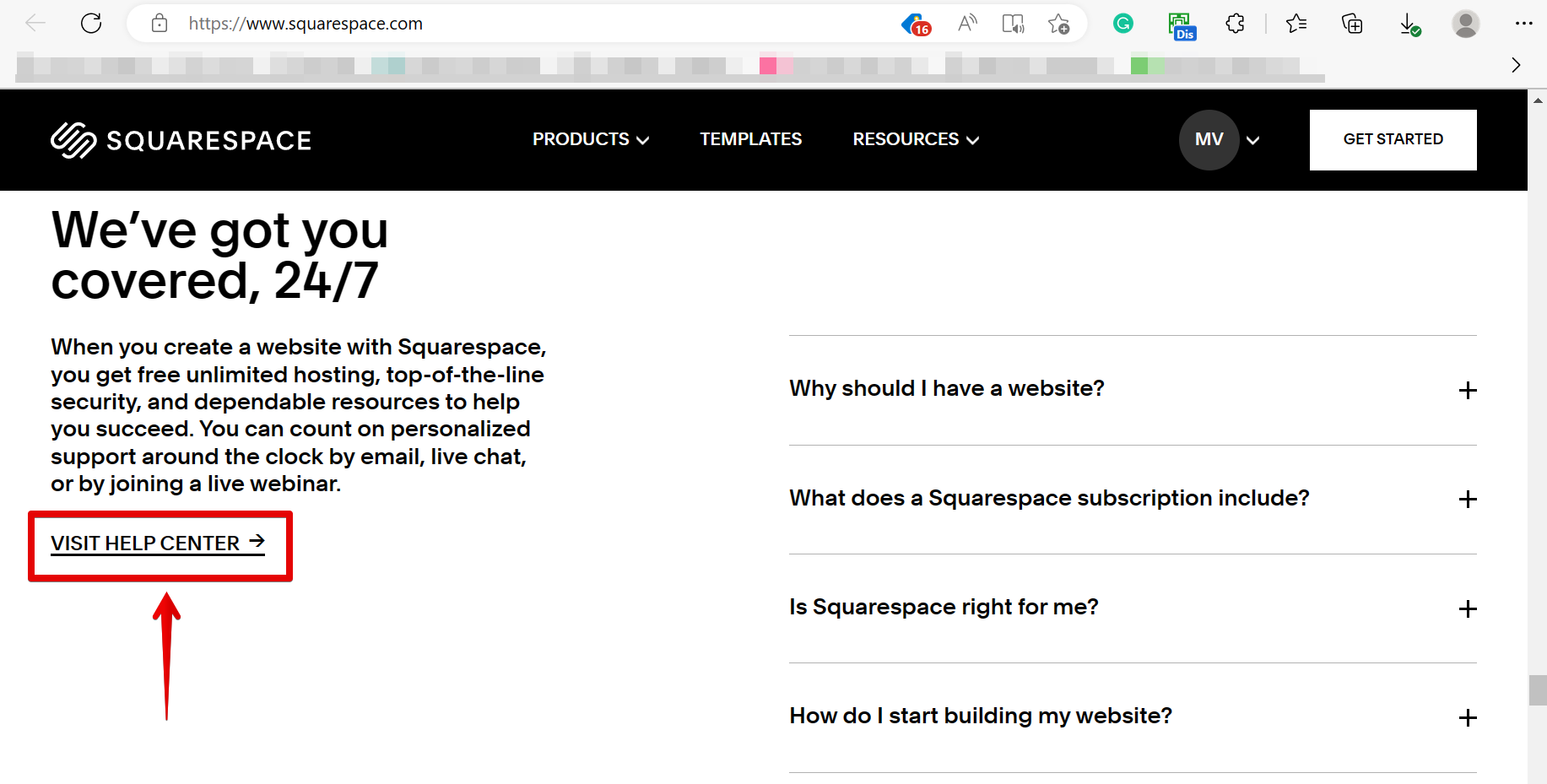
You can also go to the bottom part of the page and click on the “Contact Us” link. From here, you can either call customer support or start a live chat.
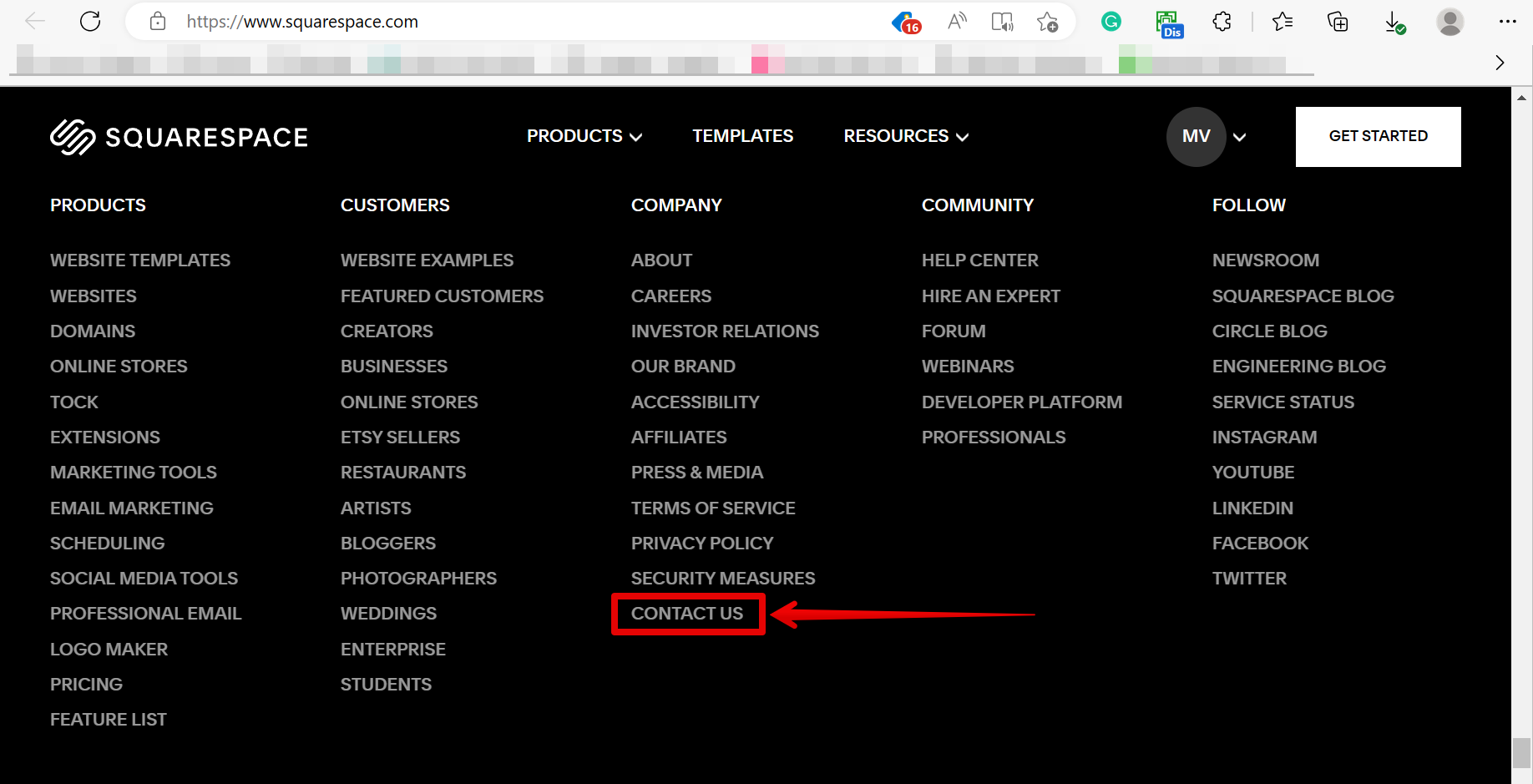
Conclusion:
If you need to restore a previous version of your Squarespace site, there are two different ways that you can do it. You can either use the backup feature of the Squarespace Websites Tools PRO Extension or contact Squarespace customer support for help. Either way, be sure to always make a backup of your website to avoid content loss.
10 Related Question Answers Found
Reverting to a previous version of Squarespace is currently not supported by the management. However, if you’re also looking to go back to a previous version of your website pages or to troubleshoot lost content, there here’s a tutorial using a third-party tool to do just that! Just follow these simple steps:
1.
If you’re a long-time Squarespace user, you may want to go back and view a previous version of your site. Maybe you want to see how your site looked before you made a certain change, or maybe you want to compare your current site to an older version. Whatever the reason, it’s easy to view a previous version of your Squarespace site.
There are a few different ways that you can revert changes in Squarespace. One way is to use the “Discard Changes” button. The “Discard Changes” button is located in the upper left-hand corner of the editor under the “Done” drop-down menu.
If you’re a Squarespace user, you know that templates can be a great way to give your site a fresh look. But what happens when you want to go back to a previous template? Restoring a template in Squarespace is easy – simply follow these steps:
1.
If you’ve made a change to your Squarespace site that you want to undo, there are a few ways to go about it. Depending on the type of change, you may be able to undo it using the Undo button in the editor, or by restoring a previous version of your site from your Site History. Undoing Changes with the Undo Button
If you’ve made a change in the Squarespace editor and want to undo it, click the Undo button at the top of the editor.
If you have accidentally deleted a page on your Squarespace site, don’t worry – it’s easy to recover! To recover a page from the trash:
From the Home Menu, click Pages. Click Trash.
If you accidentally delete a page on your Squarespace site, you can recover it by following these steps:
1. Log into your Squarespace account and go to the Home Menu.
2. In the Home Menu, click Pages.
3.
Squarespace is constantly improving its platform and releasing new features, which is great! However, sometimes you may want to go back to an older version of Squarespace for various reasons. In this article, we’ll show you how to revert back to old Squarespace.
Squarespace is a platform that allows users to create and customize websites. One of the great things about Squarespace is that it is relatively easy to use and does not require users to have any coding knowledge. One of the first things you will need to do when creating a website on Squarespace is choose a template.
If you’re not happy with the way your Squarespace site looks, it’s easy to change your site’s design. Just log in to your account, click on the “Design” tab, and then click on the “Change Design” button. From there, you can browse through Squarespace’s various design templates and choose the one that you like best.