Adobe Photoshop is a widely used program for crafting digital images. The software offers a wide range of features and tools that allow users to create beautiful and realistic images.
One of the most useful features of Photoshop is the ability to save images as vector PDFs. Vector PDFs are ideal for printing because they are resolution-independent, meaning they can be scaled to any size without losing quality.
Saving a Photoshop file as a vector PDF is easy to do and only requires a few steps. First, open the image you want to save as a PDF in Photoshop.
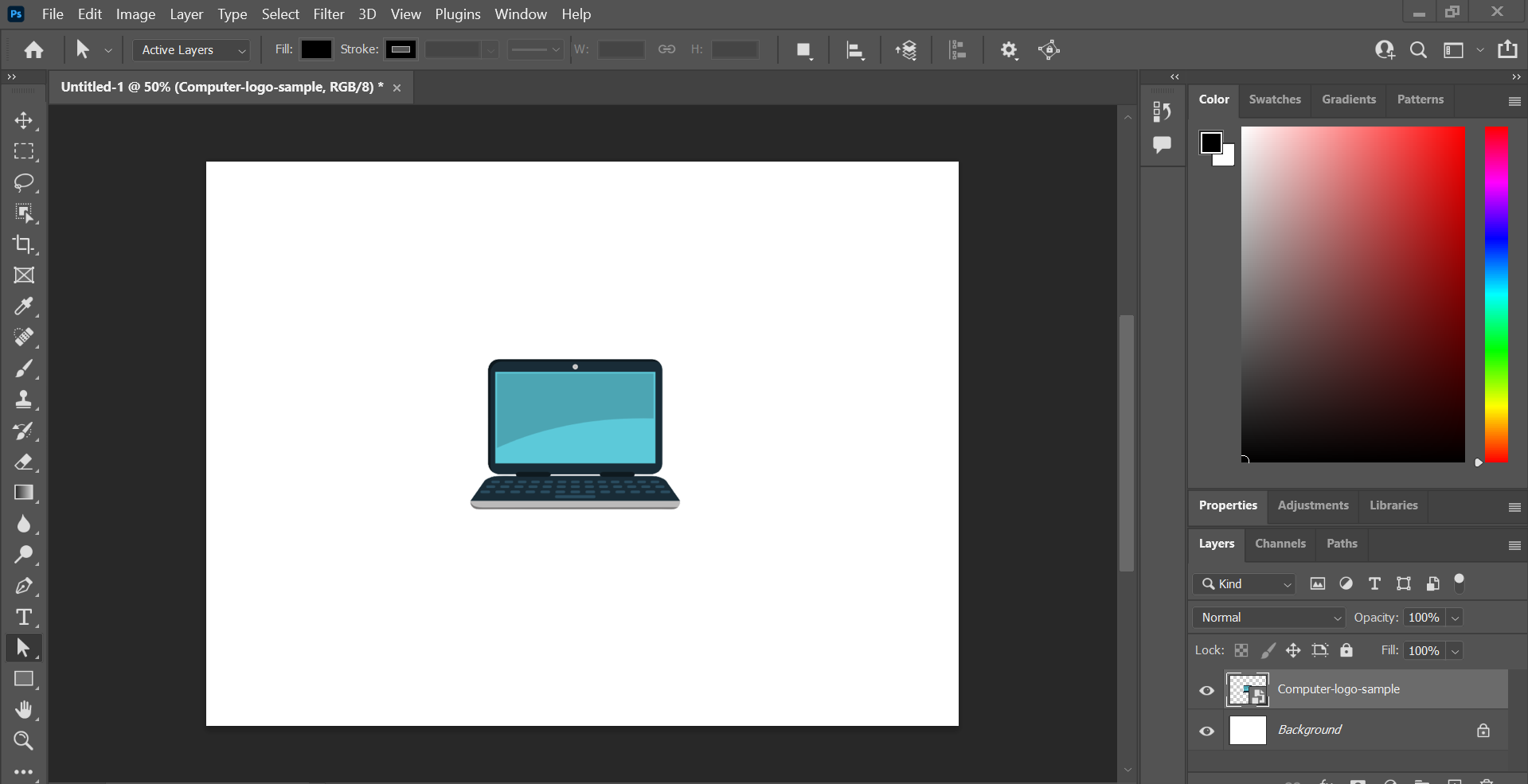
The next step is to press the “Ctrl” button on your keyboard and click on the layer of your image, simultaneously. Your image should now have moving lines around it.
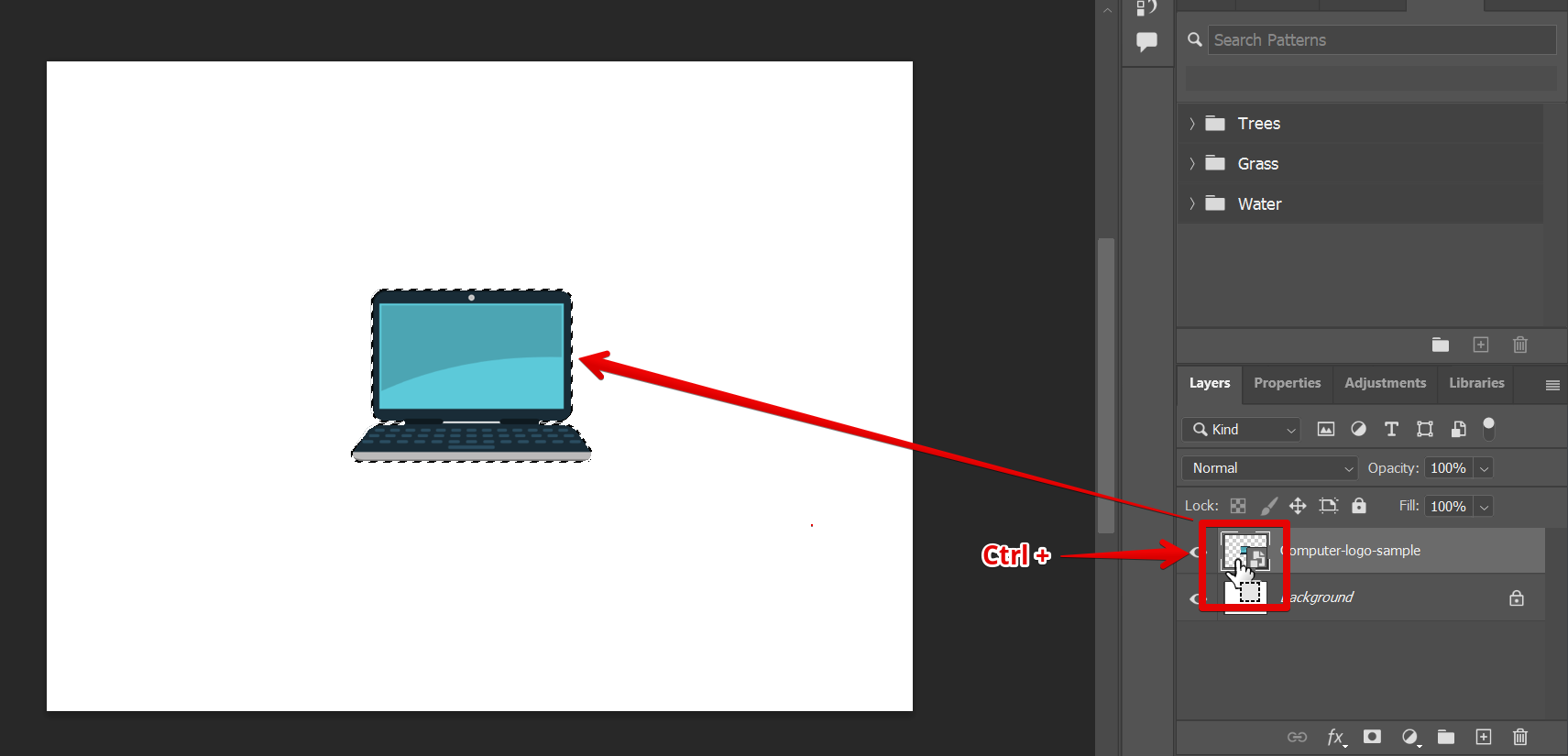
Now, click on the “Rectangular Marquee Tool” from the left toolbar, then right-click on your image and select the “Make Work Path” option.
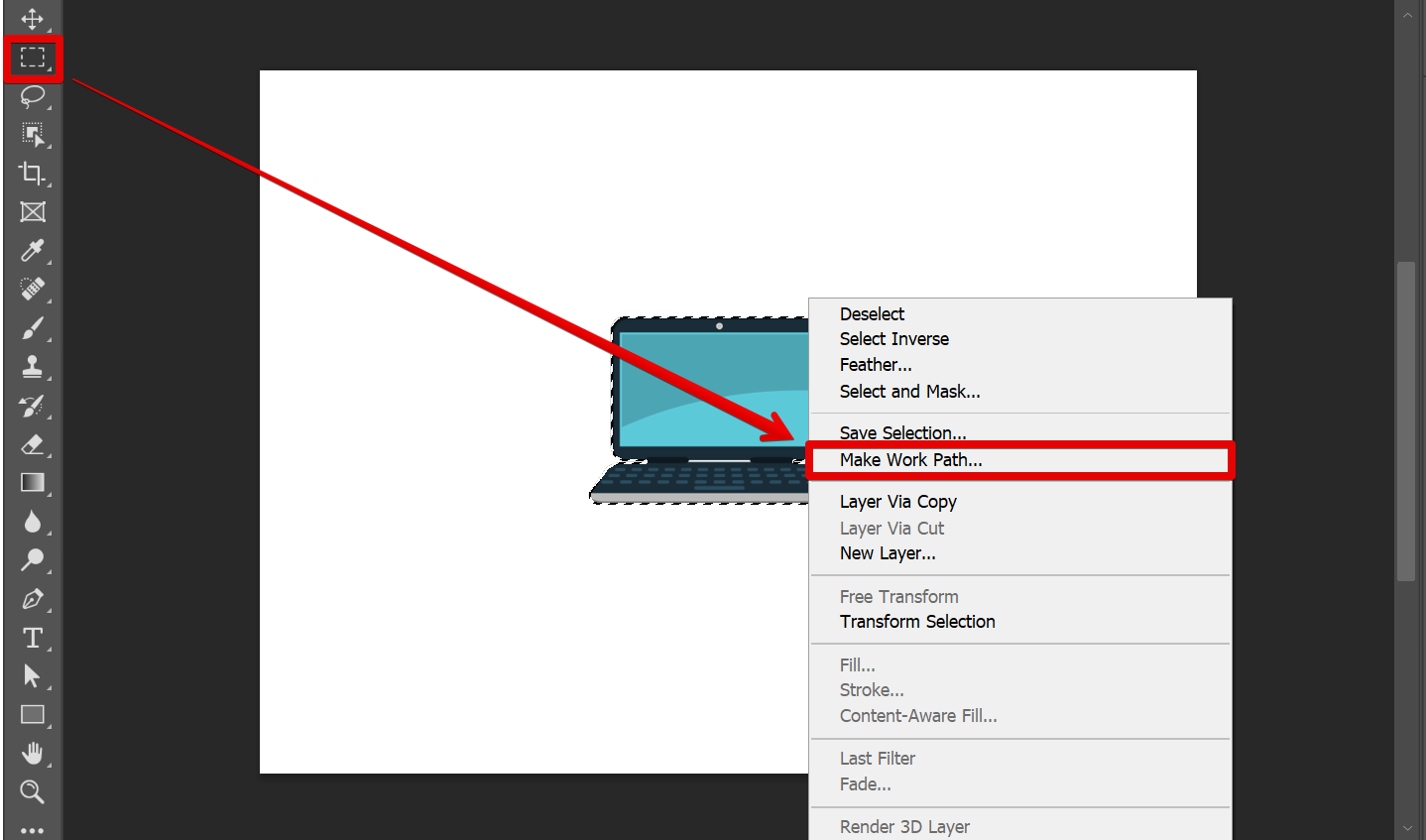
Retain the pixels tolerance in the pop-up window and click on “OK”.
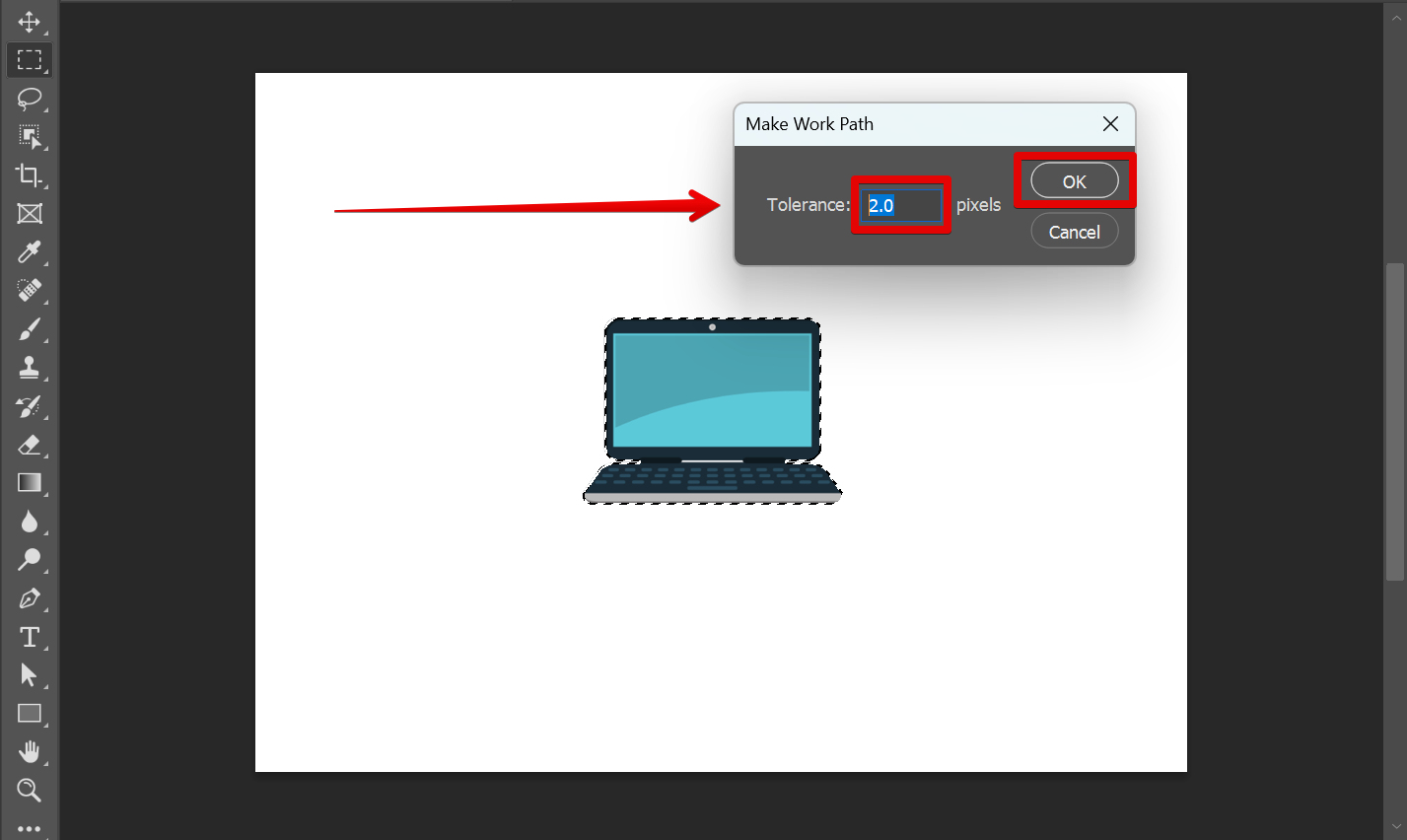
From there, click on the “Direct Selection Tool” on the left toolbar, then right-click on the image and select “Create Vector Mask”.
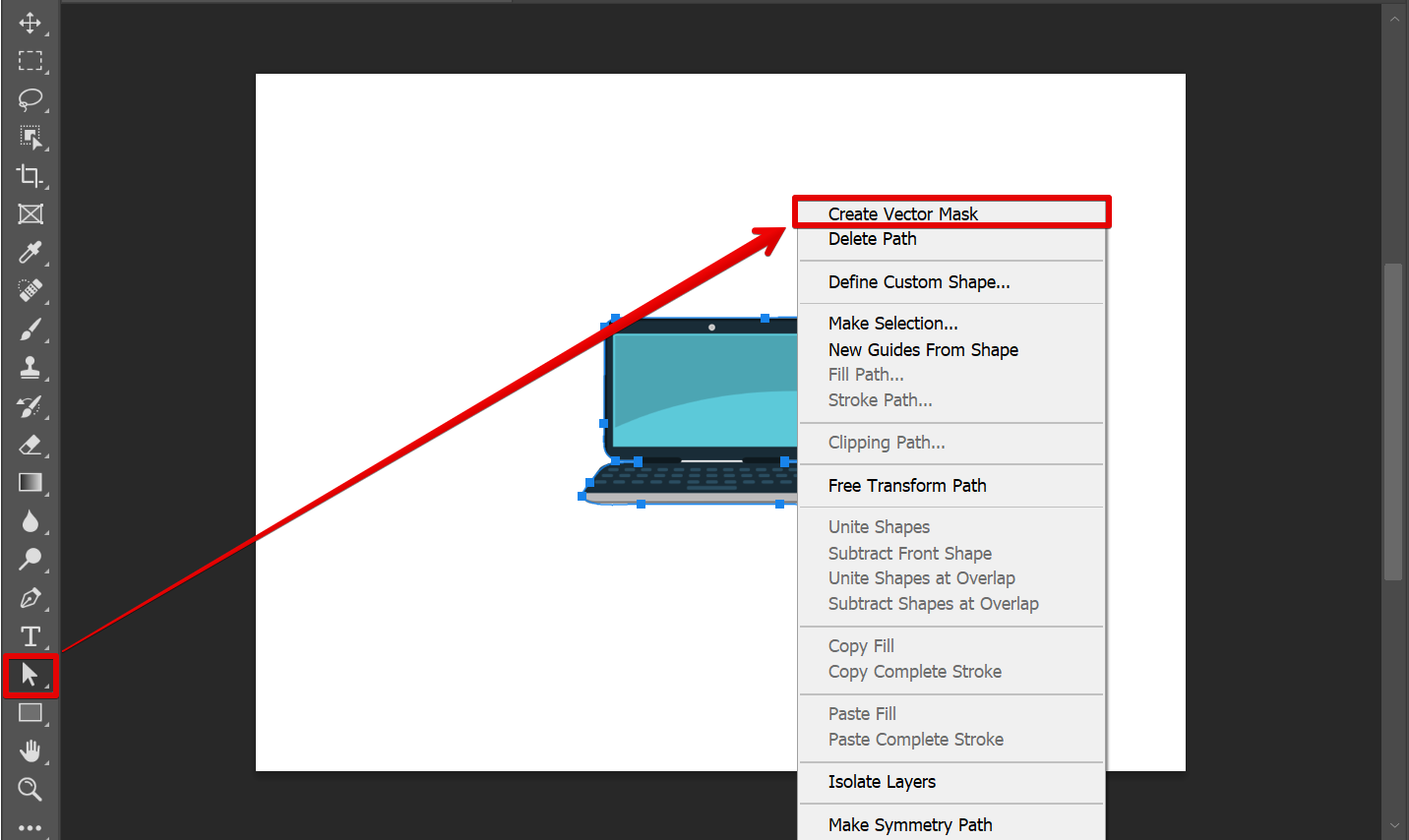
See the layers section to check if the Vector Mask was applied.
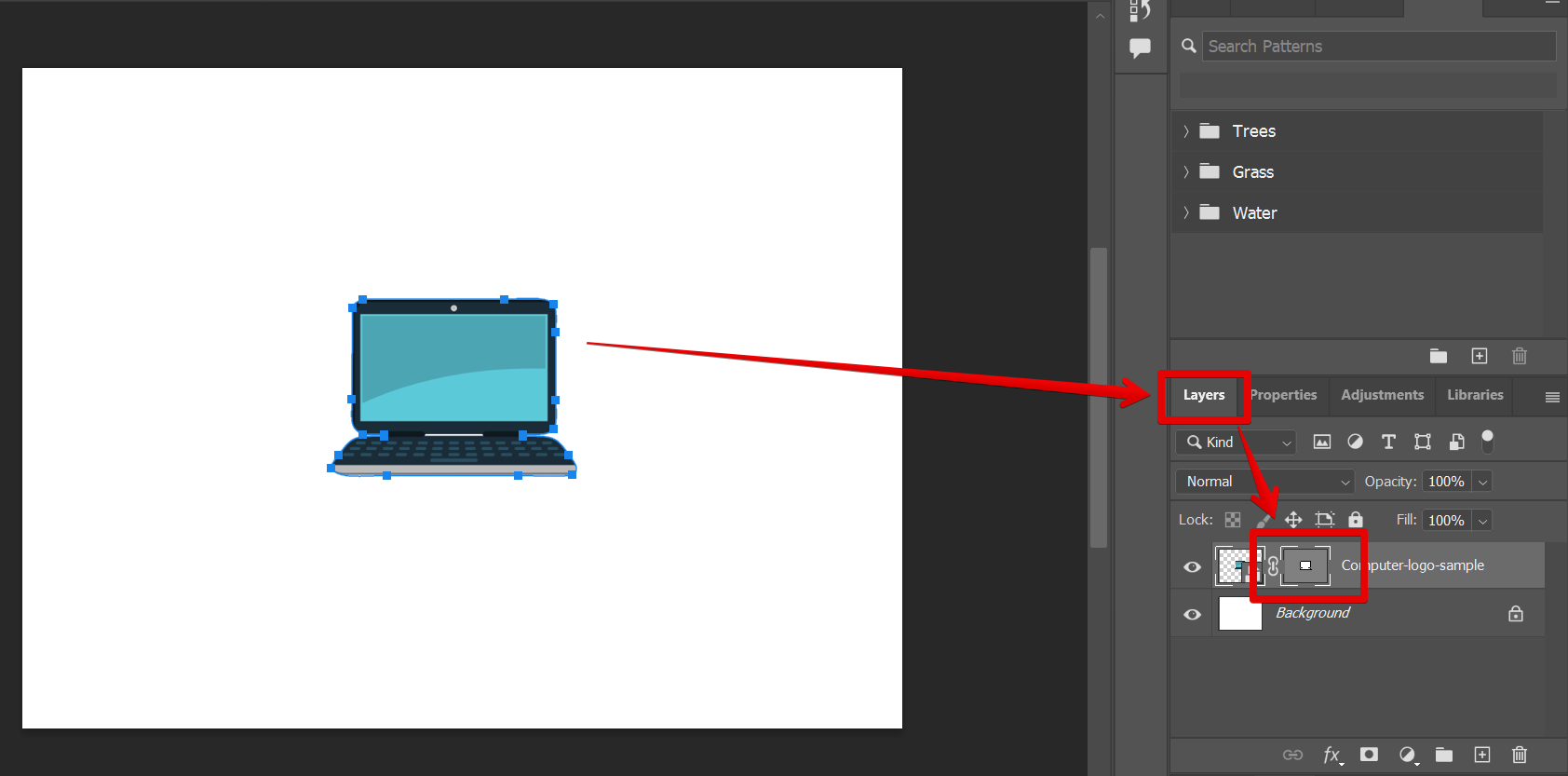
Before saving it as a PDF, select all your layers and right-click on them, then select the “Flatten image” option to combine your layers.
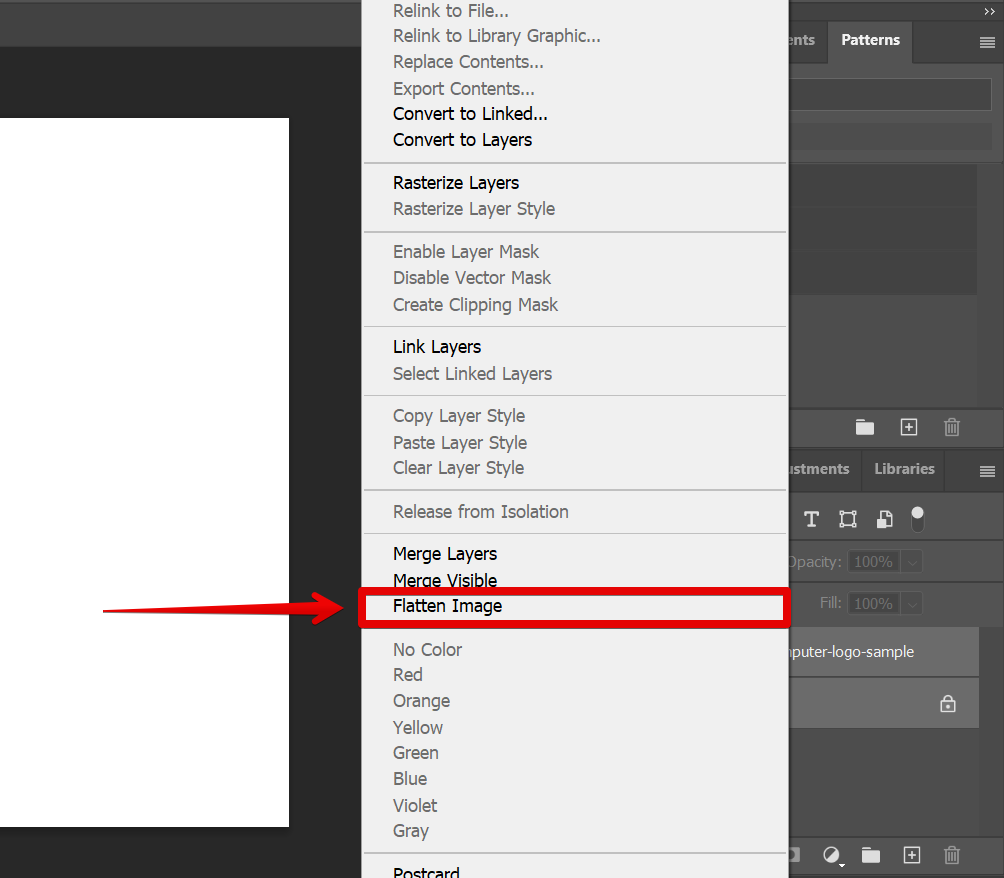
There should be only one layer present in your design now.
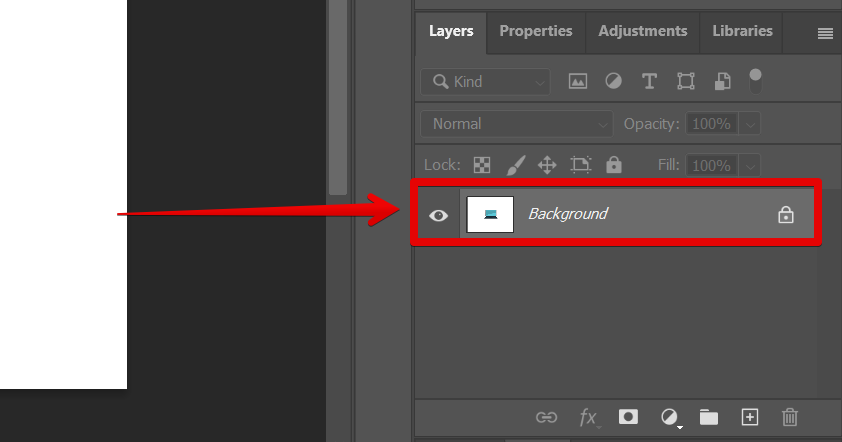
Once done, go to File > Save As.
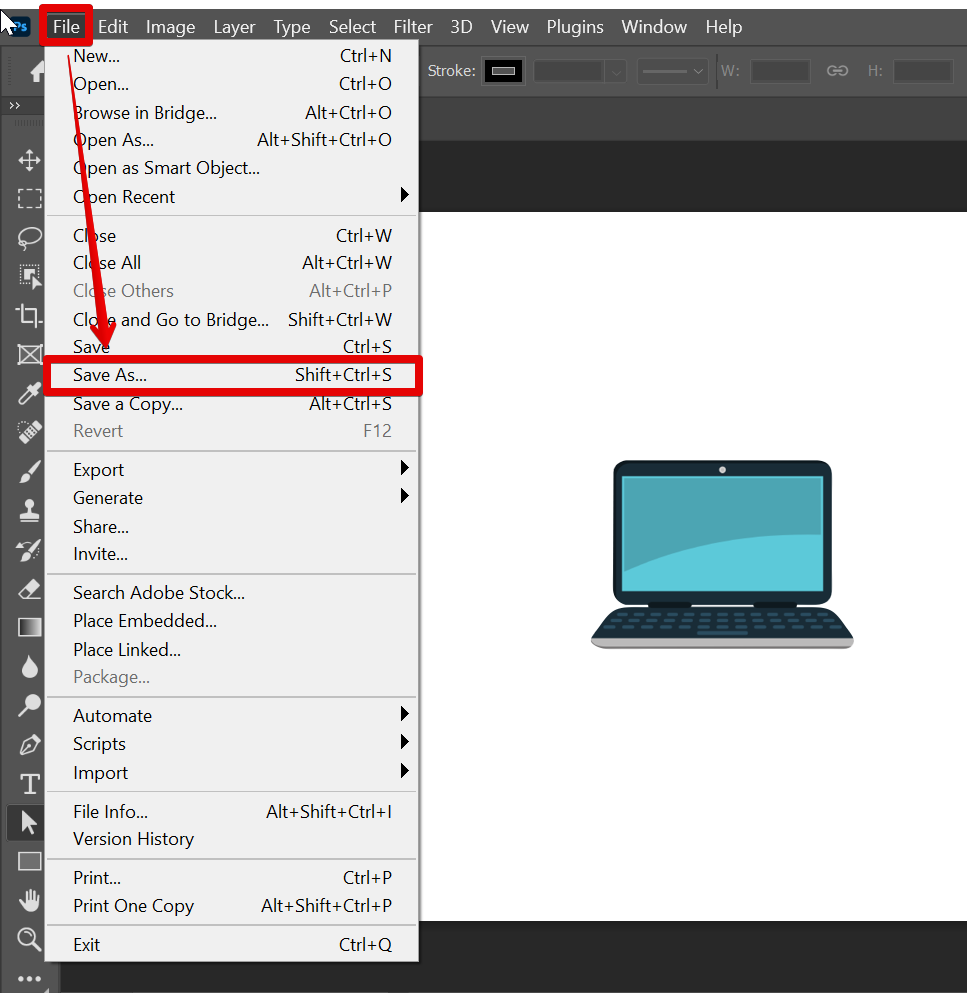
From there, select “PDF” from the drop-down menu of the pop-up window, then click “Save”.
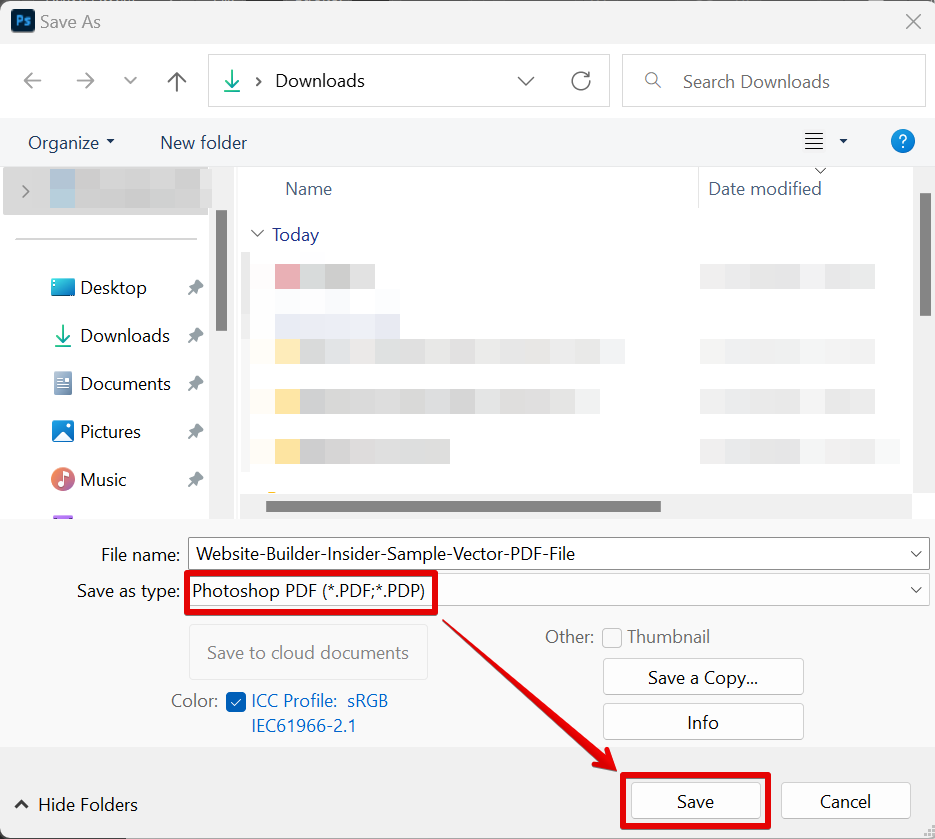
That’s it! Your image is now saved as a vector PDF.
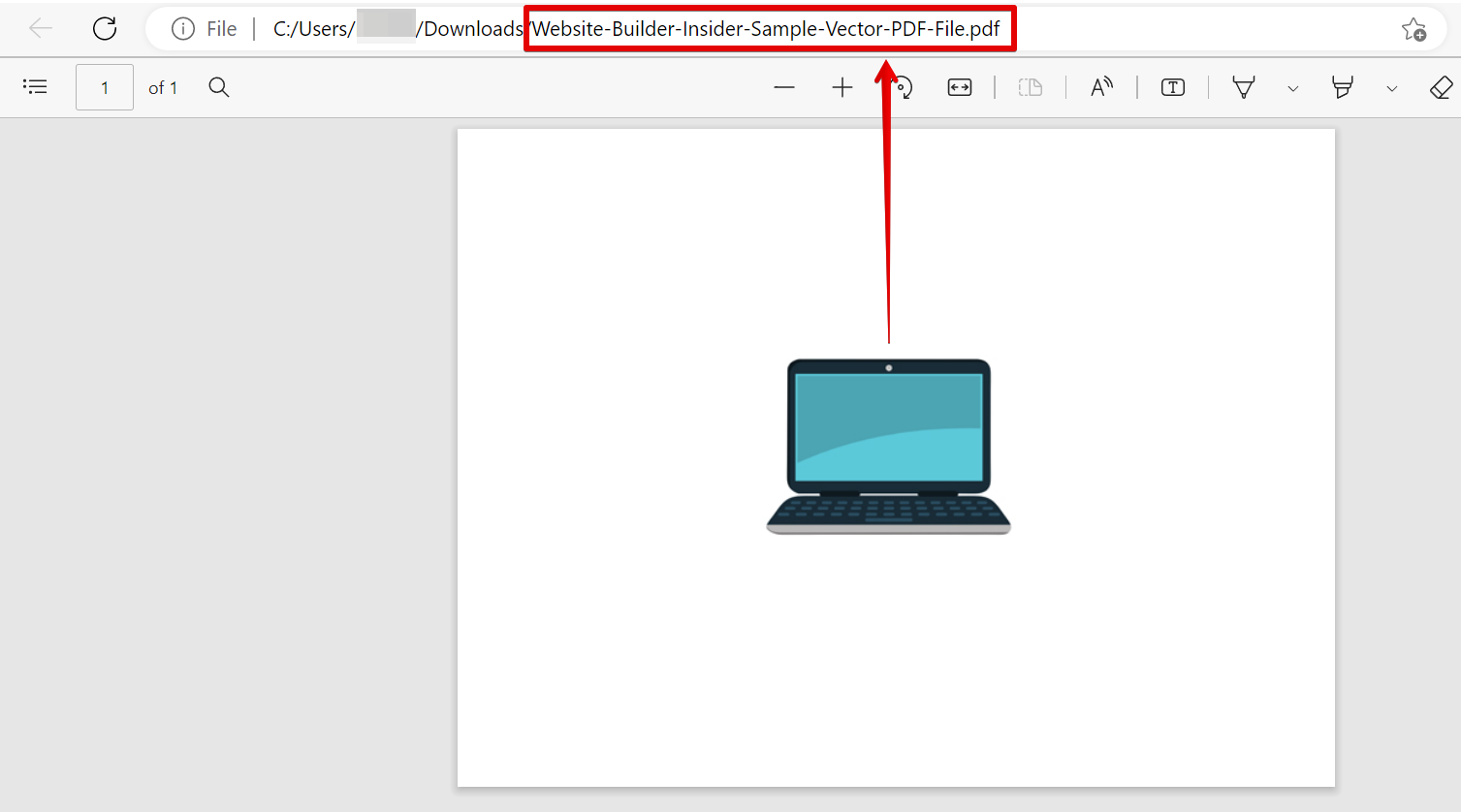
Vector PDFs are an essential format for printing high-quality images. By saving your Photoshop files as vector PDFs, you can ensure that your images will retain their quality no matter how big or small they are printed.

