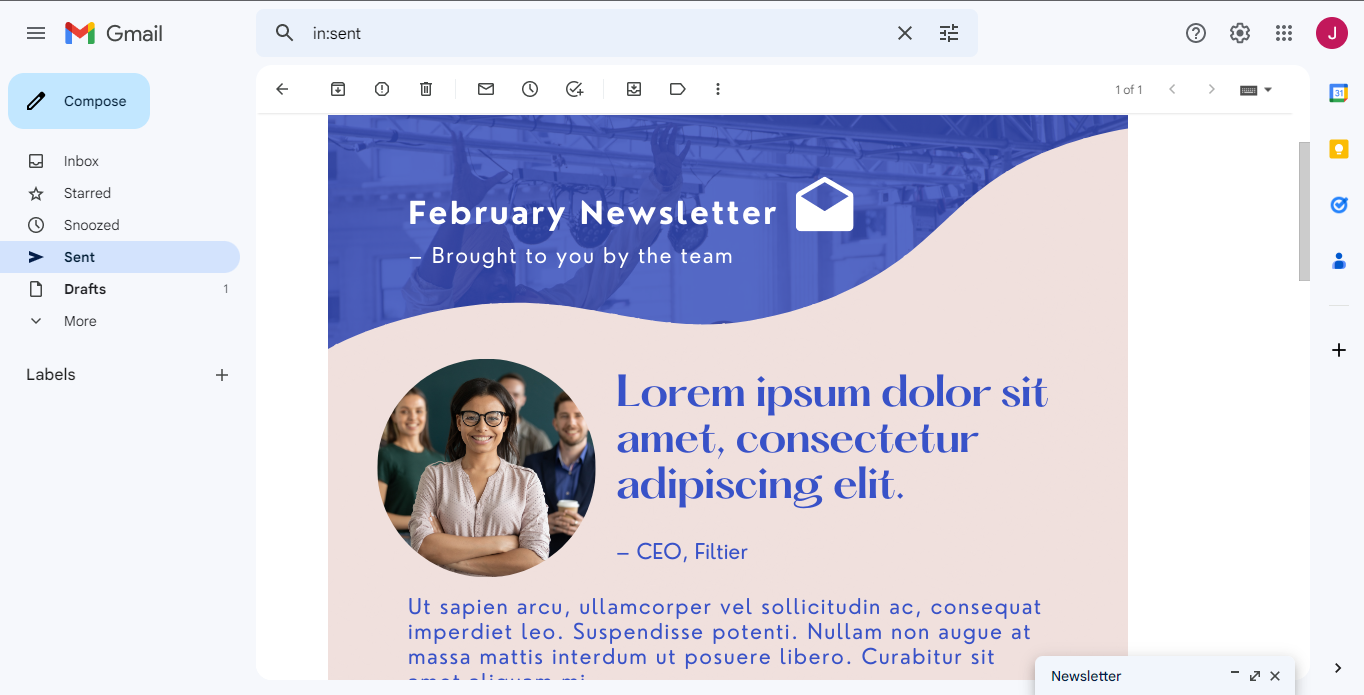Canva is a great way to style text for newsletters, especially if you want to add photos or other graphics to your email. However, if you’re using Gmail, there are a few steps you need to take in order to send a Canva newsletter.
1. Open Canva and create your newsletter. Be sure to add all the text, photos, and other elements you want to include. Once you’re finished, click on the “Share” button in the top-right corner.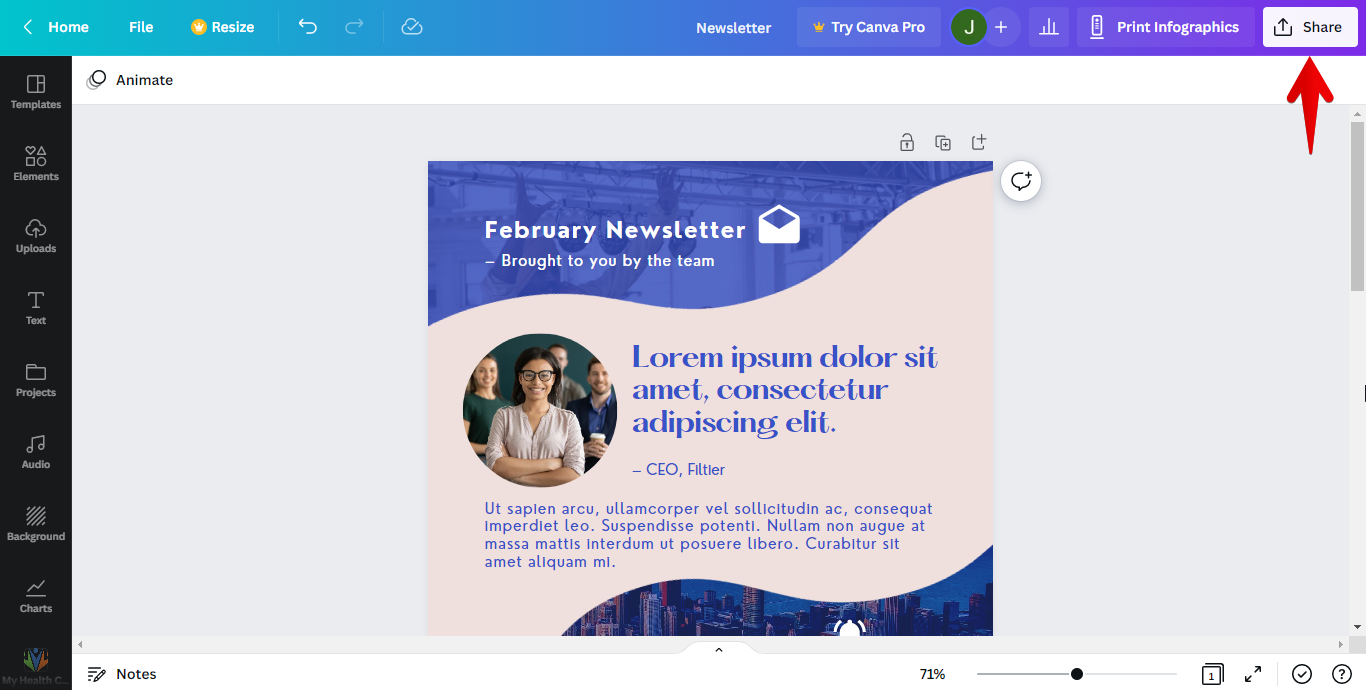 2. Click the “Download“.
2. Click the “Download“.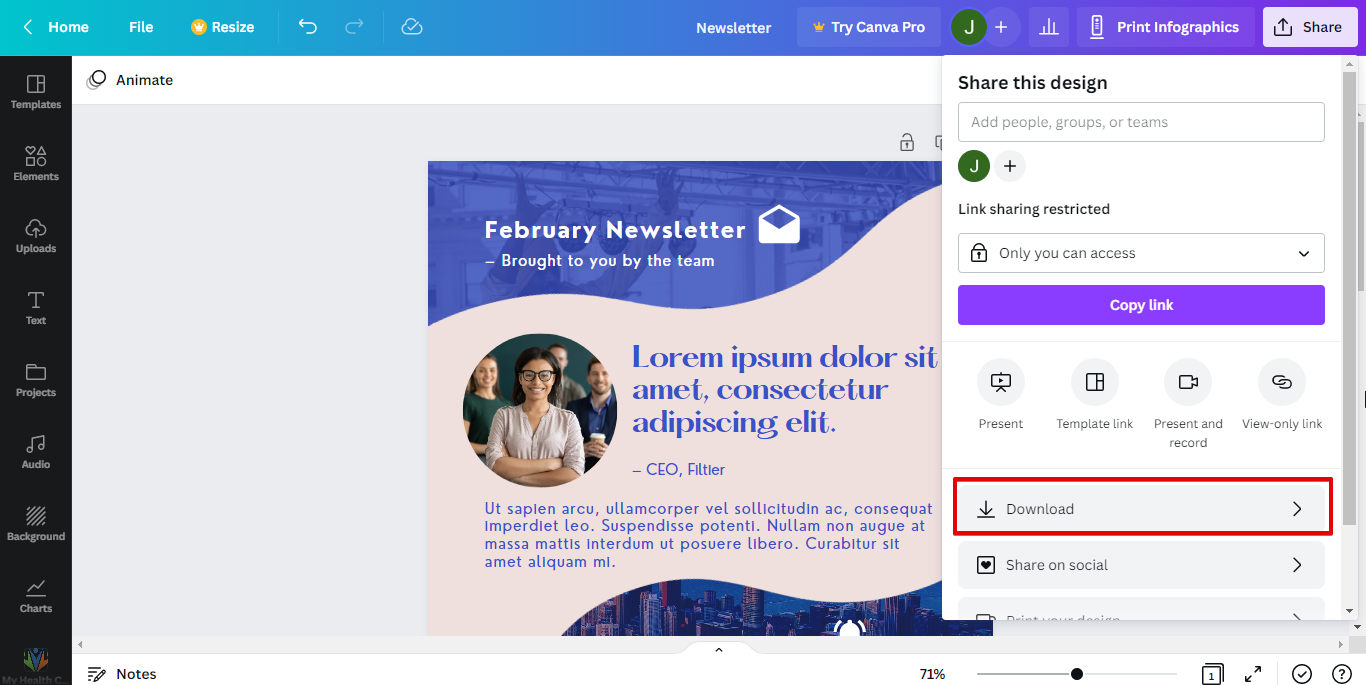 3. Choose the file type “PNG” and click “Download“
3. Choose the file type “PNG” and click “Download“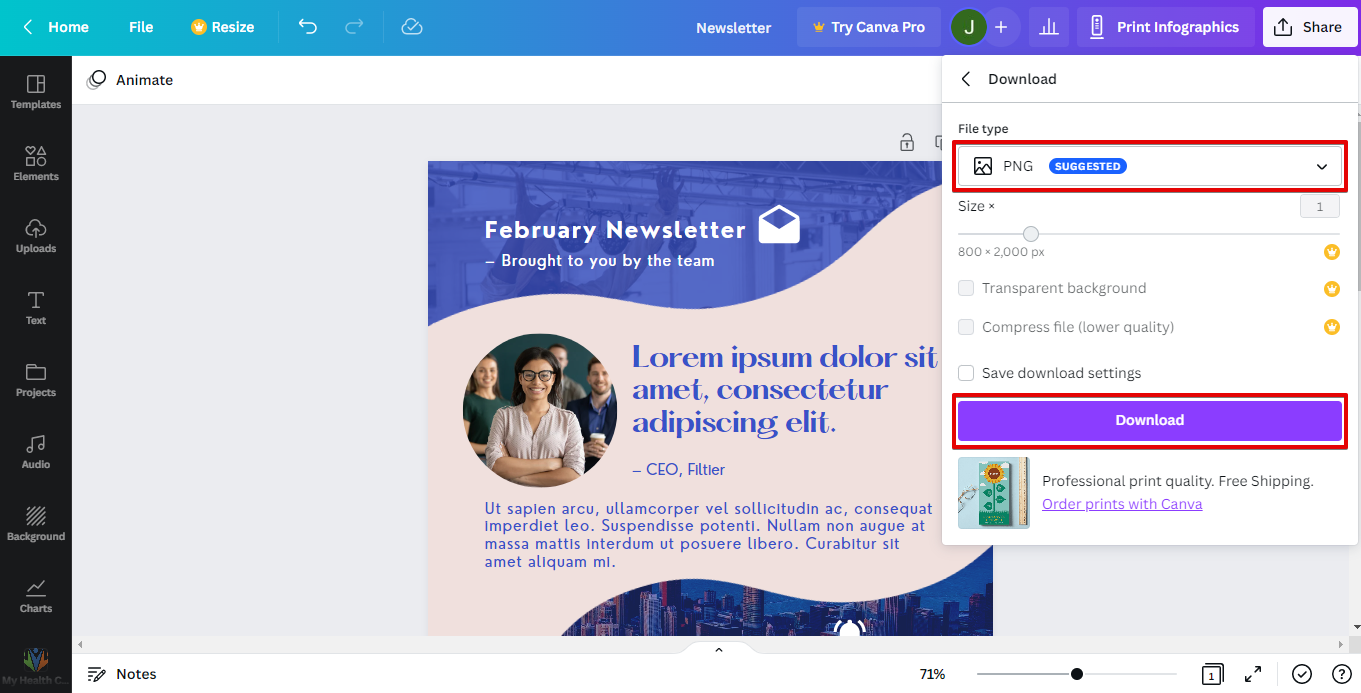 4. Compose an email using your account, then click the insert photo icon to upload the newsletter png you have downloaded.
4. Compose an email using your account, then click the insert photo icon to upload the newsletter png you have downloaded.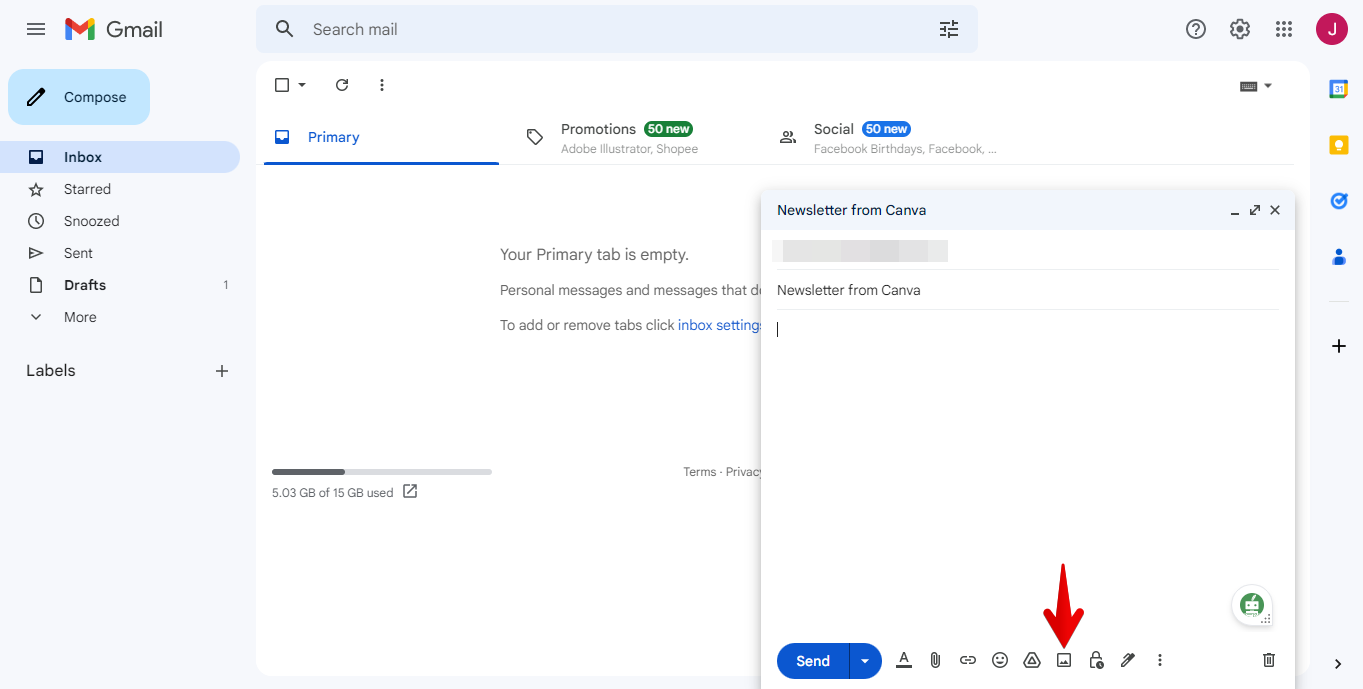 5. Go to the Upload Tab and click “Choose photos to upload“.
5. Go to the Upload Tab and click “Choose photos to upload“.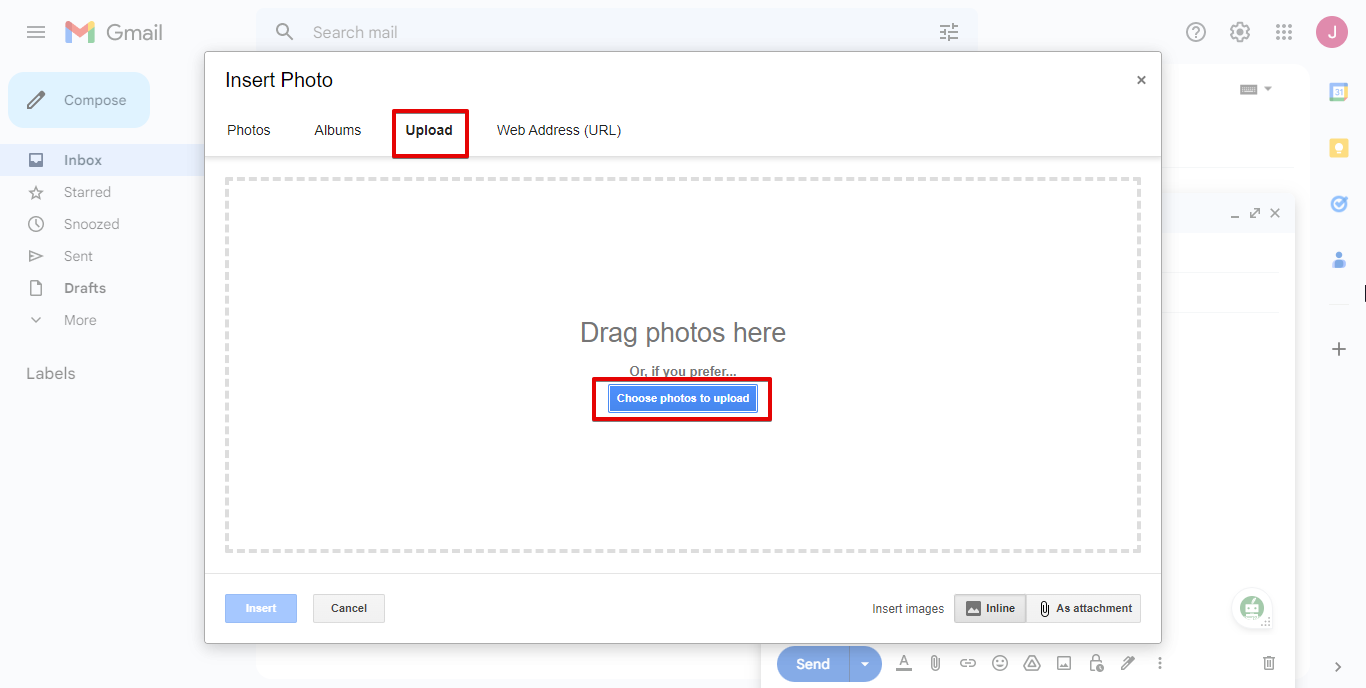 6. Select “Original size“, then send it.
6. Select “Original size“, then send it.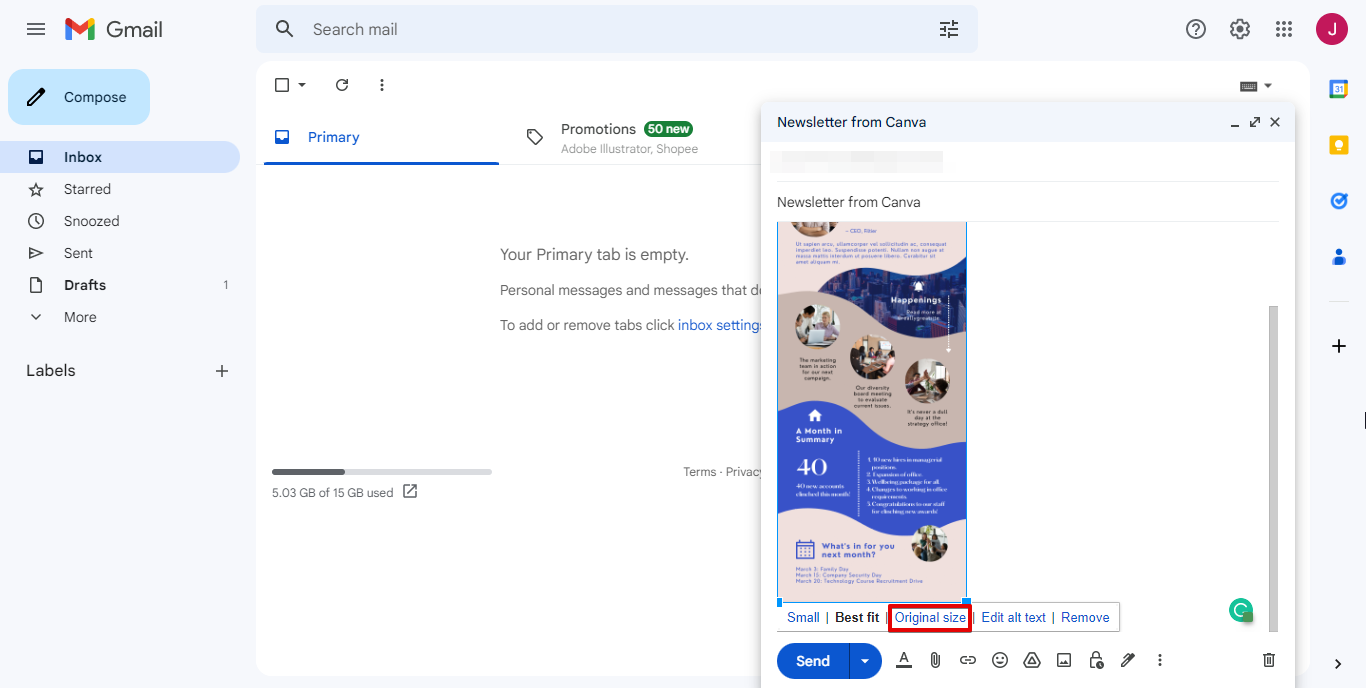 This is what it looks like when it is opened.
This is what it looks like when it is opened.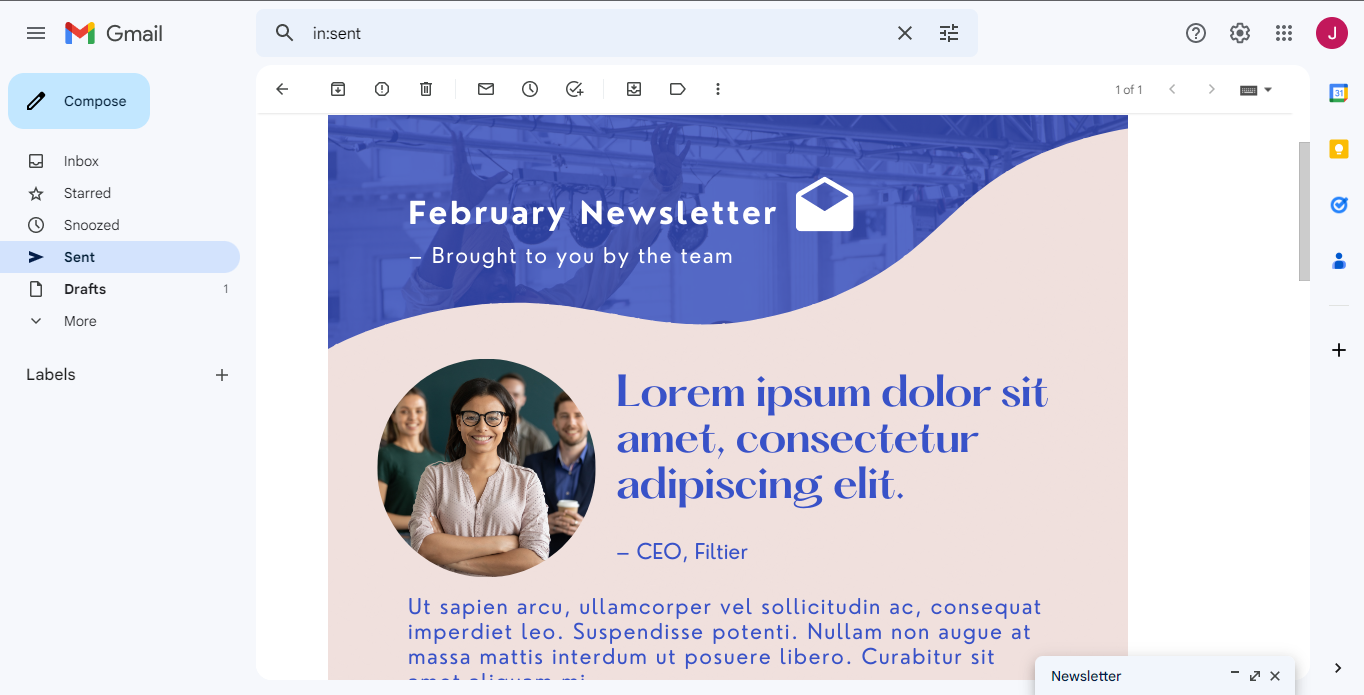
PRO TIP: If you are planning to use Canva to send a newsletter through Gmail, be aware that there are some potential issues that could arise. First, Gmail has a limit on the number of emails that can be sent through its system at one time, so if you have a large list of subscribers, you may need to batch your emails. Additionally, Gmail may mark Canva newsletters as spam, so be sure to check your spam folder frequently. Finally, because Canva is a third-party service, there is always a risk that it could go down or experience technical difficulties, so have a backup plan in place in case you need to send your newsletter another way.
Your Canva newsletter is now ready to be sent to all subscribers!
7 Related Question Answers Found
Sending Canva to Gmail is easy! With a few clicks, you can share your designs with anyone, whether they have a Canva account or not. Here’s how:
1.
There are a few different ways that you can send a Canva email. The first way is to simply click on the share button in the top right corner of the design page and select “Email.” This will open up a new email in your default email client with the design attached as a PNG file. The second way is to download the design as a PDF or JPG file and then attach it to an email manually.
Emailing using Canva is easy! Simply create an account and design your email using one of our many templates. Once you’re done, click the ‘Download’ button and select ‘PDF – Email’.
Are you a Canva user who’s unsure how to email your designs? Maybe you don’t even know that you can email your designs from Canva! Well, it’s true, you can email your design from Canva as either a PDF or a PNG file.
Canva is one of the most popular digital marketing software companies out there. They have a great reputation for delivering great customer service and providing excellent support services at an affordable cost. If you’re in the market for a new digital marketing software company, it’s worth considering Canva as your first choice if you want to:
You may consider Canva specifically because they have a clean, modern aesthetic that won’t feel like clutter on your desk.
Yes, you can absolutely send your Canva newsletter through Mailchimp! In fact, it’s quite easy to do. Here’s a step-by-step guide:
First, log in to your Mailchimp account and go to the ‘Lists’ page.
The short answer is yes, you can send a Canva newsletter in Mailchimp. Canva is a great tool for creating beautiful newsletters, and Mailchimp is a great tool for managing your email list and sending newsletters. However, there are a few things to keep in mind when using these two tools together.
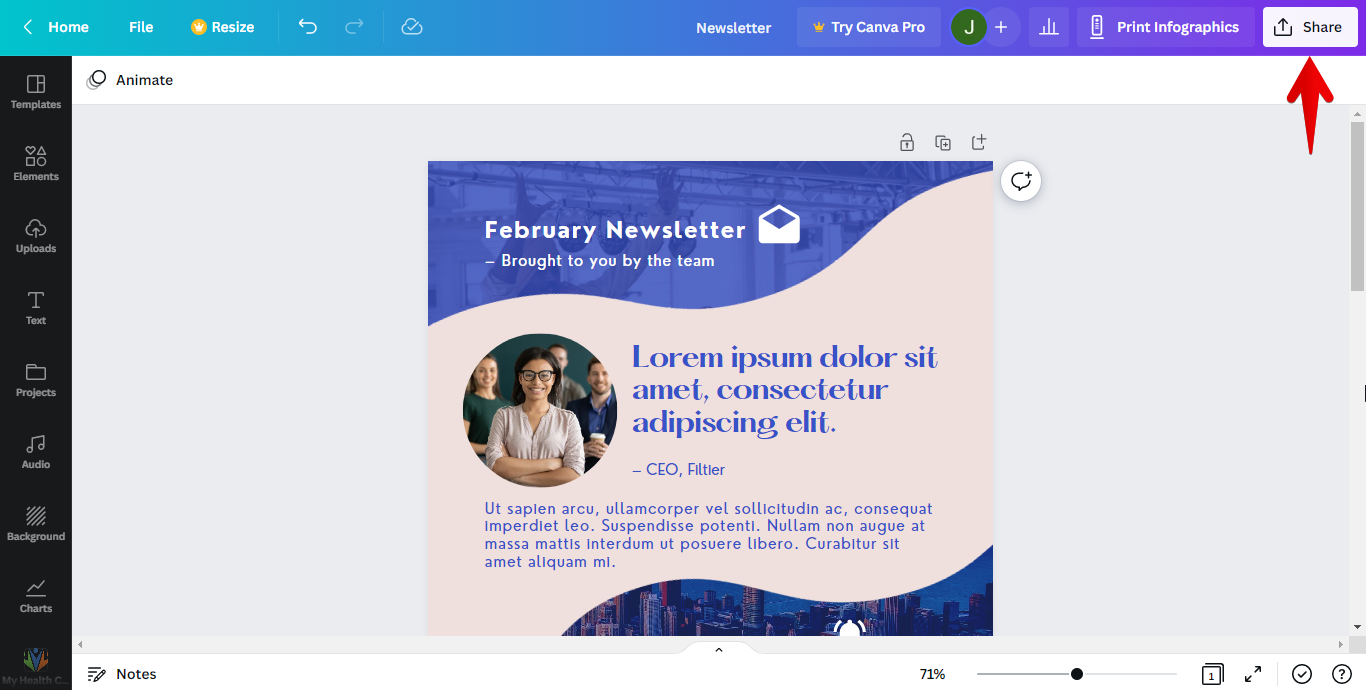 2. Click the “Download“.
2. Click the “Download“.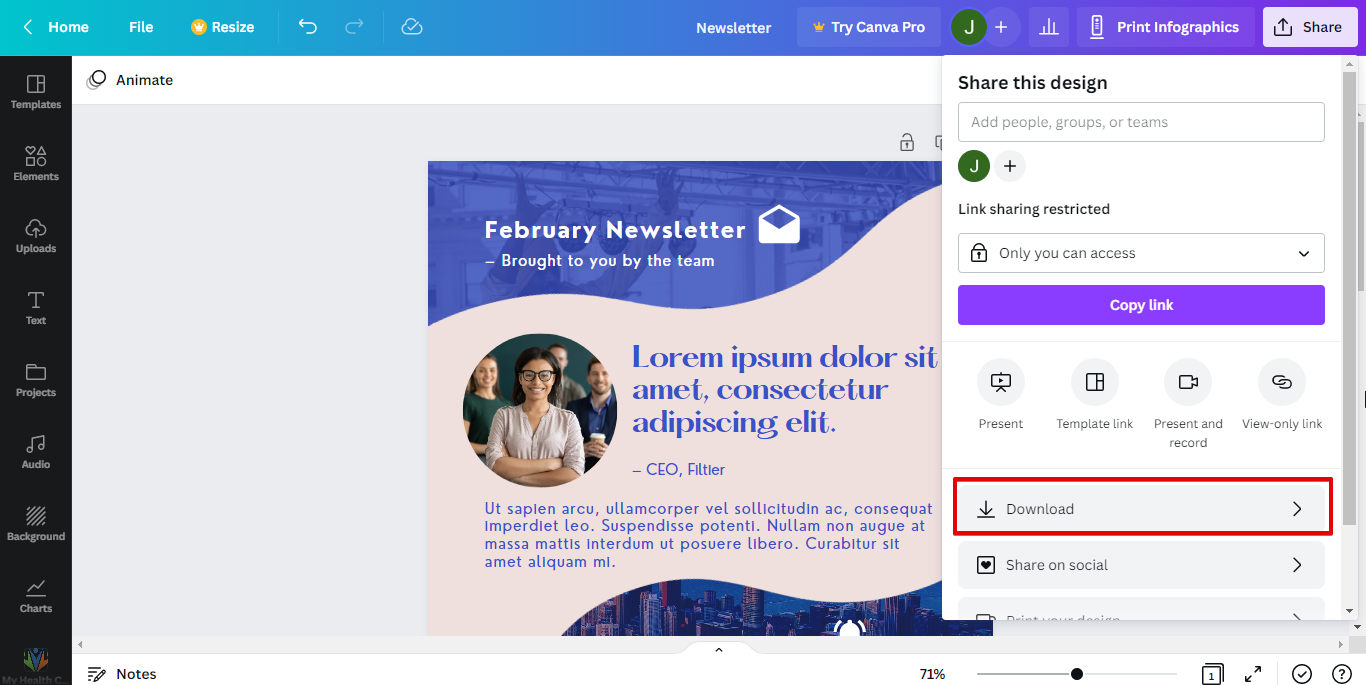 3. Choose the file type “PNG” and click “Download“
3. Choose the file type “PNG” and click “Download“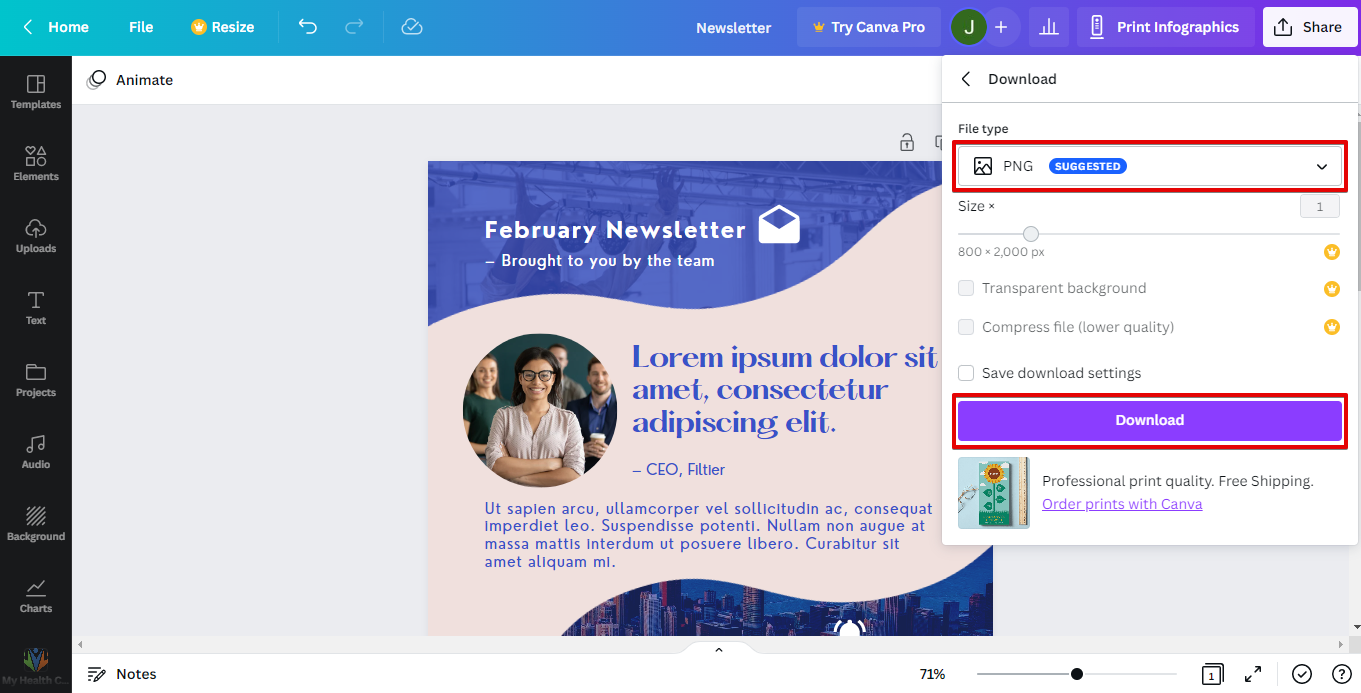 4. Compose an email using your account, then click the insert photo icon to upload the newsletter png you have downloaded.
4. Compose an email using your account, then click the insert photo icon to upload the newsletter png you have downloaded.![]() 5. Go to the Upload Tab and click “Choose photos to upload“.
5. Go to the Upload Tab and click “Choose photos to upload“.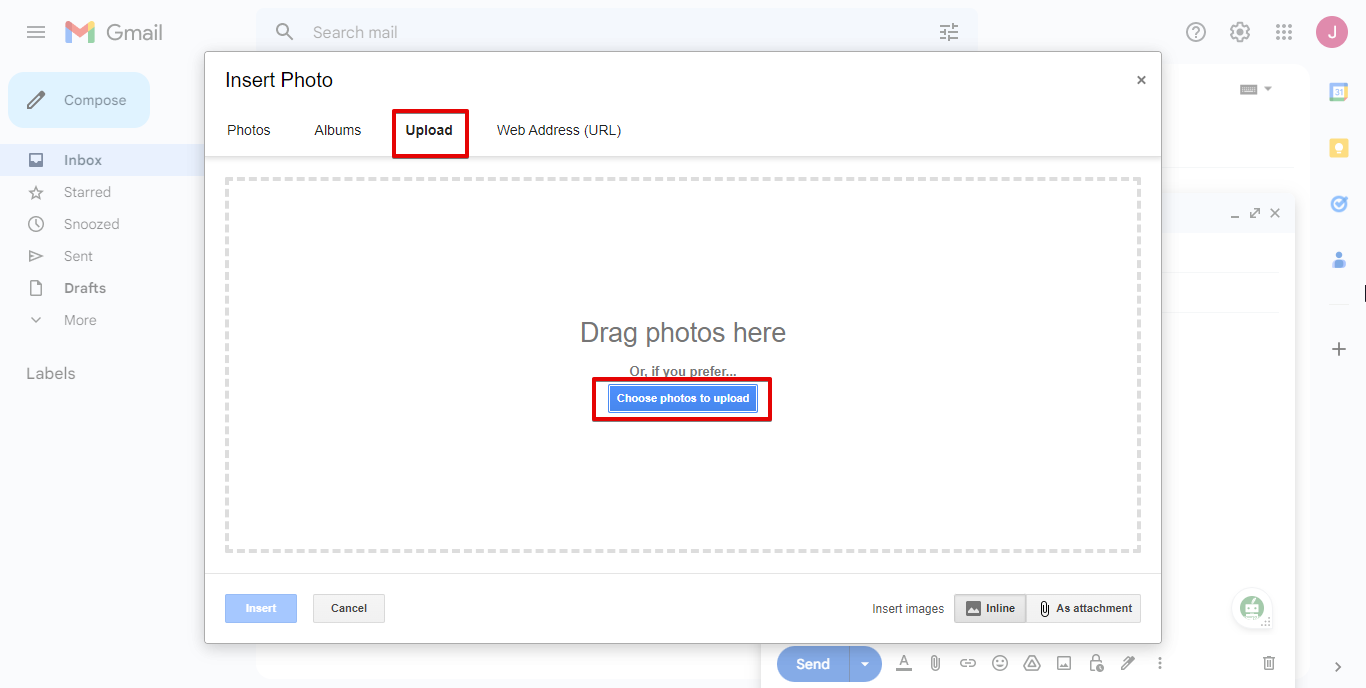 6. Select “Original size“, then send it.
6. Select “Original size“, then send it.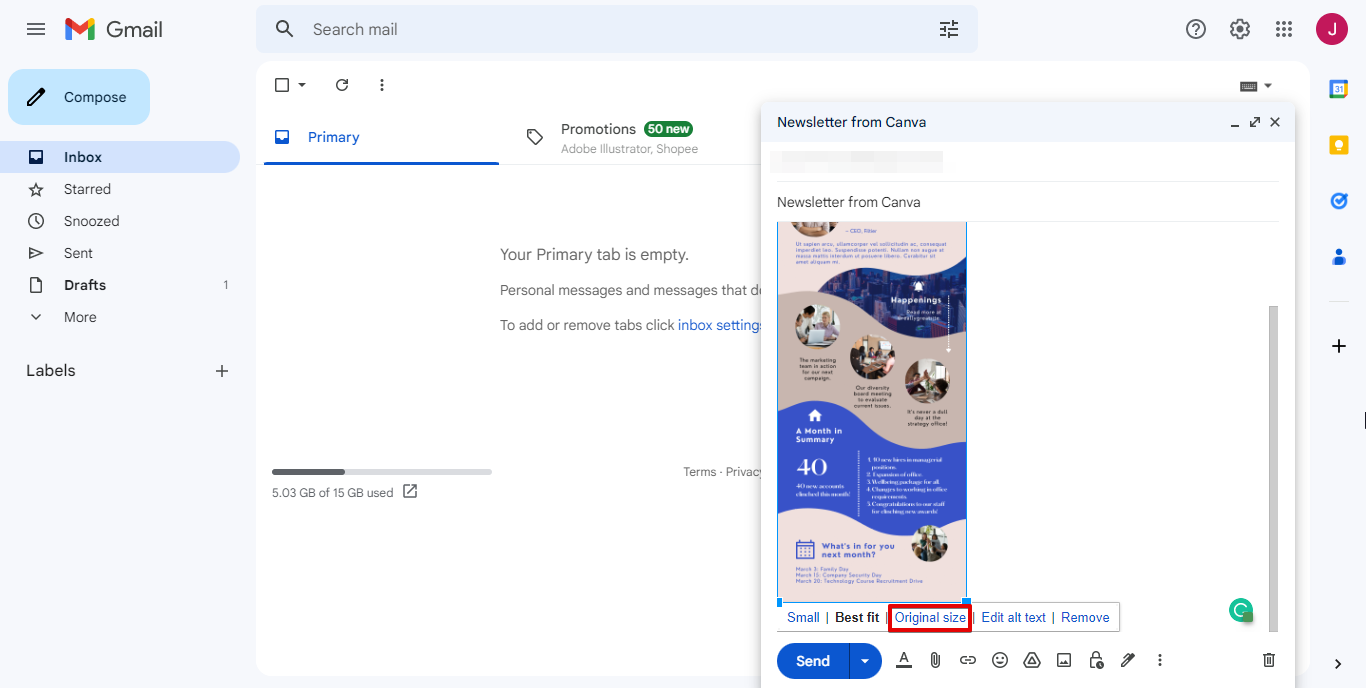 This is what it looks like when it is opened.
This is what it looks like when it is opened.