Sending a payment link to your customers in WooCommerce is a great way to request payment for an outstanding balance, or for products and services that they have purchased from you. There are a few different ways that you can send payment links in WooCommerce, and we’ll cover all of them in this article.
The first way to send a payment link to your customers is through the WooCommerce order management system. To do this, simply go to the “Orders” page in your WooCommerce dashboard and “select the order” that you would like to generate a payment link for.
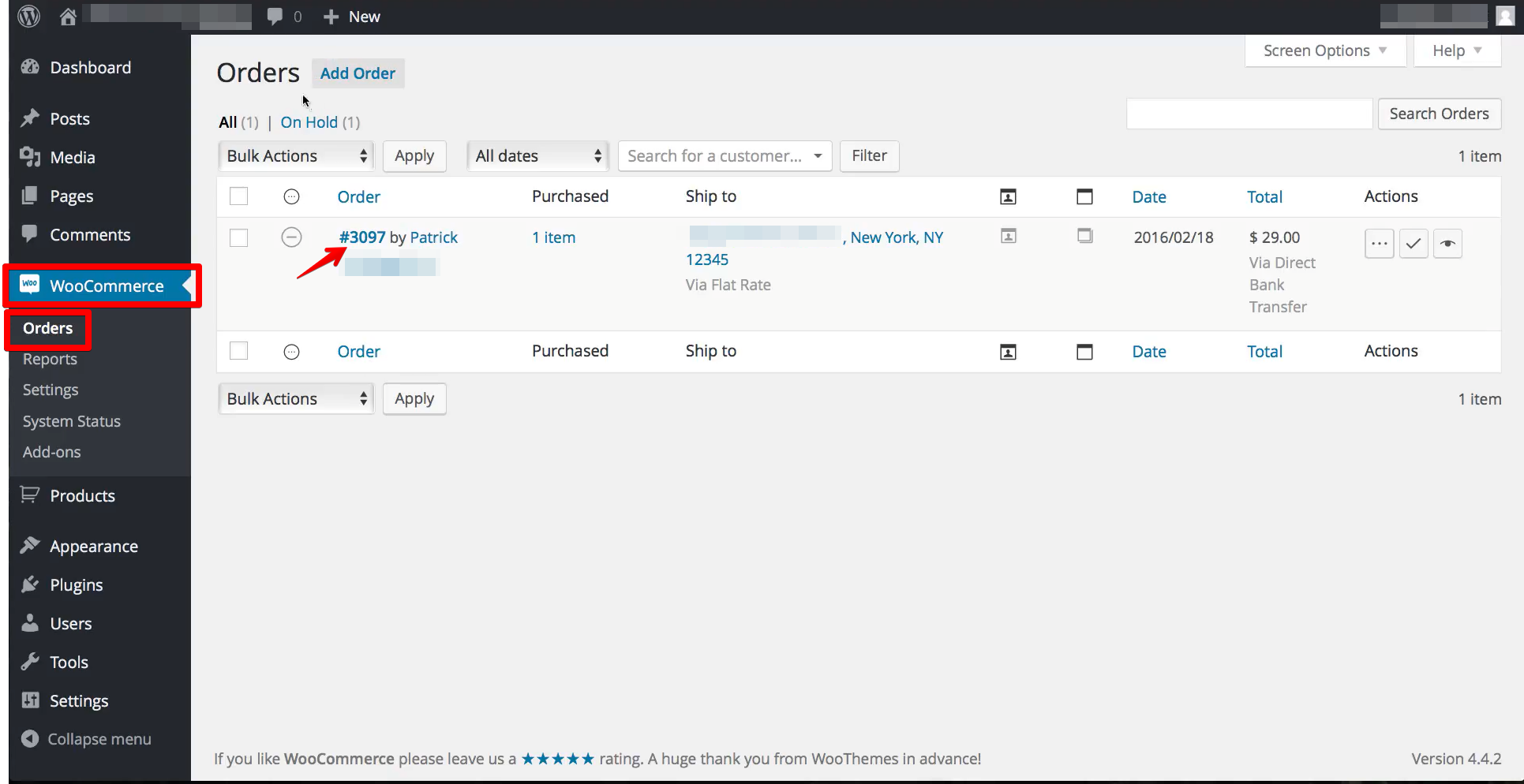
Once you’re on the order detail page, you will see a button labeled “Generate Payment Link“. “Click this button and a modal window will appear with the payment link and instructions for your customer. Copy the link and send it to your customer via email, text message, or any other method of communication.
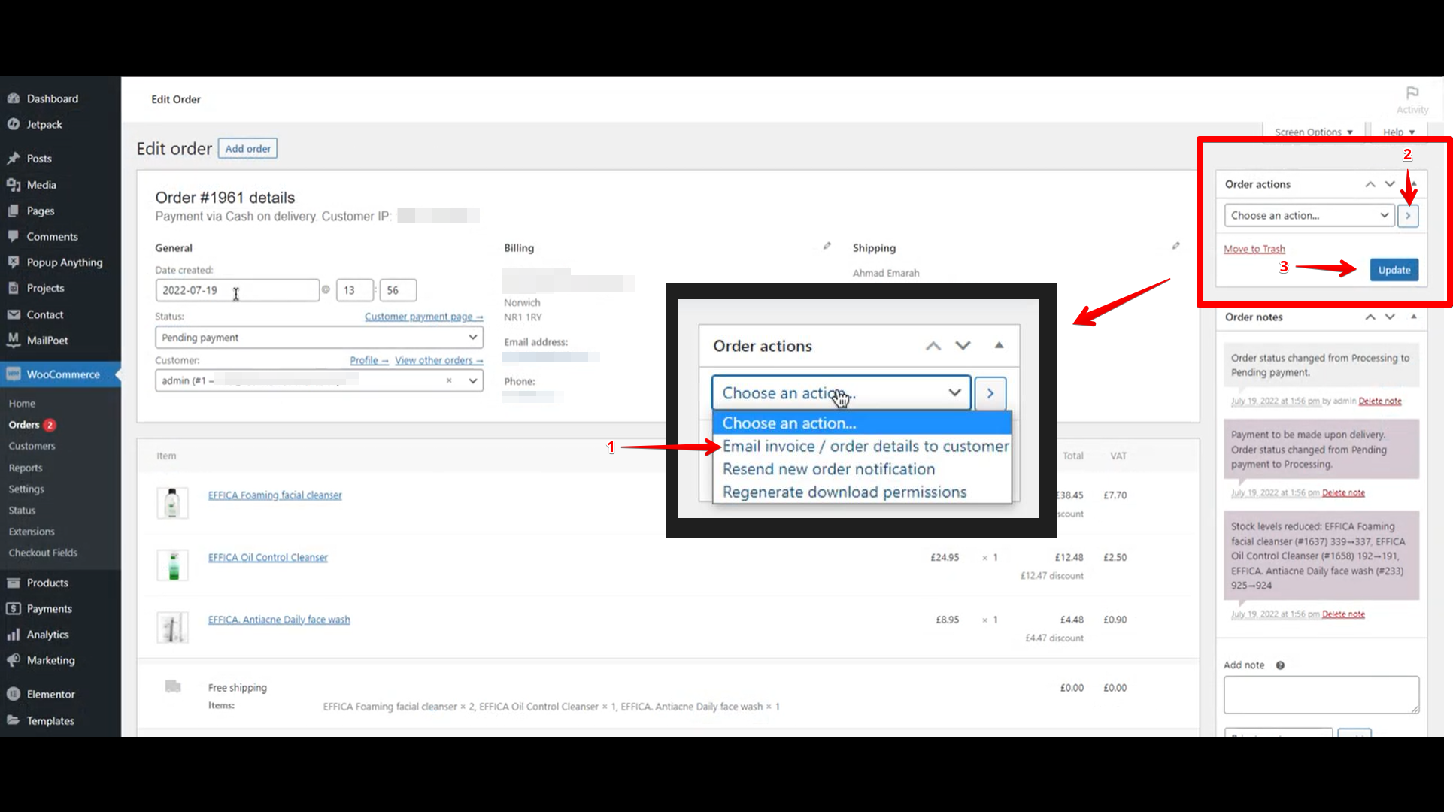
If you’re using WooCommerce Subscriptions, then you can also generate payment links from the Subscriptions page. To do this, go to “WooCommerce” > “Subscriptions” in your dashboard and select the subscription that you need to generate a payment link for.
On the subscription detail page, you will see a button labeled “Request Payment“. Clicking this button will open a modal window with the payment link and instructions for your customer.
The third way to generate a payment link in WooCommerce is by using the “WooCommerce Stripe” plugin. If you’re not using this plugin, then you can skip this section. But if you are using Stripe for payments in WooCommerce, then you can easily generate Stripe Checkout links that will allow your customers to pay their outstanding balance. To do this, go to “Stripe Checkout” > “Link Generator” in your dashboard and select the type of link that you want to generate.

You can choose between an invoice link and a subscription link. Once you’ve selected the type of link, enter your customer’s email address and an amount. Then click the “Generate Link” button.
A fourth way to generate a payment link in WooCommerce is by using the “WPForms” plugin. This plugin allows you to create custom forms and add them to your WooCommerce checkout page.
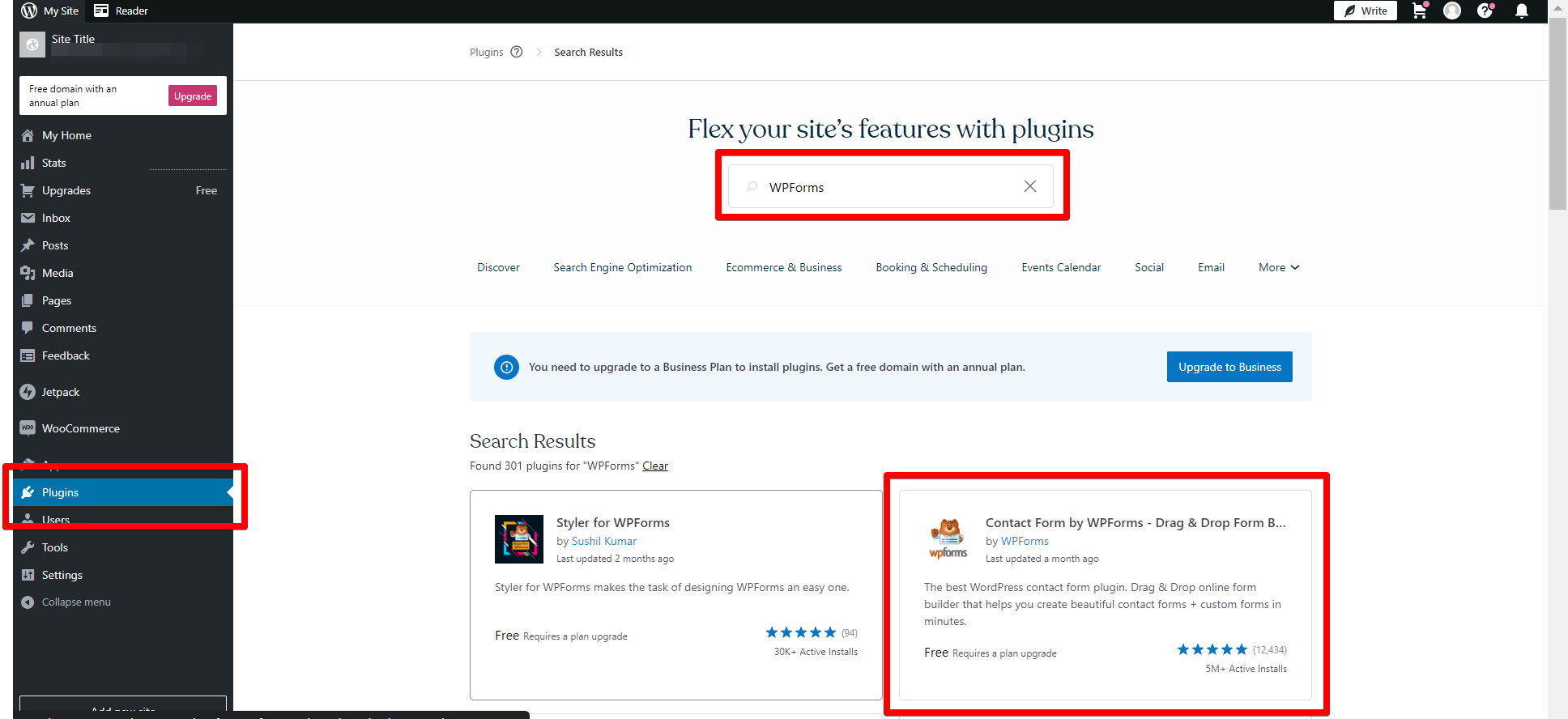
You can use these forms to collect any information from your customers that you need, including their contact information and credit card details. To create a form with WPForms, go to “WPForms” > “Add New” in your WordPress dashboard.
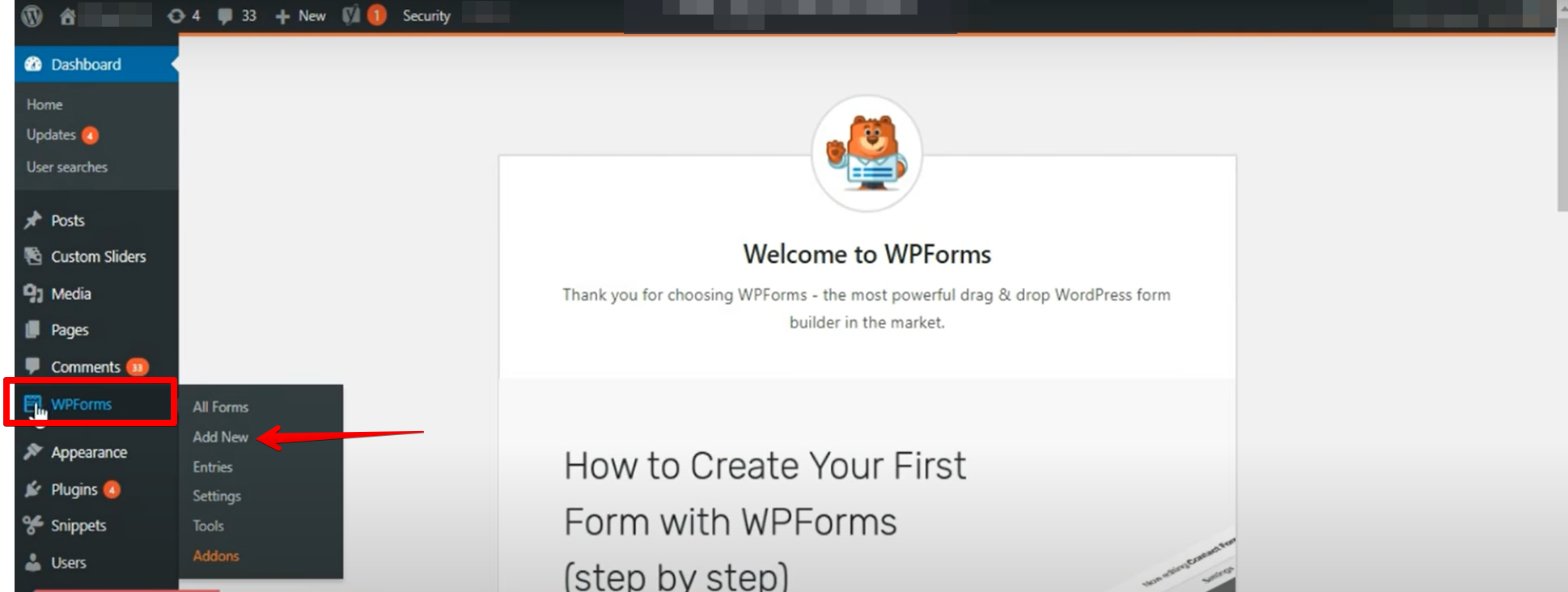
Then select the type of form that you want to create and follow the instructions on how to add fields and customize your form.
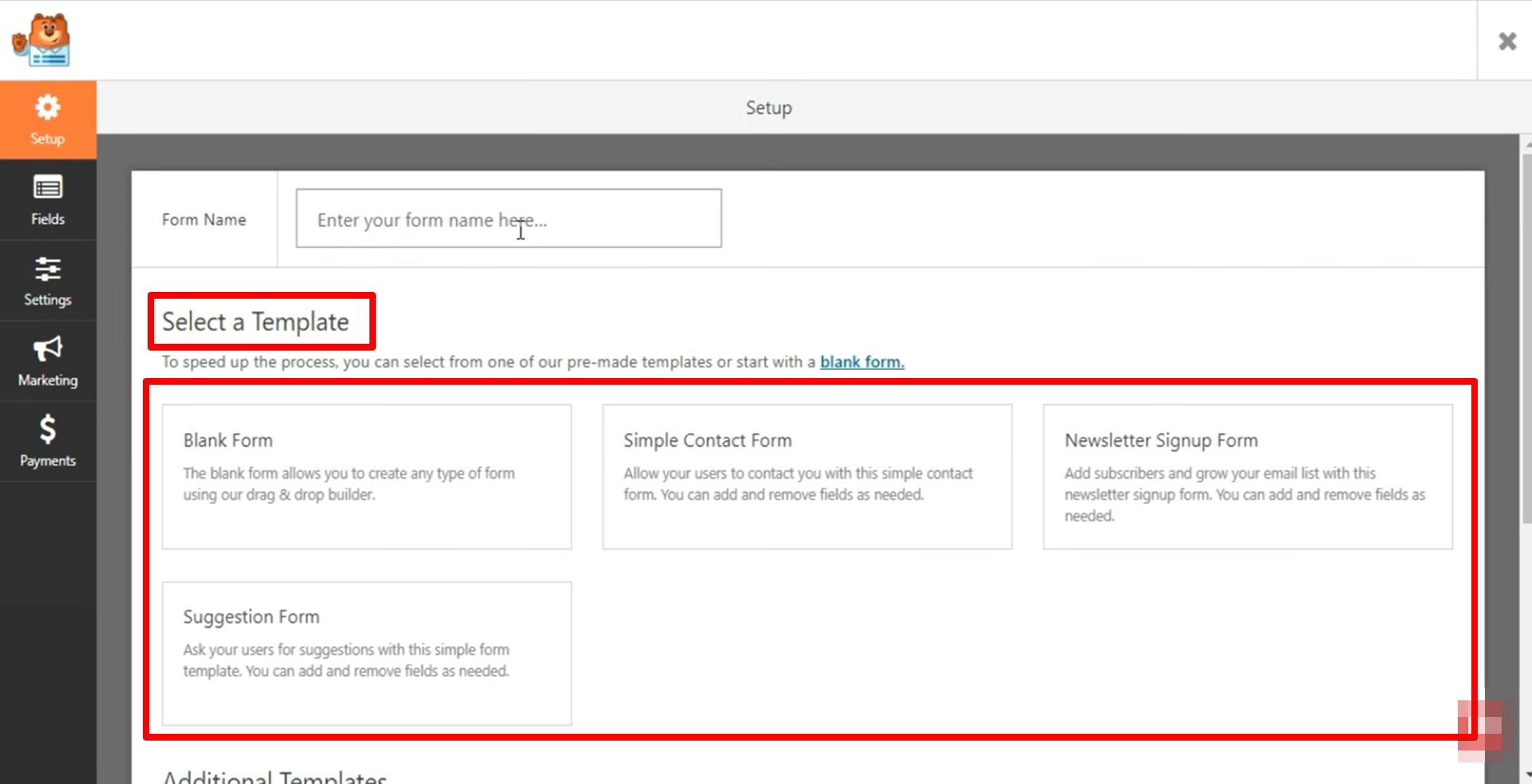
First, make sure that the email address you are sending the payment link to is correct. If you send the payment link to the wrong email address, your customer will not be able to find it and may never receive their purchase.
Second, always test the payment link before sending it to your customer. This way, you can be sure that it works and that your customer will be able to successfully make a payment.
Finally, keep in mind that the WooCommerce Send Payment Link feature is only intended for one-time payments. If you need to send a recurring payment link to your customers, you will need to use a different method.
Once you’ve created your form, go to “WPForms” > “Settings” and select the “WooCommerce” tab. Here you will need to enter your WooCommerce Secret Key and API URL. After doing this, scroll down and click on the “Save Changes” button.
Now that WPForms is integrated with WooCommerce, go to “WPForms” > “Add New” again and select the form that you created earlier. On the form builder page, click on the “WooCommerce” tab and select which products or services your customers will be able to purchase with this form. Once you’ve done that, click on the “Save” button.
The fifth way to send a payment link to your customers is by using the “Gravity Forms” plugin. This plugin also allows you create custom forms add them checkout page collect information customers credit card details etcetera like WPForms . setting up Gravity Forms follow these steps:
- Go to the WordPress dashboard and select “Forms” > “New Form“.
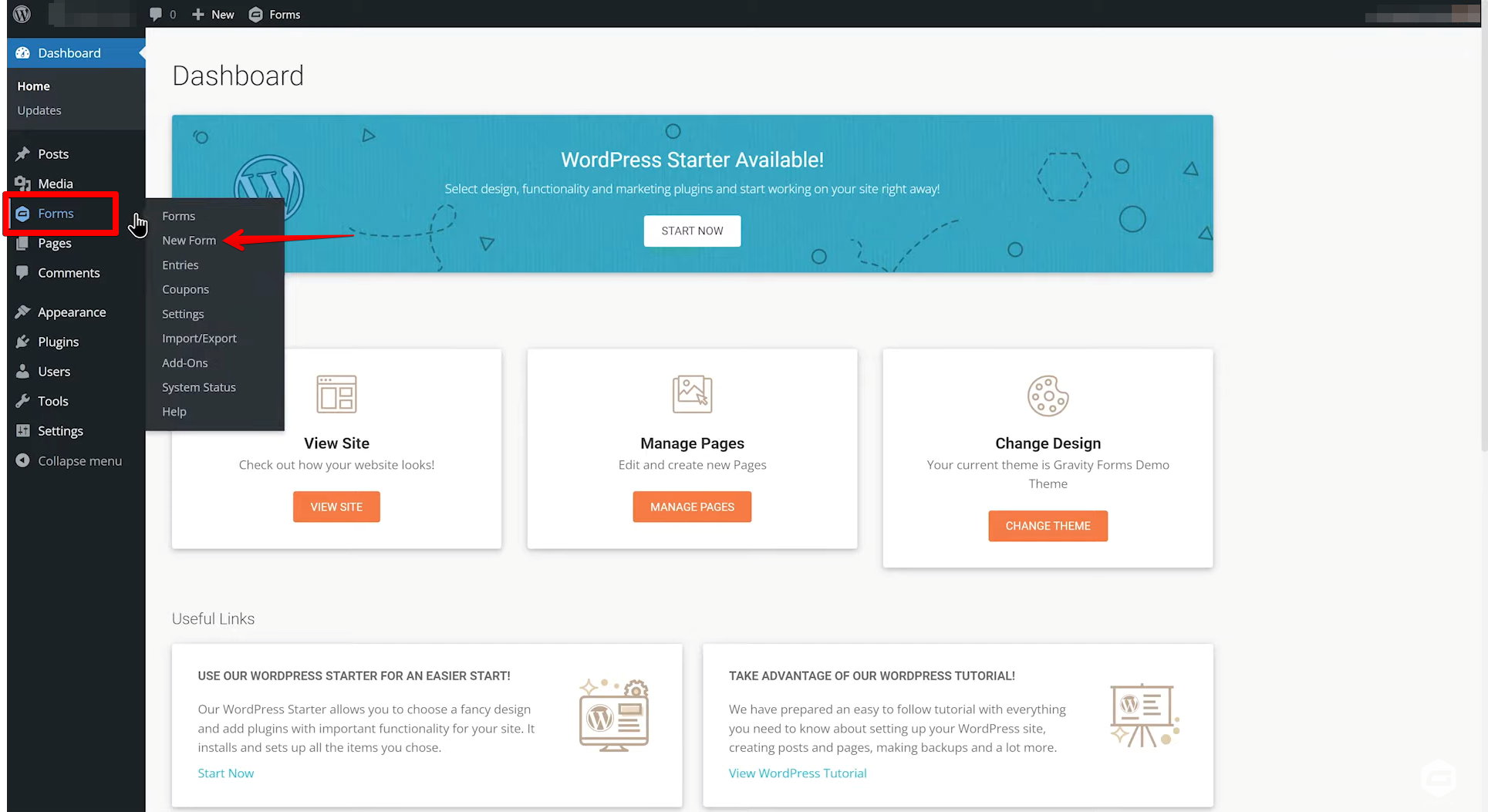
- Add “Title” and “Description” to the Form and click “Create Form“.
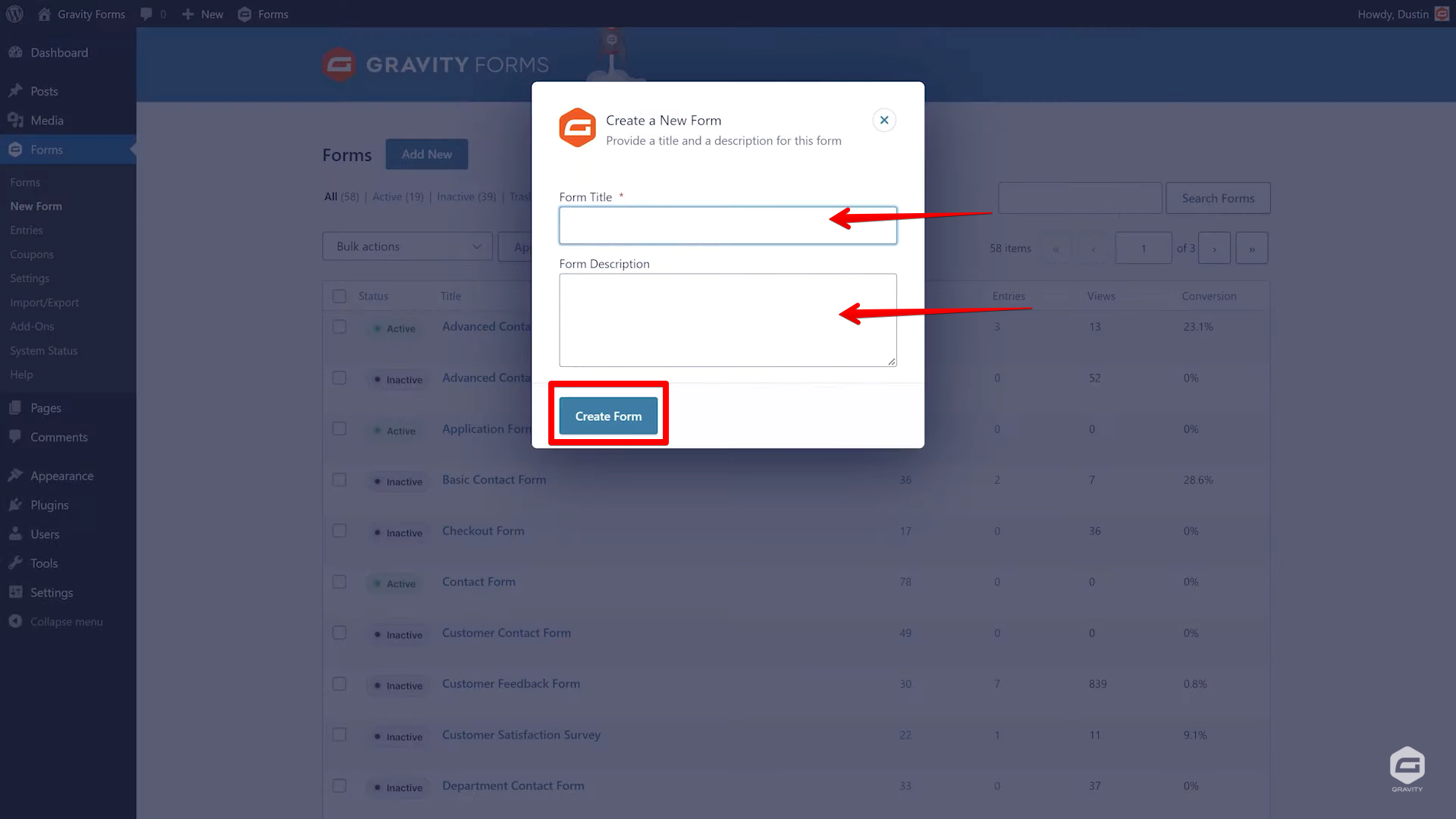
- Select the field for your use under “Standard and Advanced Fields“.
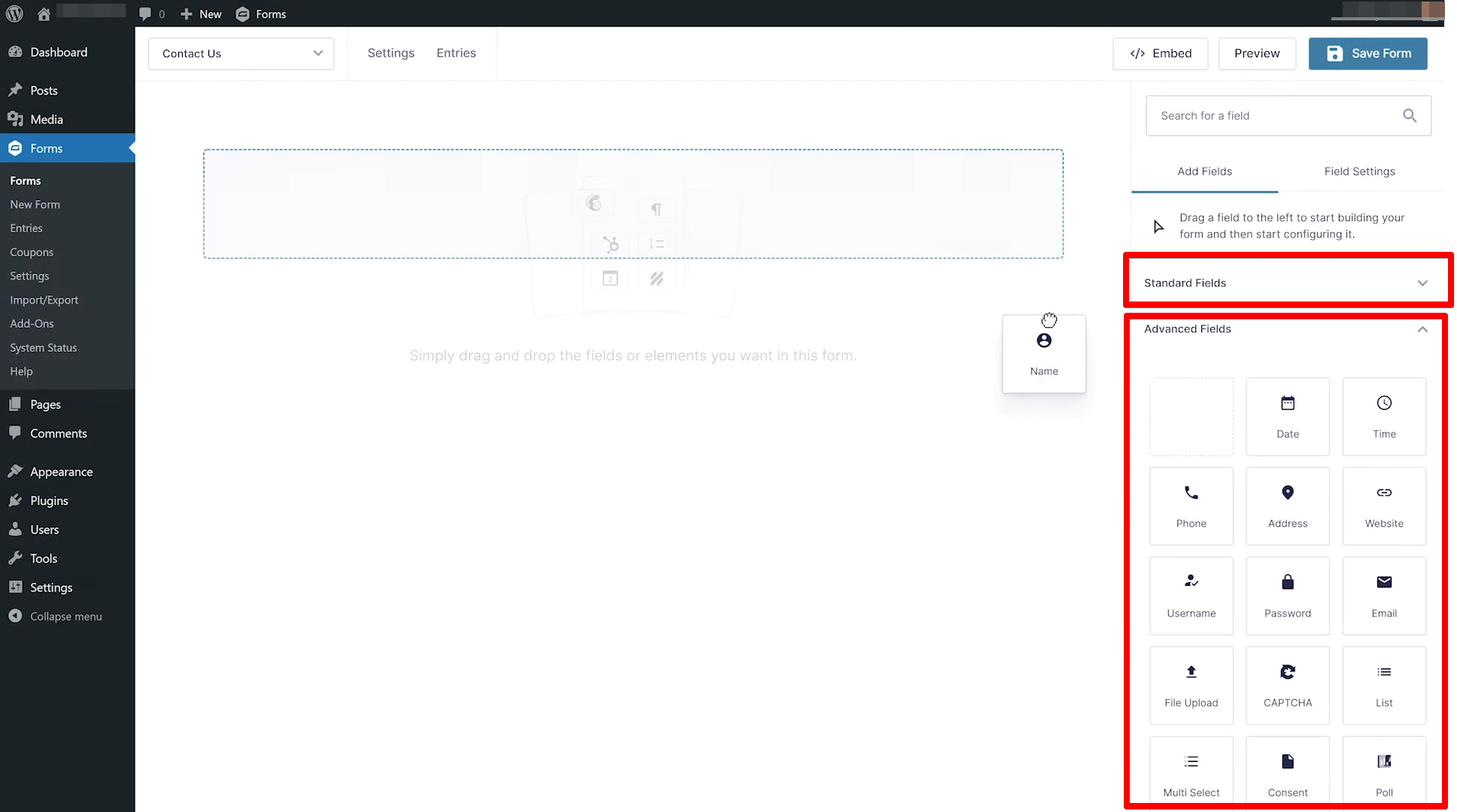
There are a lot of options to choose from to generate a payment link for the customers. It all goes down to the user’s preference on what to use.