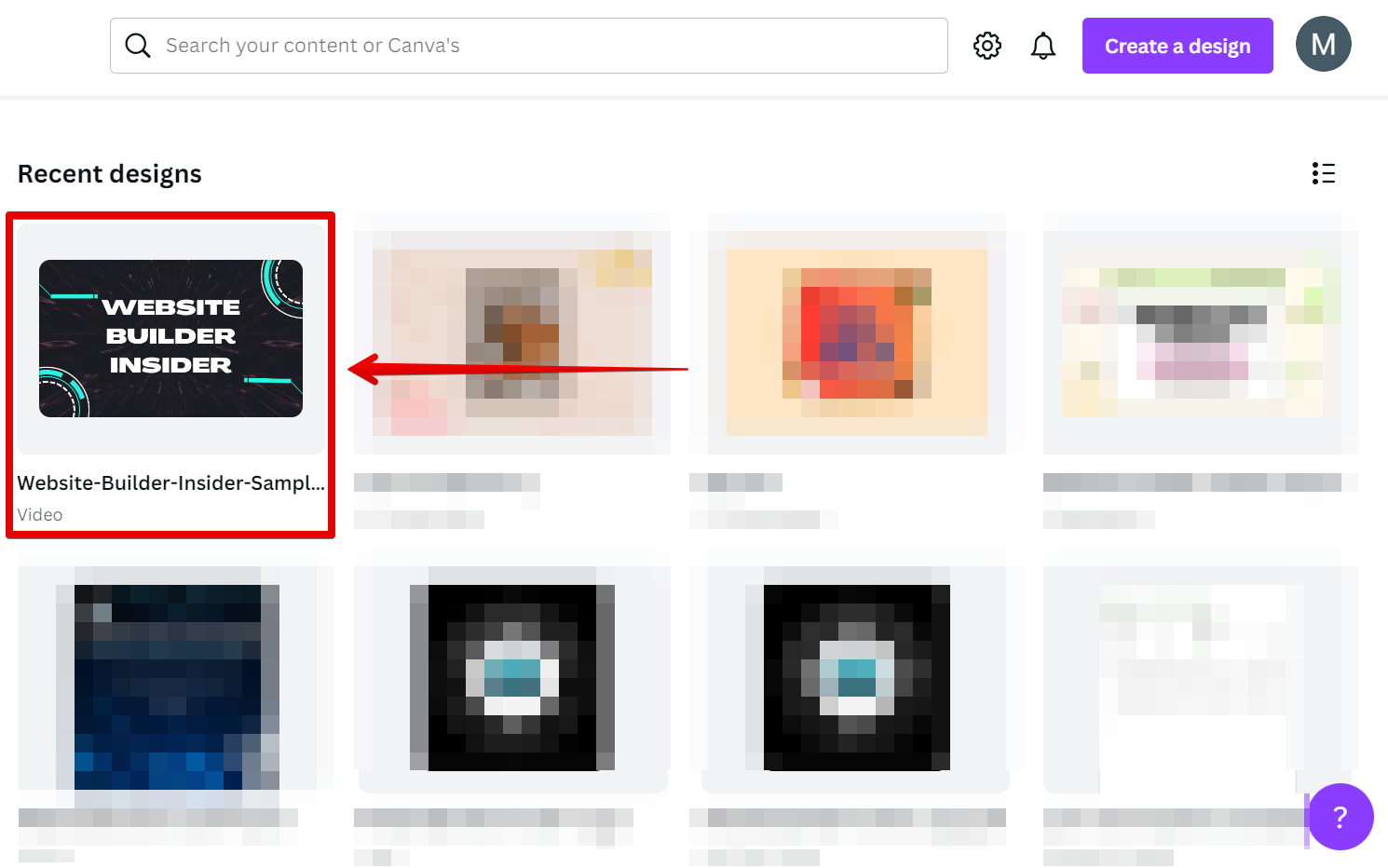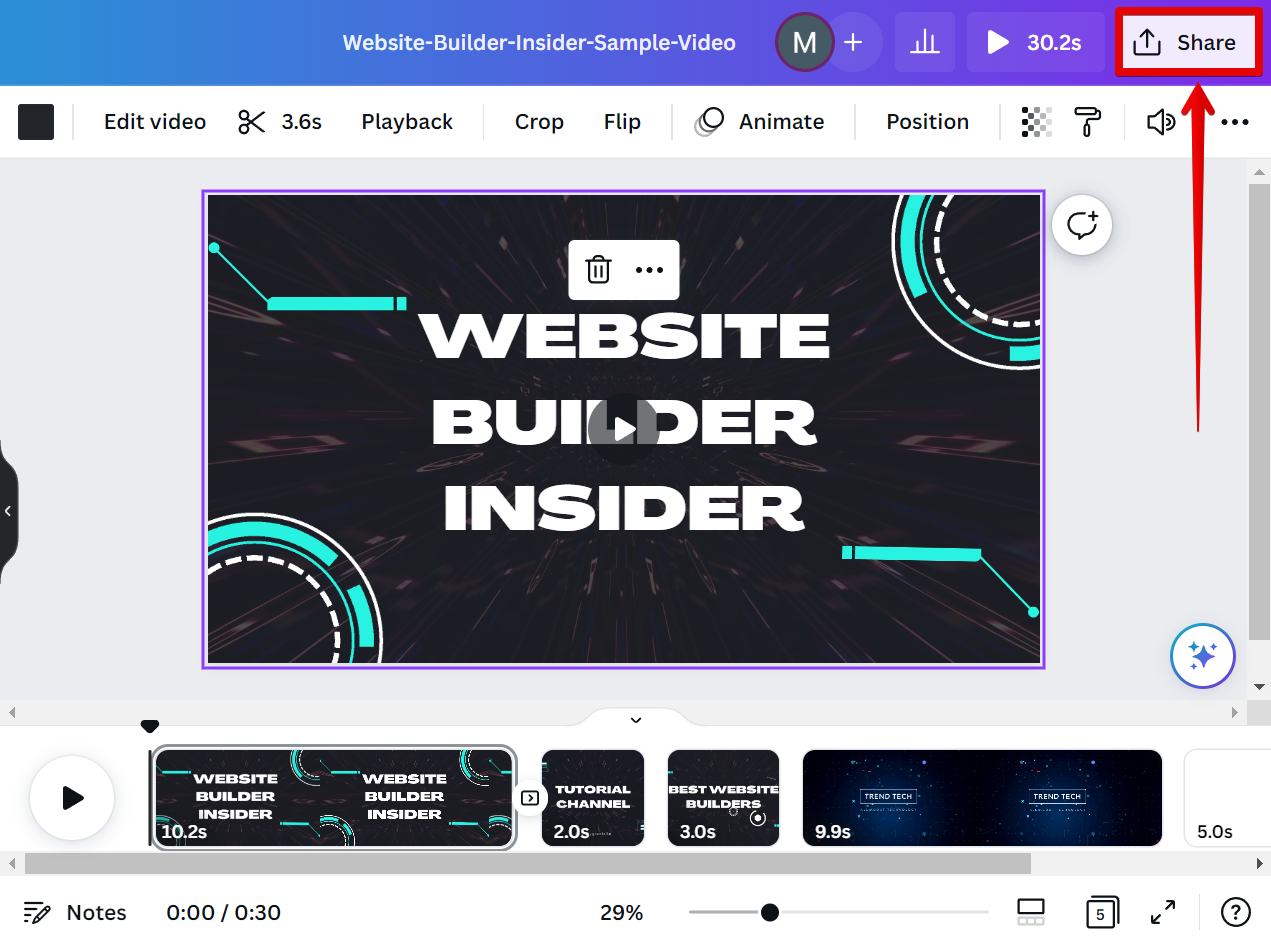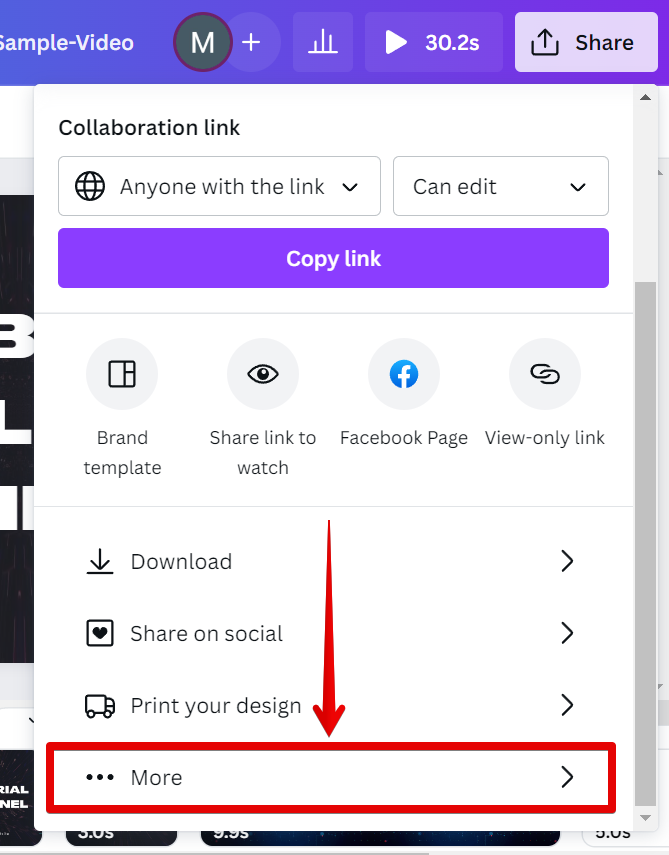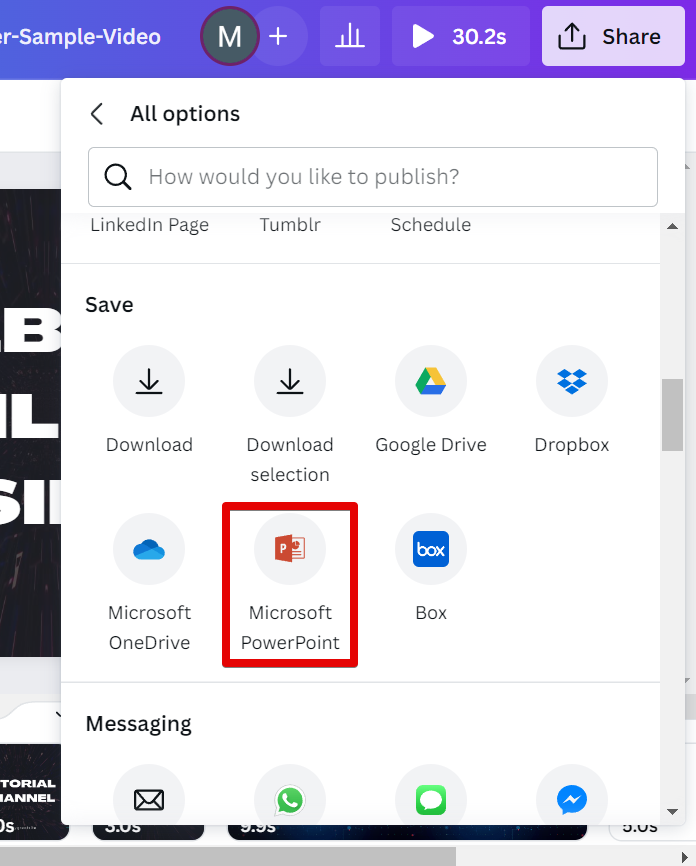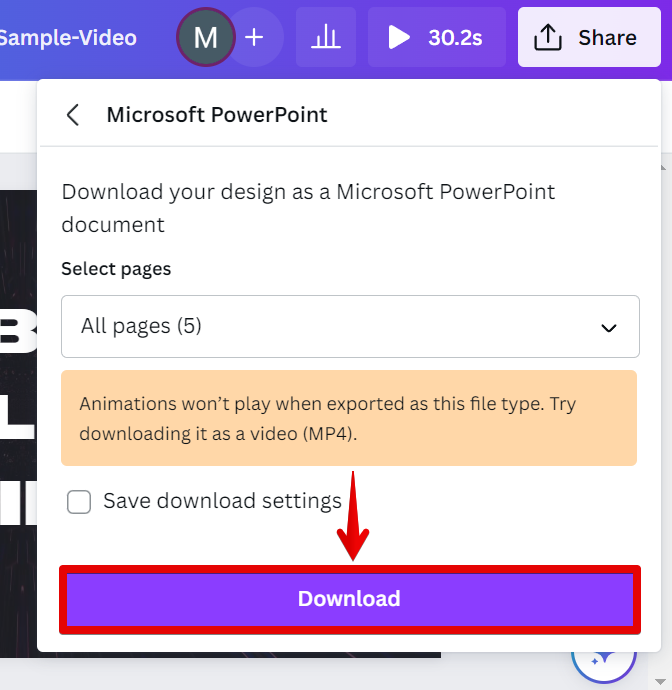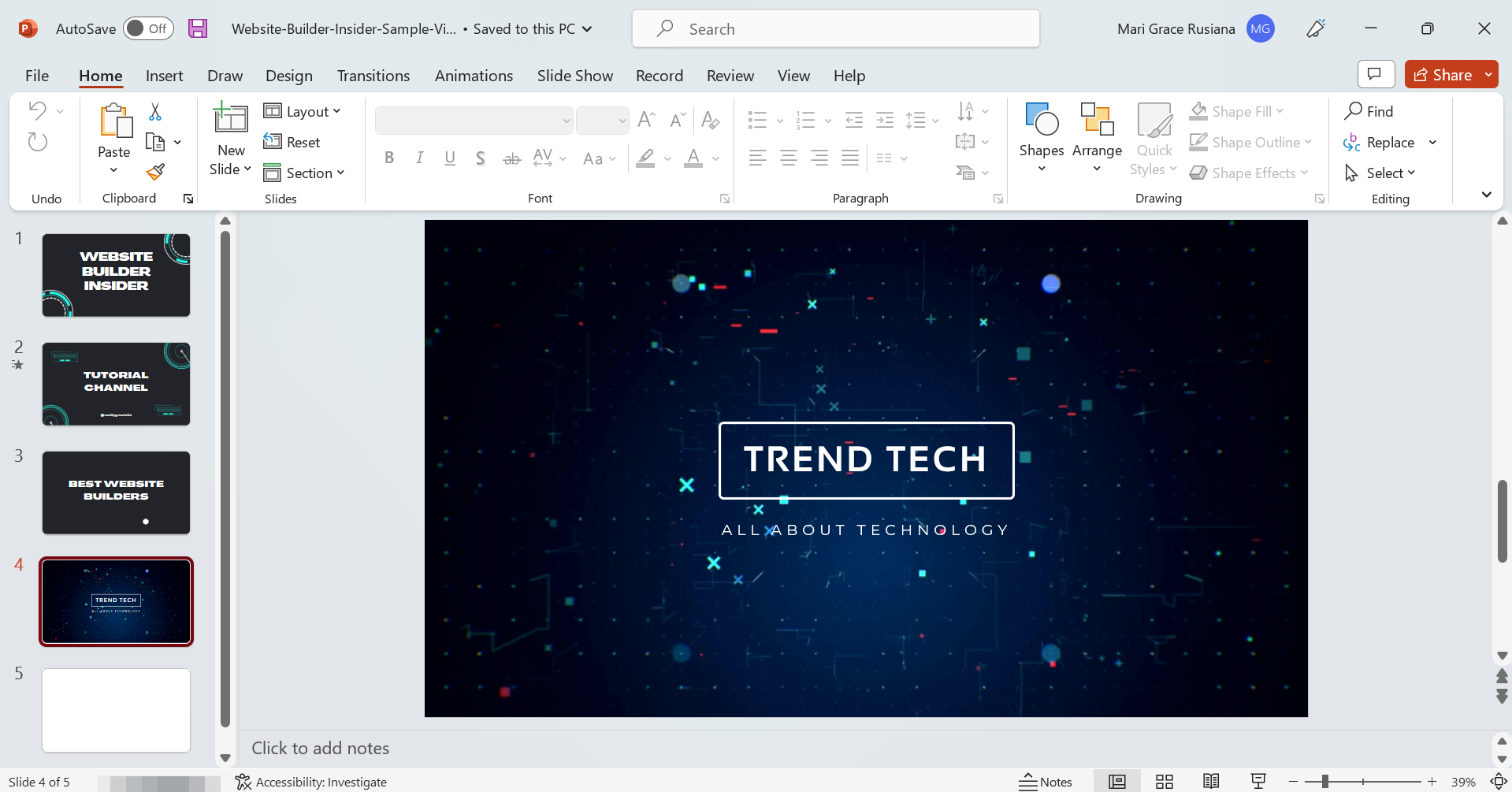There is one simple way that you can turn a video into a Canva slideshow. That is to download your video as a presentation. This is a great option if you want to quickly and easily convert your video into a slideshow.
To get started, simply upload your video file to Canva and open it.
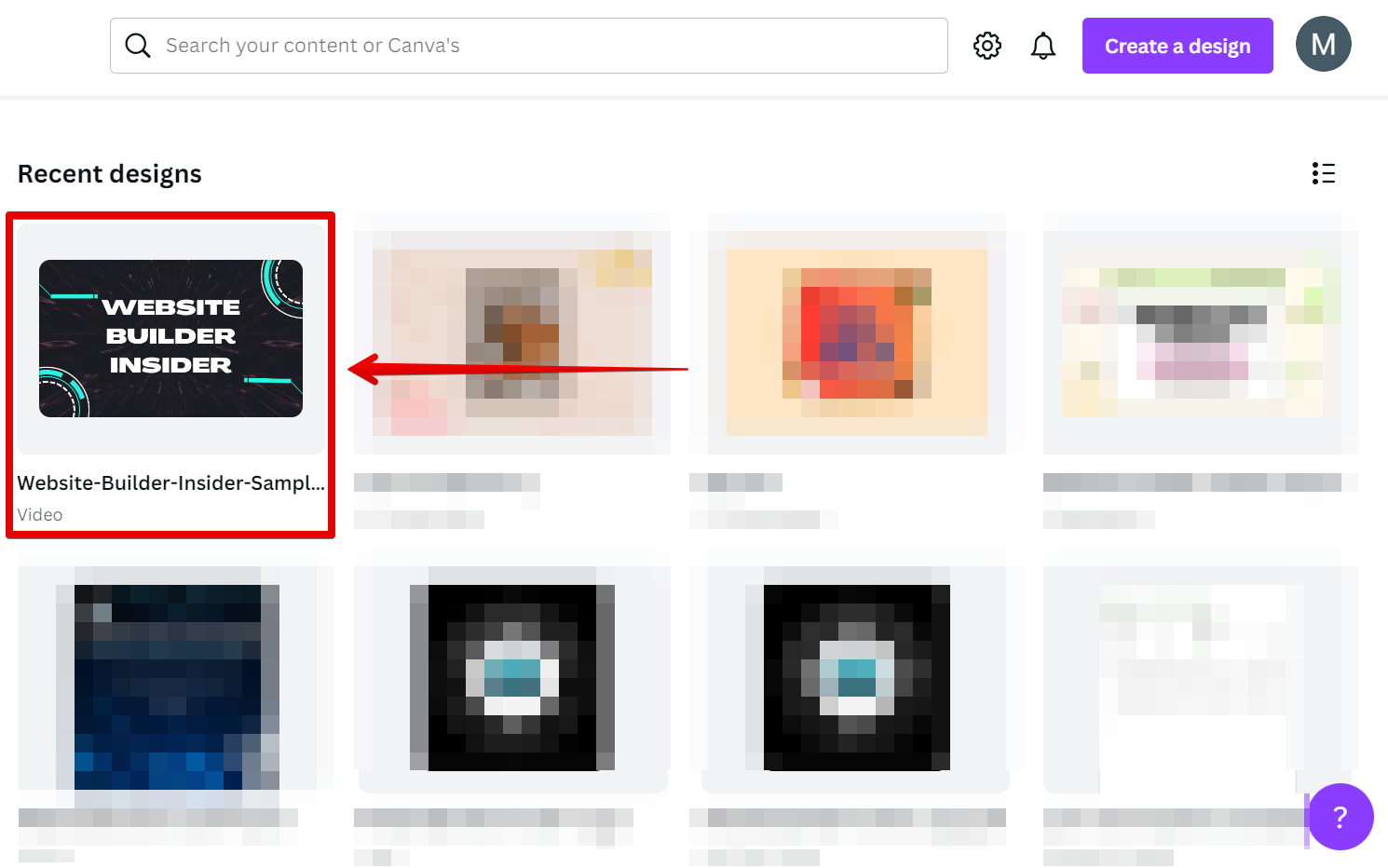
From there, go to the top menu and select the “Share” button.
NOTE: This option allows you to either share a link to your design with others or download your design on your computer.
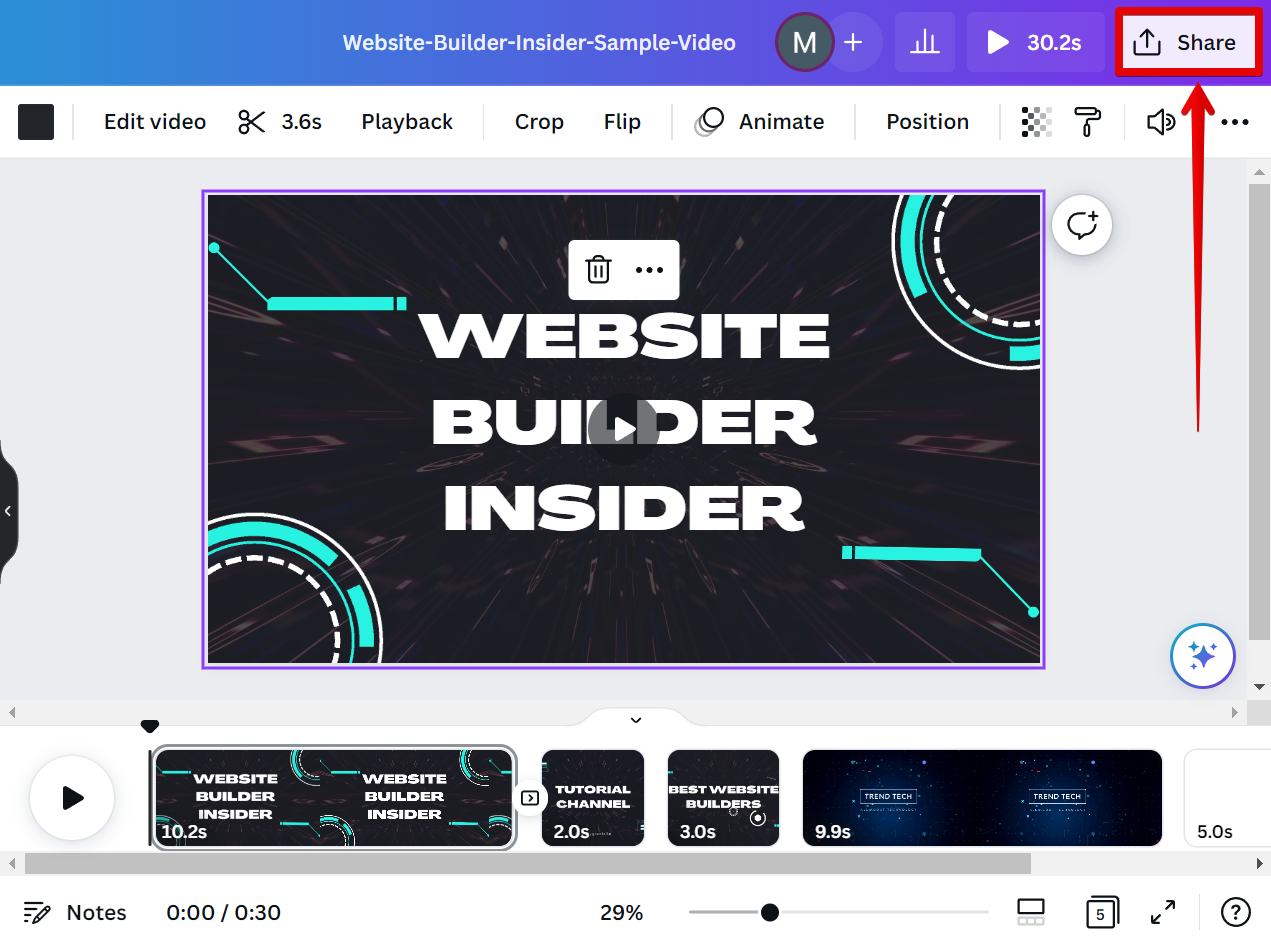
In the Share menu, scroll down and select the “More” option at the bottom to open the “All options” window.
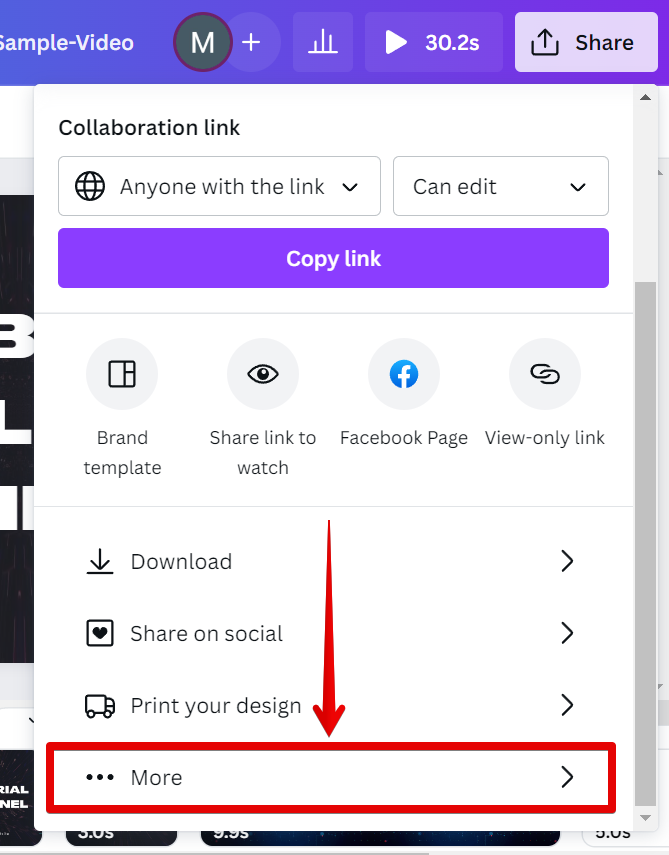
In the All options window, scroll down to the Save section and select the “Microsoft PowerPoint” option to save your video as a presentation.
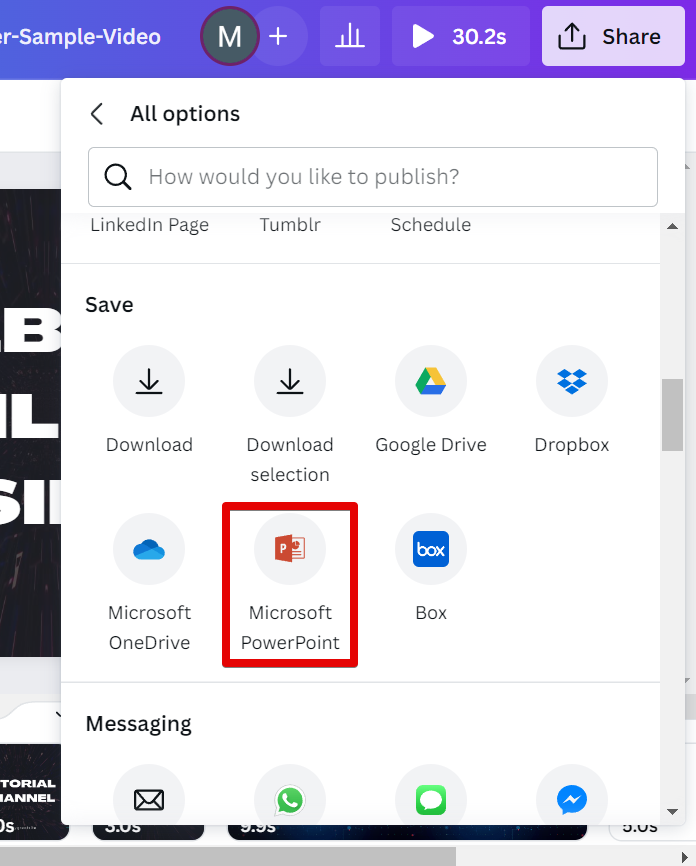
The next step is to click on the “Download” button to download the video as a slideshow.
NOTE: Please take note that video animations and transitions may not play if the video is exported as a slideshow.
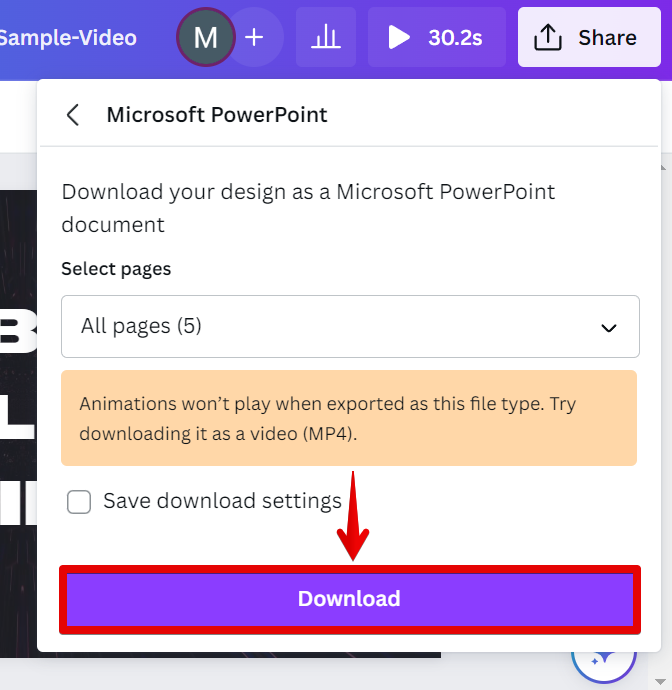
And there you have it! Your video in Canva is now turned into a slideshow! If you want this presentation to be available in Canva, simply import the PowerPoint presentation file back into Canva.
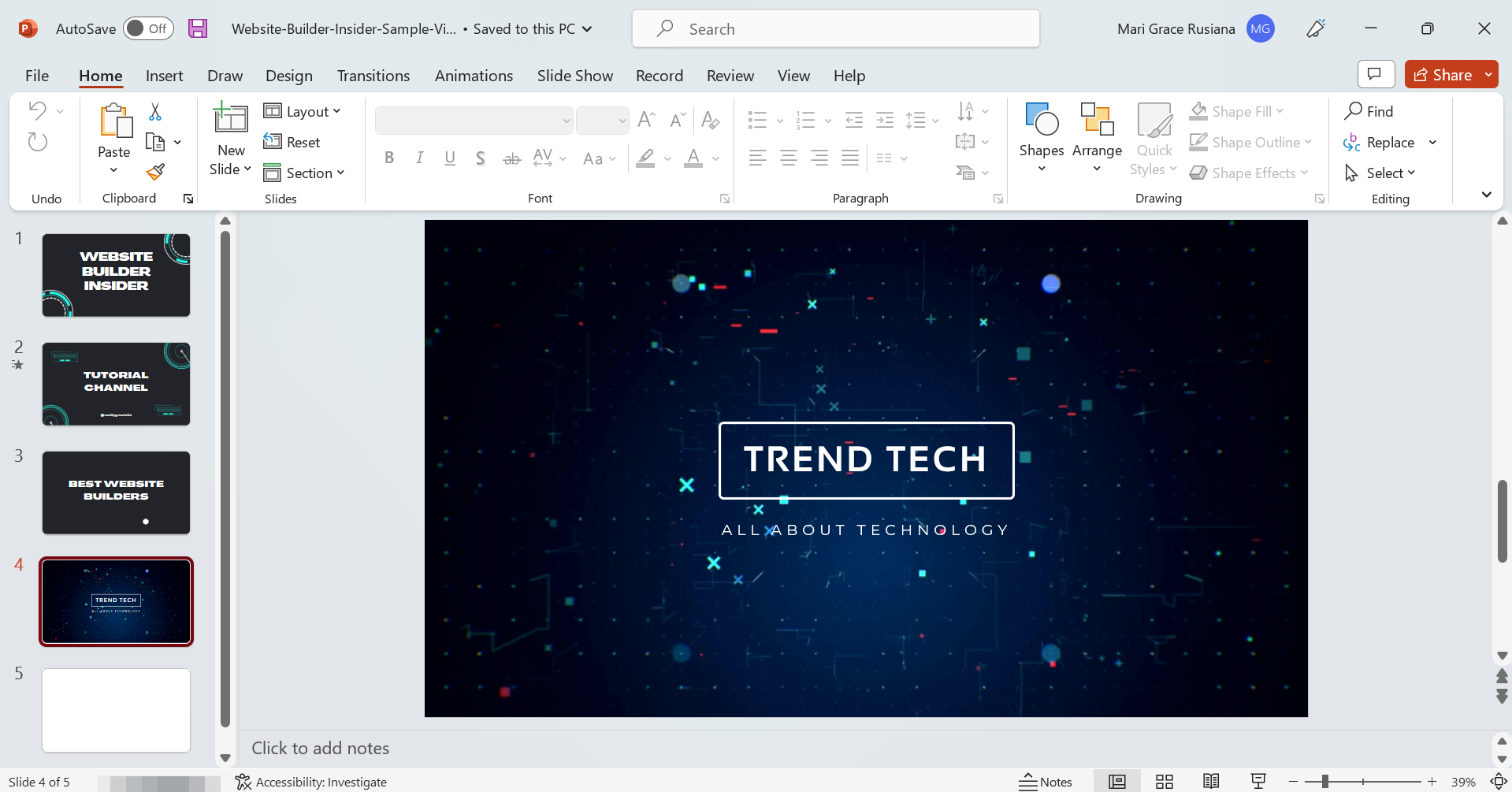
PRO TIP: This article shows how you can convert a video file to a Canva presentation. Just follow the step-by-step procedures detailed in this tutorial and you’ll get it done in no time!
Conclusion:
In conclusion, there is one simple way that you can turn a video into a Canva slideshow. That is to download your video as a presentation in Canva. To do this, simply import the video file in Canva and open it. From there, go to the Share menu and download your video as a Microsoft PowerPoint presentation. With this, you will be able to turn your video into a slideshow. If you want the presentation to be available in Canva, simply upload the PowerPoint presentation file back into Canva.
6 Related Question Answers Found
If you’re wanting to add some extra oomph to your Canva presentation, you may want to consider adding a video. Videos can help break up text-heavy slides, and they can also be used to add some extra personality or branding to your presentation. Luckily, Canva makes it easy to add videos to your presentations.
There are many ways to put a video in a Canva presentation. The most common way is to use the built-in video editor. This allows you to add a video from your computer or from YouTube.
There are many ways to add a video to your Canva slideshow. You can use a video hosting service like YouTube or Vimeo, or you can upload a video file directly to Canva. To add a video from YouTube or Vimeo:
1.
You can make a video slideshow on Canva! Canva is a user-friendly graphic design tool that is perfect for creating amazing visuals for your video slideshow. With over 1 million templates and tools available, all of varying levels of complexity, you can create a stunning video slideshow that is sure to impress your friends and family.
If you’re looking to add some extra flair to your next Canva design, why not turn it into a video? Videos are a great way to add movement and interest to your design, and with Canva’s easy-to-use video maker, you can create one in just a few clicks! To turn your Canva design into a video, simply:
Open your design in Canva
Click the “Share” button in the top right-hand corner of the screen
Select “Create a Video” from the drop-down menu
Choose your video type and settings
Click “Create Video” and voila!
There are many different ways to make a slideshow on Canva. The most common way is to use the built-in Slideshow feature. This feature allows you to create a slideshow from a variety of templates and designs.