The Slice tool is one of the most powerful and versatile tools in Photoshop. It enables users to cut up a large image or piece of artwork into more tiny pieces that fit together.
With the Slice tool, you can select any object or area of an image and “slice” it into a separate image file. This makes it easy to create custom graphics or edit existing images.
To use the Slice tool, first, select it from the Tools palette. Then click and drag on the image to create a rectangular selection. To add more slices, simply click and drag on the image again. To delete a slice, select a slice with the Slice Select Tool and press the Delete key.
To be more effective, you could just right-click on the image and choose divide slice.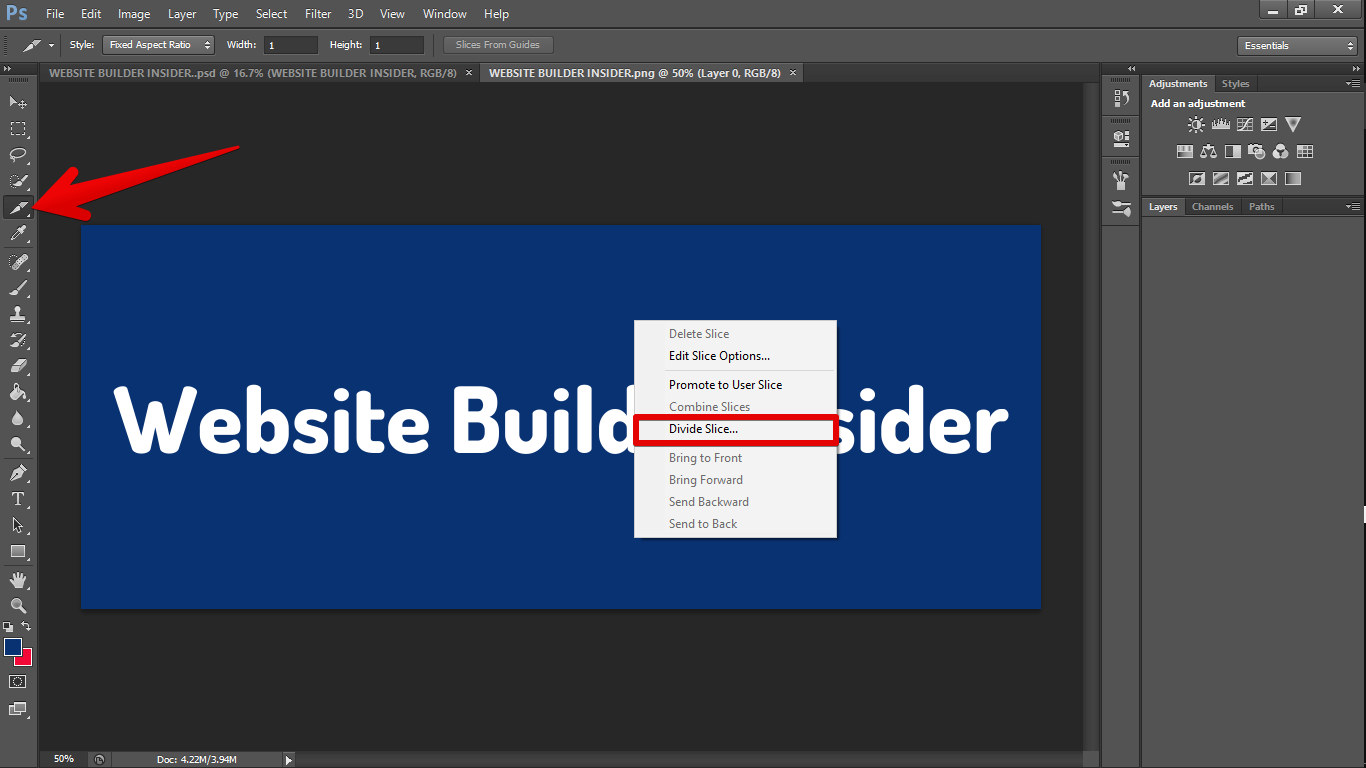 Choose your desired divide slice options and click OK.
Choose your desired divide slice options and click OK.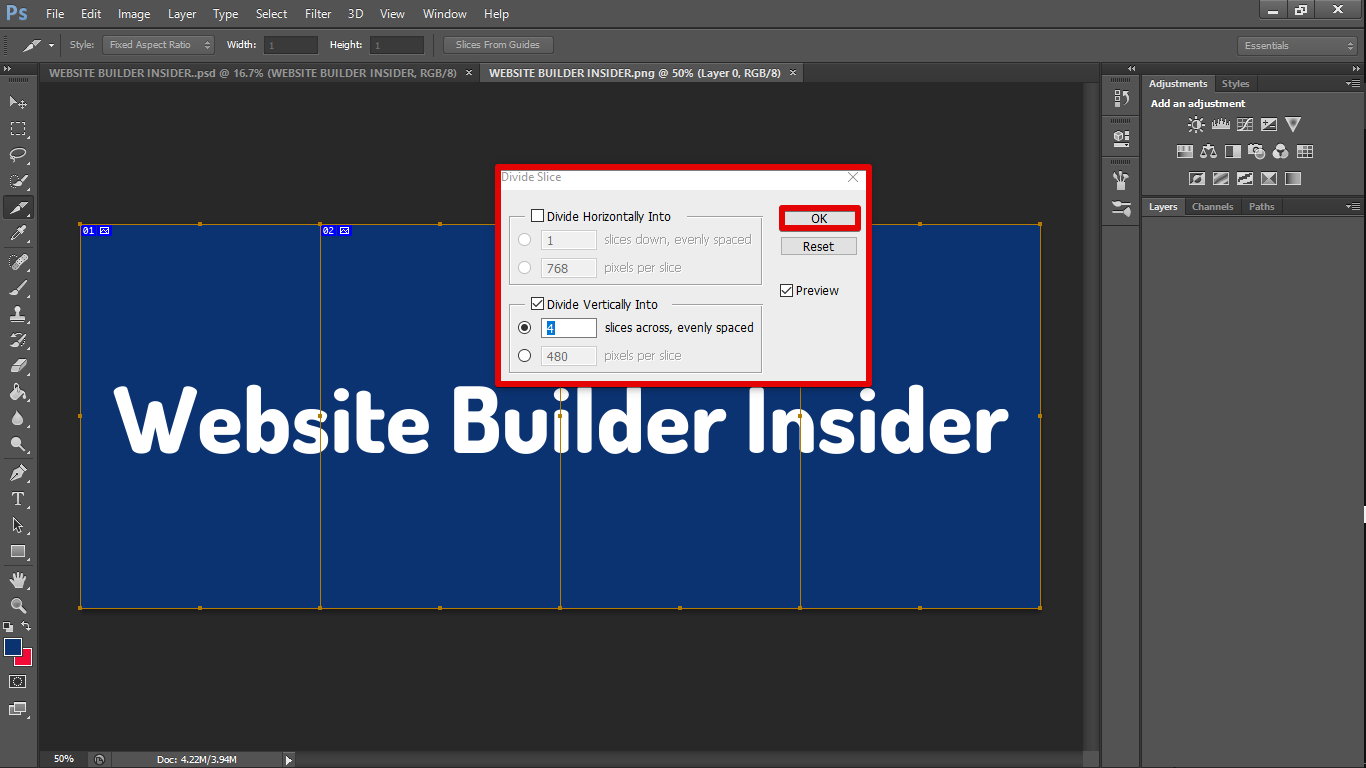
PRO TIP: The Slice tool in Photoshop can be used to divide an image into sections for web page design. However, if not used correctly, it can result in unwanted sections of the image being cut off. Use the Slice tool carefully and check your work before exporting to ensure that the entire image is included.
Once you have created your slices, you can then export them as individual image files.
To do this, select File > Save for Web. 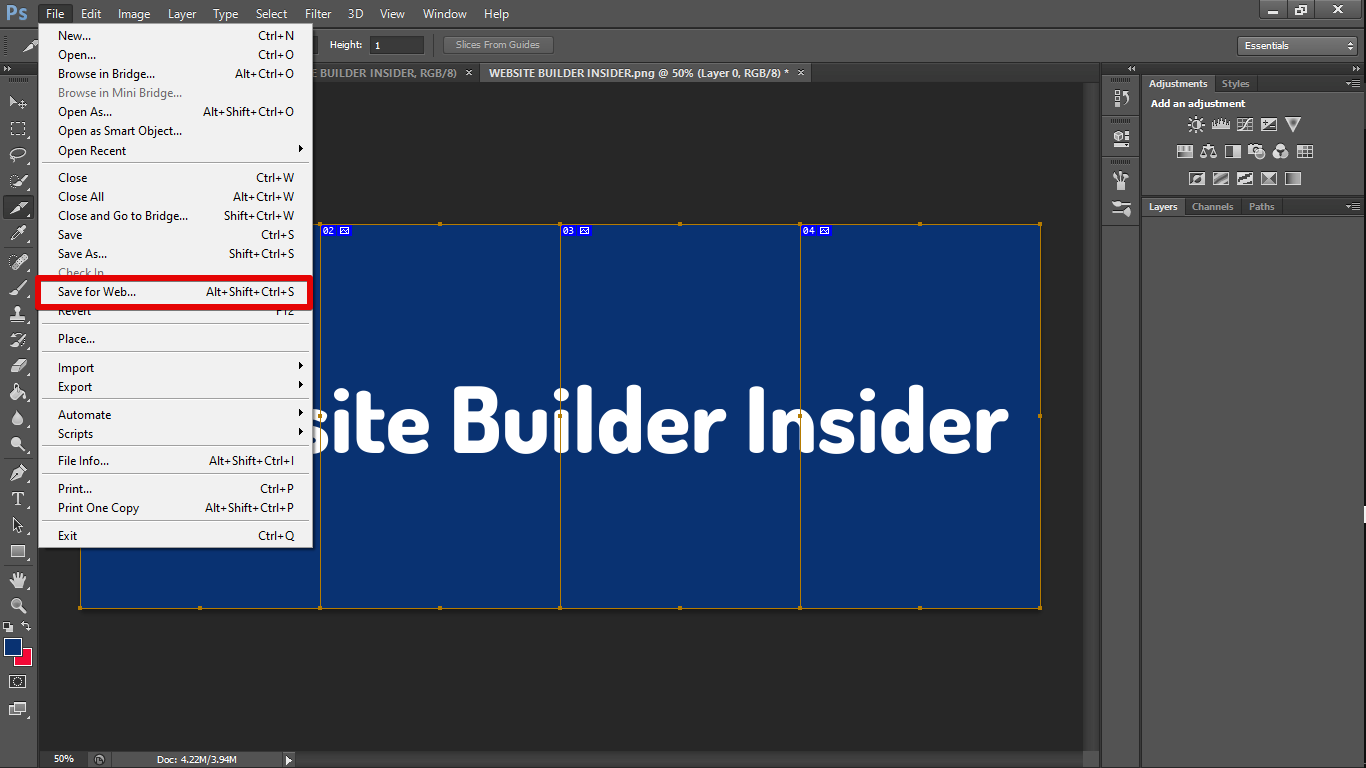 Please select each slice or Hold down the Shift key to select multiple slices to make sure the file format is correct and set the quality to maximum then hit Save.
Please select each slice or Hold down the Shift key to select multiple slices to make sure the file format is correct and set the quality to maximum then hit Save.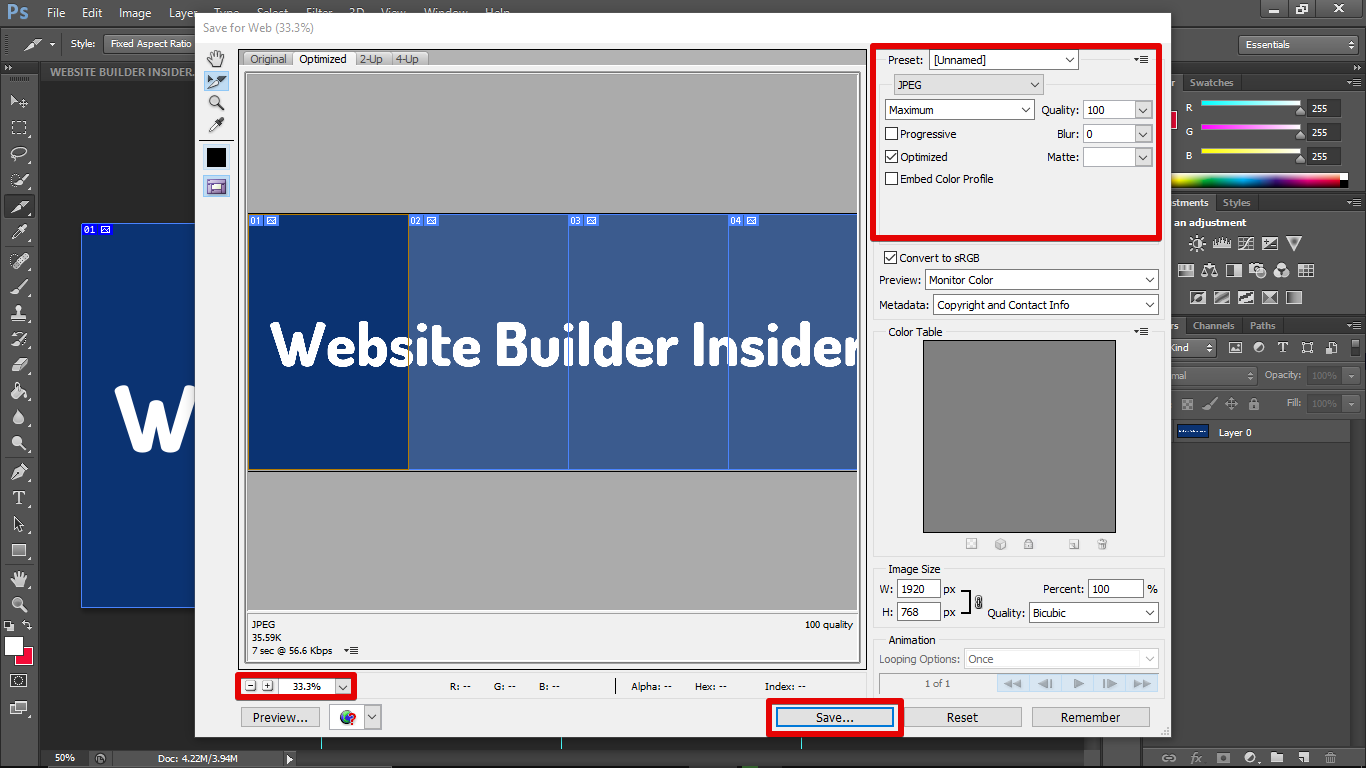 Select the file destination and hit Save. You can edit the file name, format, settings, and even the slices if you just want to save those that are selected.
Select the file destination and hit Save. You can edit the file name, format, settings, and even the slices if you just want to save those that are selected. 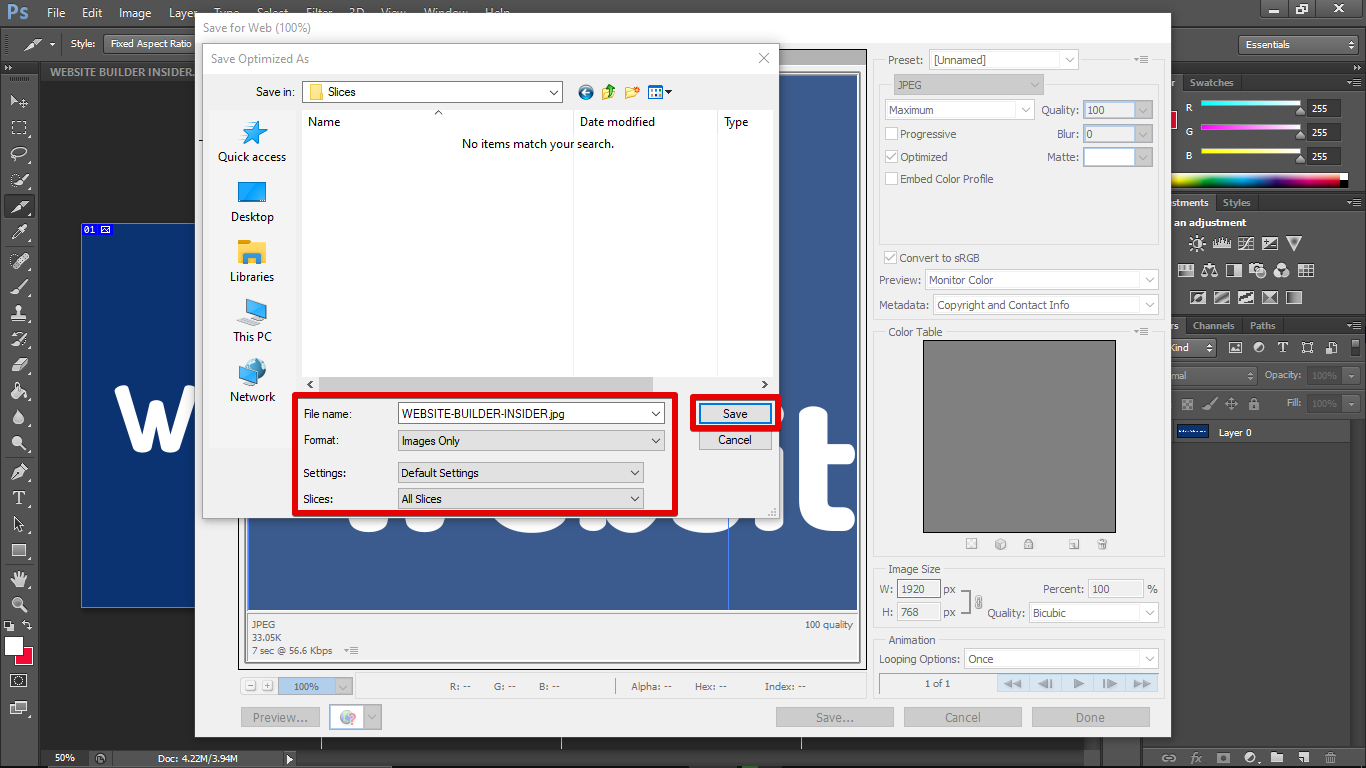 Photoshop will create a folder named Images and export your slices there. This is much easier than saving each slice of your image individually.
Photoshop will create a folder named Images and export your slices there. This is much easier than saving each slice of your image individually.
The Slice tool is a great way to create custom graphics or to edit existing images. With just a few clicks, you can easily slice an image into separate parts that can be exported as individual image files.
9 Related Question Answers Found
When you make a selection with any of the selection tools, Photoshop displays aMarching Ants animation around the edge of the selection to indicate that it is active. You can move an active selection by clicking inside the selection and dragging it to a new location. You also can use the arrow keys on your keyboard to nudge an active selection one pixel at a time in any direction.
The Slice Select tool is one of the most powerful and useful selection tools in Photoshop. It allows you to quickly and easily select any area of an image, even if it’s not perfectly rectangular. The Slice Select tool is also great for making precise selections of text or other elements that are difficult to select with other tools.
When working with images in Photoshop, there are a few different ways to slice them up. The most common way is to use the Crop Tool. With the Crop Tool selected, simply click and drag around the area you want to crop, and release the mouse button when you’re done.
The Slice Tool is located in the Tools palette in Photoshop. To access it, simply click on the icon that looks like a knife. You can also use the keyboard shortcut Cmd/Ctrl+Shift+K to select the tool.
How Do I Export a Slice in Photoshop? There are a few ways to export a slice in Photoshop, but the most common way is to use the “Save for Web” feature. To do this, open the image you want to export in Photoshop and select the area you want to export using the slice tool.
When you have an image that you want to use in a design, but it doesn’t quite fit, you can crop or “slice” the image to get rid of the parts you don’t want. Slicing an image in Photoshop is easy to do, and it gives you more control over your design. Here’s how to do it:
1.
When it comes to digital design, one of the most important skills you can have is learning how to cut slices in Photoshop. Slices are essentially small pieces of an image that can be exported separately and used in web or app design. They’re also great for creating social media posts, banners, and other marketing collateral.
There are a few different ways that you can slice an image in Photoshop. You can use the Crop Tool, the Slice Tool, or the Rectangle Tool. The Crop Tool is the easiest way to crop an image.
There are times when you may want to take a slice of an image in Photoshop and save it as a separate file. Perhaps you want to use the slice as a logo or avatar on a website. Whatever the reason, it’s easy to do.
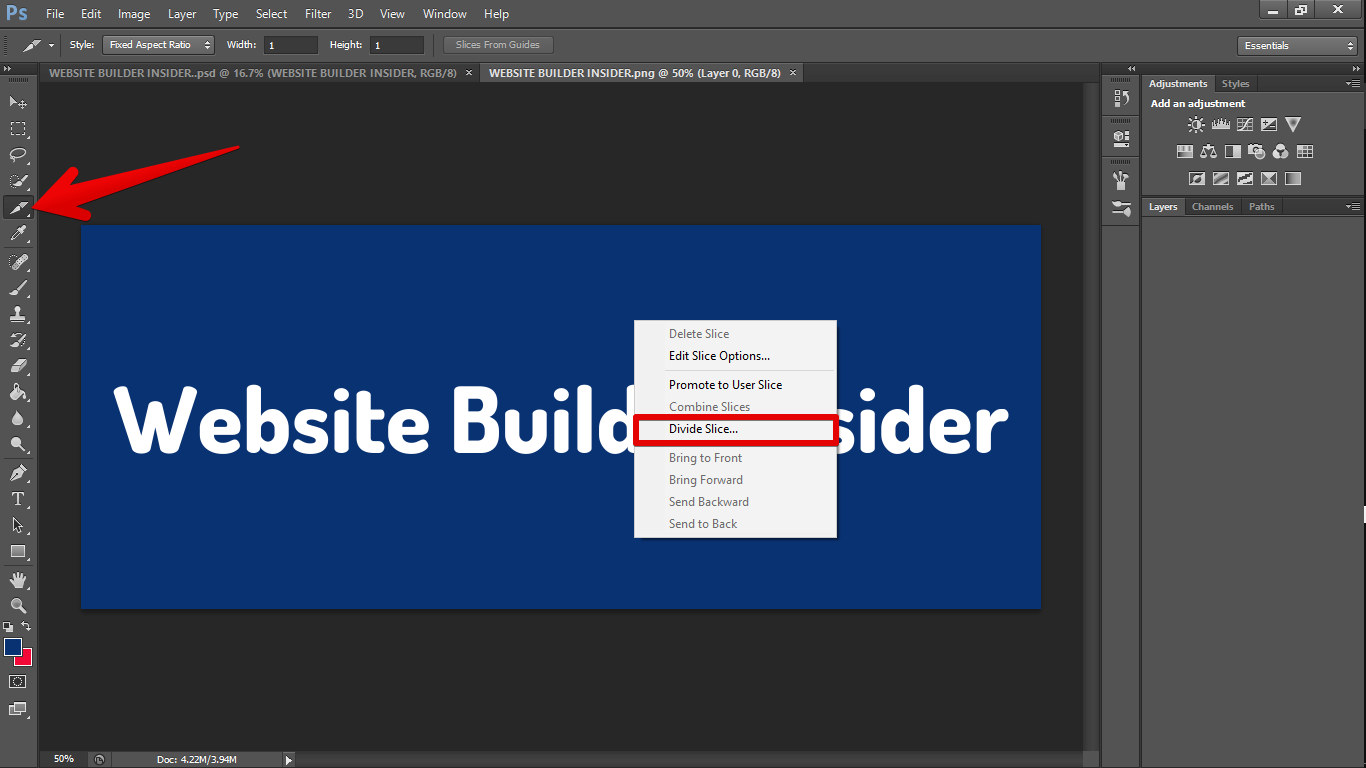 Choose your desired divide slice options and click OK.
Choose your desired divide slice options and click OK.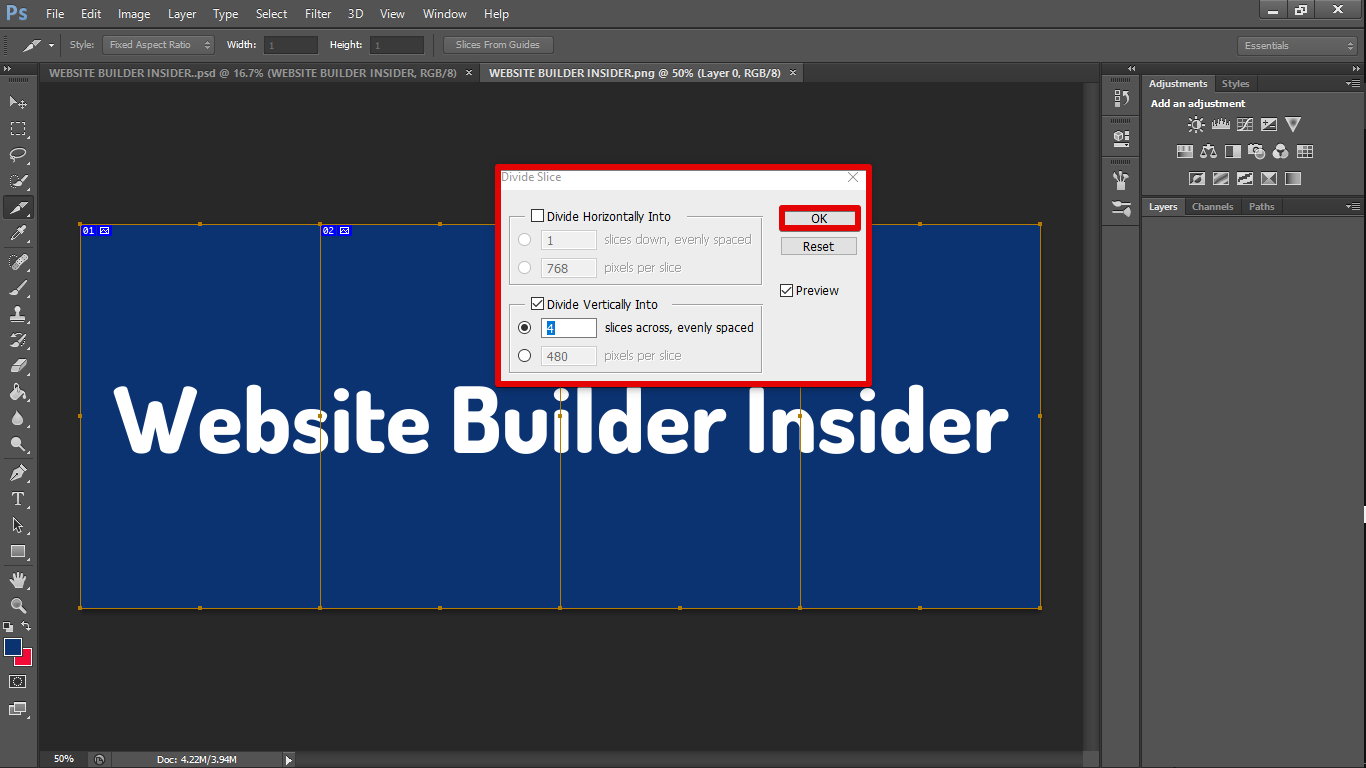
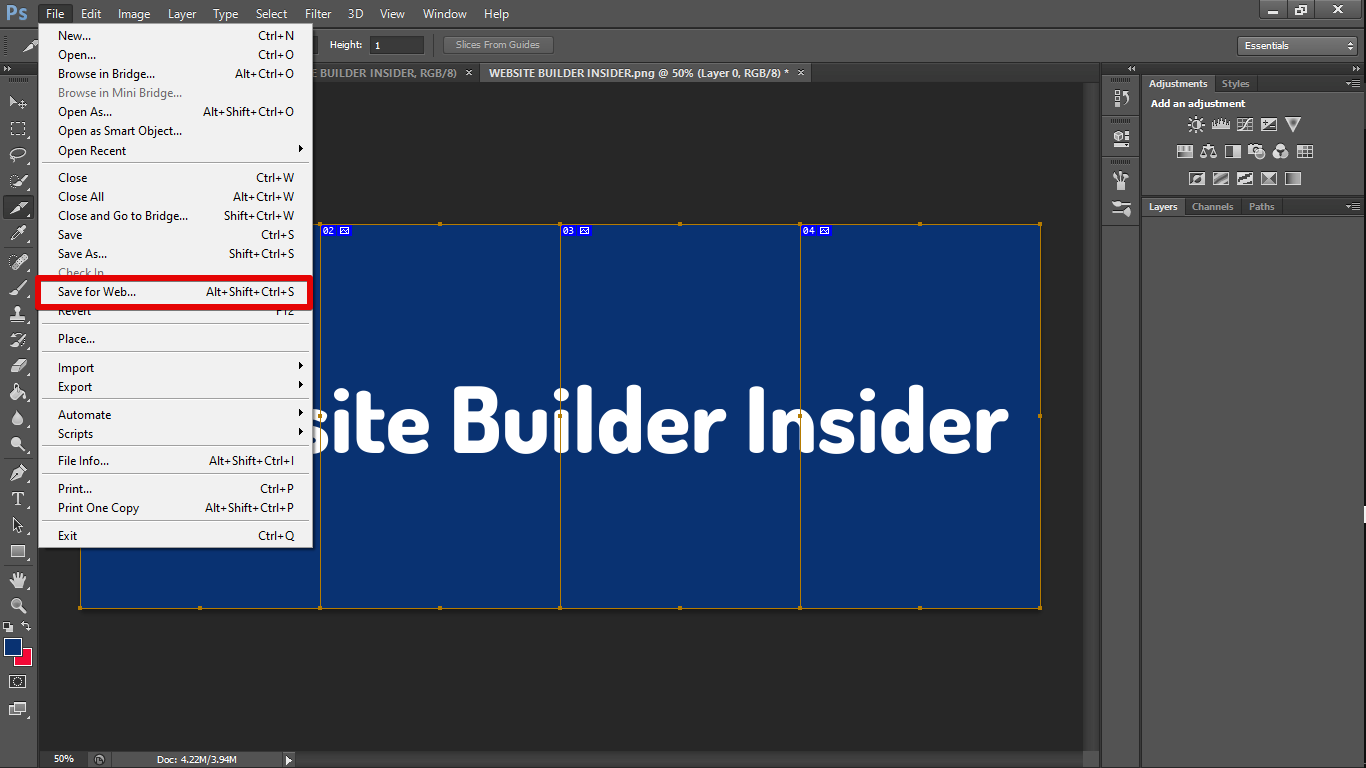 Please select each slice or Hold down the Shift key to select multiple slices to make sure the file format is correct and set the quality to maximum then hit Save.
Please select each slice or Hold down the Shift key to select multiple slices to make sure the file format is correct and set the quality to maximum then hit Save.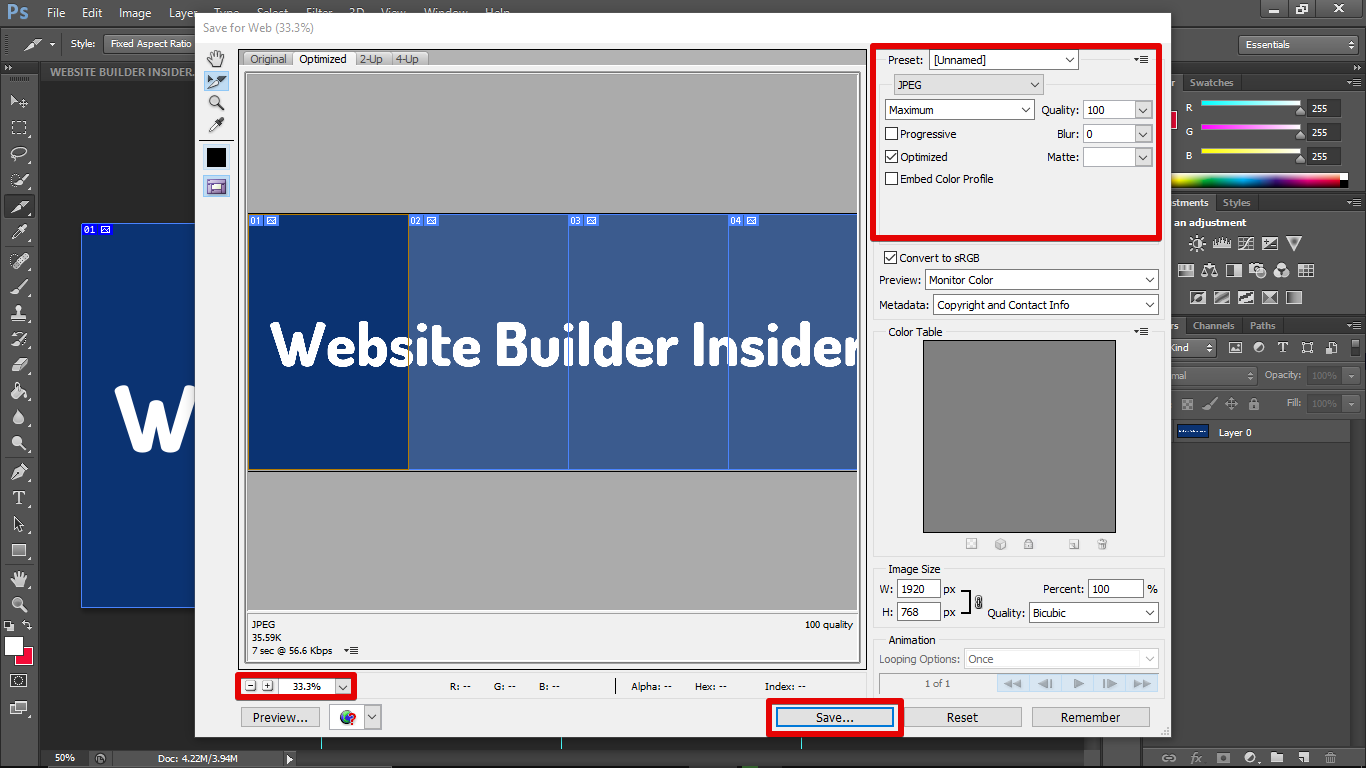 Select the file destination and hit Save. You can edit the file name, format, settings, and even the slices if you just want to save those that are selected.
Select the file destination and hit Save. You can edit the file name, format, settings, and even the slices if you just want to save those that are selected. 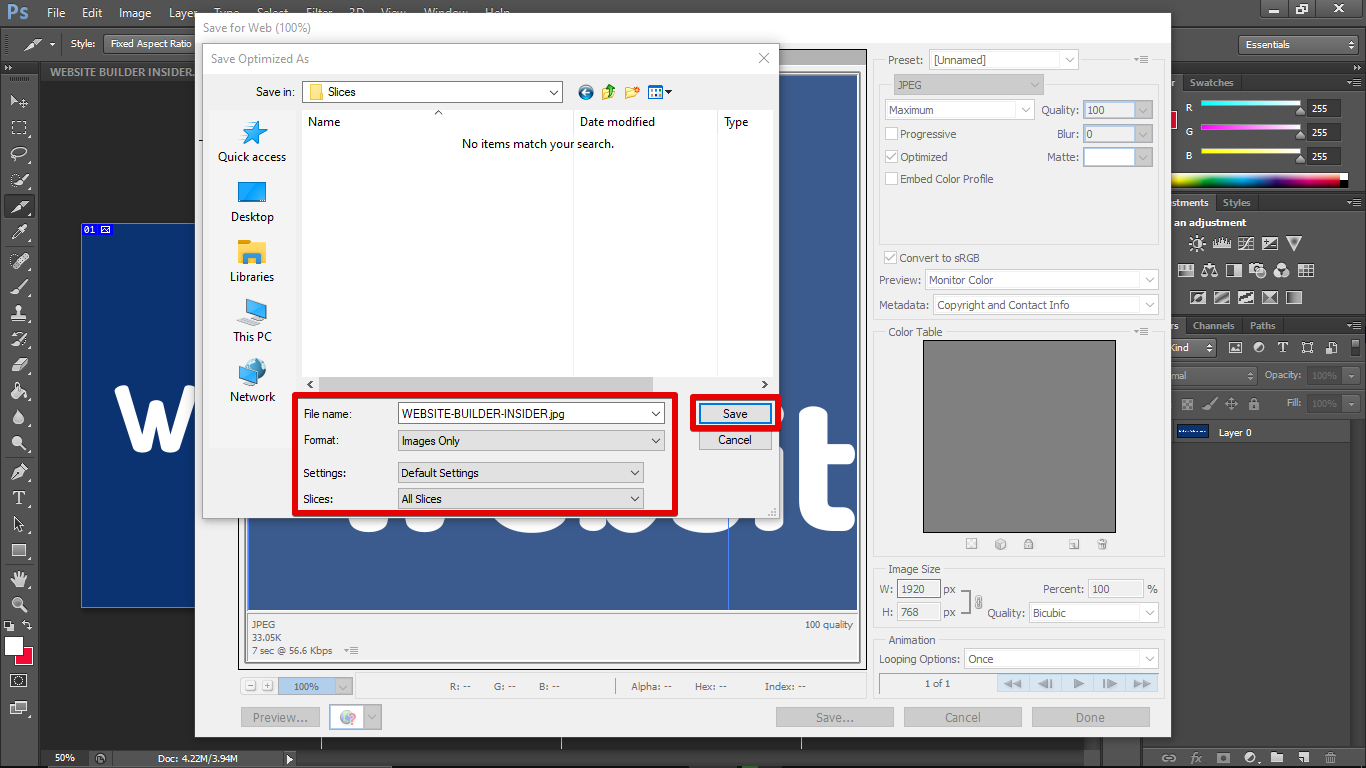 Photoshop will create a folder named Images and export your slices there. This is much easier than saving each slice of your image individually.
Photoshop will create a folder named Images and export your slices there. This is much easier than saving each slice of your image individually.