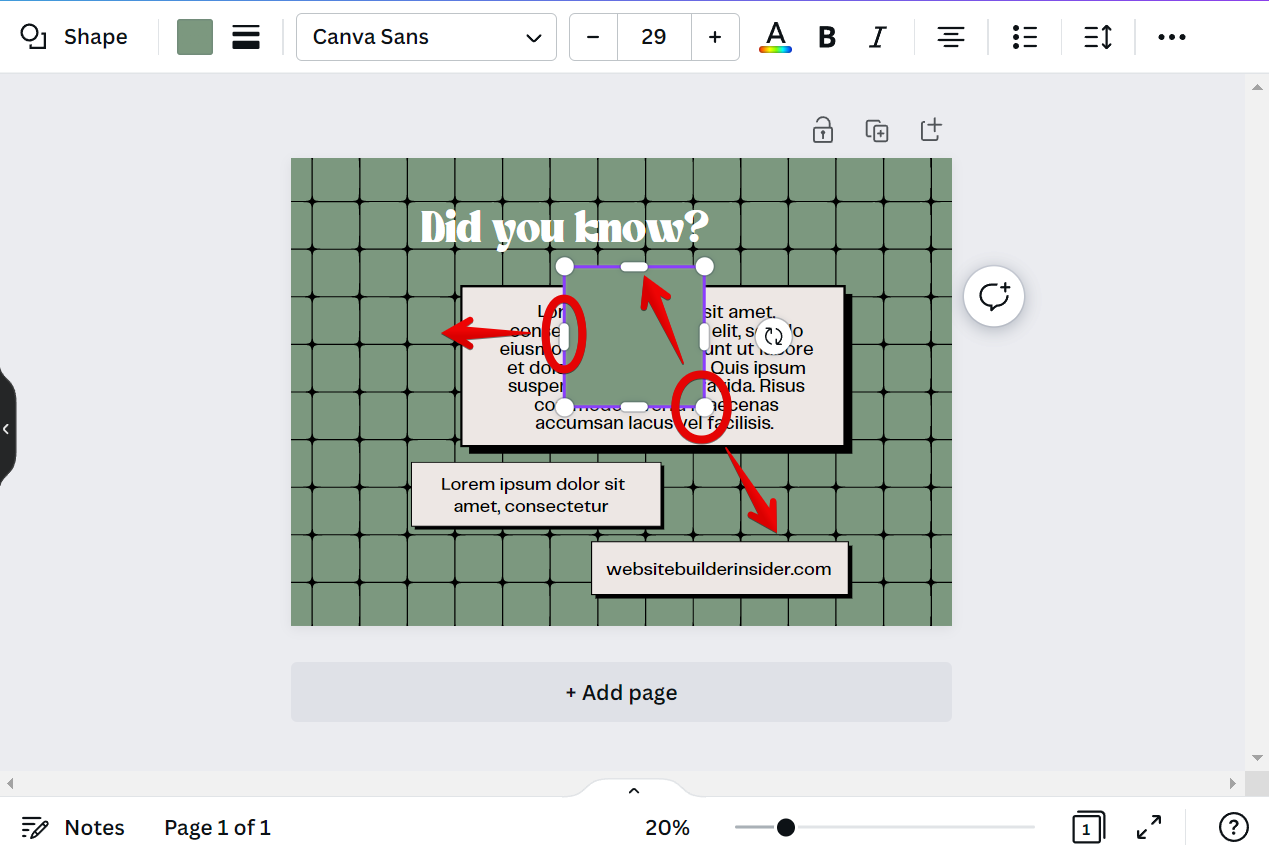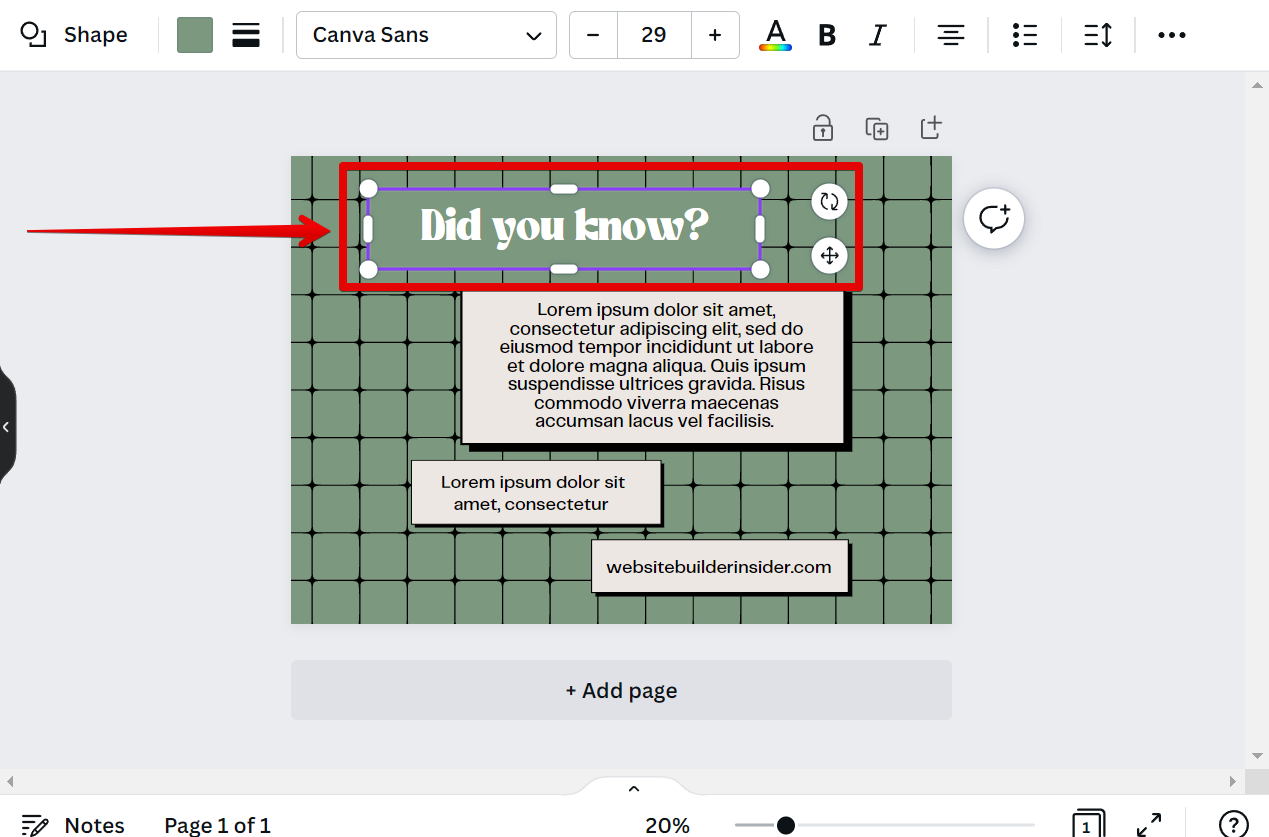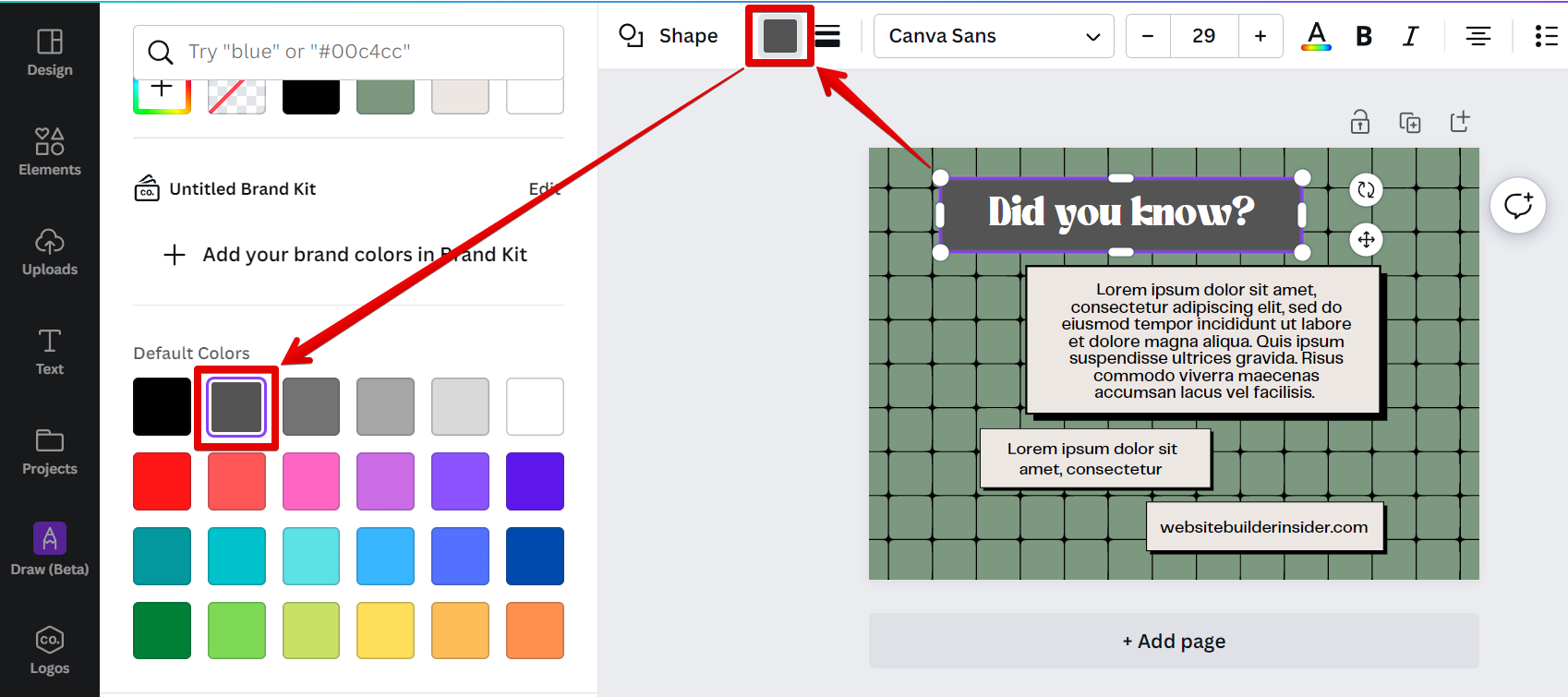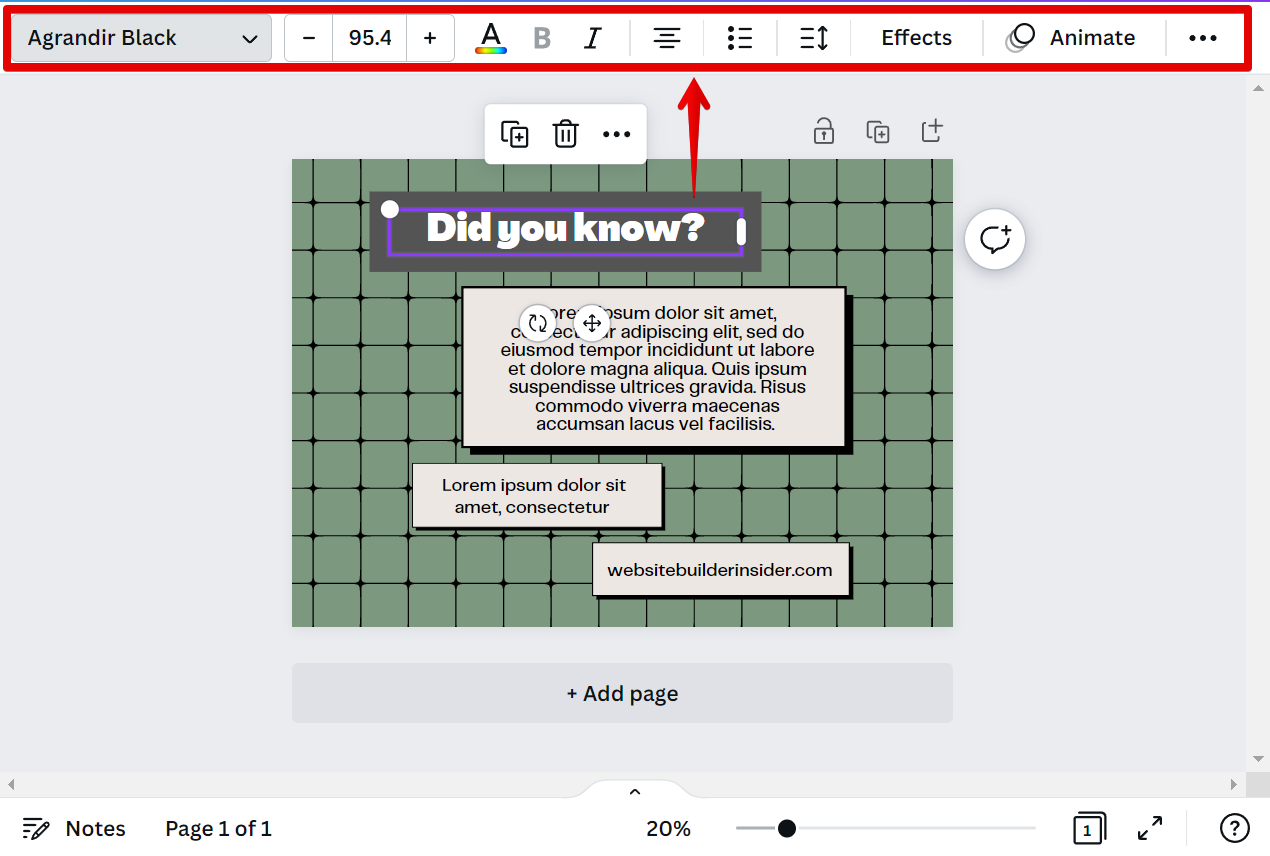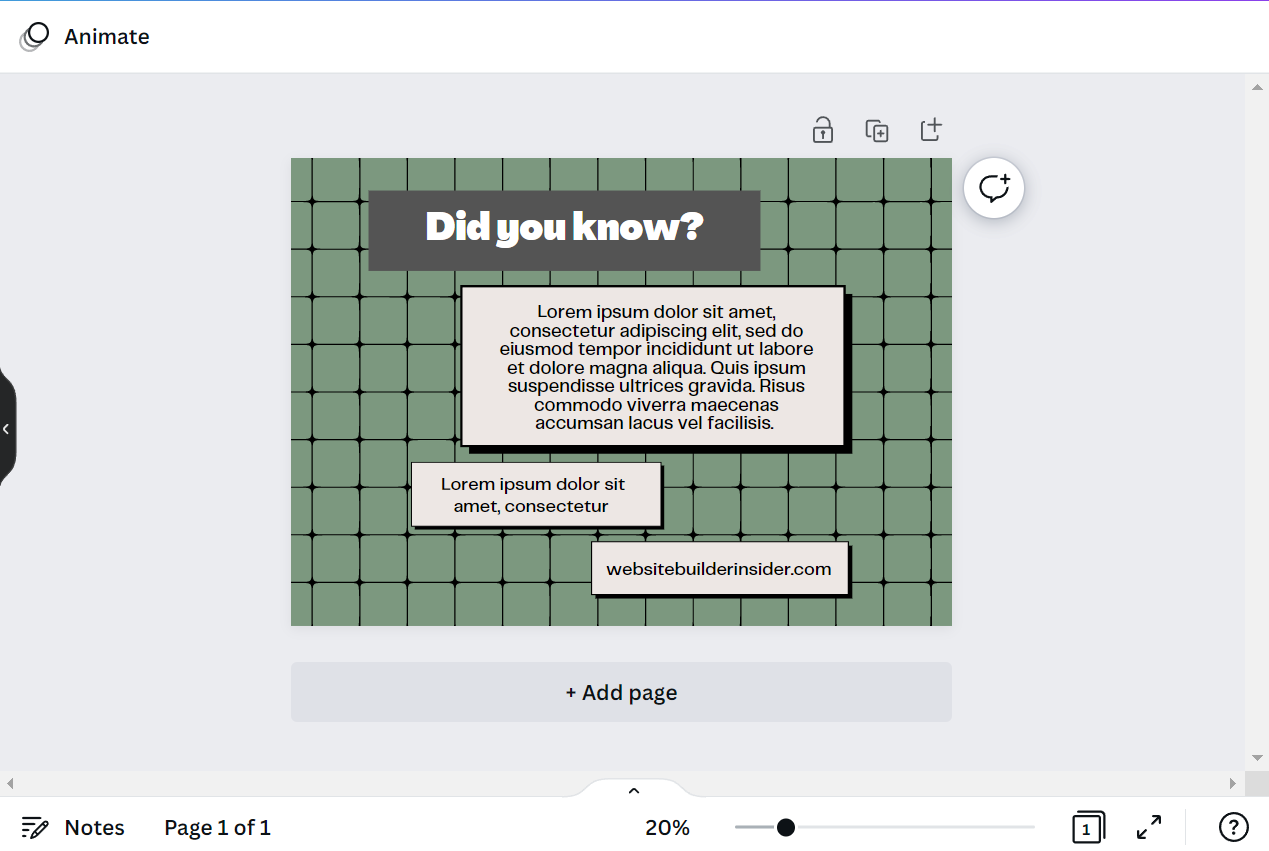When it comes to web design, adding a background to text can be a great way to add some visual interest to your site. However, if not done correctly, it can also make your text difficult to read. In this article, we’ll show you how to add a background to text in Canva, as well as how to style your text using the built-in features of Canva.
First, let’s take a look at how to add a background to text in Canva. To do this, simply click on the “Elements” tab in the left-hand sidebar. Then, select the “Square shape” element from the options below and drag it to your canvas.
NOTE: If the “Square shape” element is not yet available in your Elements tab, simply search for “square shape” in the search bar and browse the results.

Next is to resize the square element just enough so that it can serve as the background of your text. You can do this by clicking and dragging on the pill handles around the element.
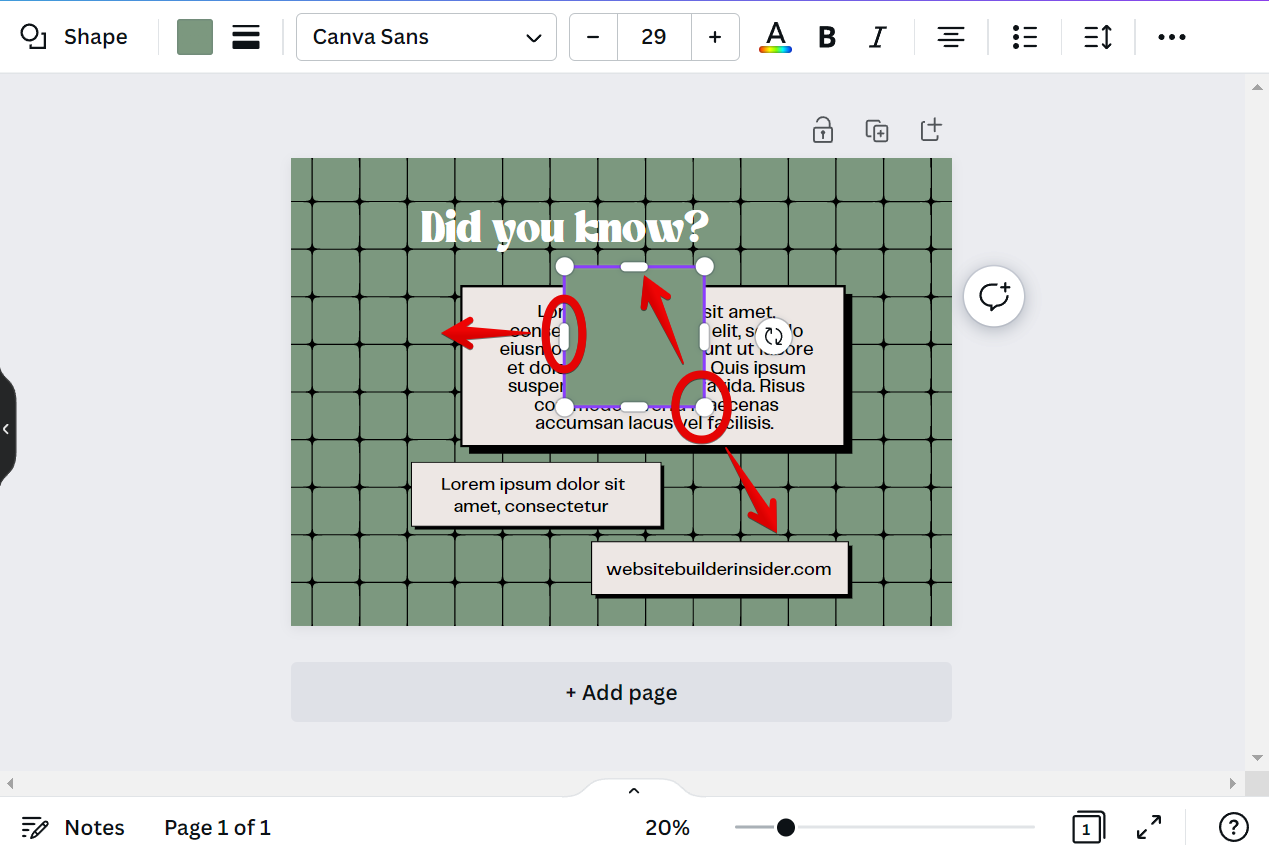
Once done, place the resized element behind the text to make it the background.
NOTE: If your element is covering the text, right-click on the element and select the “Send backward” option to place it just behind the text.
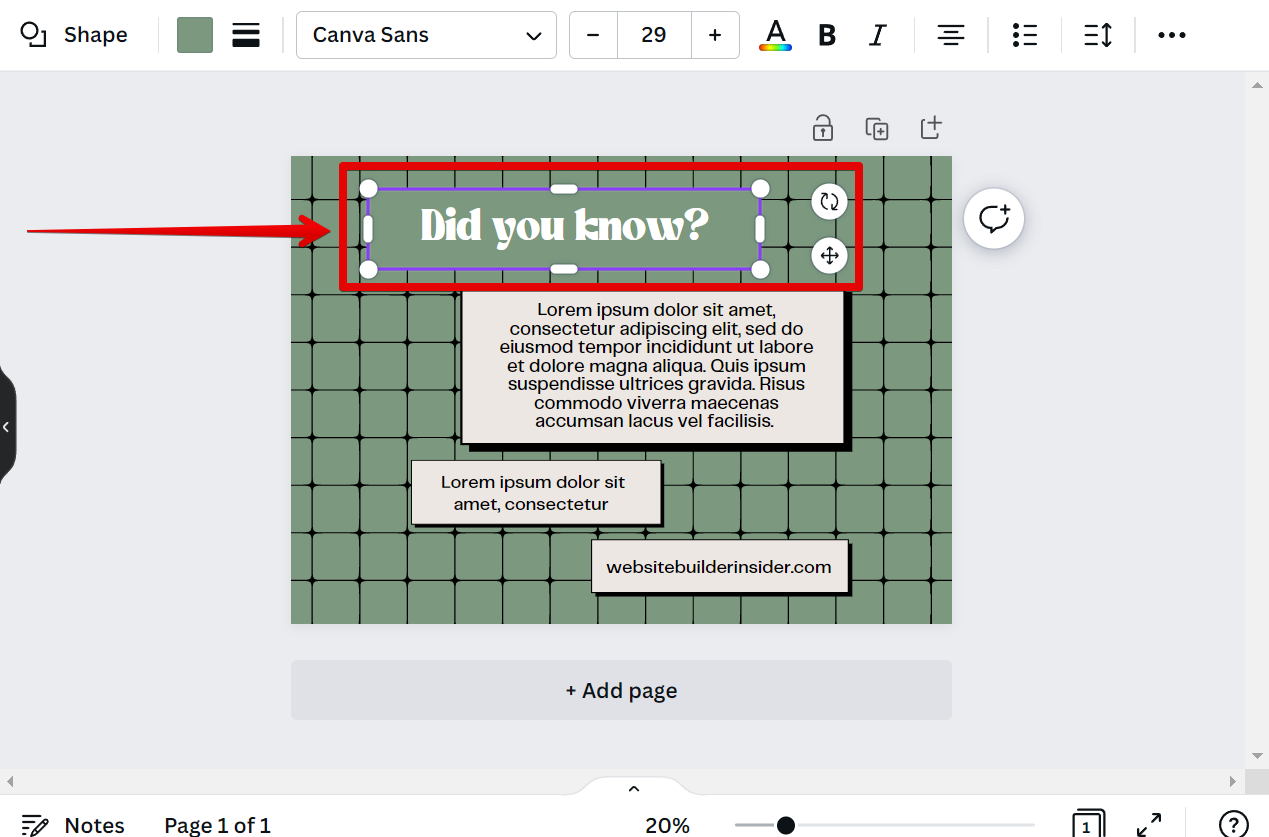
From there, you can add color to the background of your text by selecting the shape element and clicking on the color box option at the top. Then, select your preferred background color from the left menu.
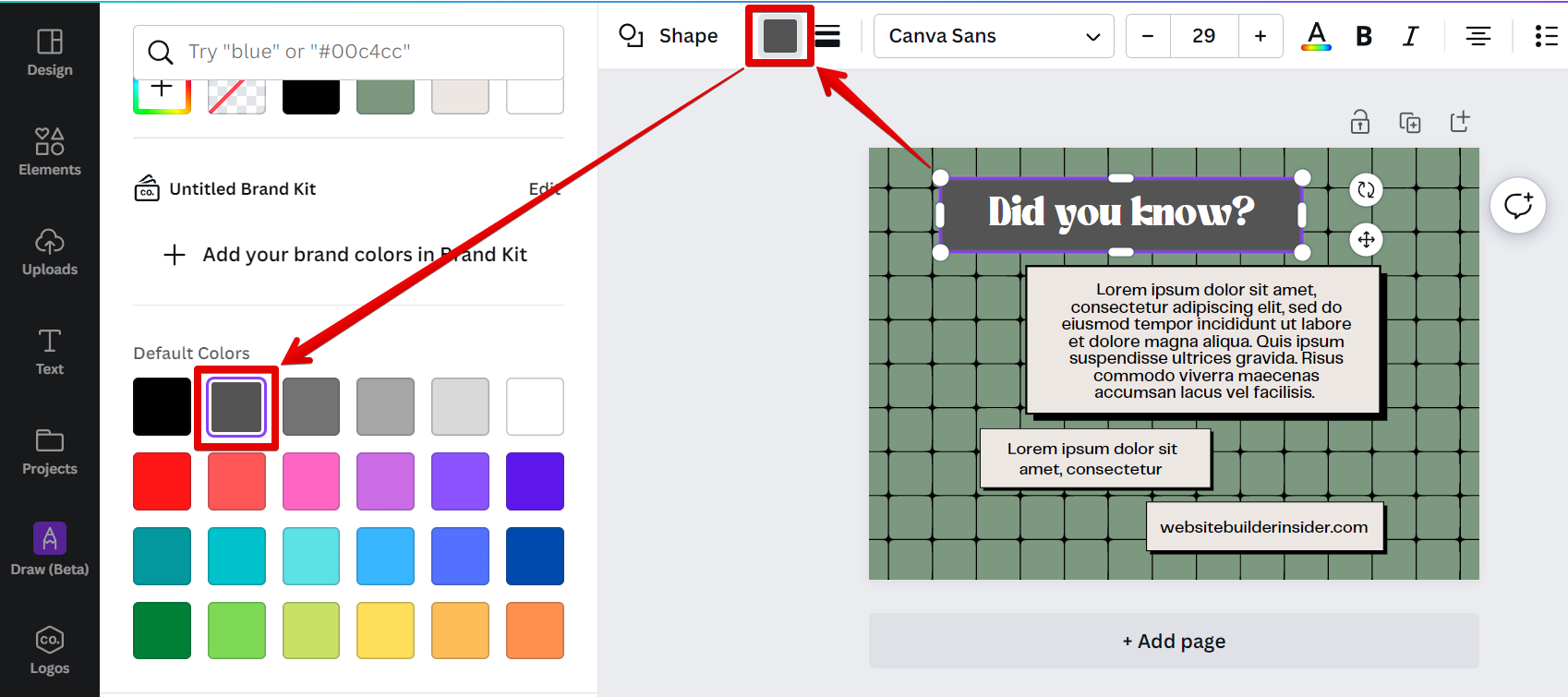
You can also add style to your text using the menu at the top.
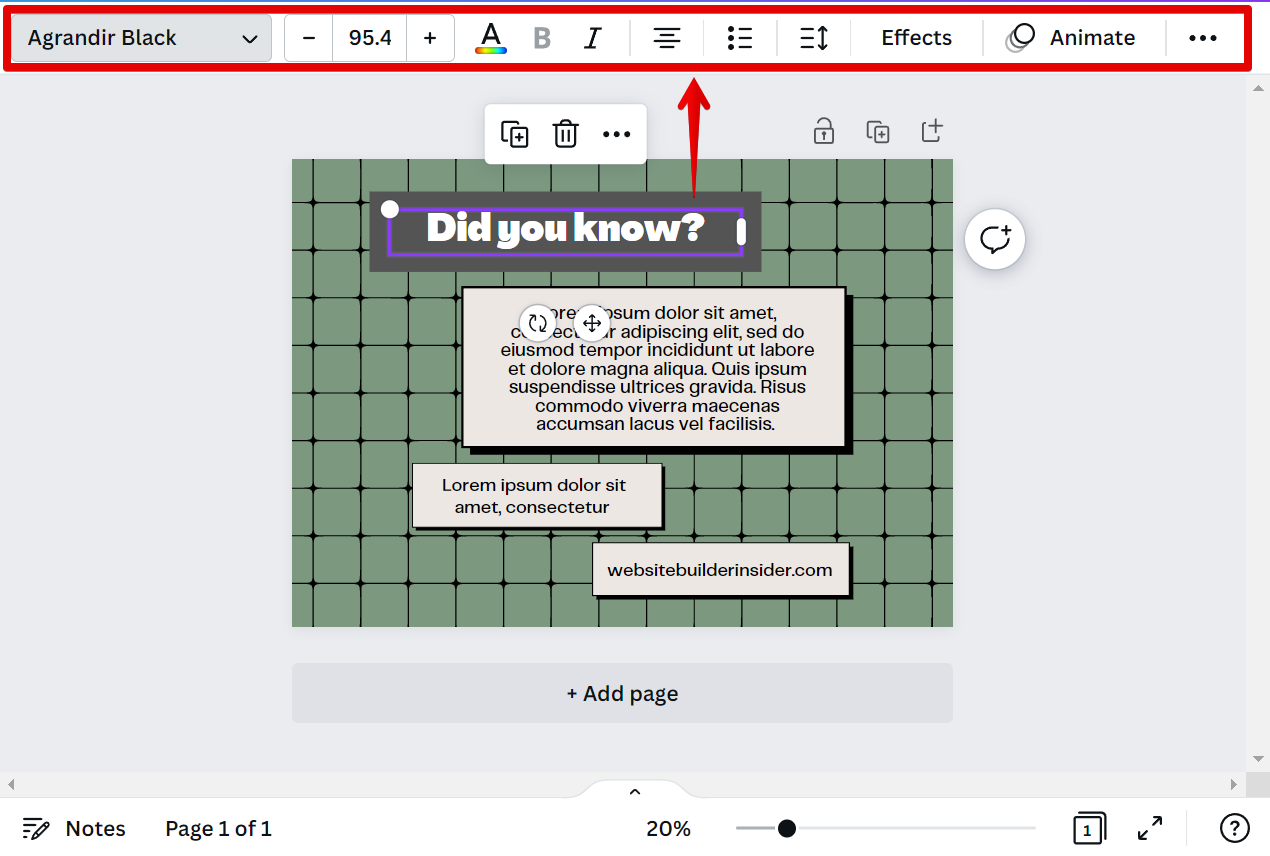
And there you have it! You can now add background and style to your text in Canva to make it more appealing!
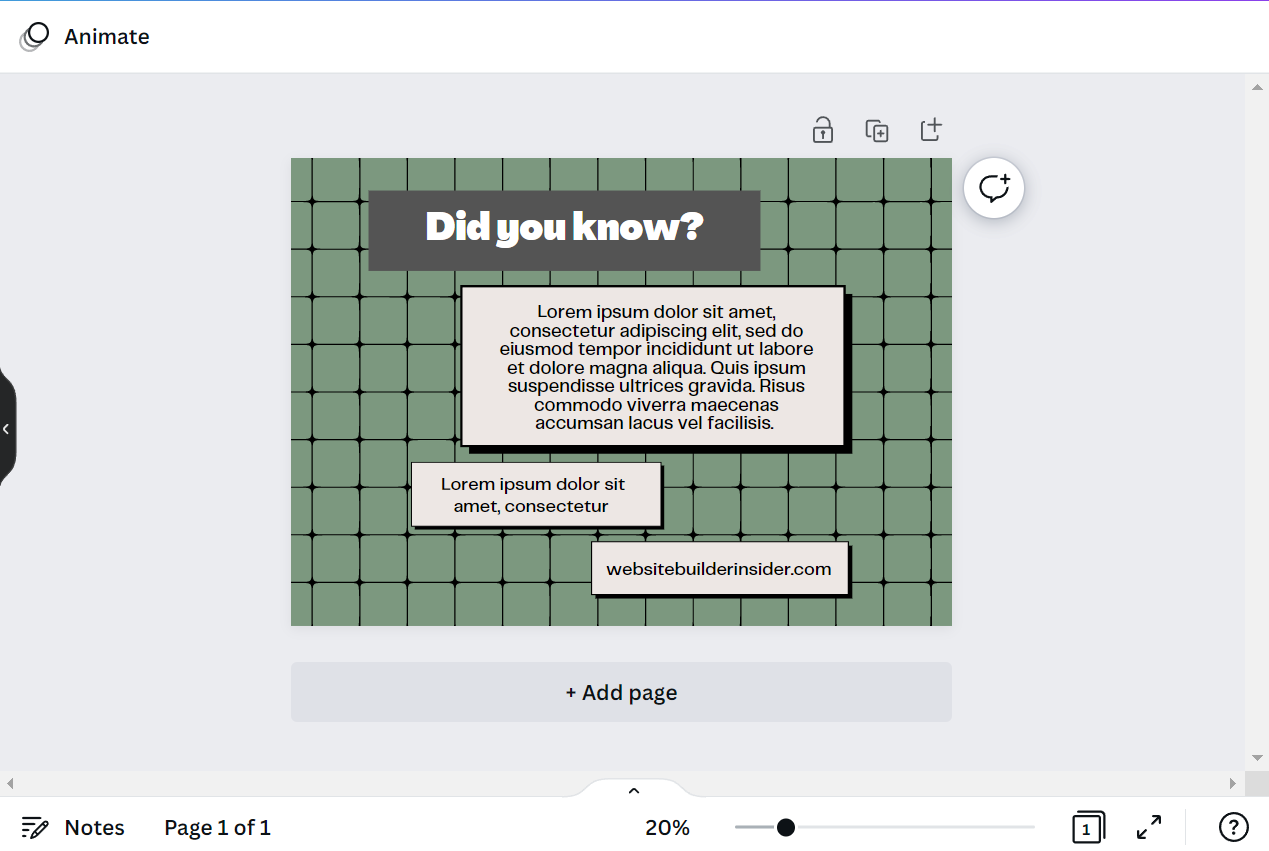
PRO TIP: Adding a background to text in Canva can be tricky! If you’re not careful, your text can end up looking blurry or hard to read. Make sure to test your design before you share it with others.
As you can see, adding a background to text in Canva is easy! Just remember to style your text using the built-in features of Canva so that it is easy for everyone to read.
10 Related Question Answers Found
There are many ways to add background color to text in Canva. The first way is to simply select the text box and then click on the paint bucket icon in the top toolbar. This will open a color palette where you can choose any color you like.
There are a few different ways that you can add a background image in Canva. One way is to simply click on the “Background” tab in the left-hand sidebar and then select the image you want to use from the options that appear. You can also upload your own image by clicking on the “Uploads” tab and then selecting the “Upload an Image” option.
There are a few different ways that you can add a background overlay in Canva. One way is to simply click on the “Background” tab in the left sidebar and then click on the “+” icon next to the “Backgrounds” heading. This will open up a library of backgrounds that you can choose from.
Making a background image in Canva is easy! First, open Canva and sign in or create an account. Then, click on the “Create a design” button.
If you’re looking to change the background of a Canva template, there are a few different ways you can do it. One way is to simply click on the background layer in the template and then select the color you want from the palette. You can also upload your own image or pattern by clicking on the “Uploads” tab in the left sidebar and then dragging and dropping your file into the interface.
Adding text to your Canva design is simple and quick. With a few clicks you can add, edit, and style your text. Here’s a step-by-step guide to adding text to your design:
1.
If you’re looking to add some extra flair to your Canva designs, one way to do so is by changing the background. With Canva, you can easily change the background of your design with just a few clicks. Here’s how:
1.
Adding a custom background in Canva is easy! First, open Canva and sign in. Then, click on the “Create a design” button.
Adding text to Canva is easy! Just click on the “Text” tool in the left-hand menu and start typing. You can change the font, color, and size of your text by selecting the text and using the options in the top menu.
You can change the background color in Canva by following a few simple steps. First, open your design in Canva. Next, you can either select just the background of one element of your design or the background of your entire design.