There is one simple way that you can change the perspective of an object in Photoshop. That is to use the Perspective Warp tool. With the Perspective Warp tool, you can select an object and then click and drag on the corners of the object to change its perspective.
To change the perspective of an object using the Perspective Warp tool, first select the object that you want to transform.

Then, click on the “Edit” menu at the top of the screen and select “Perspective Warp” from the drop-down menu.
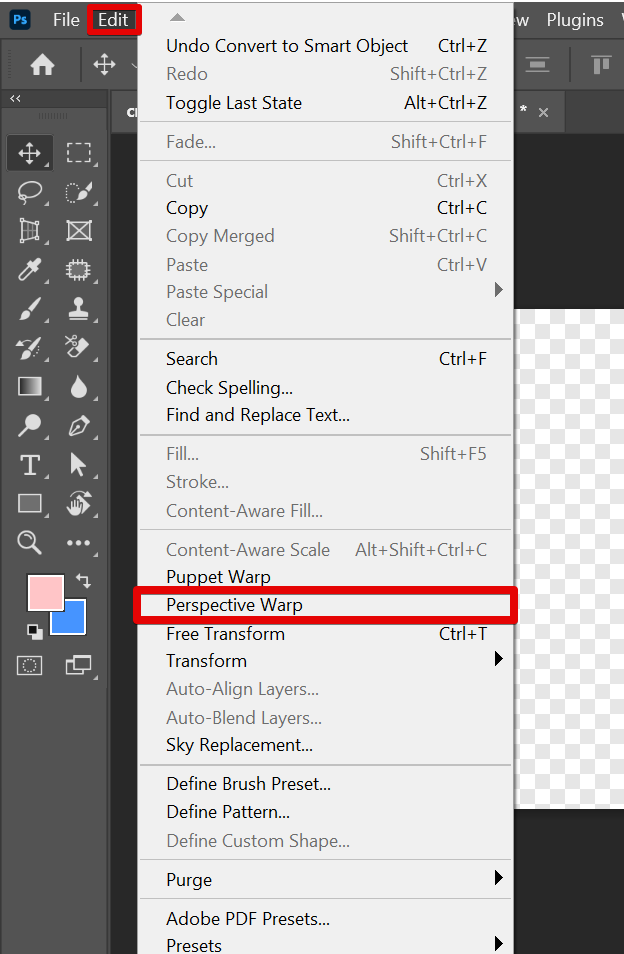
Next is to create a bounding box around the object. To do this, simply make a plane parallel to the surface that you want to warp. You can do this by clicking and dragging on the edges of the surface until you create a box around it.
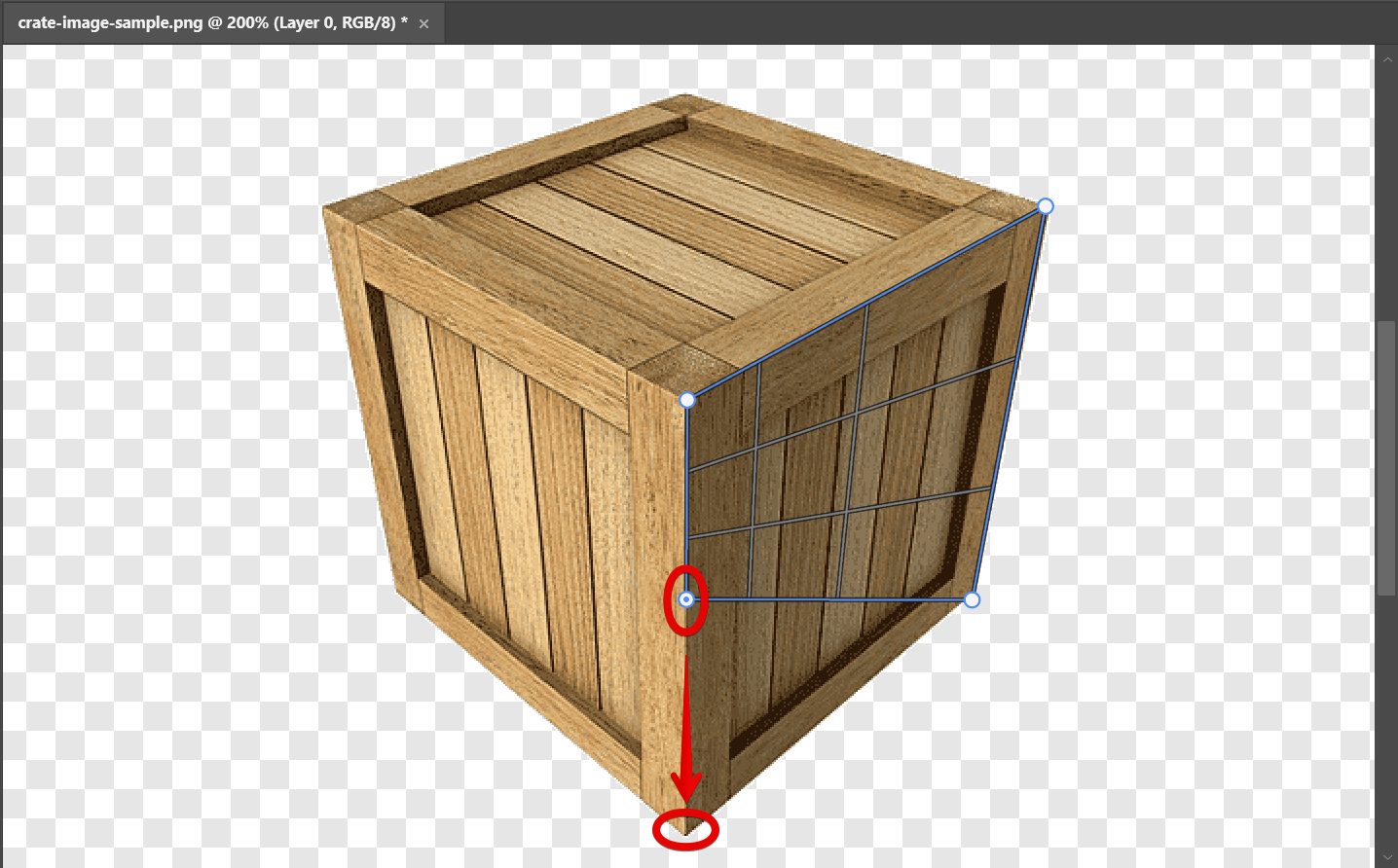
This should be what one side will look like.
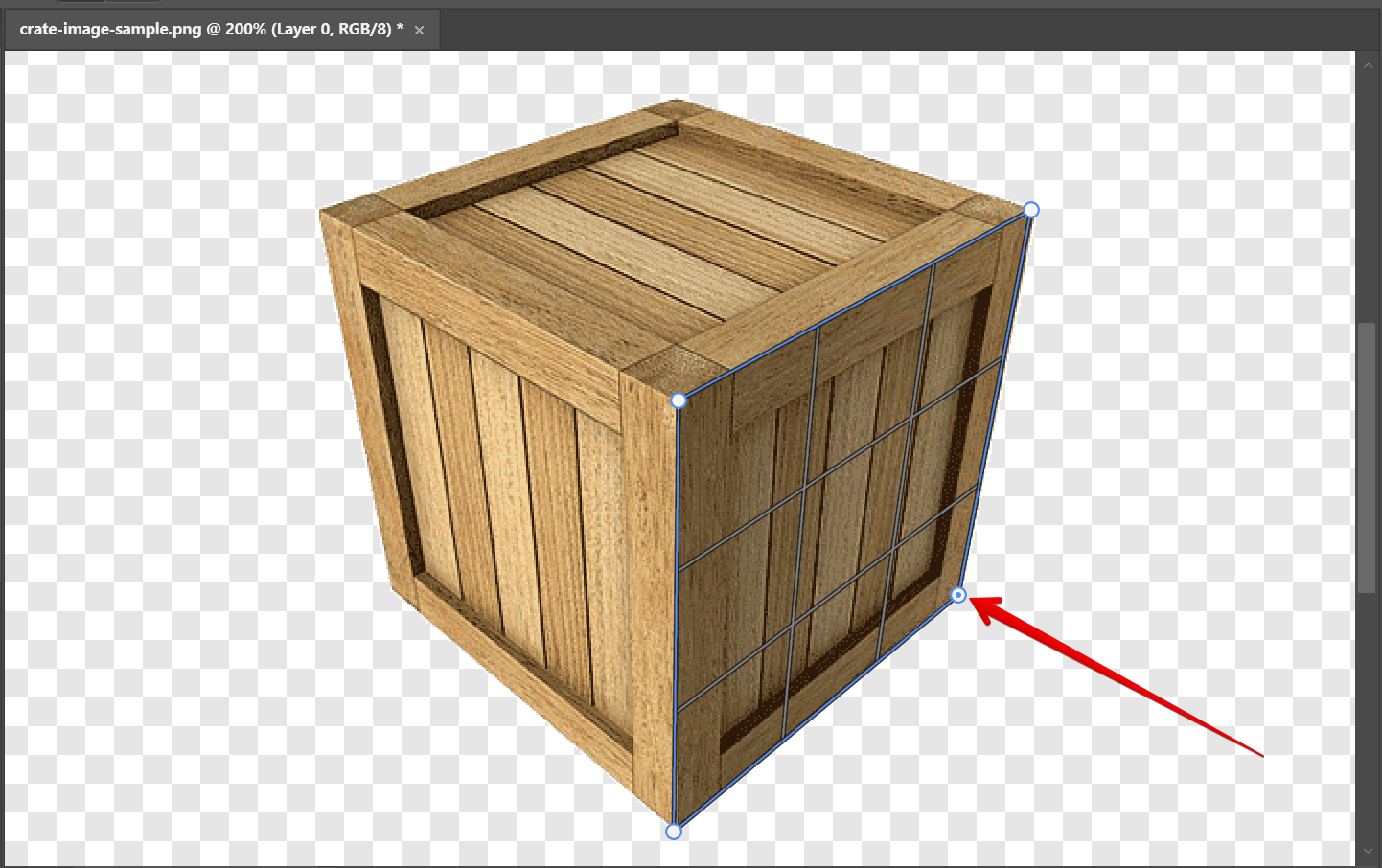
From there, do the same steps with the other faces or surfaces of the object.
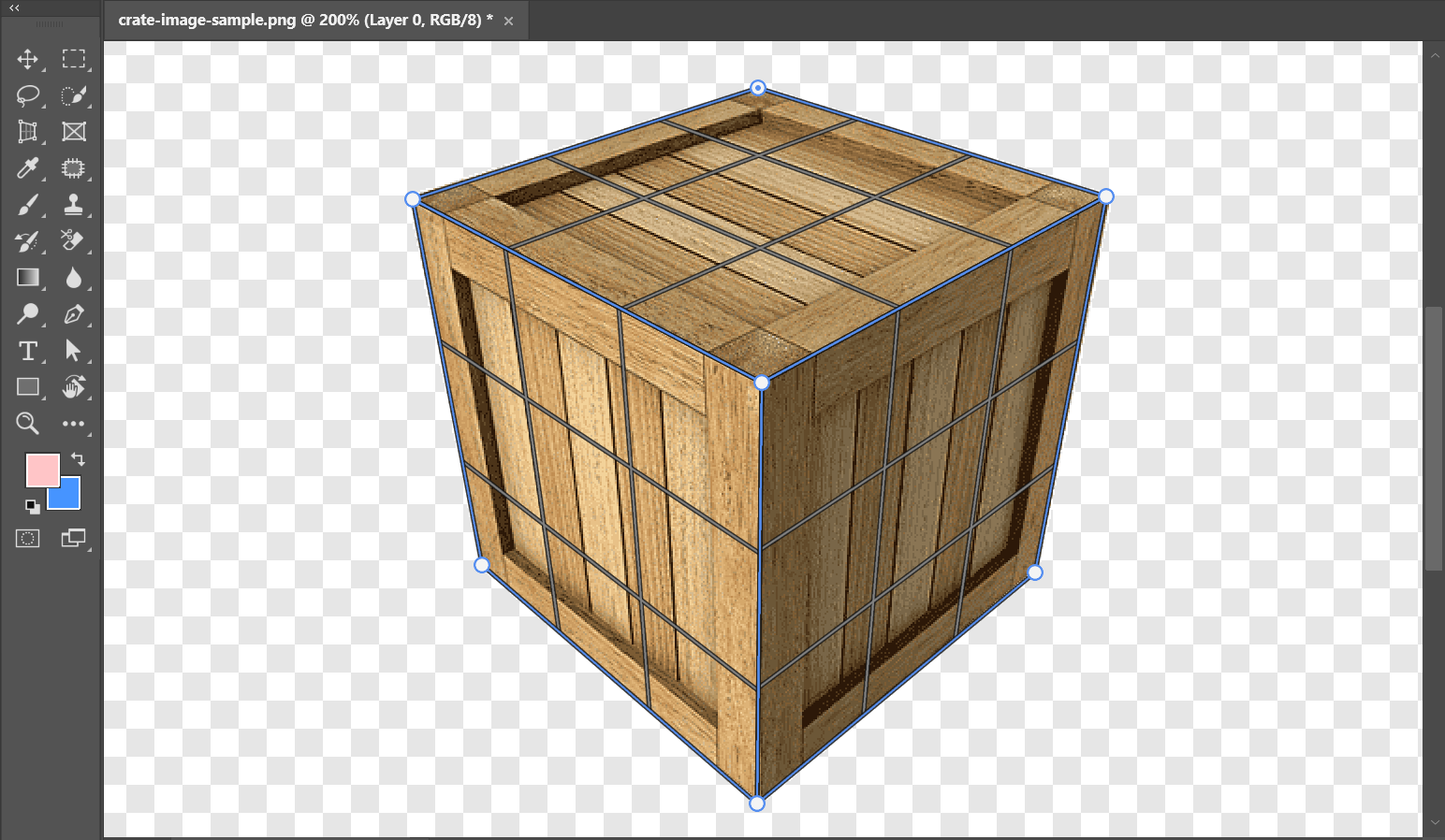
To change the perspective of the object, select the “Warp” button at the top menu.
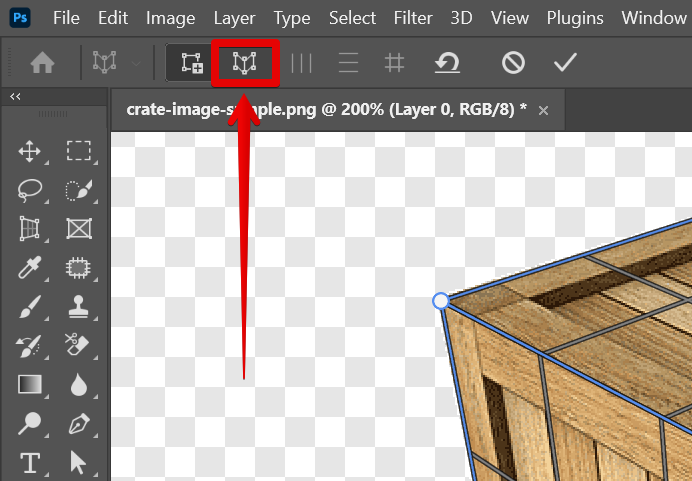
Then, click and drag on one of the warp pins of the bounding box. As you drag, you will see the perspective of the object change.
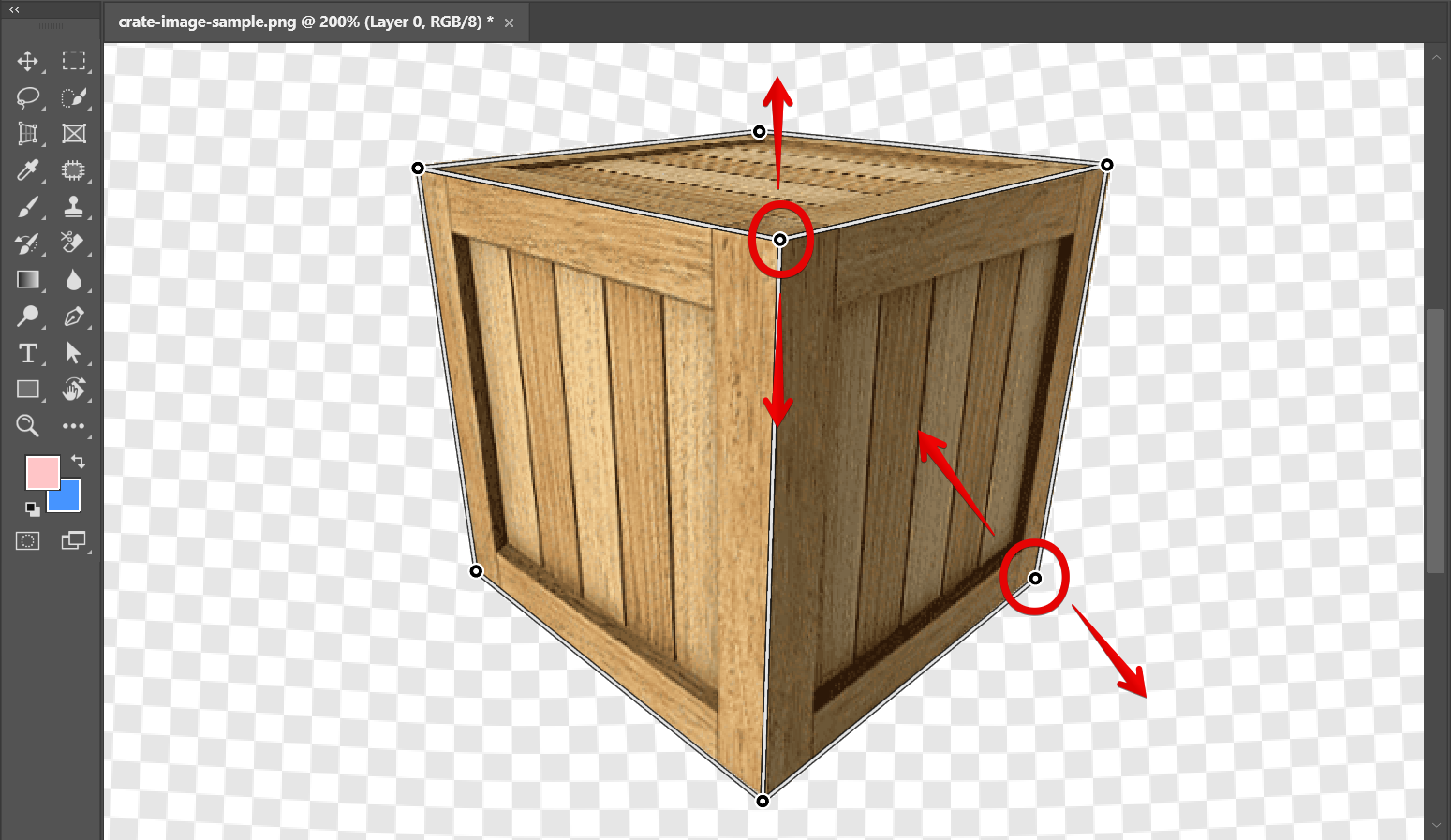
When you are satisfied with the new perspective, click on the “Commit” button or the check icon in the options bar at the top of the screen.

The above method gives you the steps that you can go about when changing the perspective of an object in Photoshop.
This tutorial will show you how to change the perspective of an object in Photoshop. This can be useful for correcting photos that were taken from an angle, or for creating interesting effects.