Figma is quickly becoming one of the most popular design tools available today. It’s easy to see why – Figma has a ton of features that make it an ideal choice for designing anything from wireframes to high-quality illustrations.
One of my favorite features of Figma is the ability to collapse all layers with just a few clicks. In this blog post, I’ll show you how to do it!
Keep reading for more information!
Collapsing all layers in Figma for better organization and easier management of project files
In Figma, you can collapse all layers by selecting the topmost layer in your file and then pressing the shortcut key Cmd + Opt + (for Mac) or Ctrl + clicking the collapse arrow (Windows). All the layers below the selected layer will be collapsed.
You can also use the ALT + L to achieve the same result.
If you have a lot of layers in your file, this can be a useful way to tidy things up and make it easier to find the layer you’re looking for. It’s also a good way to make sure you don’t accidentally move or delete a layer that you didn’t mean to.
How to expand all collapsed layers to their original state
To expand all layers again, simply press the shortcut key Cmd + Opt + or use the Layer menu item. Here’s the live comment of Figma from a Twitter user asking how to collapse layers:
Select all the layers, then hover over any collapse/expand icon and Command + Click. That should toggle everything open/closed.
— Figma (@figma) October 13, 2017
All about Figma
Figma is such an interesting design tool. If you’re still exploring and learning what Figma can offer to its users, let’s find out on this section.
What is Figma?
Figma is an online prototyping and vector graphics editor built for distributed and team-based interface design. The user interface program provides everything you need to complete a design job, including the generation of exportable code.
Figma is a flexible app or web-based platform for designing websites, apps, and other digital goods. Plus, it has a ton of extra features, like organization and brainstorming tools, as well as free add-ons, that have helped make it a favorite.
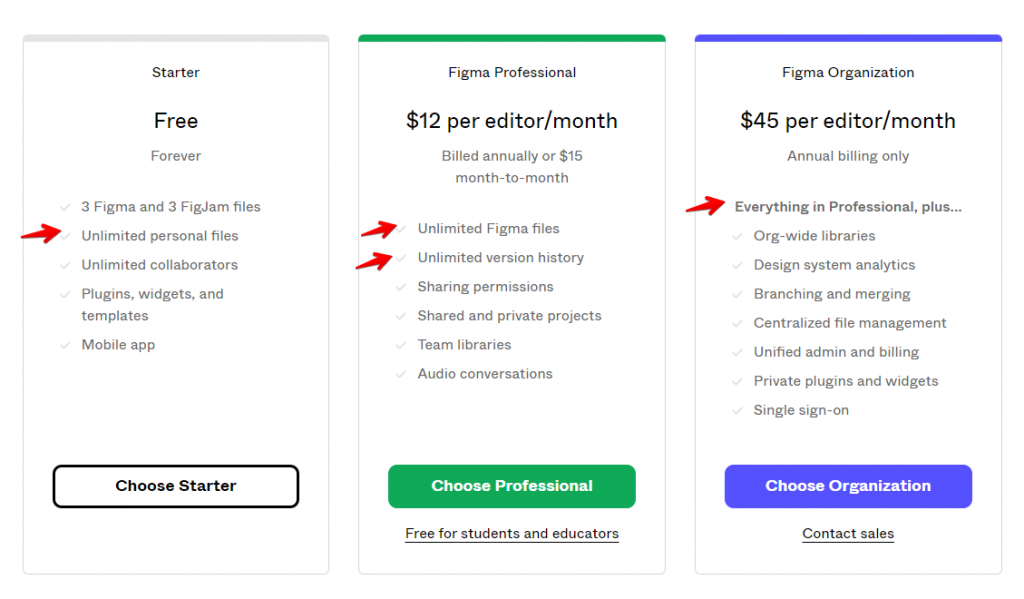
Figma has three pricing tiers: a free, capped version and two premium subscription plans for various team sizes and user counts. Students and teachers can get the $12/month basic plan for free.
Some of its most notable characteristics are:
- Unlike traditional pens, this one allows you to draw in any direction, as well as create smooth arcs in a flash.
- Capabilities of Open Type fonts
- The use of plugins to automate processes for frequently used components can greatly increase productivity.
- The intelligent spacing, arrangement, and organization selection tool
- Adaptable templates that can be saved directly in the work
- Make your own parts and systems for designs
- Simple library access via dragging and dropping
- Support for an unlimited number of viewers per project ensures that everyone involved is kept up to date.
- Take a look at the source code and the design files.
- Facilitated export with a functional URL (not a flat PDF)
- Create prototypes with interactions and a mobile-friendly layout.
- Clever animation linking different elements and states
- Online discussion forums with embedded comments
- Real-time collaborative editing in shared design environments
- Full visibility into all changes made and by whom throughout time
- Build a design system that includes indexed assets, shareable templates, and a centralized repository for all your work.
- Develop reusable parts that can be modified as needed.
- Everything you need, from concept to prototype, is all in one place.
What can you do with Figma?
Users of Figma can work together in real time to design, develop, and test prototypes of web apps and user interfaces. Teams of designers can use vector graphics design tools to create elaborate wireframe layouts for websites that scale well to any screen size. In addition, users may give their designs a contemporary vibe by using interactive components like scrolling and hovering functionalities.
Designers can get timely input from users by having them create easily testable working prototypes of their websites. Once a prototype is complete in Figma, the user can give it over to developers along with an export of the corresponding code.

Figma is such a powerful collaboration tool that a huge group of designers and developers are continually releasing new add-ons, themes, and widgets for it. Users can collaborate on new ideas, offer suggestions on existing templates, and enhance the performance of interactive interface components through Figma’s online community. New Figma materials are being created every day.
The produced materials will assist users in adapting and reusing existing materials. Users of Figma can work on site designs with not only their team but with the community members of Figma designers and developers.
Why is Figma the future?
Figma is an all-in-one design application that brings together resources for every phase of the creative process. It’s useful for creating anything from websites to web applications to mobile apps to physical things.
Graphic designers are always on the lookout for more efficient tools and software. One such technology that promises to simplify future design is Figma.
Figma allows designers to easily collaborate with developers on designs without requiring them to switch tools or wait for files to export. Figma eliminates the need for converting files and makes it possible to make changes to everything, including animations and interactions. Once your designs have been shared, everyone may access them from any computer or mobile device, thanks to Dropbox syncing.
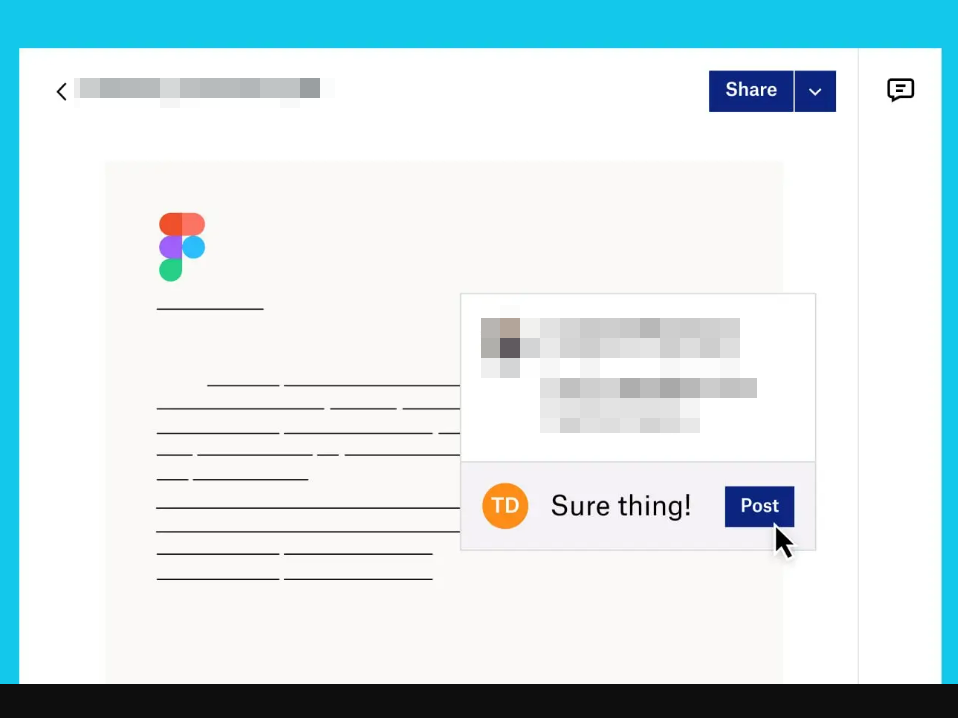
The newest technology from Figma is a game-changer in the way designers can communicate graphically, work together in teams, and collaborate across time zones and continents. Figma has partnered with the Google Cloud Platform to host seminars for designers that aim to familiarize them with the capabilities of machine learning, in addition to the updates they have made to their product.
The workshops will teach participants how to better collaborate by using Google Cloud Platform services, and will also introduce them to cutting-edge tools that may be utilized to produce even more impressive designs.
3 Benefits of collapsing layers in Figma projects with a lot of layers and objects
Figma is a powerful design tool that offers a range of features to help streamline the design process. One of these features is the ability to collapse layers. This can be extremely helpful when working on larger projects with multiple layers and objects.
Here are the 3 benefits Figma offers with its collapse all layers feature:
1. Avoid being overwhelmed.
By collapsing layers, you can focus on one area at a time and prevent yourself from becoming overwhelmed by the sheer number of elements.
2. It takes less space.
Additionally, collapsed layers take up less space, making it easier to navigate your project and find the resources you need.
3. It helps improve productivity.
Finally, collapsing layers can also help to improve performance, as Figma will only need to render the visible elements on the screen. As a result, collapsed layers can save you time and help you to keep your project organized.
Conclusion
If you work with Figma and haven’t yet learned how to collapse all layers, we recommend giving it a try. Not only will it help you better organize your design projects, but it will also make editing and viewing much easier. Plus, expanding the layer again is just as easy, so you can always see your overall progress.
Have you found any other tips or tricks that help improve your work in Figma? Share them with us in the comments below!