As an artist, one of the most important things you can do is make a great first impression. And in the digital age, that often means creating a great gig image.
Creating a gig image may seem like a daunting task, but with the help of Canva and Fiverr, it’s easy to create a professional-looking image that will help you stand out from the crowd.
Here’s how to make a gig image on Canva Fiverr:
1. First, head to Canva and sign in to your account.
If you don’t have an account yet, then you can create a free account in Canva.
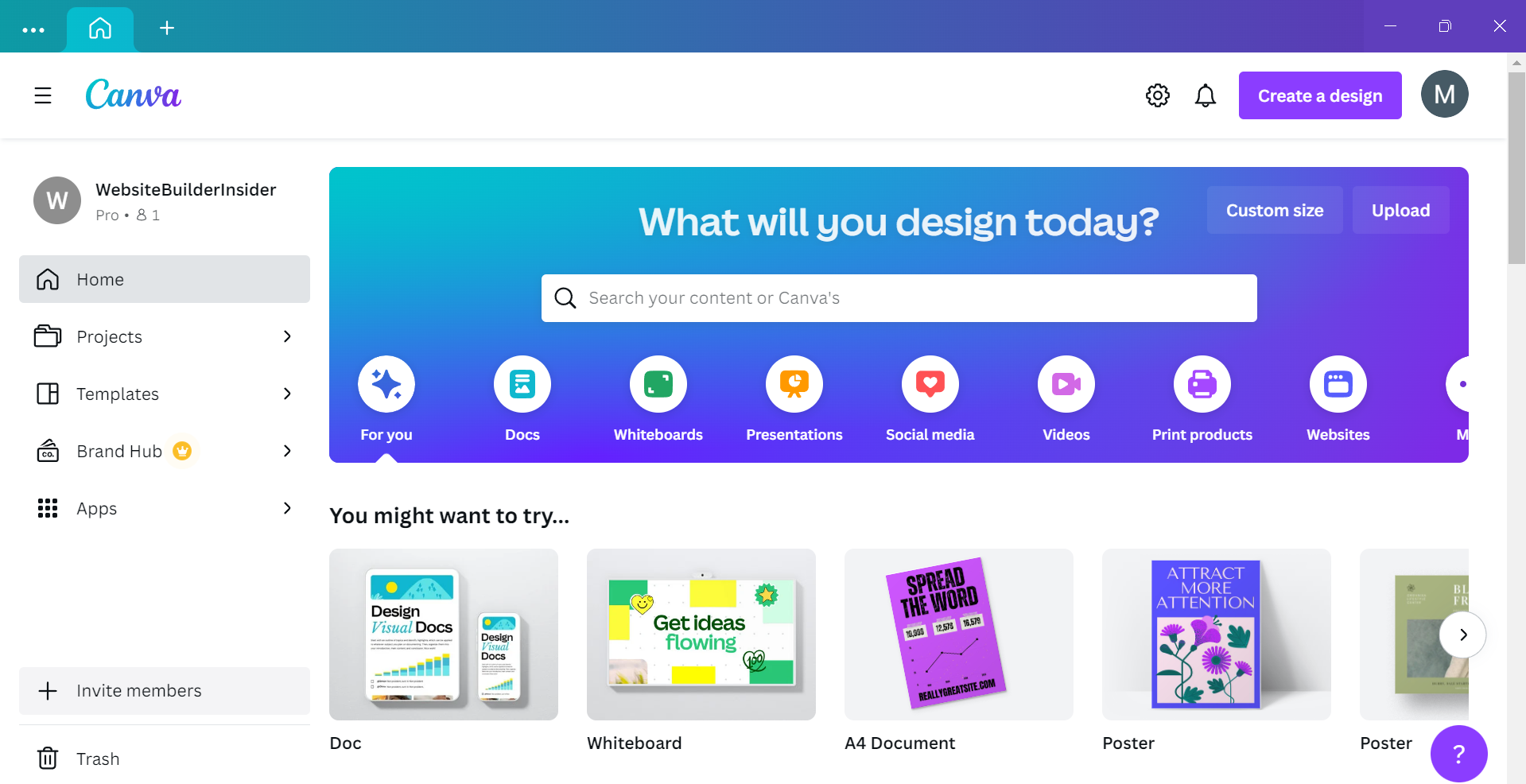
2. Create your new design.
Once you’re logged in, click on the “Create a design” button in the top-right corner of the screen.
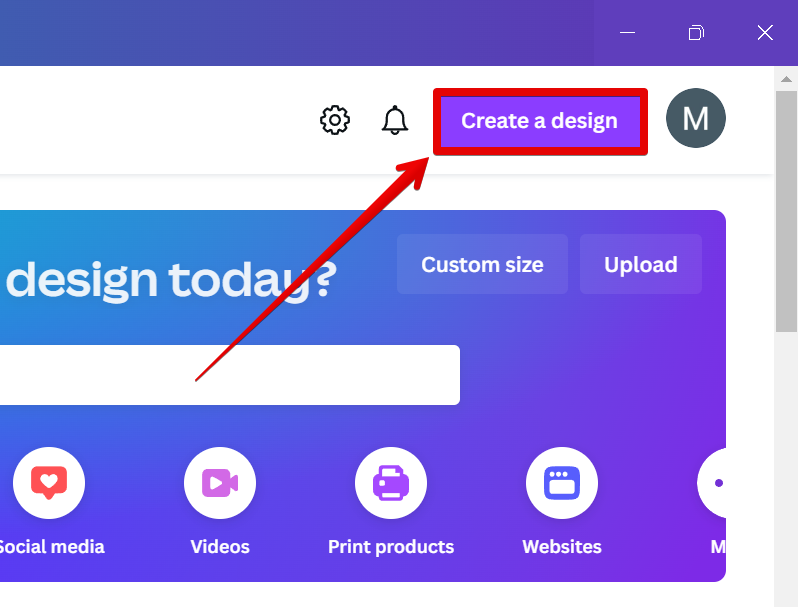
3. Choose a custom-size template.
A drop-down menu will then appear with all of Canva’s design template sizes. For our purposes, we will select the “Custom Size” template. This will let you set up your own dimensions to better cater to your gig image’s design.
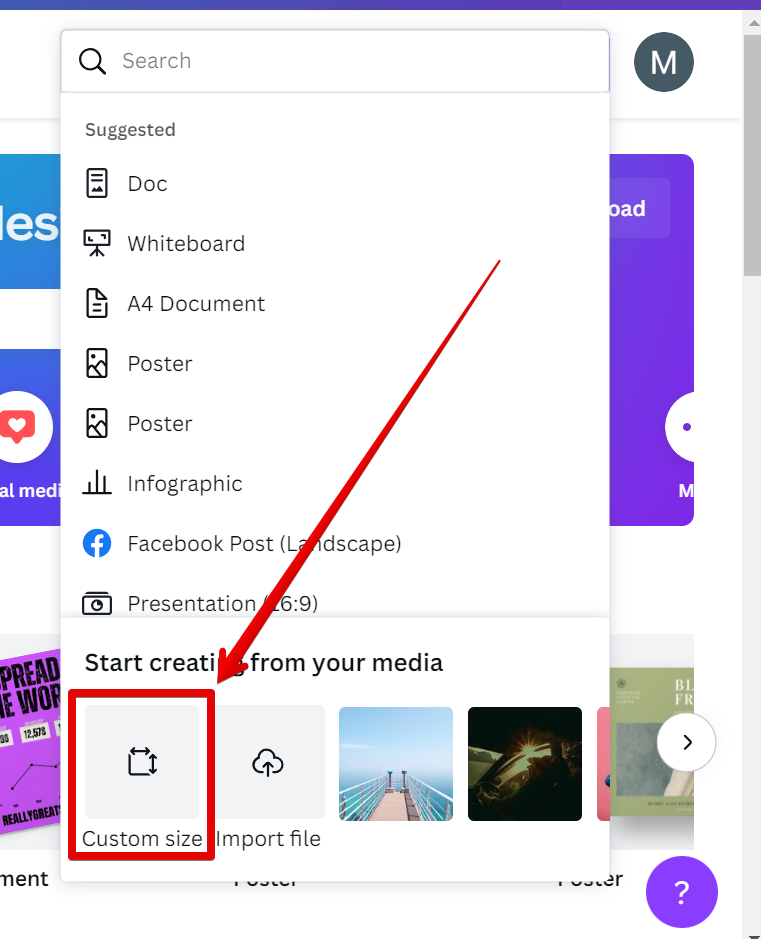
4. Next, choose your dimensions.
The default size for a poster is 1200×1200 pixels, but you can change this to whatever you like. For our example, we’re going to use 800×800 pixels.
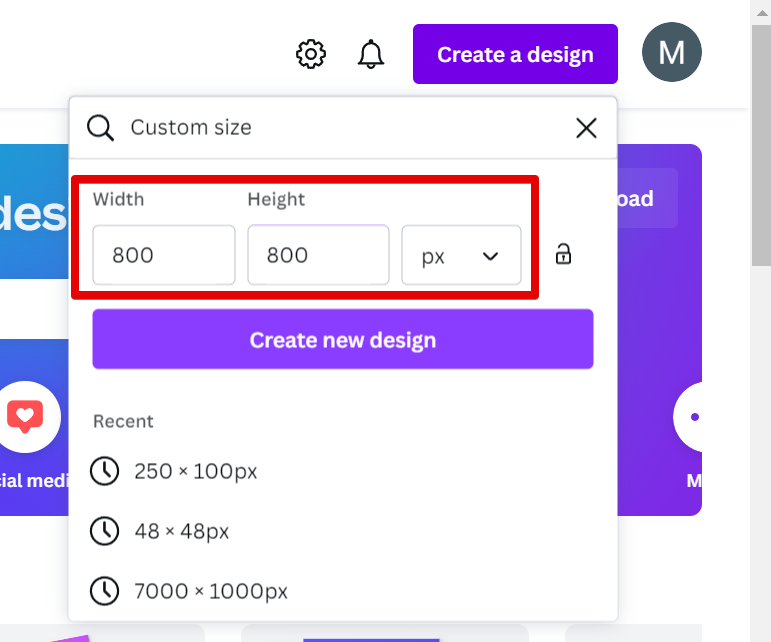
5. Now it’s time to start designing your gig image!
Canva has tons of built-in images, illustrations, and fonts that you can use for your design.
You can also upload your own images if you prefer. To add text to your design, simply click on the “Text” tab in the left-hand sidebar and start typing away. You can change the font, color, size, and alignment of your text by using the options in the top-left corner of the screen.
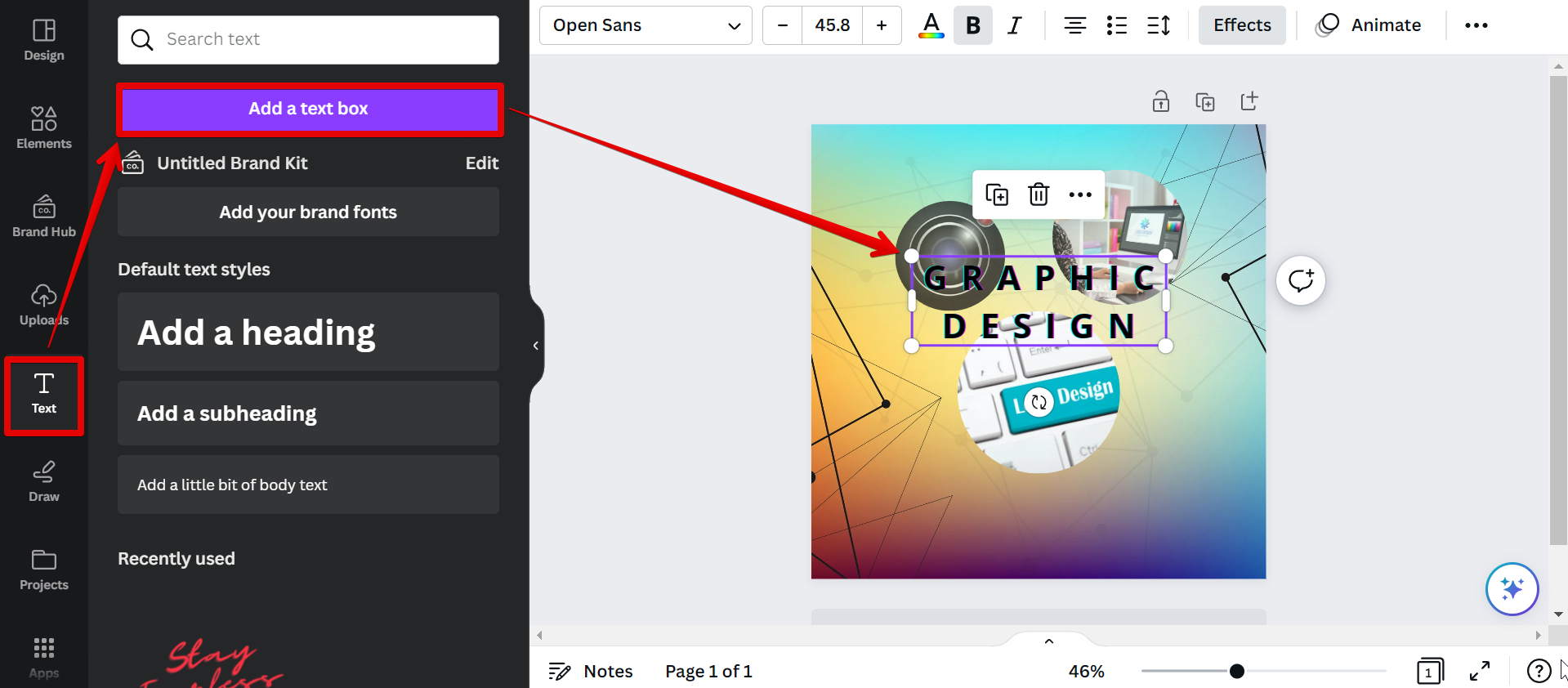
6. Save your gig image design.
Once you’re happy with your design, click on the “Share” button in the top-right corner of the screen.
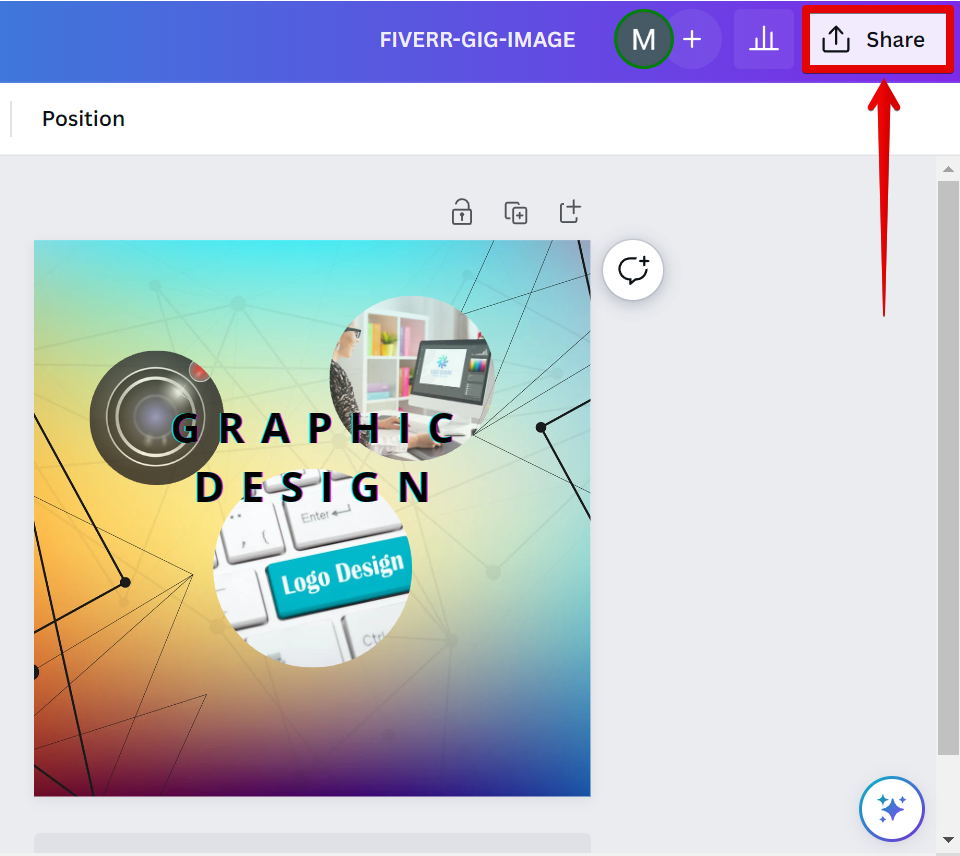
From there, select “PNG” from the drop-down menu. This will save your image as a high-quality PNG file, which is perfect for use as a gig image on Fiverr.
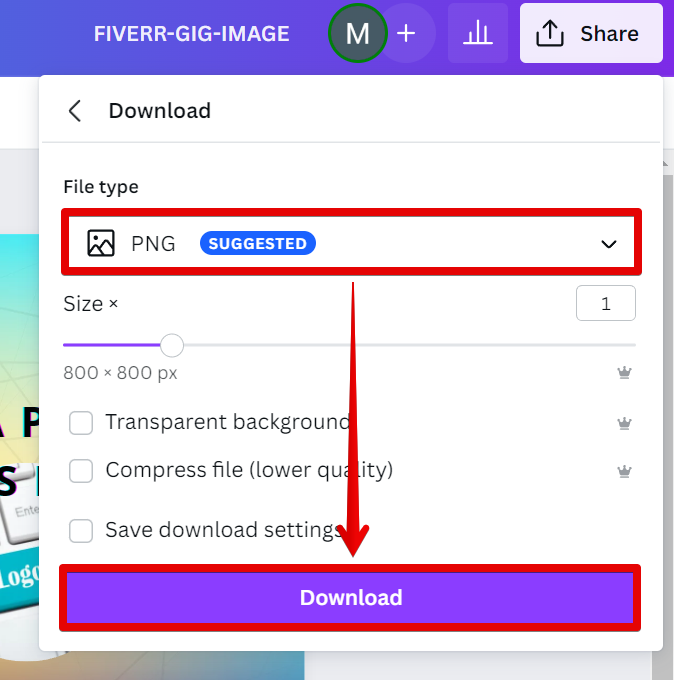
7. Now all that’s left to do is head over to Fiverr and create your gig!
When you get to your profile’s page, go to the Drafts tab and select the “Create a new gig” button. You can also choose an existing gig you already created.
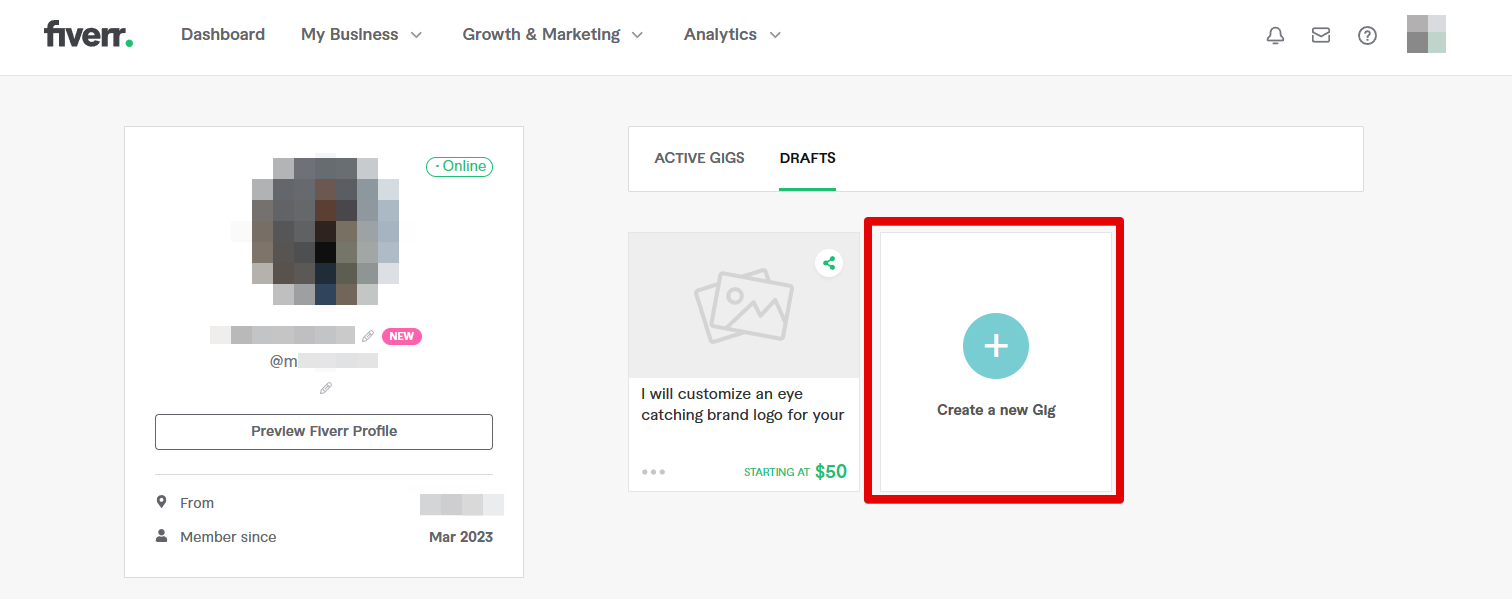
On the next page that will appear, you will be asked to provide the details of your gig. Once you’re in the Gallery section, click on the “Browse” button to upload your gig image.
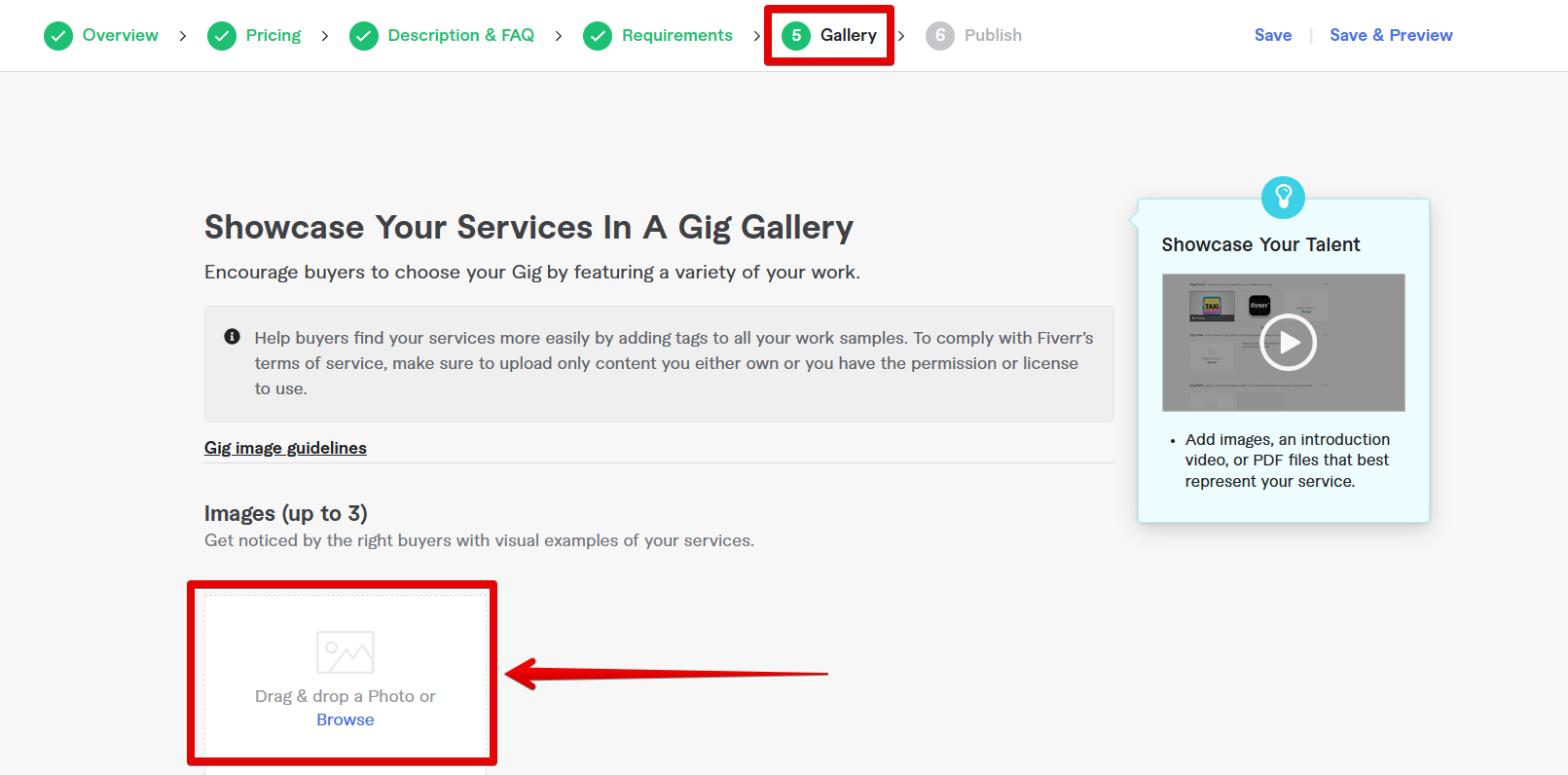
Next is to select the PNG file of the gig image that you downloaded earlier.
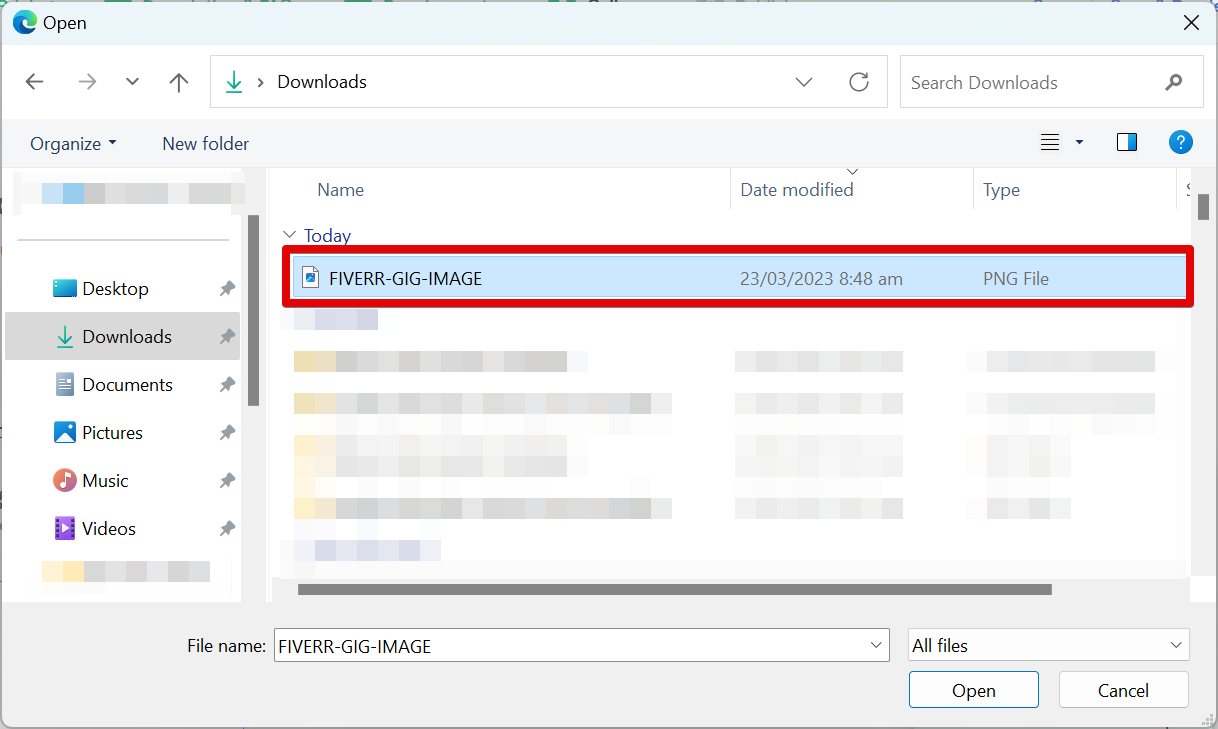
Once done uploading, click on the “Save” button and you’re all set.
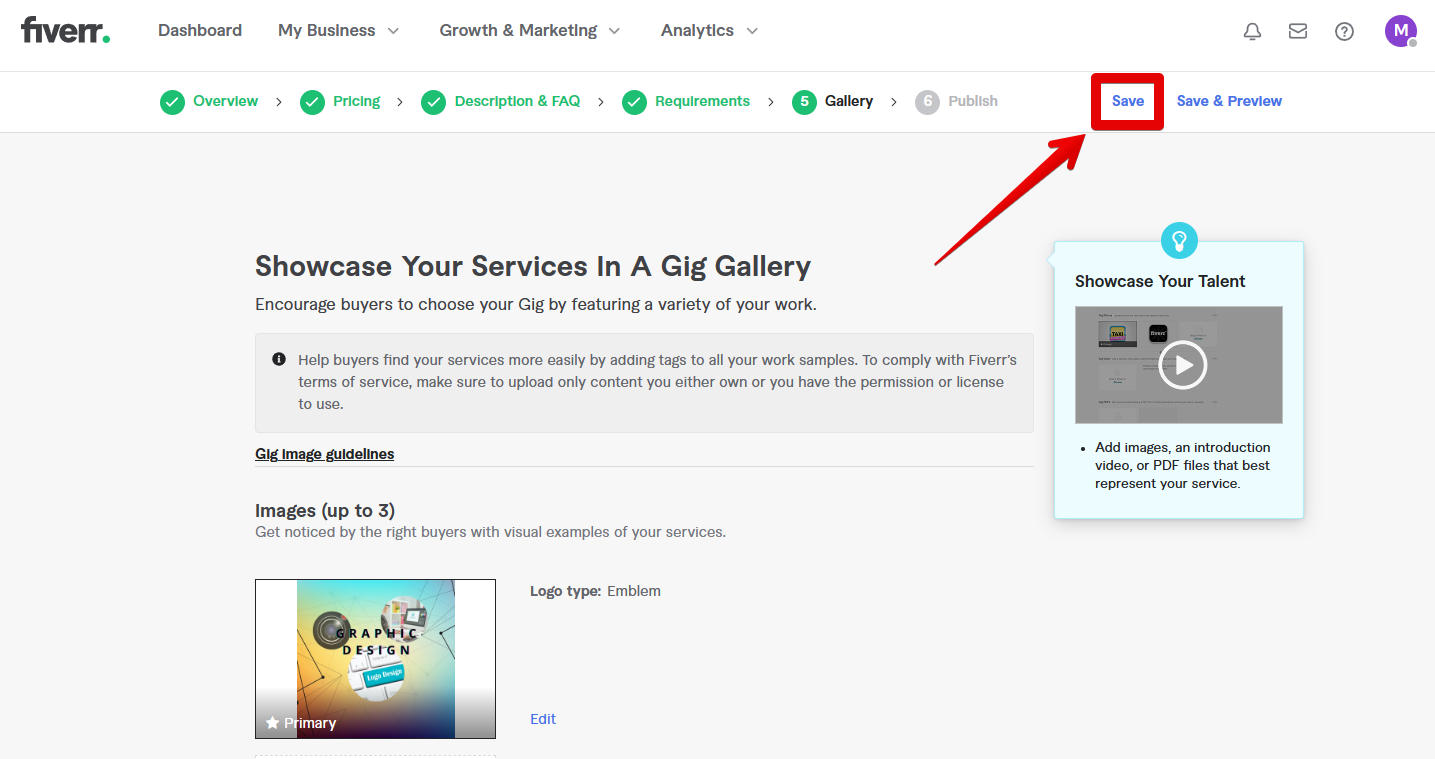
You can check on your profile’s page that the gig image is already reflected on your gig.
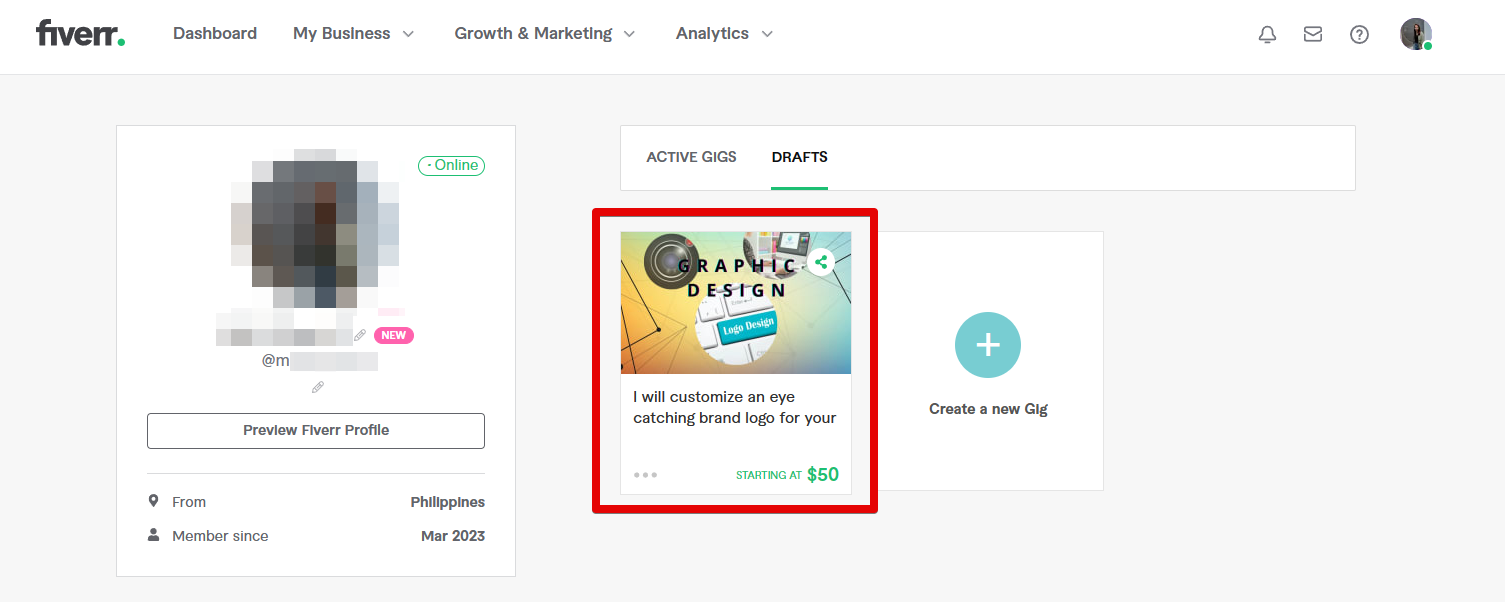
As an artist or creative professional, one of the best ways to make a great first impression is by having an excellent online presence – and that includes having stunning visuals for potential clients or fans to feast their eyes on.
In today’s digital age, this means creating an amazing gig image. Your gig image is important because not only will it be one of the first things people see when they come across your Fiverr profile – but it’s also an excellent way to show off your style and give potential clients or fans an idea of what working with you would be like.
Conclusion:
In conclusion, to create your gig image for Fiverr in Canva, first, sign up for an account and then create a new design. From there, choose a custom-size template and input your preferred dimensions in the fields provided. Once your canvas is loaded, you can then start designing your gig image. Once done, click on the “Share” button and download your gig image as a PNG file. From there, go to your Fiverr profile. You can either choose to create a new gig or choose an existing gig without an image. In the Gallery section, click on the “Browse” button and select your gig image from the File Explorer window that will appear. Once done, save your Gig and you’re all set!
So there you have it! Just follow the steps enumerated above and you will have an amazing & professional-looking gig photo that will help attract attention to your profile & make sure potential clients know they’re working with someone who takes their craft seriously.
 Creating a before and after image on Canva is super easy and only takes a few minutes. Just follow these simple steps:
1.
Creating a before and after image on Canva is super easy and only takes a few minutes. Just follow these simple steps:
1.
