When you want to create a glowing or sparkling effect in Illustrator, there are a few different ways to go about it. One way is to use the Gradient effect. You can add the Gradient effect window by typing “gradient” on the search option at the top-right corner, and then clicking on the “Gradient window” from the results.
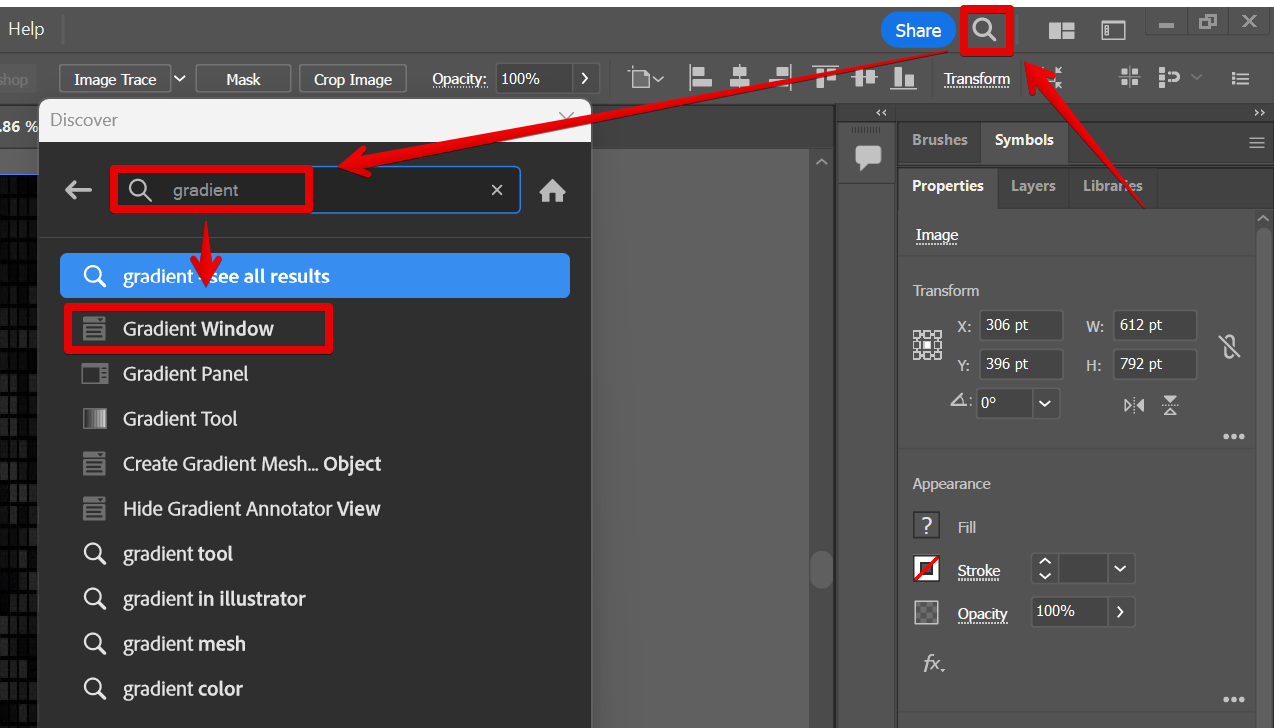
You will also be needing the “Swatches” window so do the same by searching for it in the search option.
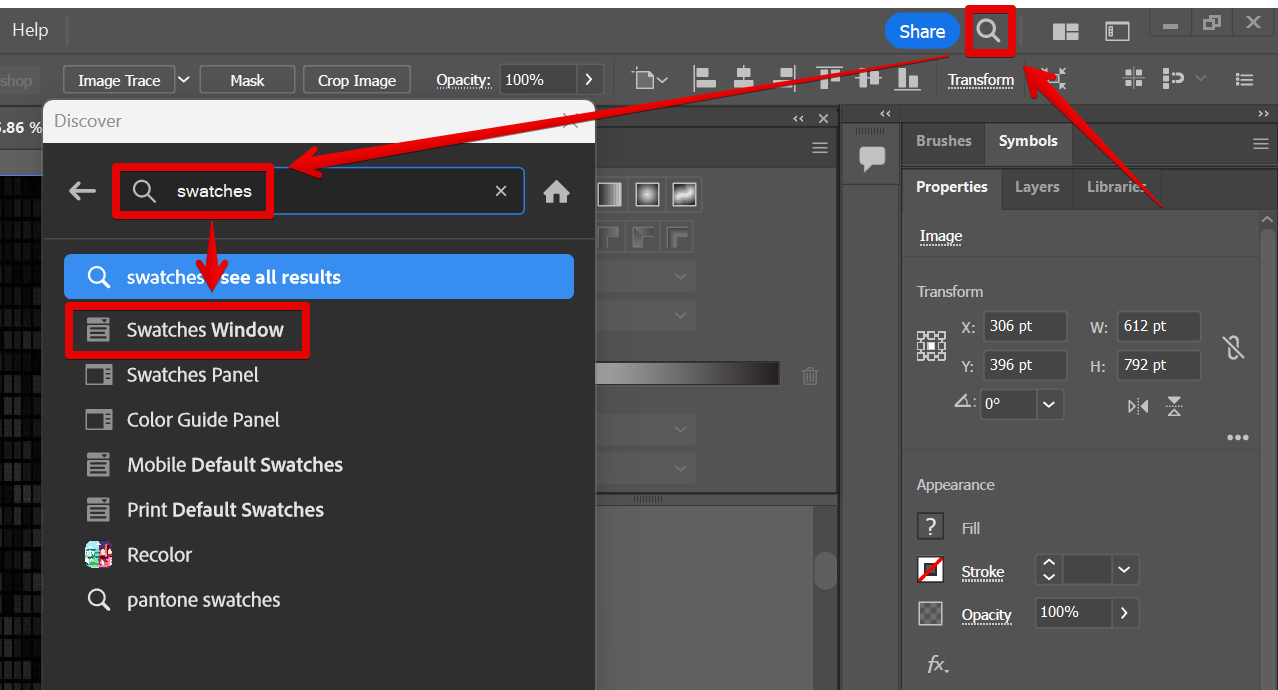
The Gradient and Swatches windows will appear on the right menu, and you can use the controls in the window to customize the effect.
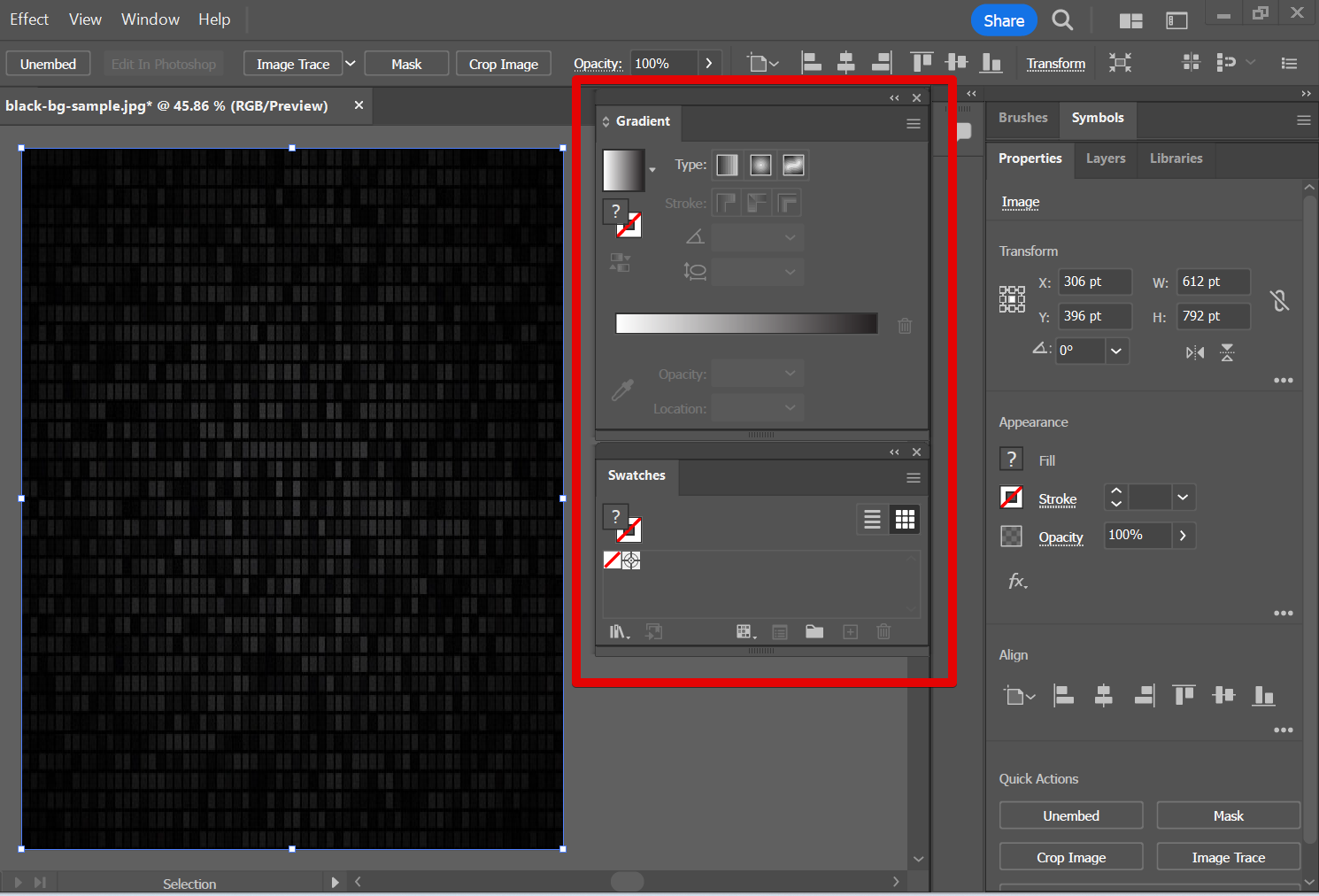
For this example, we will be making a circular green glow effect. To do this, first, select the “Ellipse tool” from the toolbar on the left, then click and drag on your canvas until you achieve your preferred size.
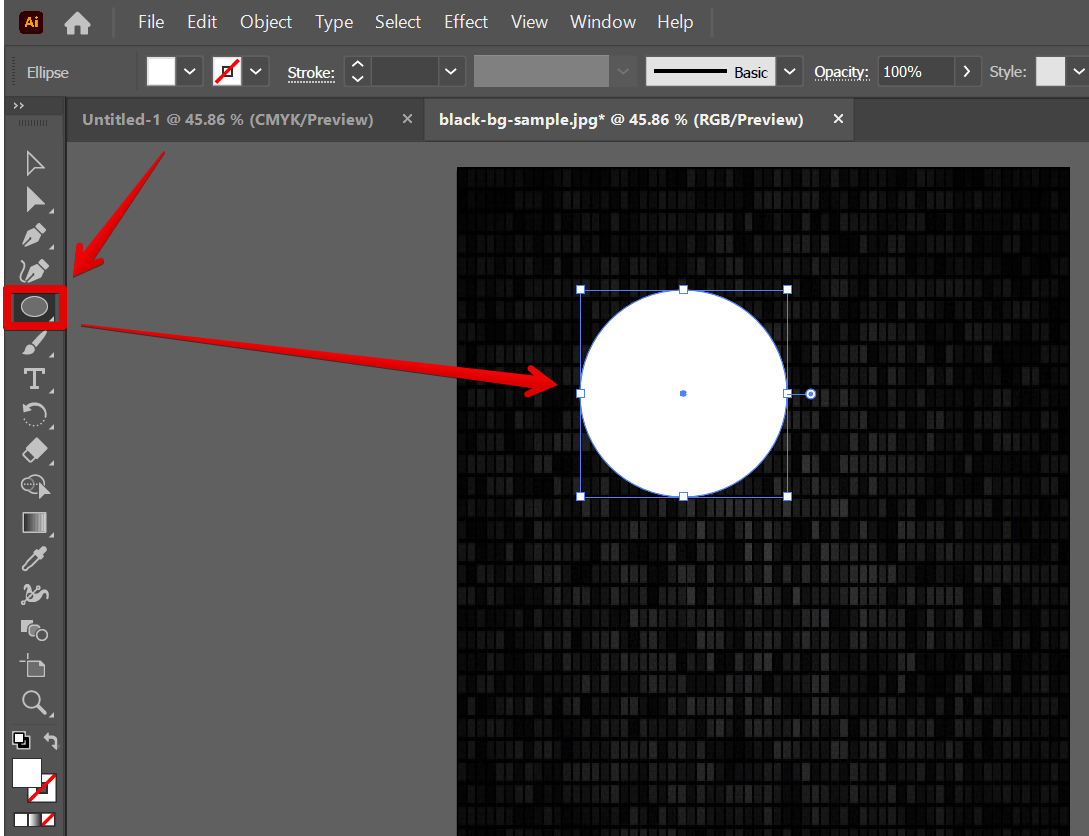
From there, go to the Gradient window and select “Radial gradient”.
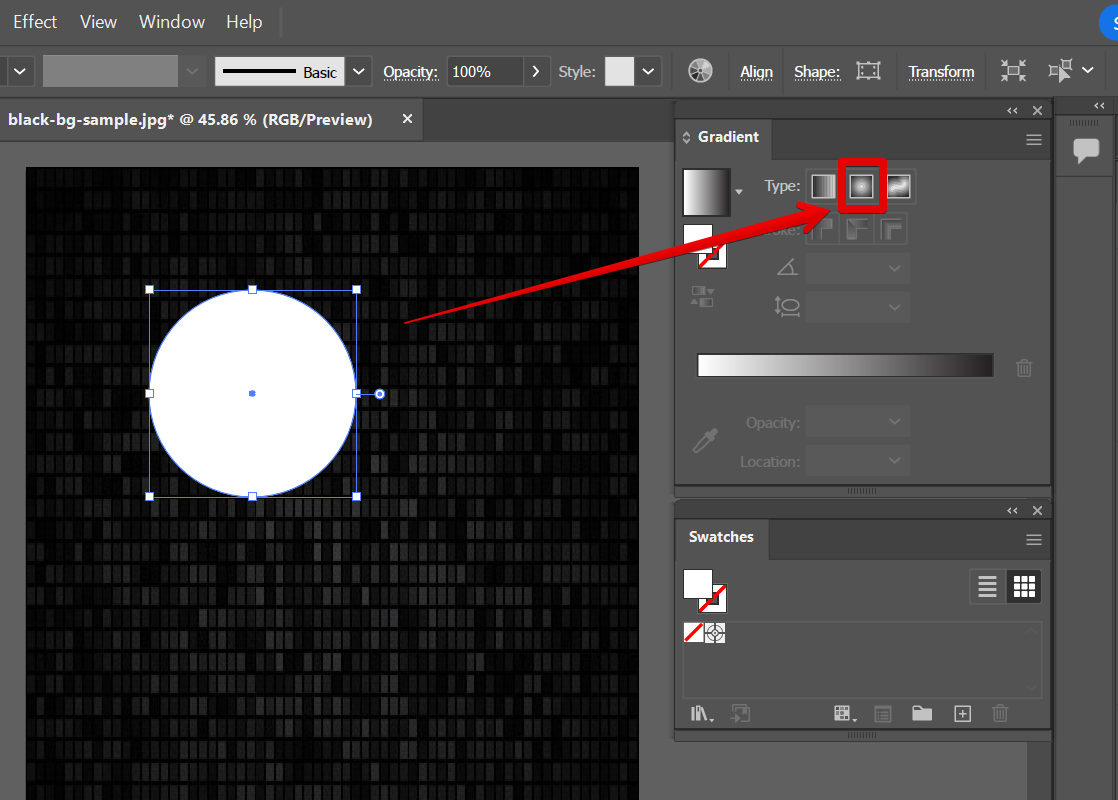
The Radial Gradient effect will give your circle this result.
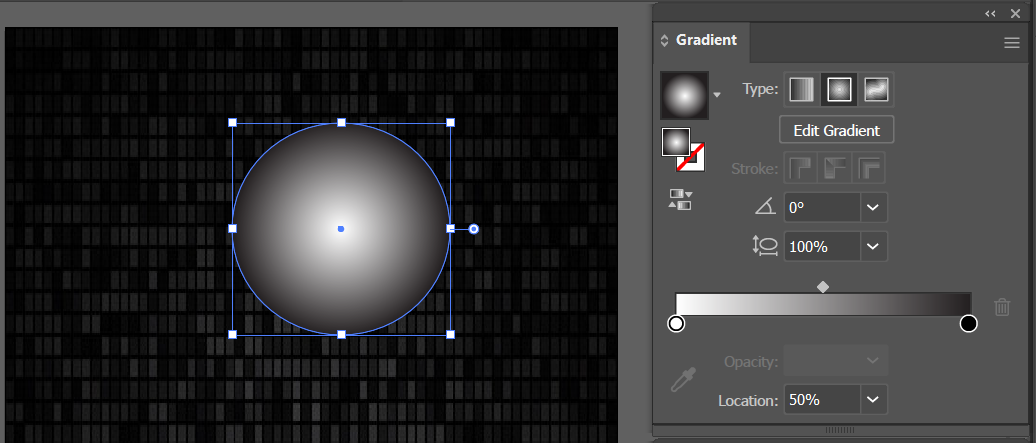
Now we need to change the color of the gradient. To do this, go to the Swatches window, click on any color available, then select “New Swatch” to add the color of your choice.
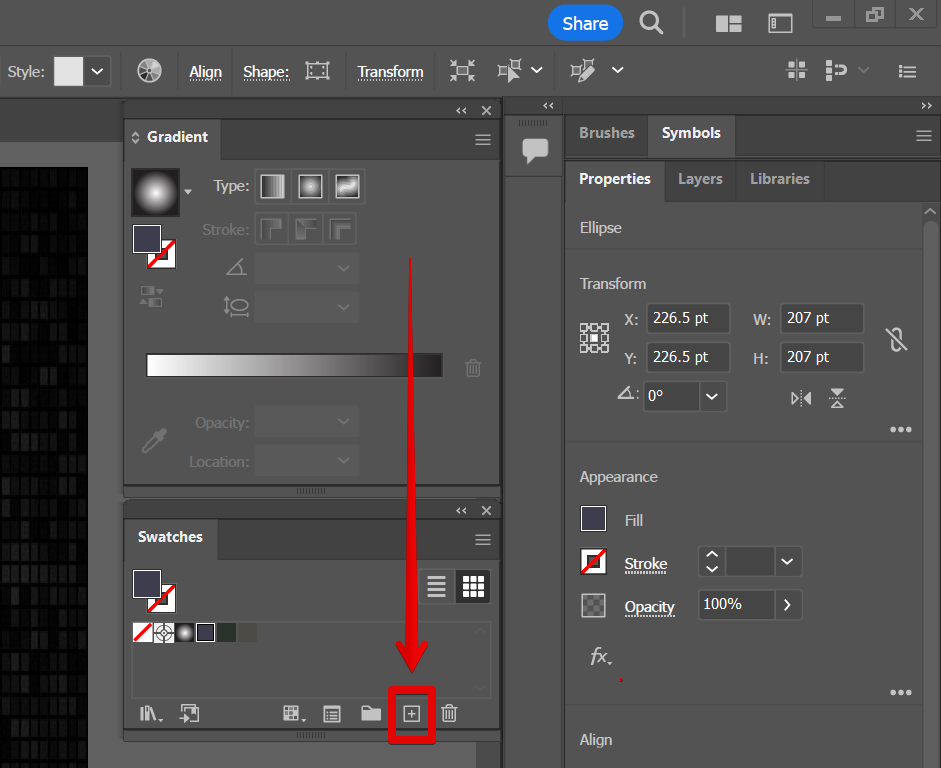
From the pop-up window, you can input your preferred color. In this example, we will be using green’s color code which is “00ff00” and the color mode “RGB”. Once done, click on “OK”.
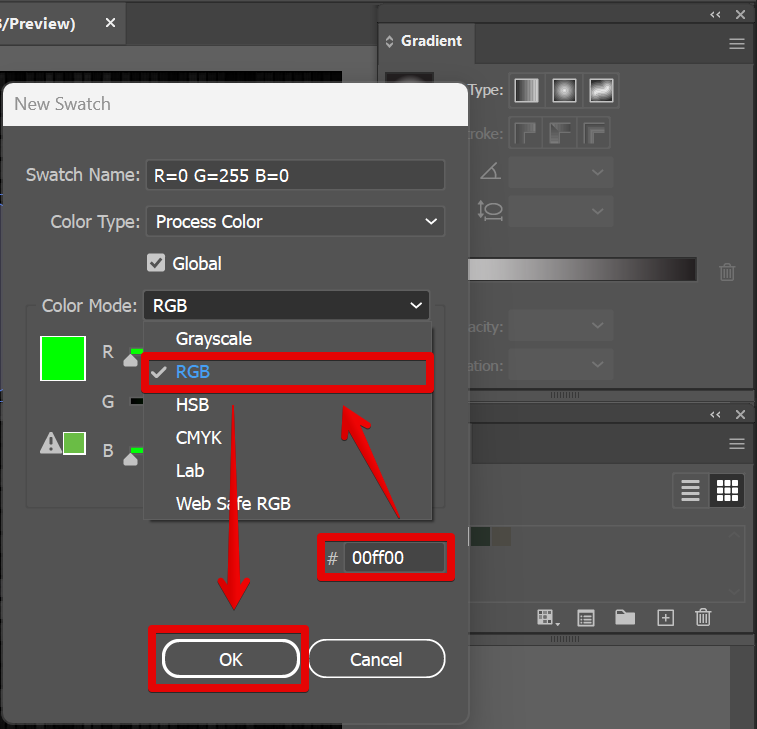
We also need to add the color black which we will be using later. For this, do the same procedures in adding a new swatch. Set the color code to “000000” then set the color mode to “CMYK” and adjust all settings to “100”.
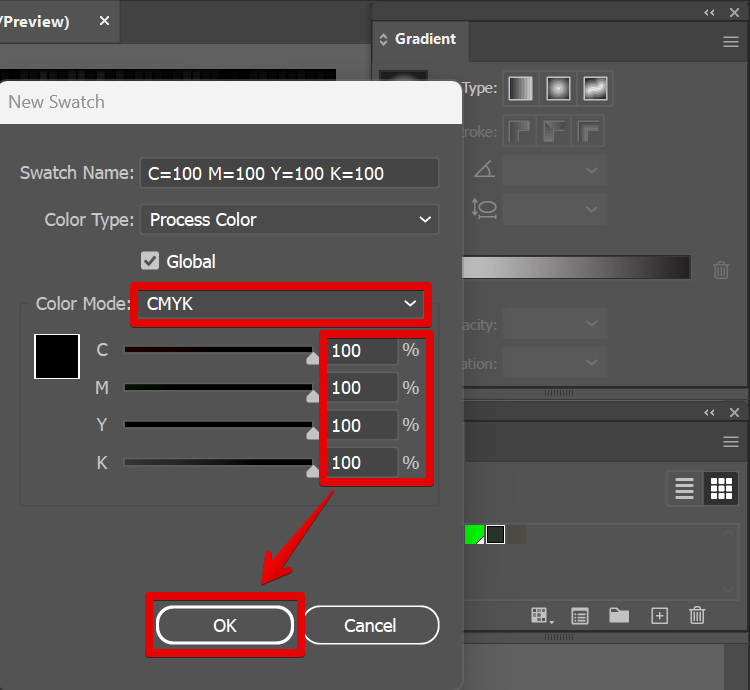
Once done, click and drag the green color added earlier from the Swatches window into the Gradient slider.
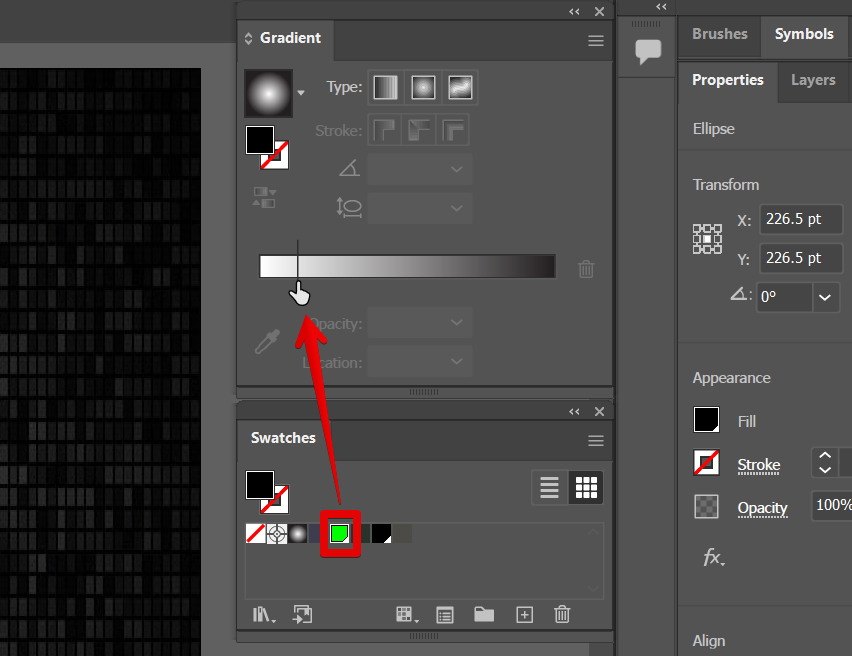
Add the black color to the Gradient slider, too.
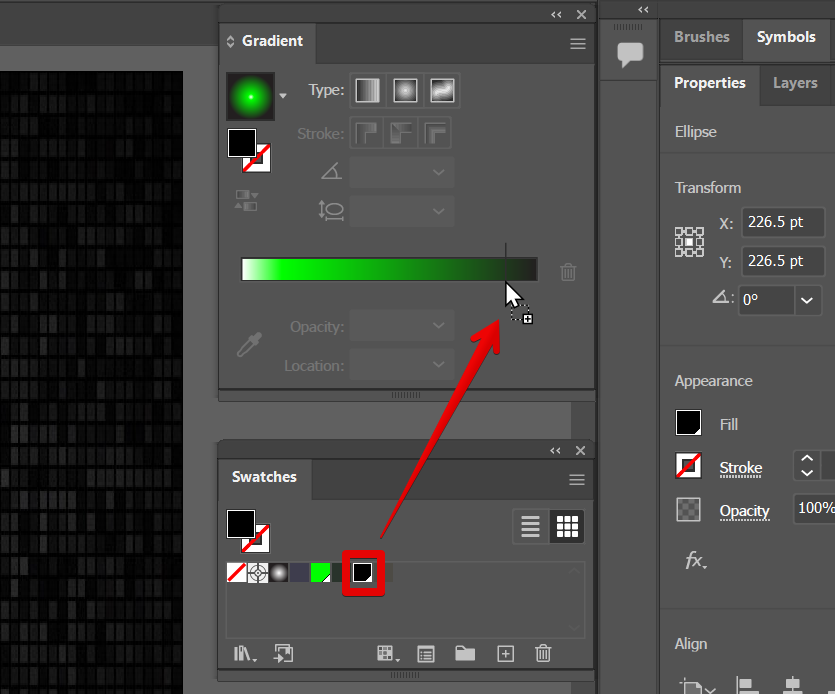
Delete the other existing colors using the delete button at the right end of the slider.
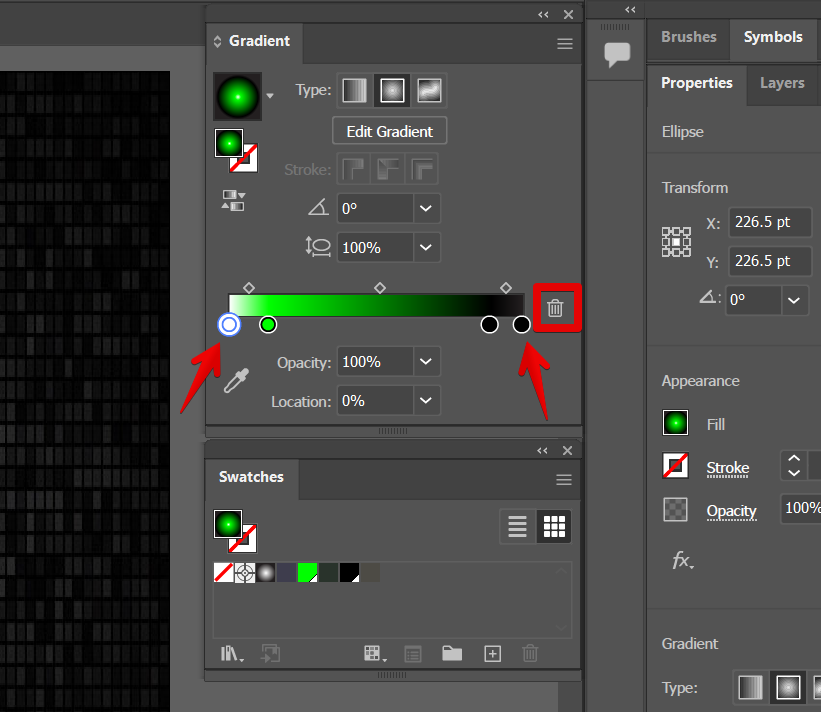
You can then adjust the size of your glow by dragging the handles of the Gradient slider to the left or to the right.
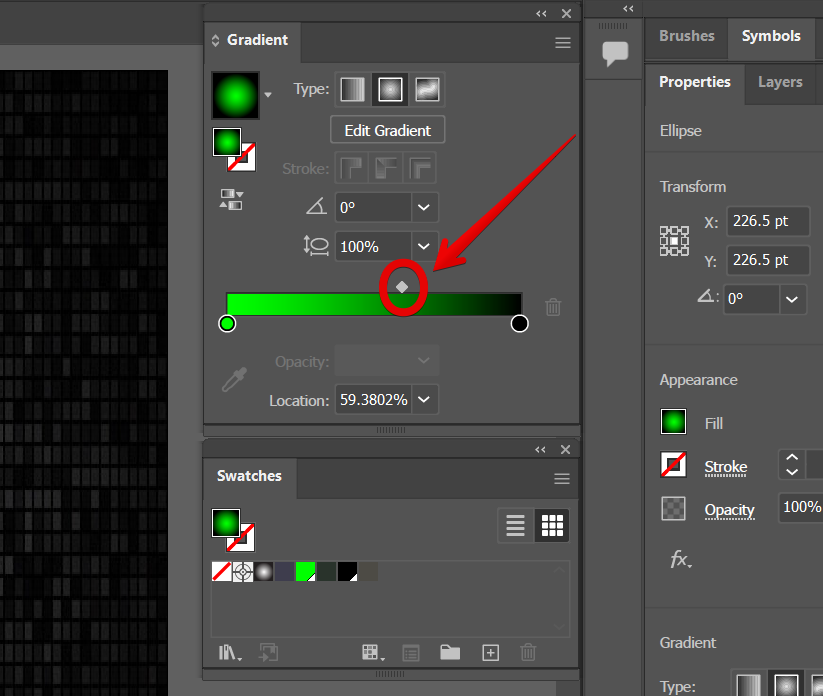
Finally, click on the “Opacity” option in the “Appearance” window and select “Screen”.
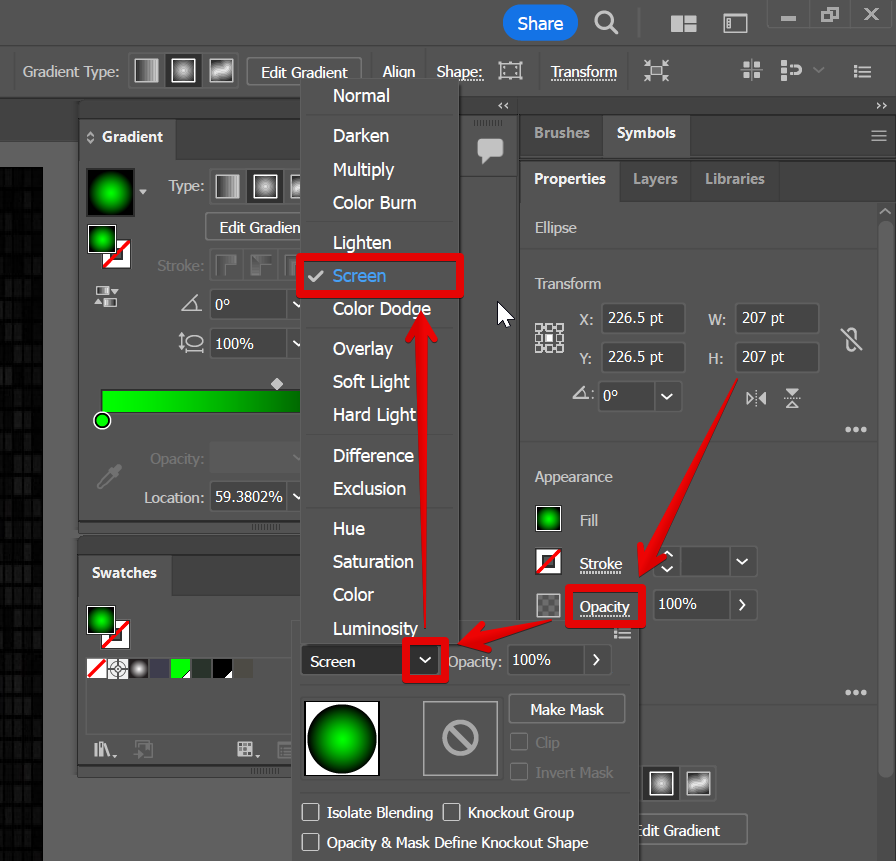
Now you have a green glow effect that you can apply to your designs in Illustrator!
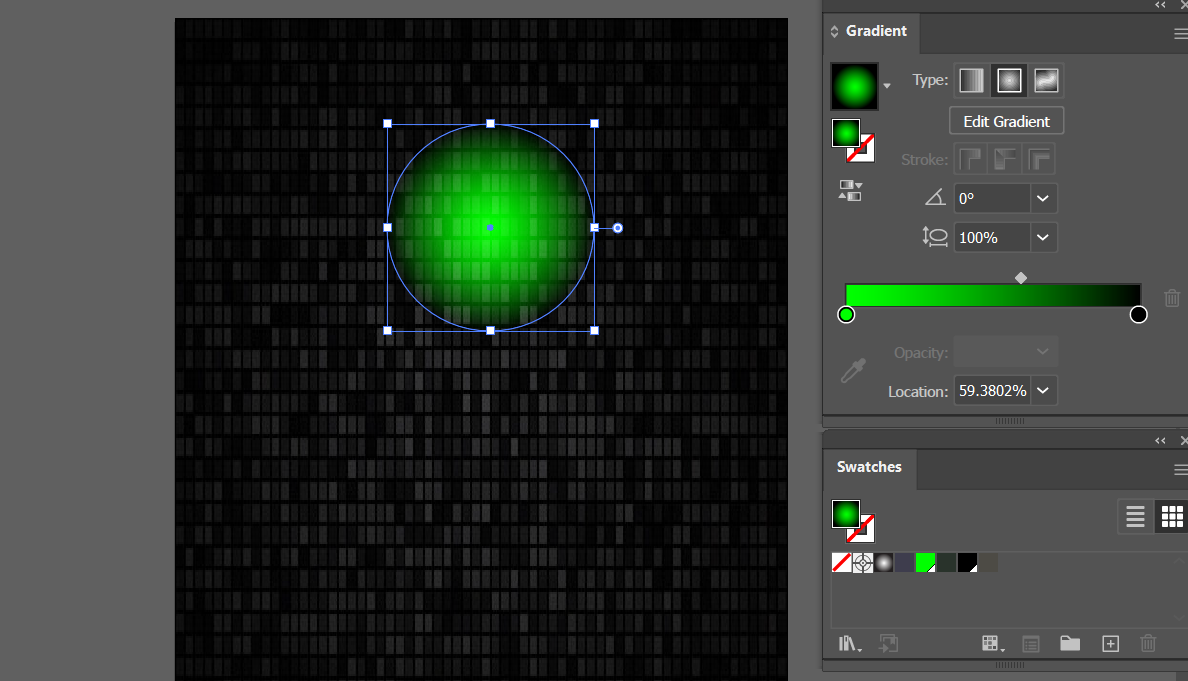
The Glow effect can be useful when you want to create a sparkling or glowing effect on objects or text. The effect can be customized to create a variety of effects, and it can be used to add a touch of magic to your illustrations.