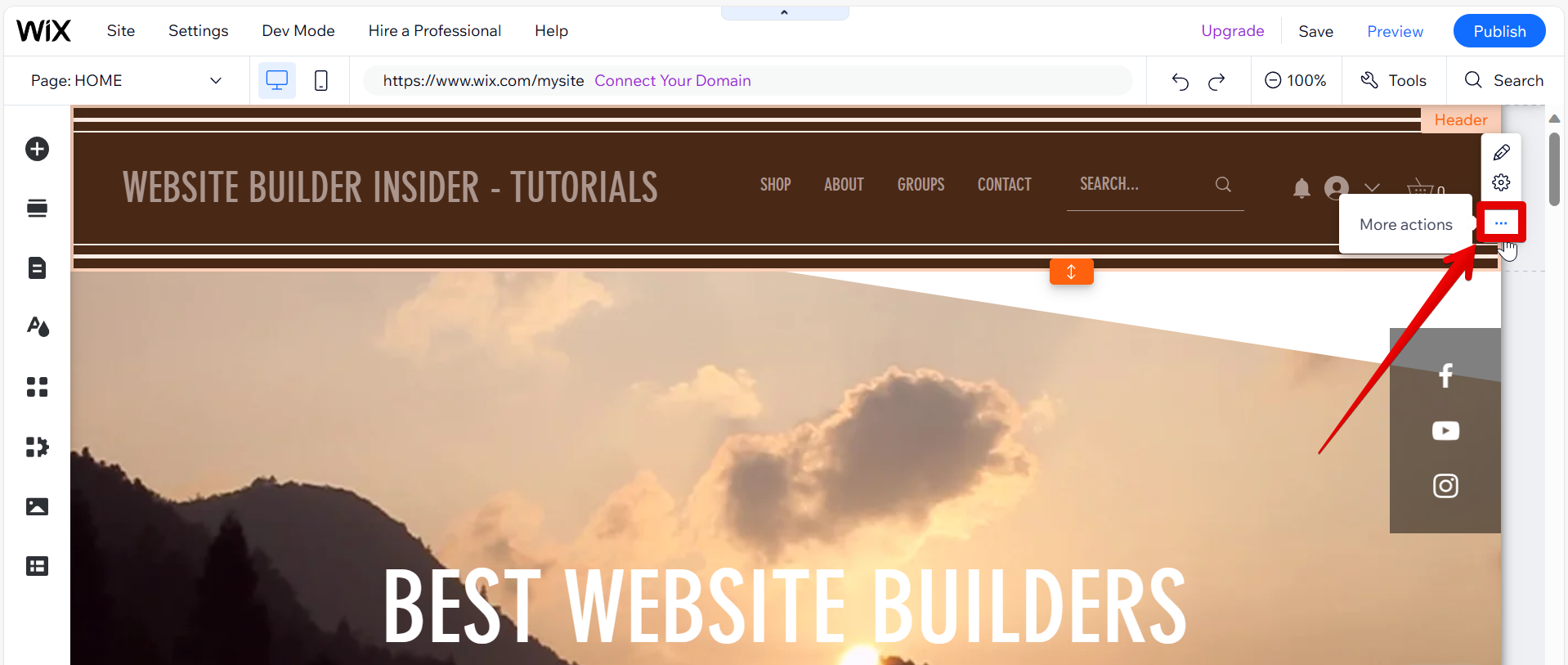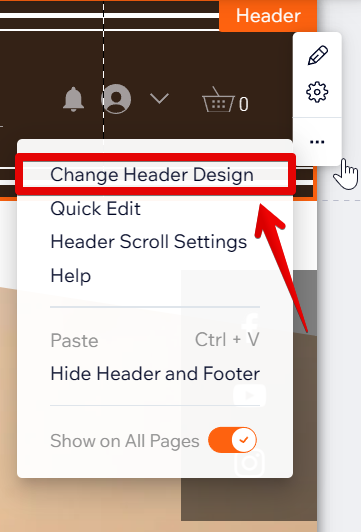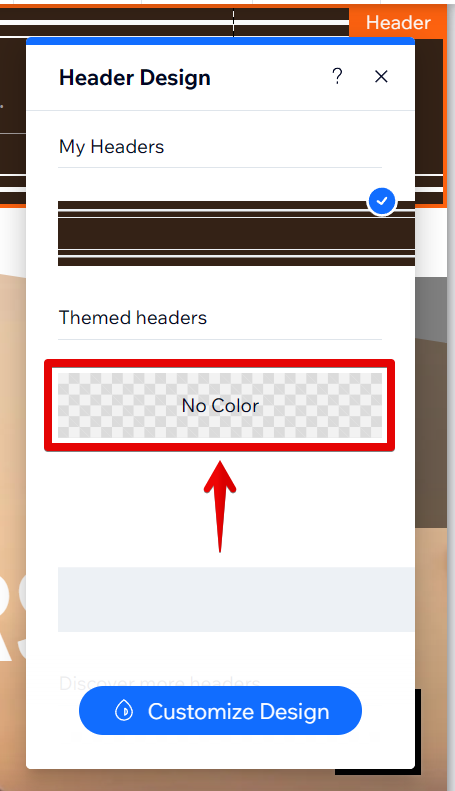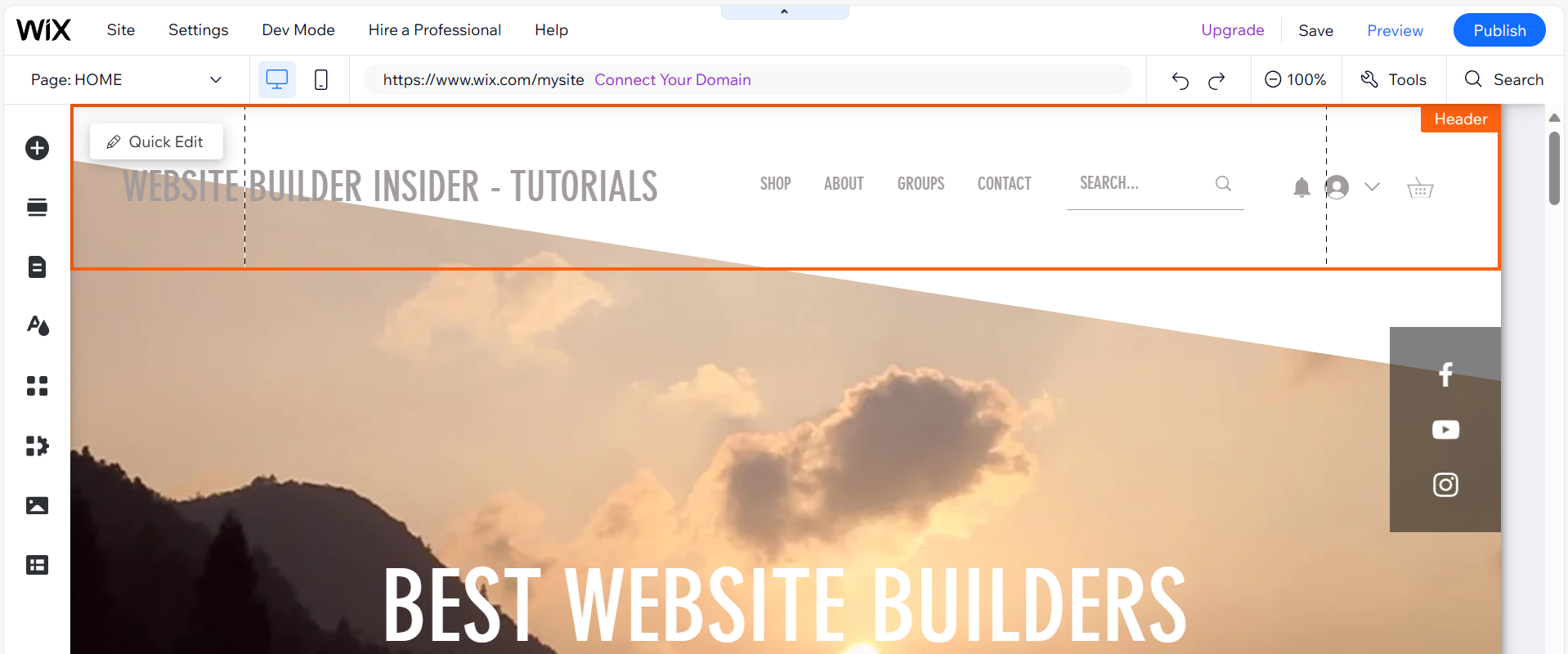There is one straightforward way to make a header transparent in Wix. That is to change the header’s design settings. This method can be easily accomplished with a few simple steps.
The first step to making a header transparent in Wix is to select your header. From there, click on the three dots icon, and this will lead you to the More Actions menu.
GREAT NEWS:
Exciting update! We've collaborated with Wix to offer WBI users with a free plan for all website creation needs - Explore the details here.
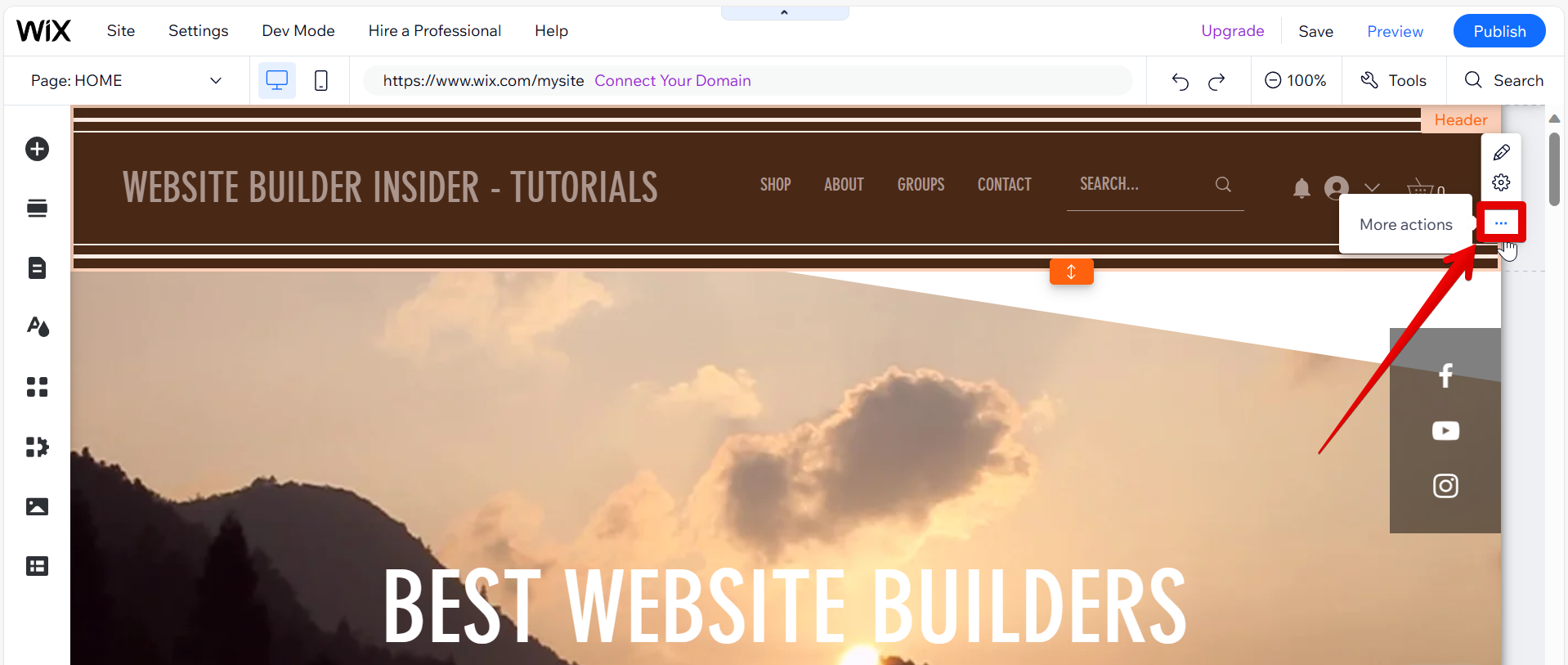
In the More Actions menu, select “Change Header Design” from the options to open the Header Design window.
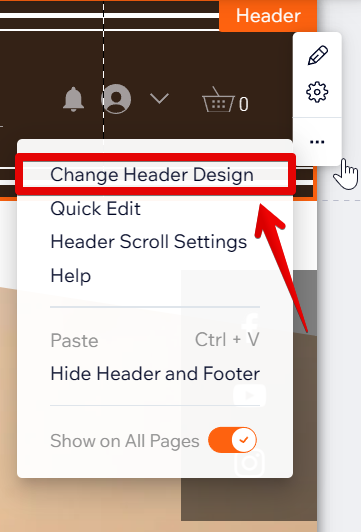
Lastly, select the “No Color” option in the Header Design window. This will make the header completely transparent.
NOTE: When using a transparent header, be cautious of the content that lies beneath it. Ensure that the content contrasts well with any text or logo within the header to maintain readability and a cohesive design.
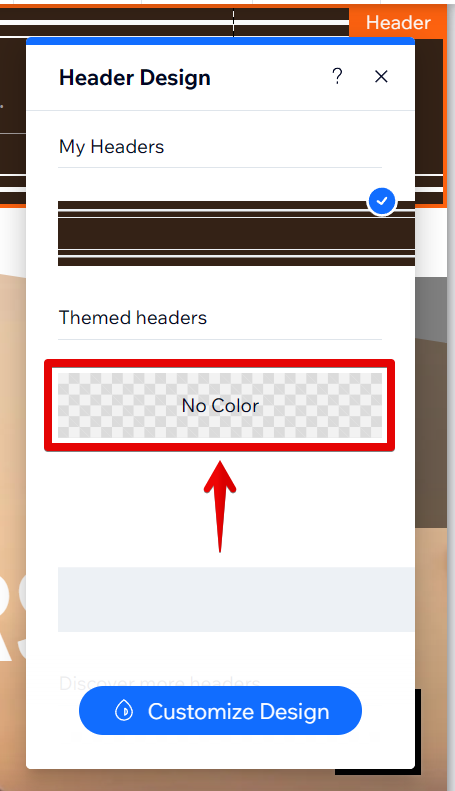
And that’s it! Your header is now transparent!
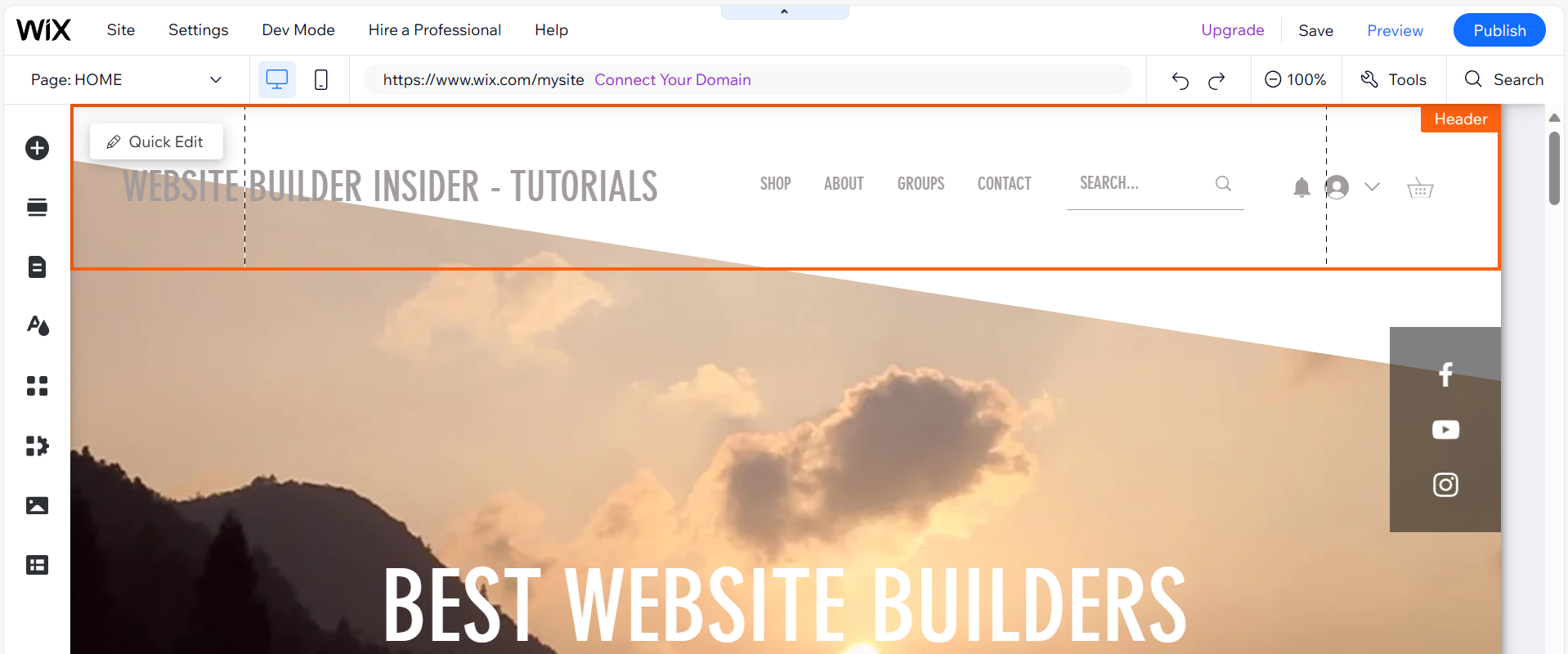
PRO TIP: Some users have reported that they are unable to make their headers transparent in Wix. It is unclear why this is happening, but it may be a glitch with the Wix platform. If you are experiencing this issue, we recommend contacting Wix support for help.
Achieving a transparent header on your Wix site can greatly enhance its visual appeal and offer a modern touch. By following the procedures outlined above, the transparency feature can be easily implemented in your header. This method is simple and easy to accomplish with a few steps. Always remember to find the perfect level of transparency with content visibility for your needs to ensure an optimal user experience.
9 Related Question Answers Found
There are many ways to make an image transparent in Wix. One way is to use the transparency tool. With this tool, you can make an image transparent by selecting the transparency color and setting the transparency level.
There are a few ways to make a background transparent on Wix. You can use the Wix Editor to make changes to the background of your site, or you can use HTML and CSS to create a transparent background. If you want to use the Wix Editor, you can go to the ‘Site Background’ section of the ‘Design’ tab.
Animated headers can add a dynamic and visually appealing element to your website. If you’re using the Wix platform, you can easily animate your header using the built-in animation features. Here’s how:
Log in to your Wix account and go to the editor for the page you want to add the animated header to.
HTML is the standard markup language for creating websites. Wix is a popular website builder that allows users to create and edit HTML code. In order to embed HTML in Wix, you will need to use the Wix Editor.
In order to make a header responsive in Wix, you need to take the following steps:
First, you need to edit the header elements. To do this, simply click on the header element and then click on the “Edit” button. GREAT NEWS:
Exciting update!
If you’re using Wix to build your website, you may be wondering how to change the header image. The good news is that it’s easy to do! In this article, we’ll show you how to change the header image in Wix.
HTML is the language for describing the structure of Web pages. HTML5 is the latest version of HTML. To embed HTML code in Wix, you need to:
GREAT NEWS:
Exciting update!
When you want to use data in Wix, you have a few options. You can use the Wix Datasets app, or you can use the Wix Code API. Datasets are best for small amounts of data that you want to be able to easily edit in Wix.
There are many ways to customize your header in Wix. You can use the Wix Editor to change the color, size, and style of your header text. You can also use HTML to style your header text.