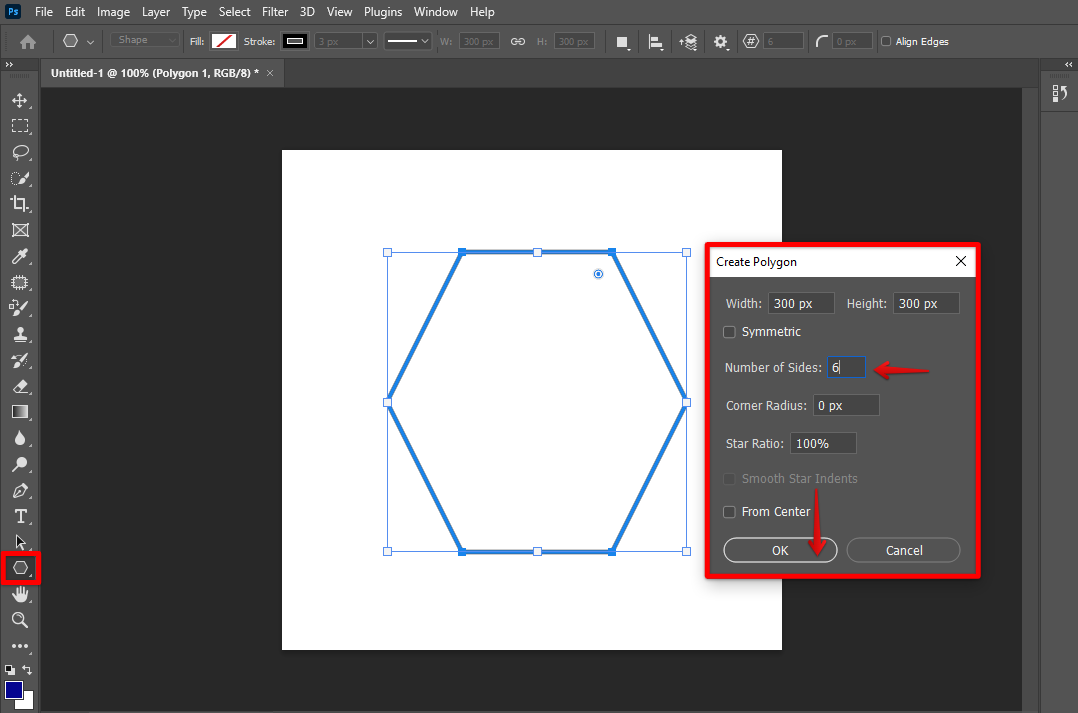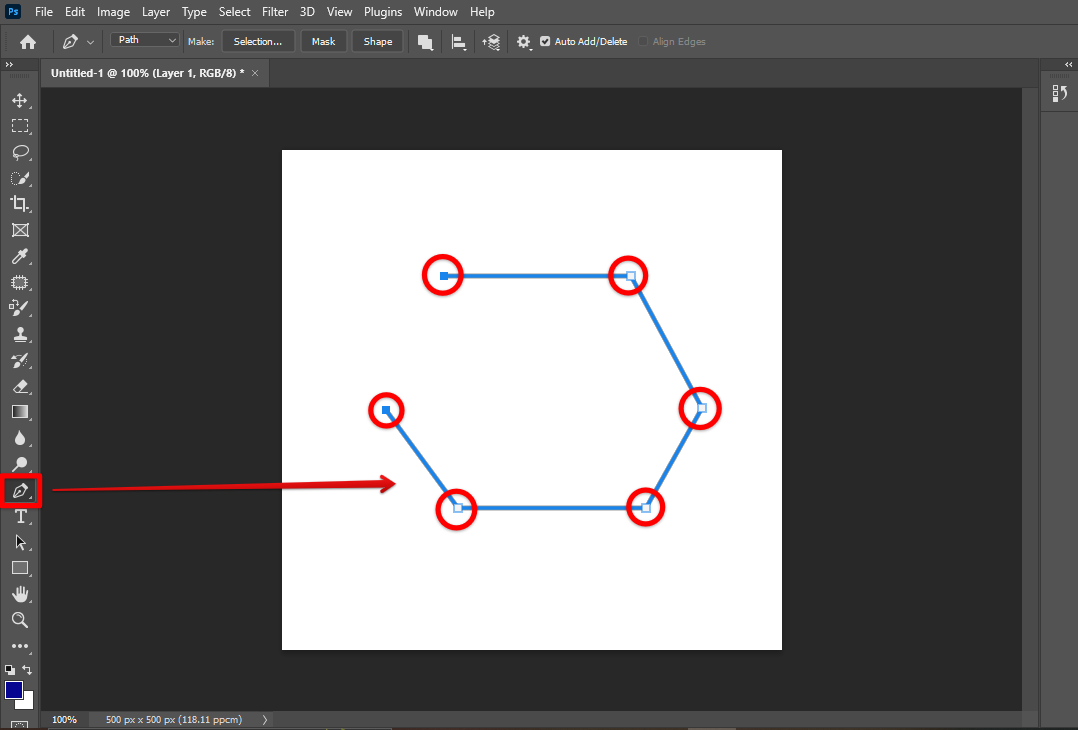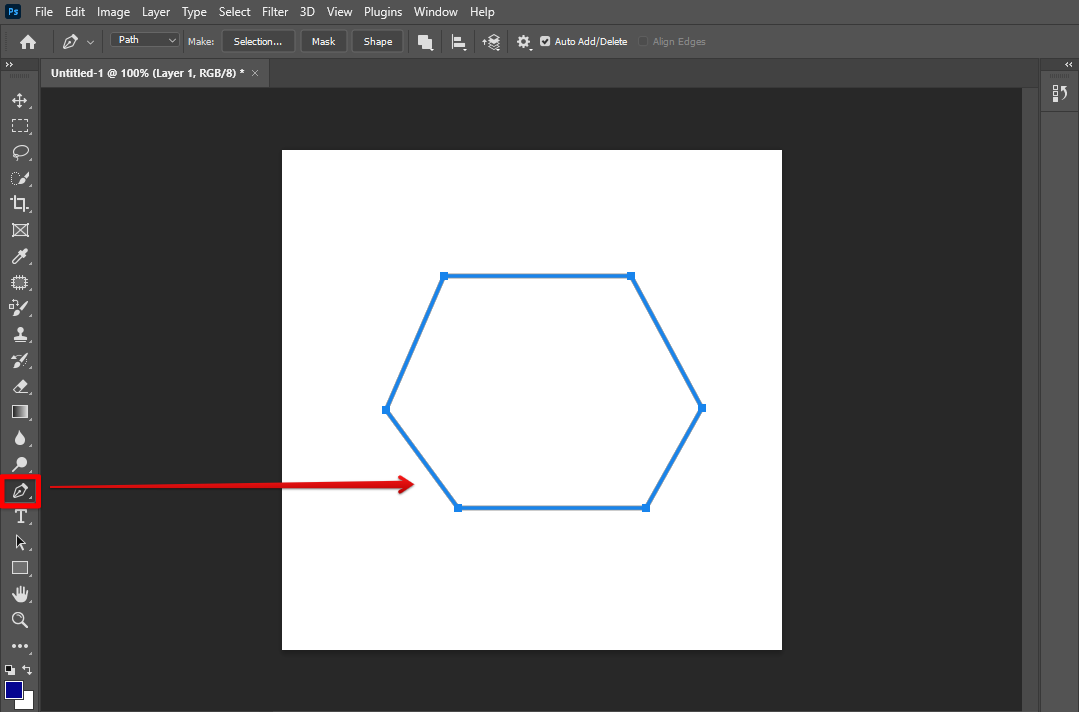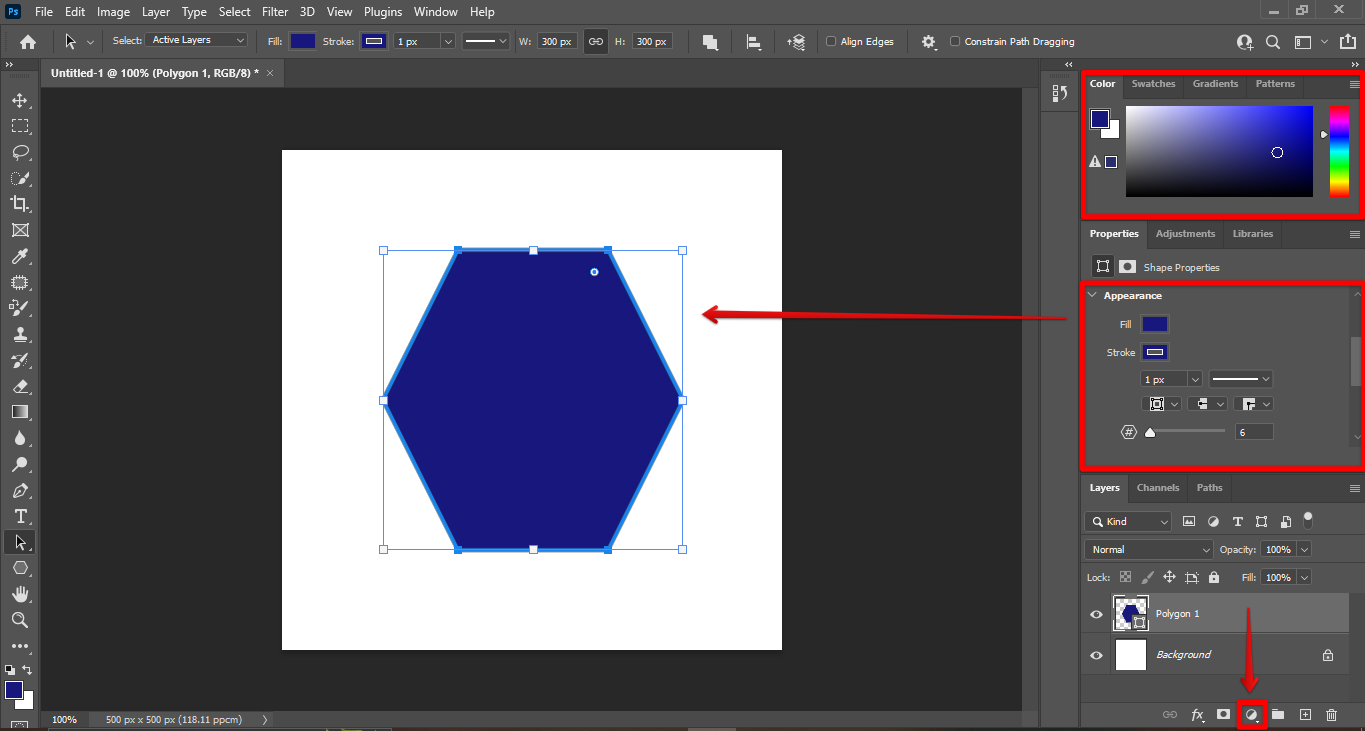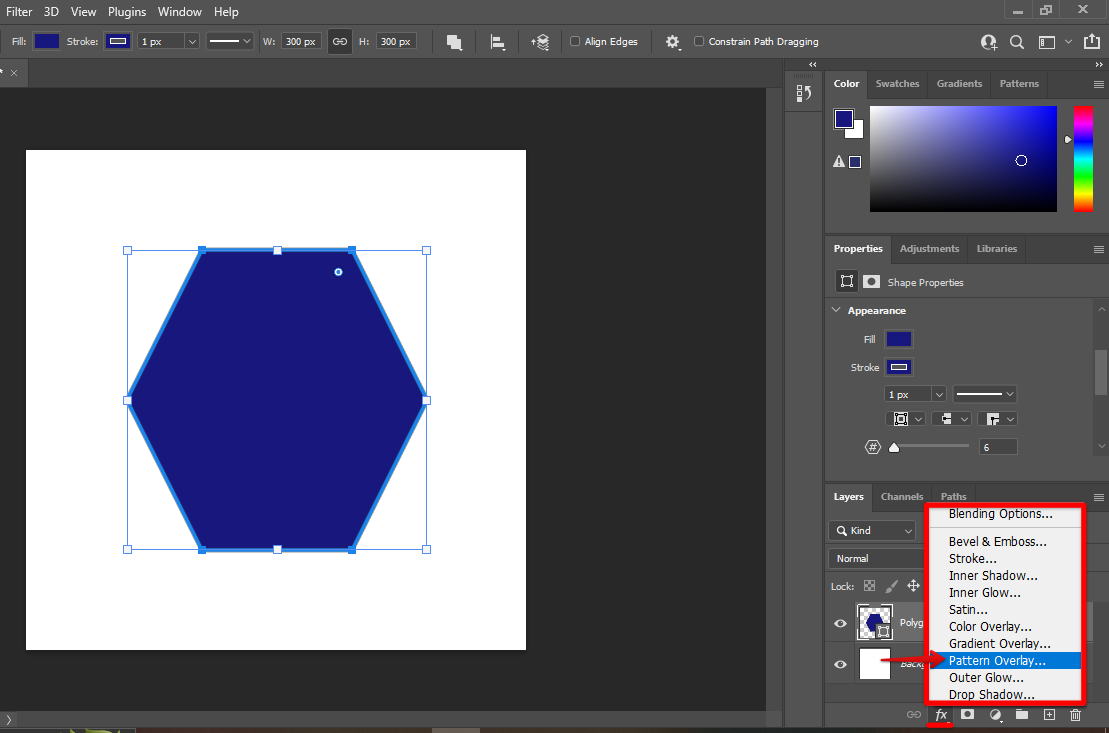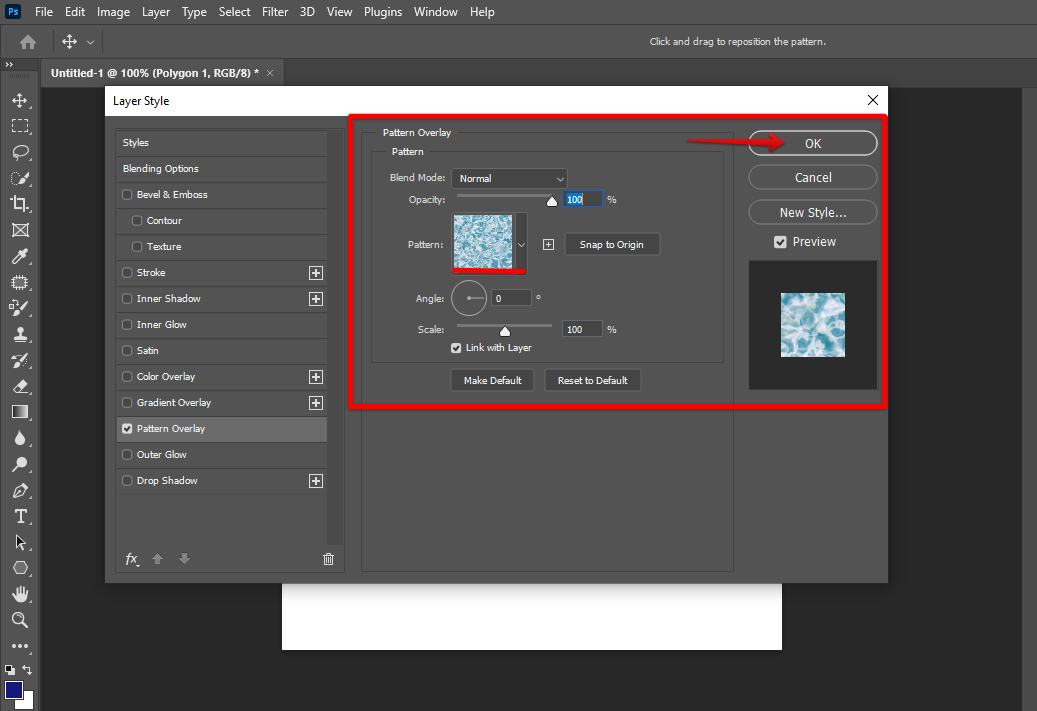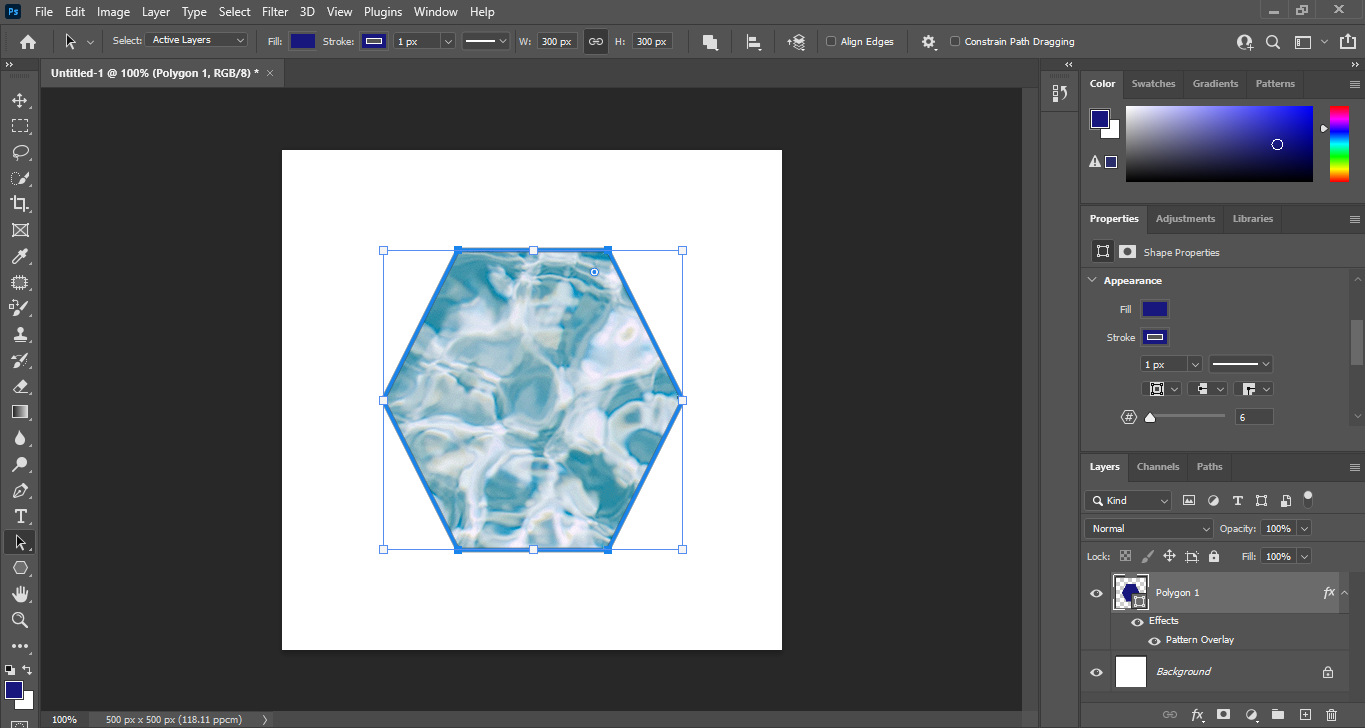There are a few ways to make a hexagon shape in Photoshop.
One way is to use the Polygon tool. To do this, select the polygon tool from the toolbar and click anywhere on the canvas. A dialogue box will appear. Enter the number of sides you want (6 for a hexagon) and click OK. Then, click and drag on the canvas to create the shape.
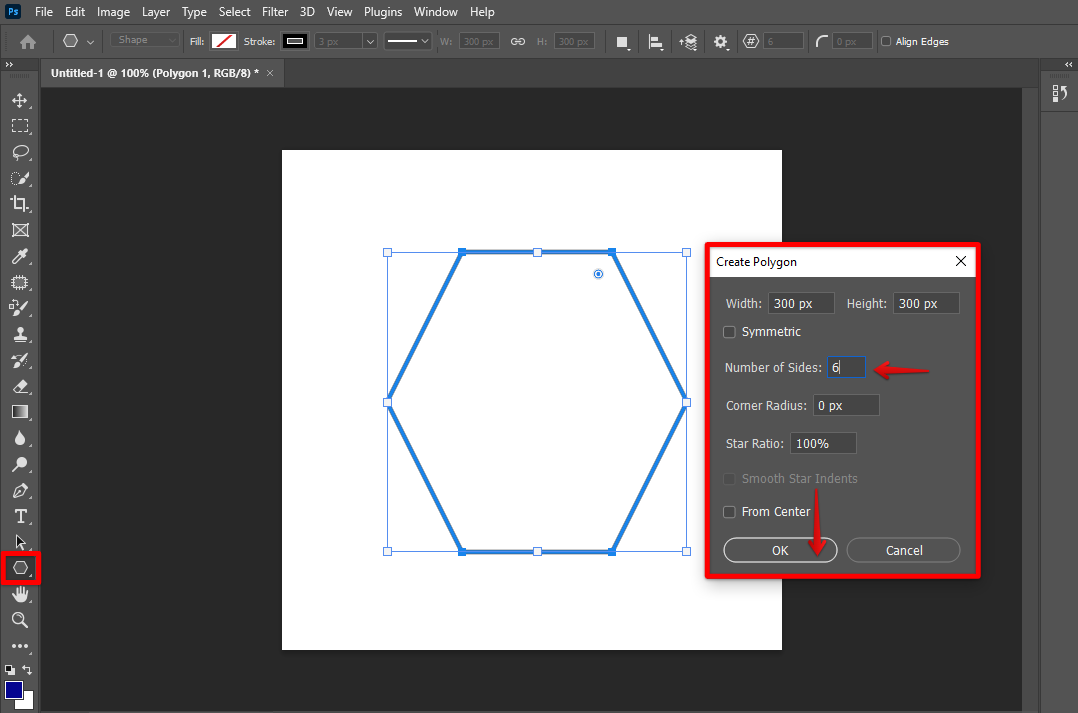
Another way to make a hexagon is to use the Pen tool. Select the pen tool from the toolbar and click anywhere on the canvas. Then, click and drag to create a point. Continue clicking and dragging to create more points until you have six points total.
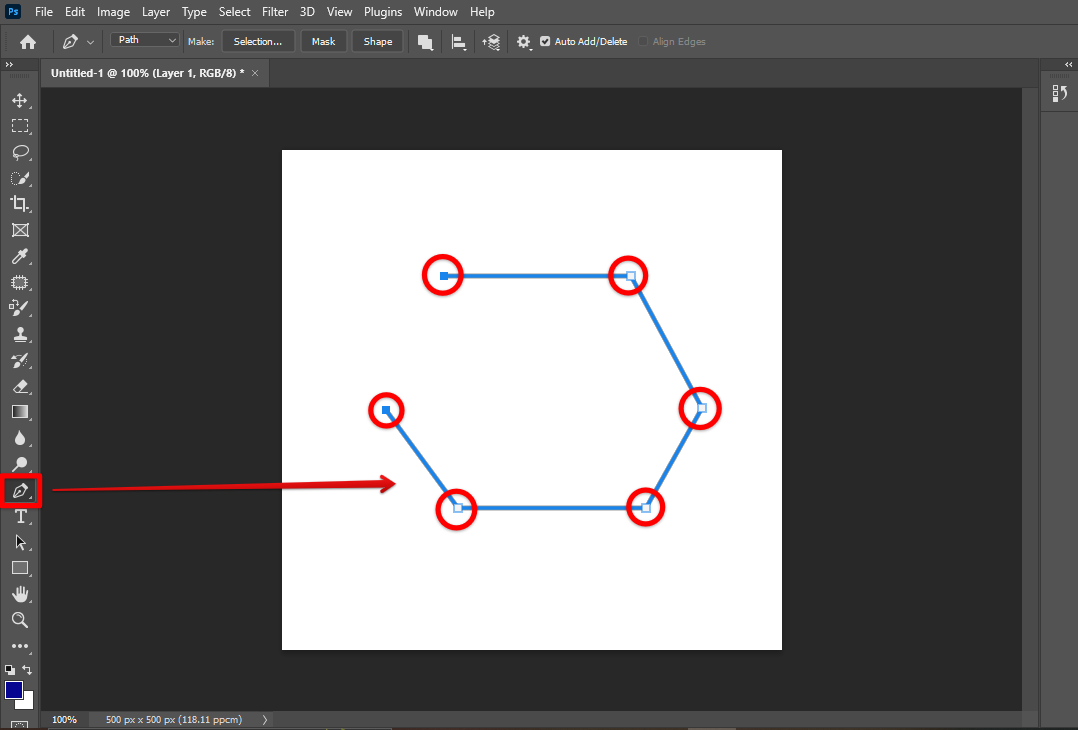
To complete the shape, click on the first point you created. A hexagon will then be formed.
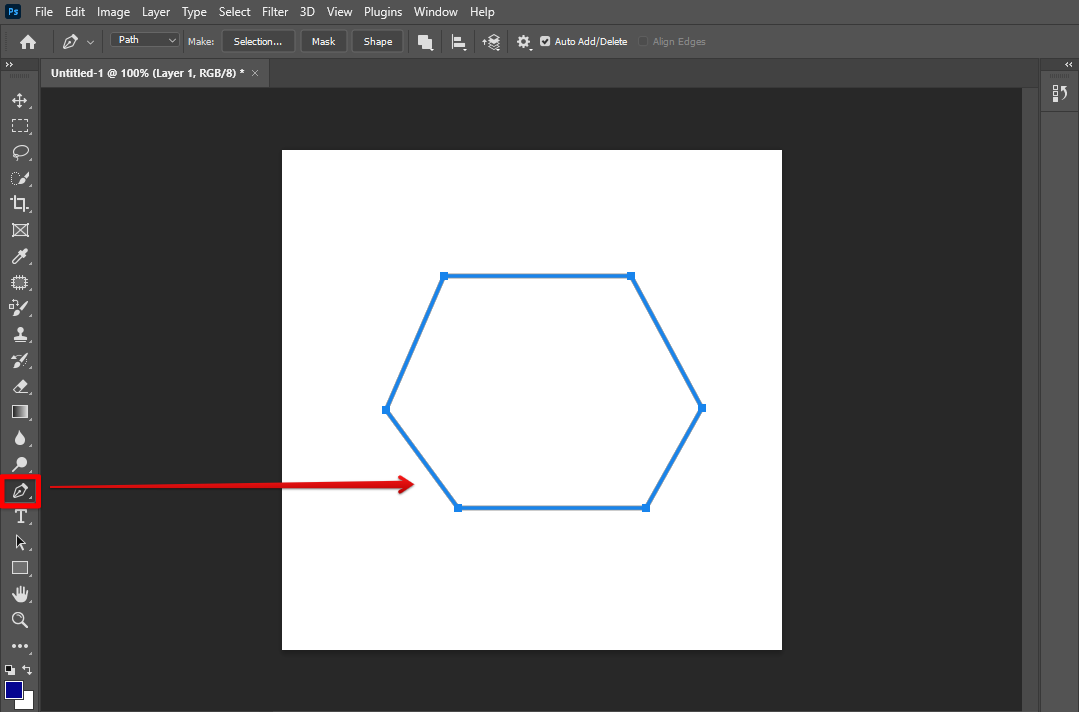
You can also add color or texture to your hexagon shape using Photoshop’s fill and stroke options.
PRO TIP: If you are not familiar with Photoshop, this tutorial may not be for you. It is possible to make a hexagon shape in Photoshop, but it requires some basic knowledge of the software.
To add color, select the hexagon shape layer and then click on the “create new fill or adjustment layer” icon at the bottom of the layers panel. Choose “solid color” from the options and then click OK. A color picker will appear. Choose the color you want and then click OK.
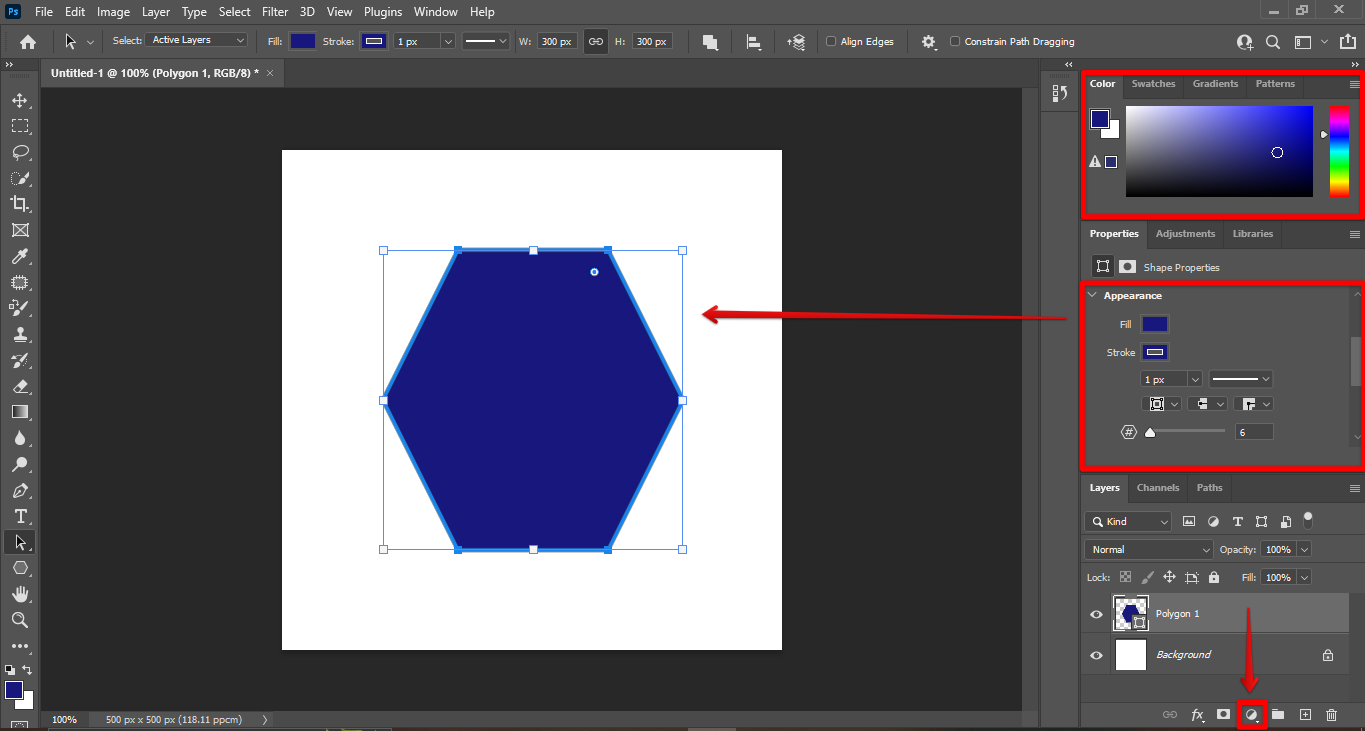
To add texture, select the hexagon shape layer and then click on the “add layer style” icon at the bottom of the layers panel (it looks like a small f). A dialogue box will appear with several options. Choose “pattern overlay” from the list and then click OK.
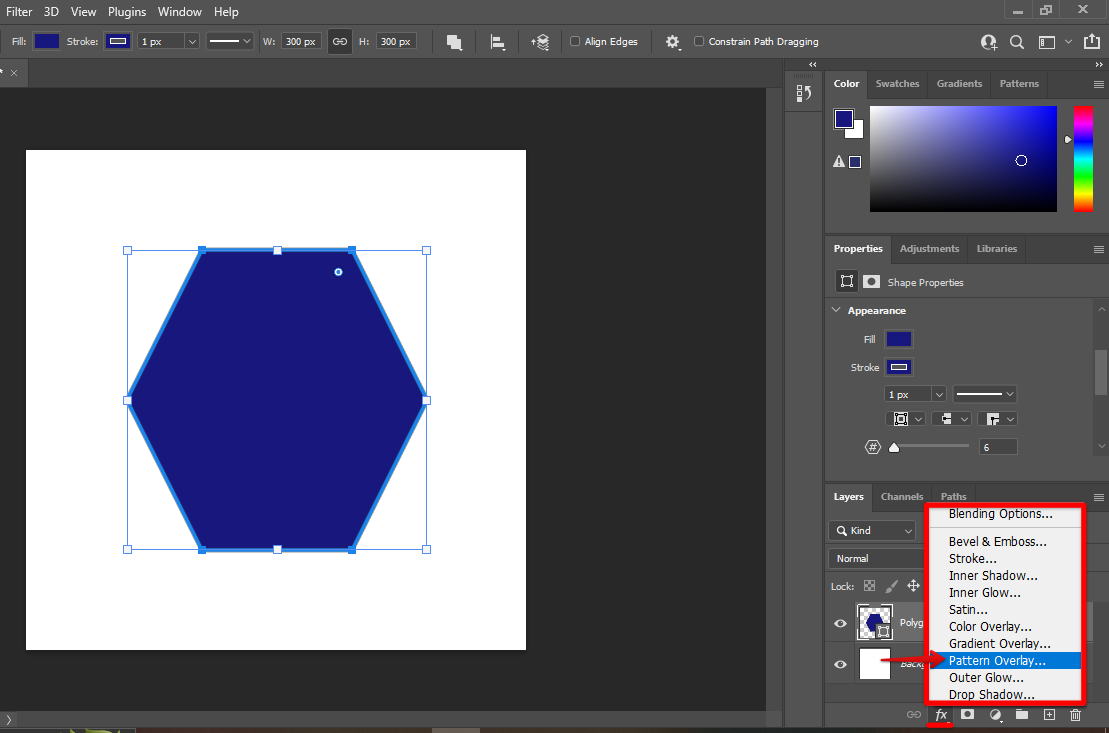
A new dialogue box will appear with a preview of your pattern options. Choose the pattern you want and then click OK.
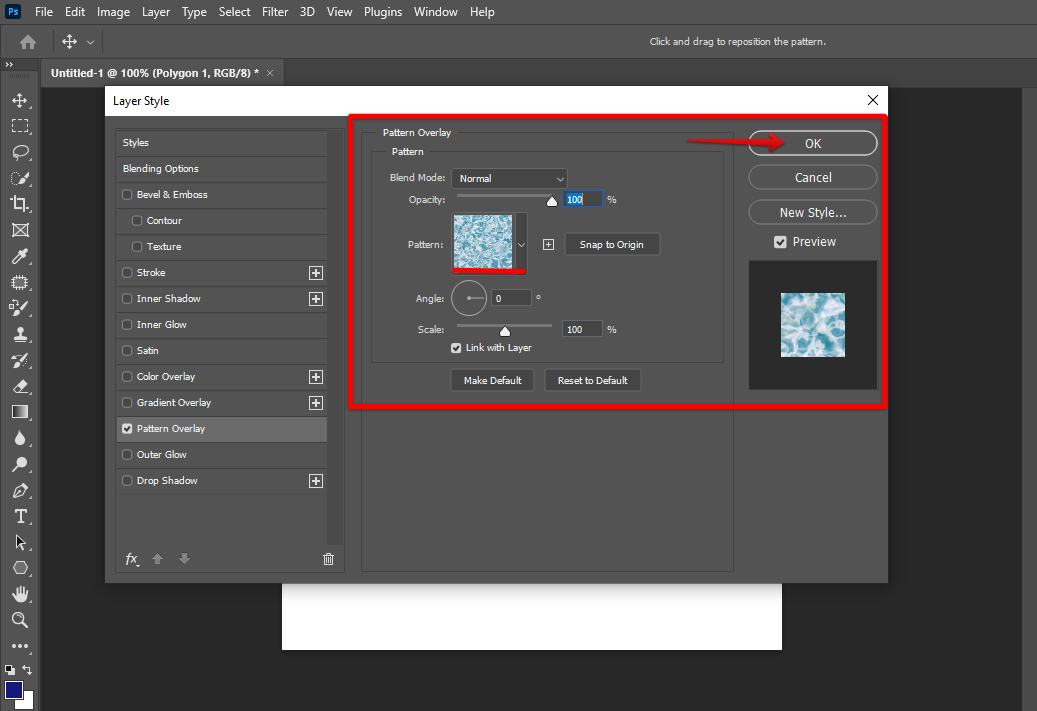
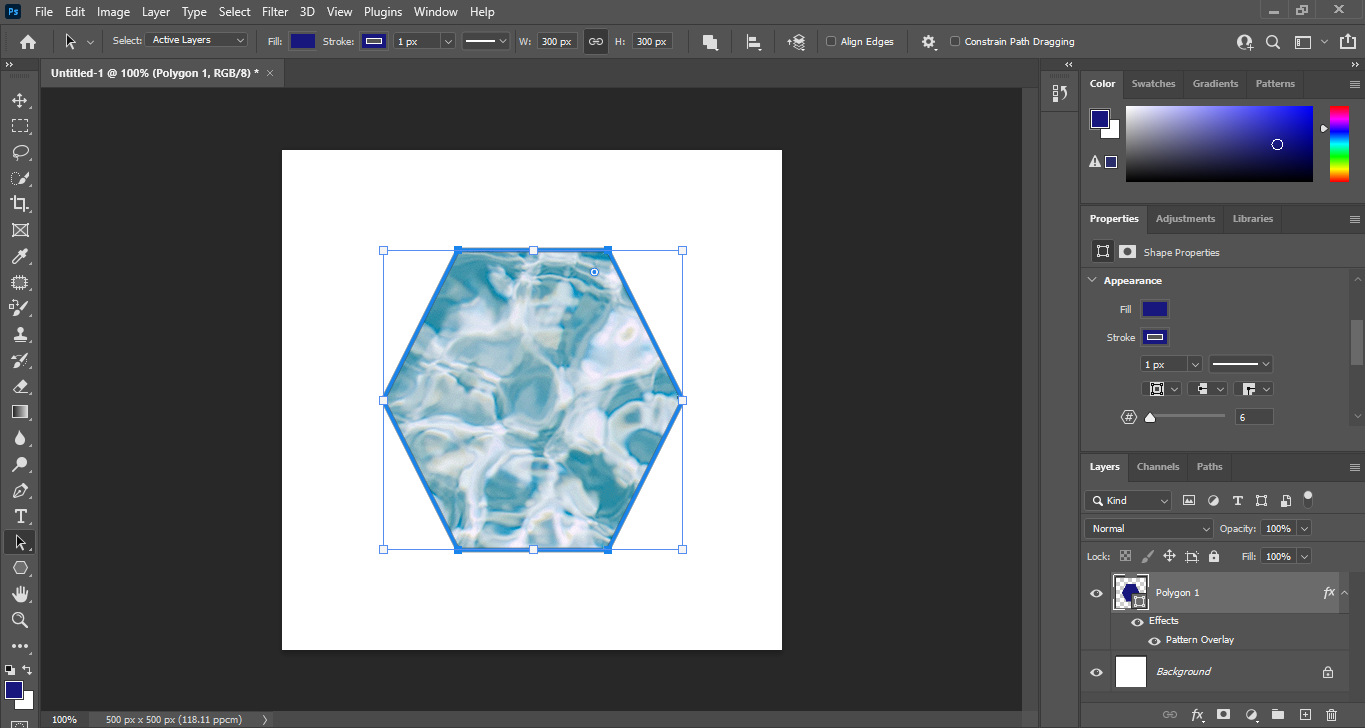
Conclusion:
There are several ways to make a hexagon shape in Photoshop. You can use the Polygon tool, Pen tool, or even add color or texture using Photoshop’s fill and stroke options.
8 Related Question Answers Found
A hexagon is a six-sided polygon. You can make a hexagon in Photoshop by creating a custom shape. To create a custom shape, select the Custom Shape Tool from the toolbar.
In Photoshop, there are a few different ways to draw shapes. The first way is to use the pen tool. With the pen tool, you can draw any shape you want.
There are a few different ways that you can cut a shape in Photoshop. One way is to use the Pen Tool. With the Pen Tool selected, click and drag around the perimeter of the shape that you want to cut out.
Photoshop is a powerful image editing software that allows you to create, edit, and manipulate images in various ways. One of the most basic and essential skills in Photoshop is creating shapes. In this tutorial, we will go over the different ways to create shapes in Photoshop, including using the shape tools, the pen tool, and vector masks.
There are a few ways that you can make a circle shape in Photoshop. One way is to use the Ellipse Tool. To do this, select the Ellipse Tool from the toolbar on the left side of the screen.
Creating a shape in Photoshop is a simple task that can be accomplished with just a few steps. Here is a guide on how to create a shape in Photoshop:
Open Photoshop and create a new document by going to File > New or by pressing Ctrl+N on your keyboard. Select the shape tool that you want to use from the toolbar on the left side of the screen.
Shapes in Photoshop can be created in a number of ways. The most common way is to use the pen tool to draw your own custom shape. To do this, simply select the pen tool from the toolbar and then click and drag on the canvas to create your shape.
There are a few ways that you can make a 3D shape in Photoshop. One way is to use the pen tool to draw a path around the shape that you want to make 3D. Once you have the path drawn, you can use the extrude option in the 3D menu to give your shape some depth.