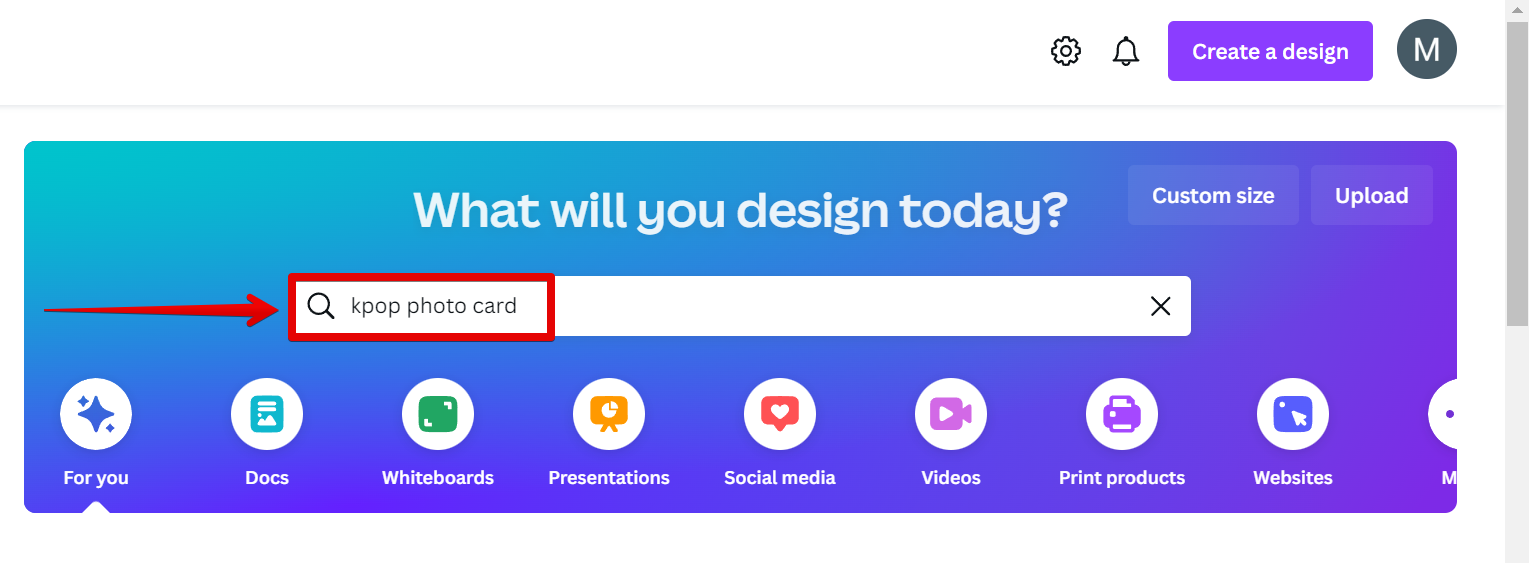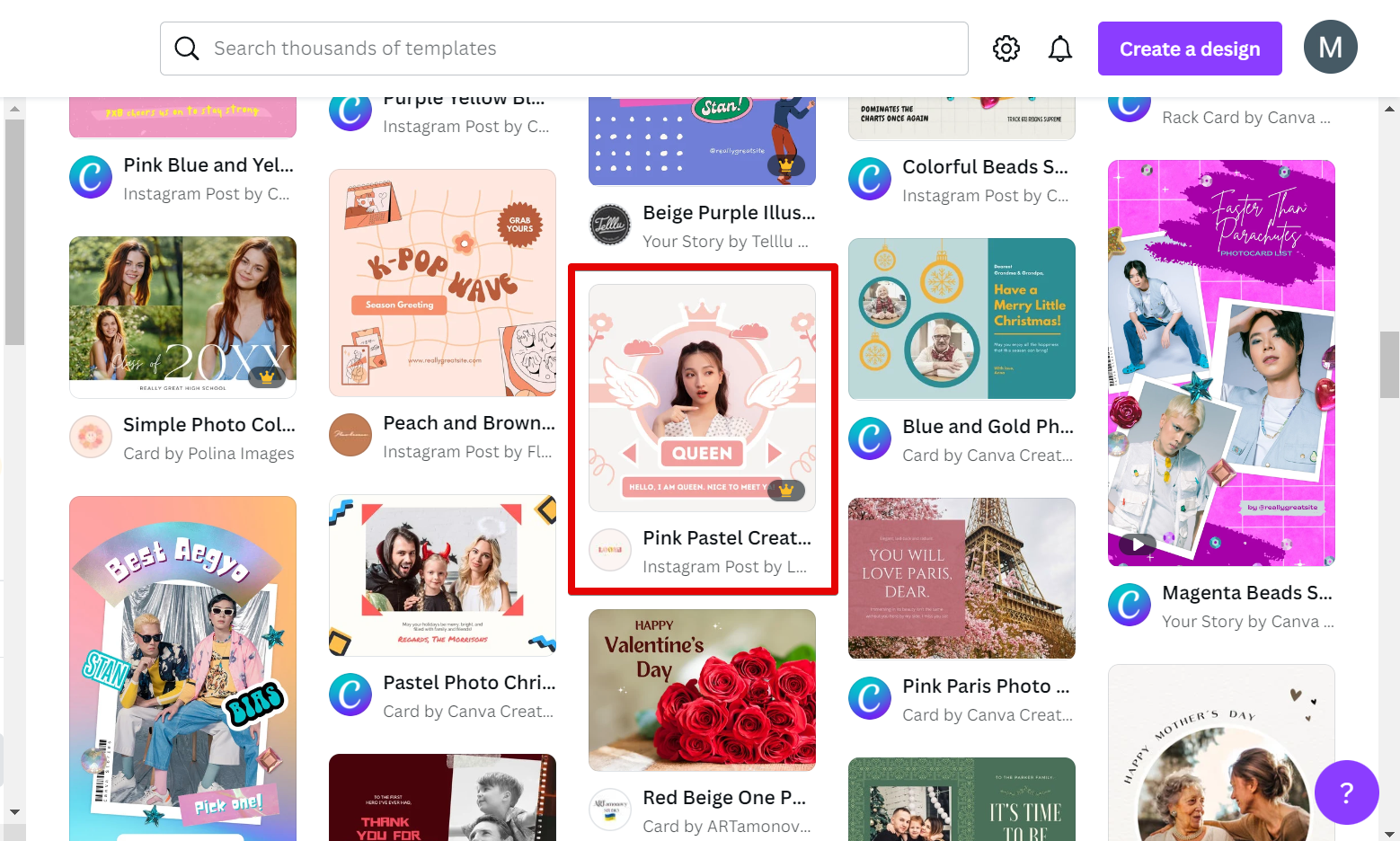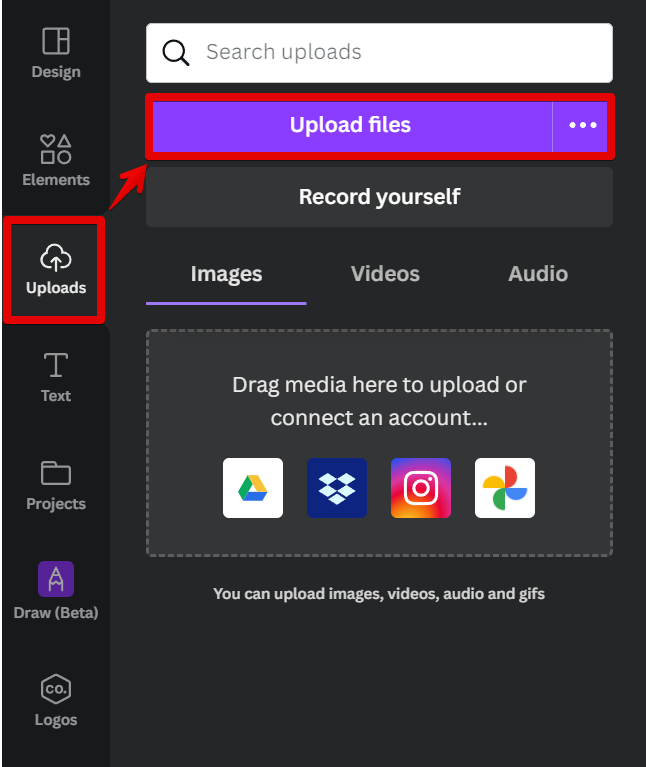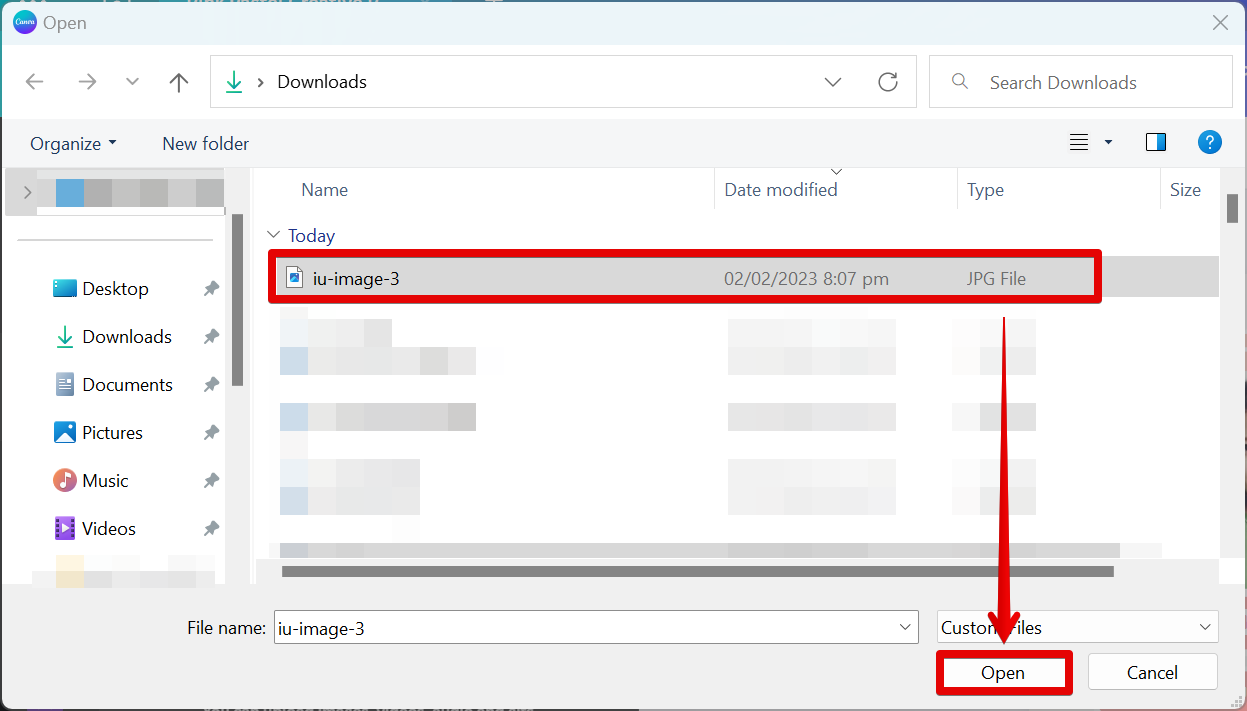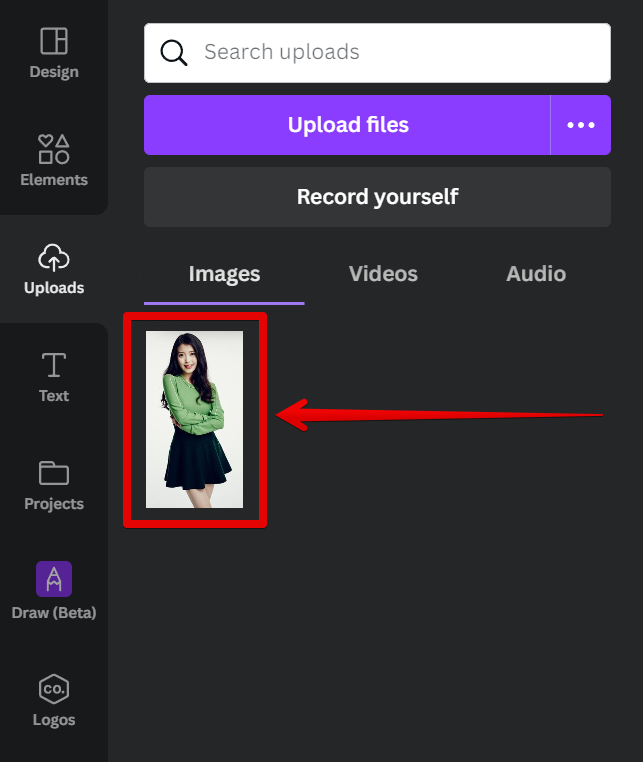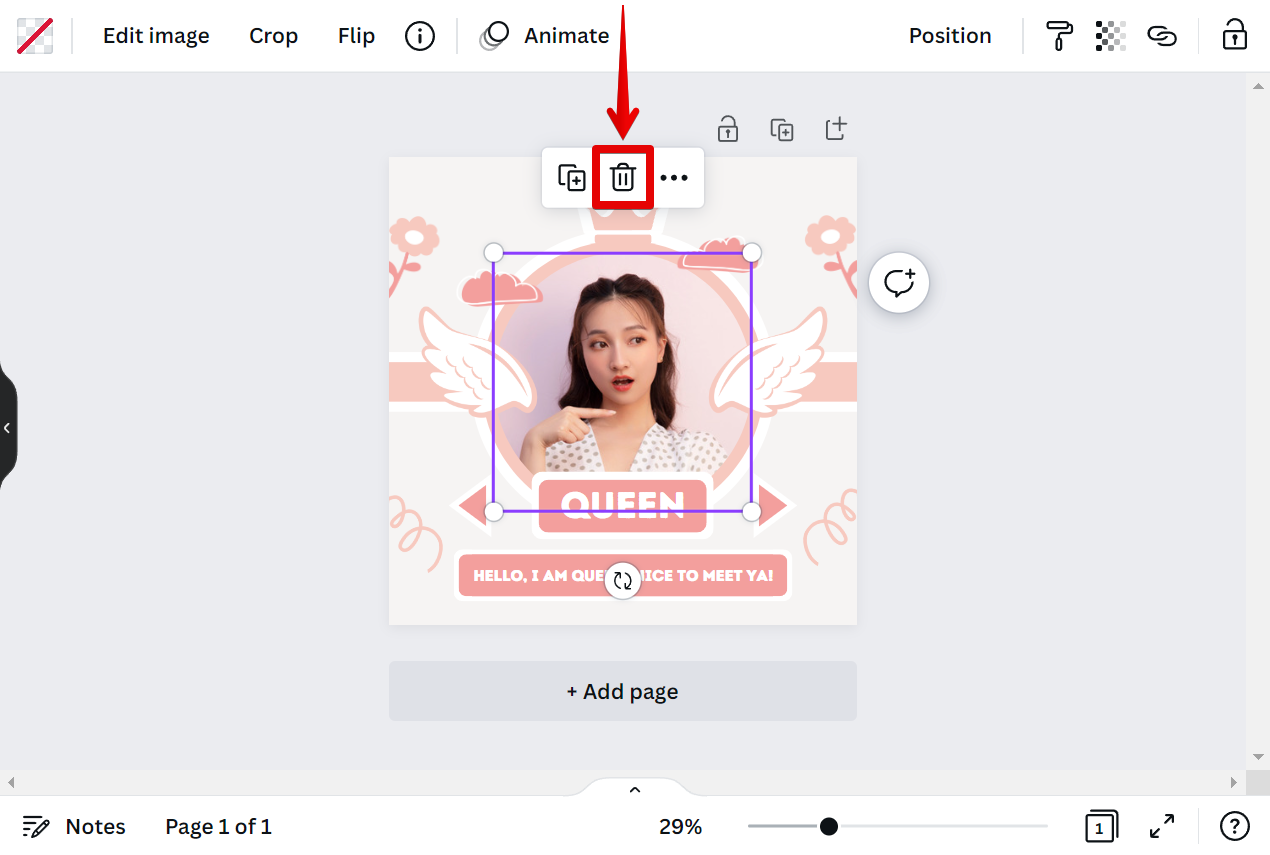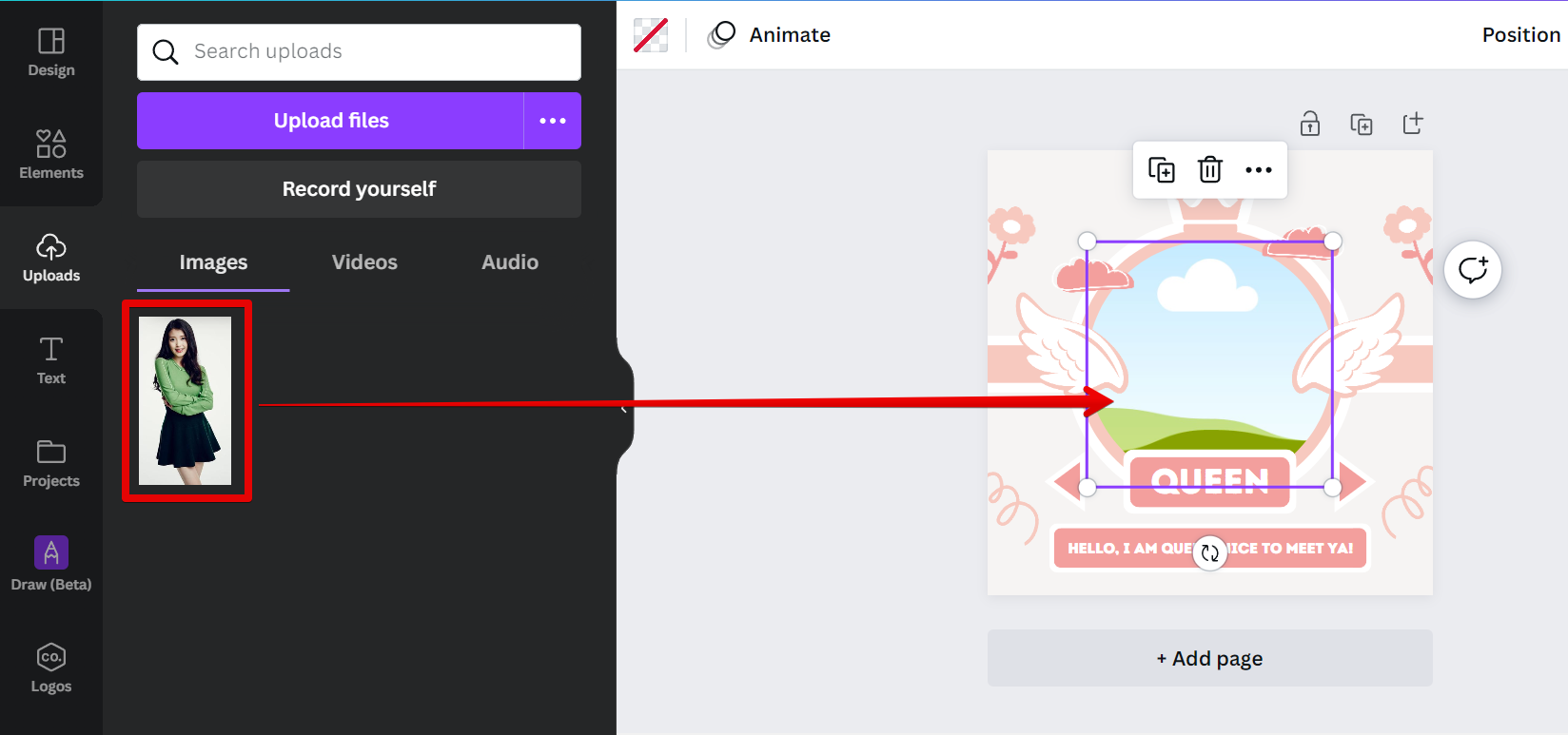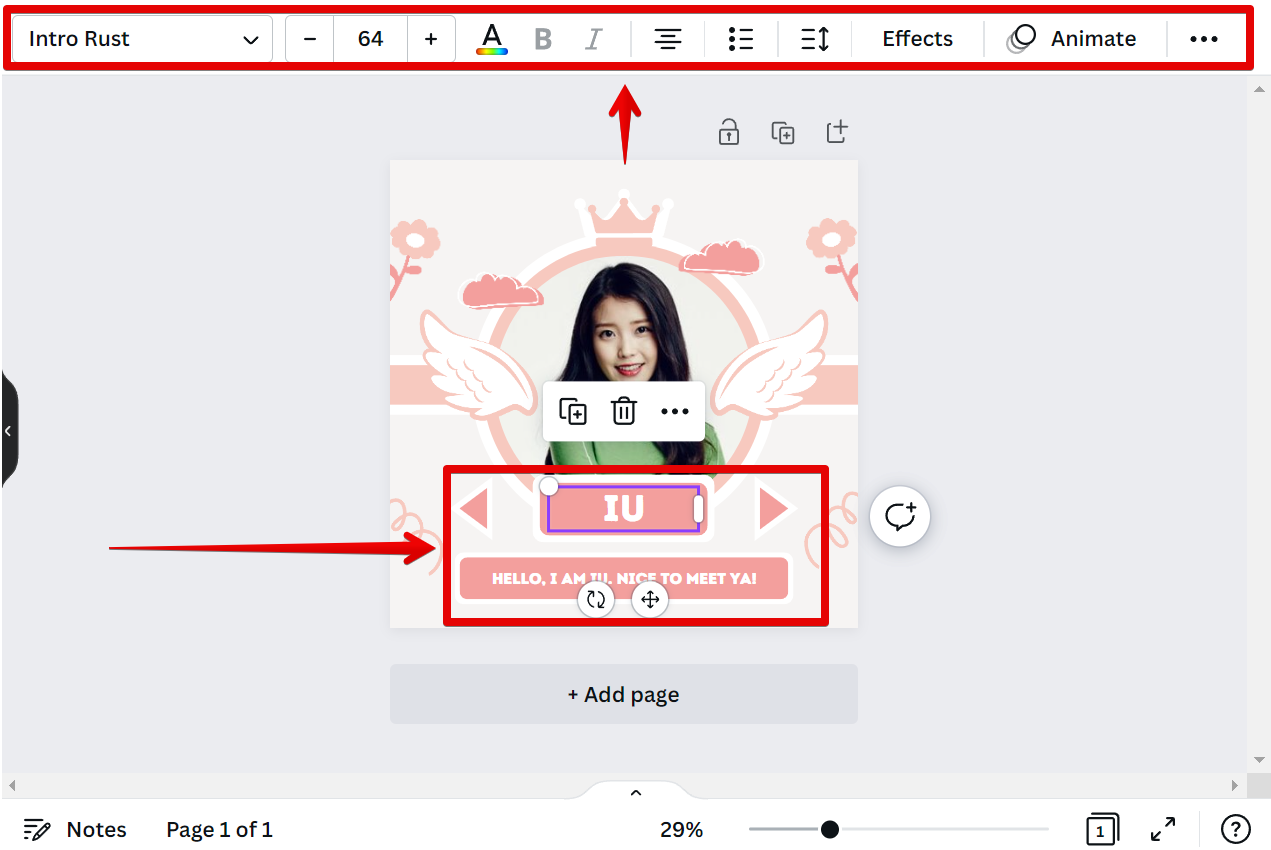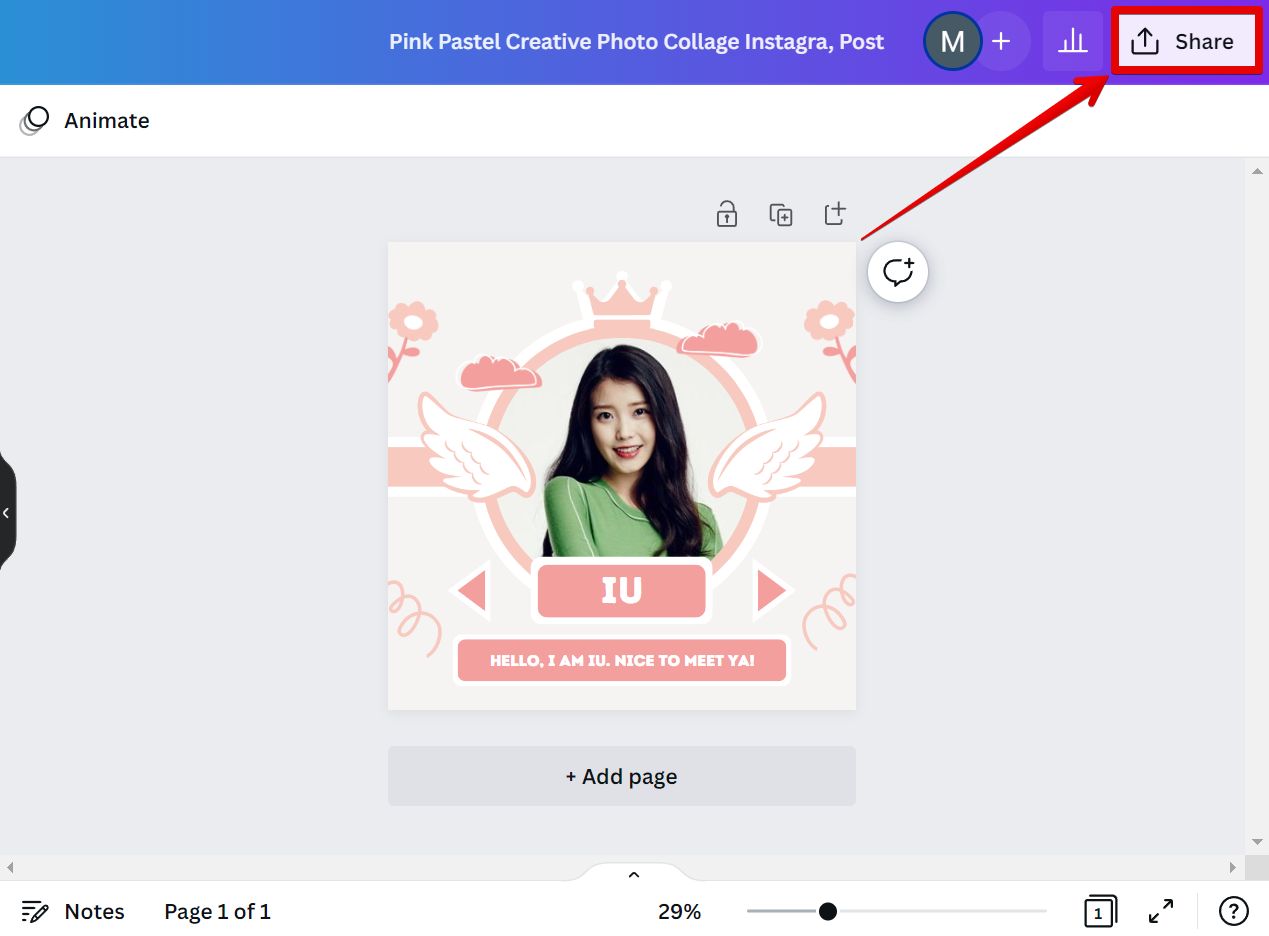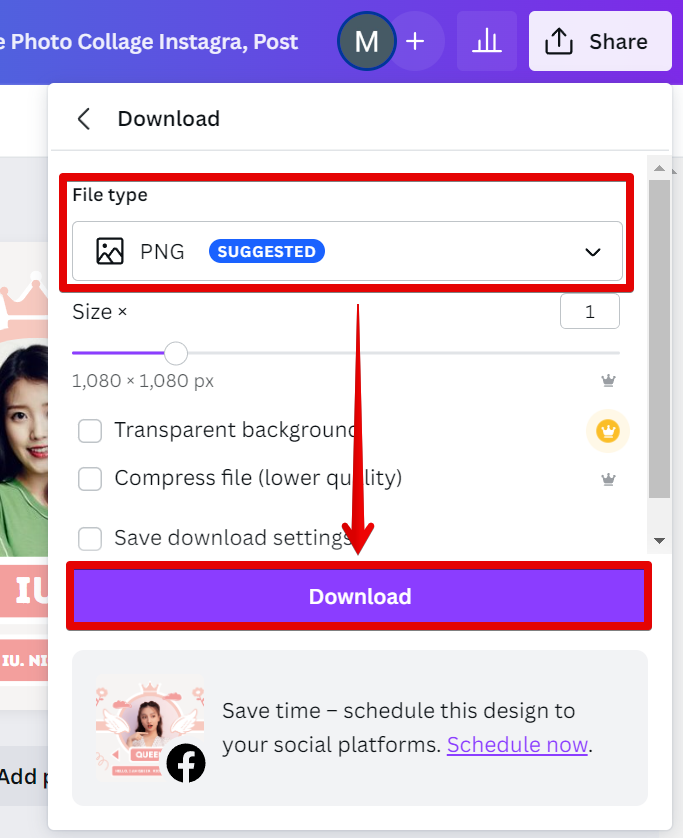KPOP photocard making is now easier than ever with Canva! With our user-friendly design tools, you don’t need any prior design experience to create professional-looking results. Here’s a step-by-step guide on how to make your own KPOP photocard in Canva.
Step 1: Choose a template
First, search for KPOP photo card templates to get started.
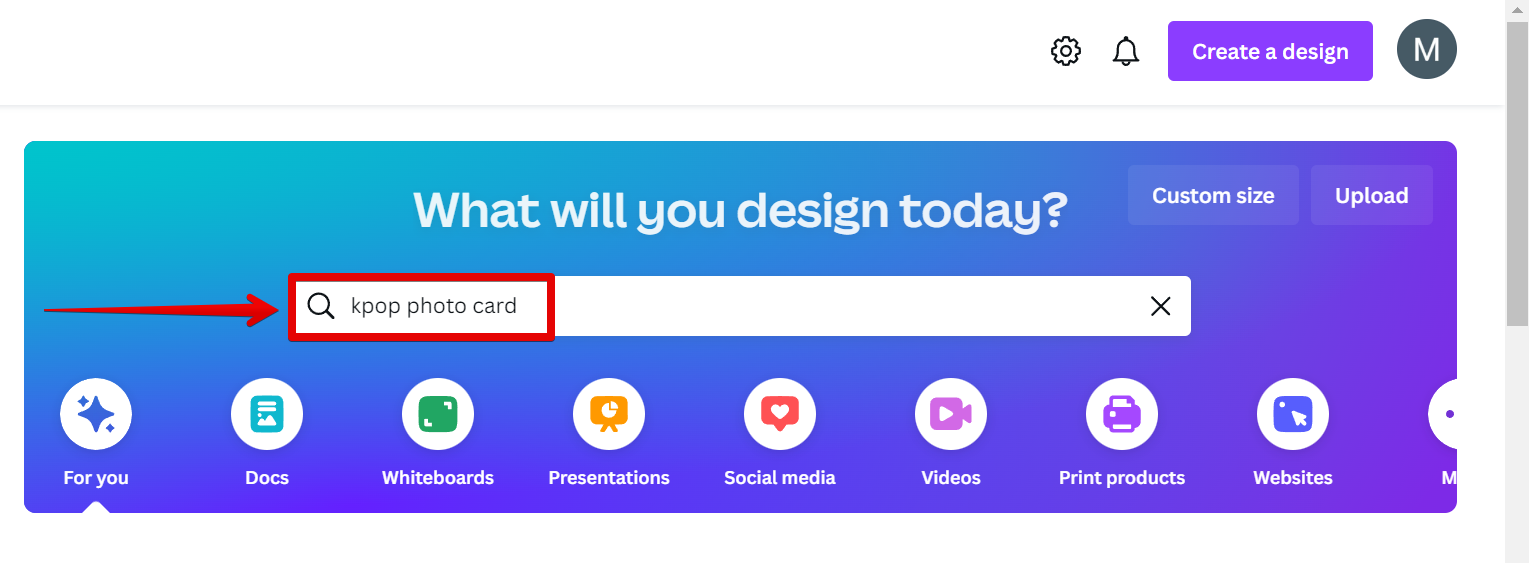
Then, select a template that best suits the style of your KPOP idol or group. We have a wide range of templates to choose from, so you’re sure to find one that’s perfect for your needs.
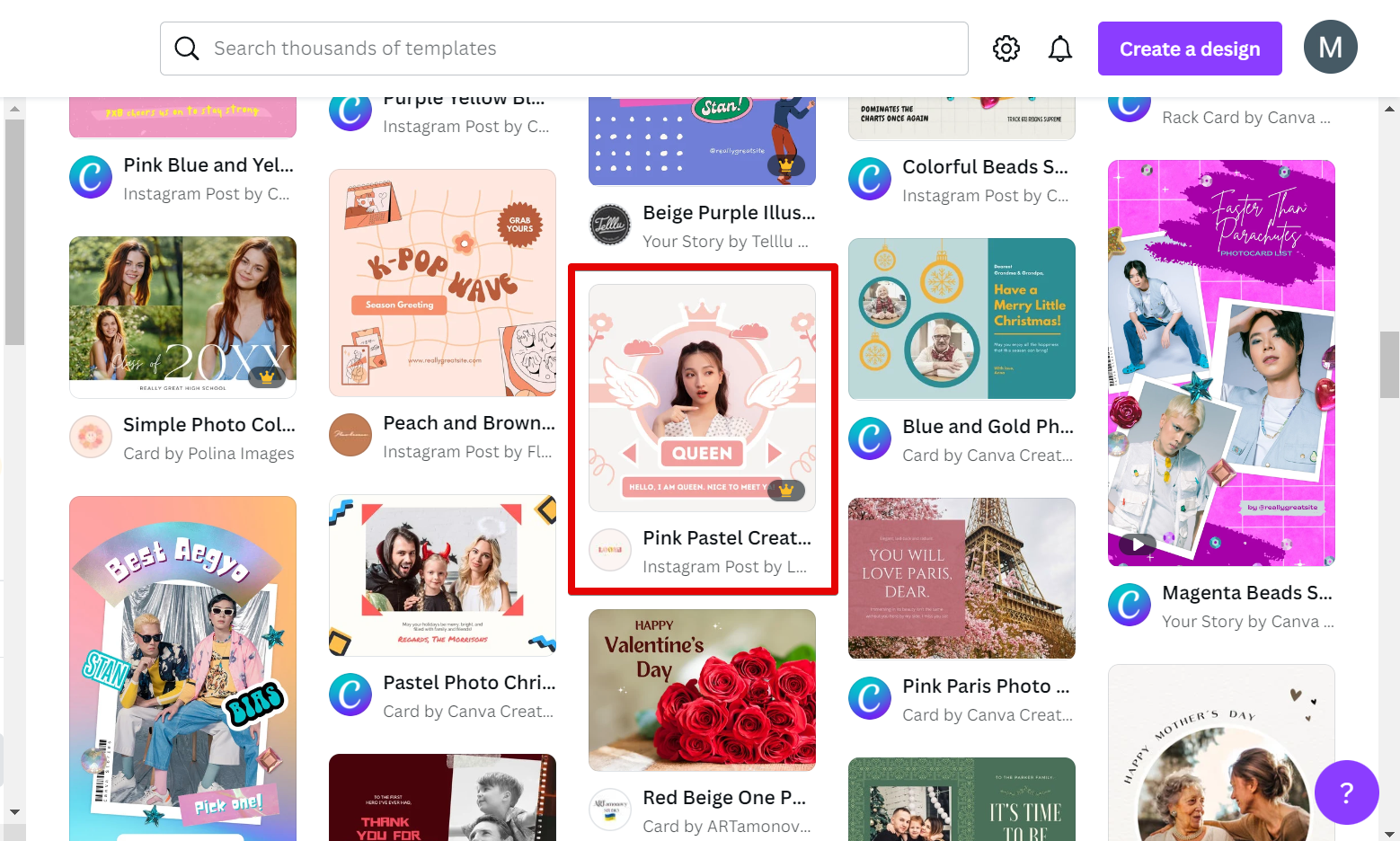
Step 2: Upload photos and videos
Next, upload photos and videos of your KPOP group. You can upload files from your computer, or import them from social media sites like Facebook or Instagram. To do this, simply go to the “Uploads” tab and click on the “Upload files” button.
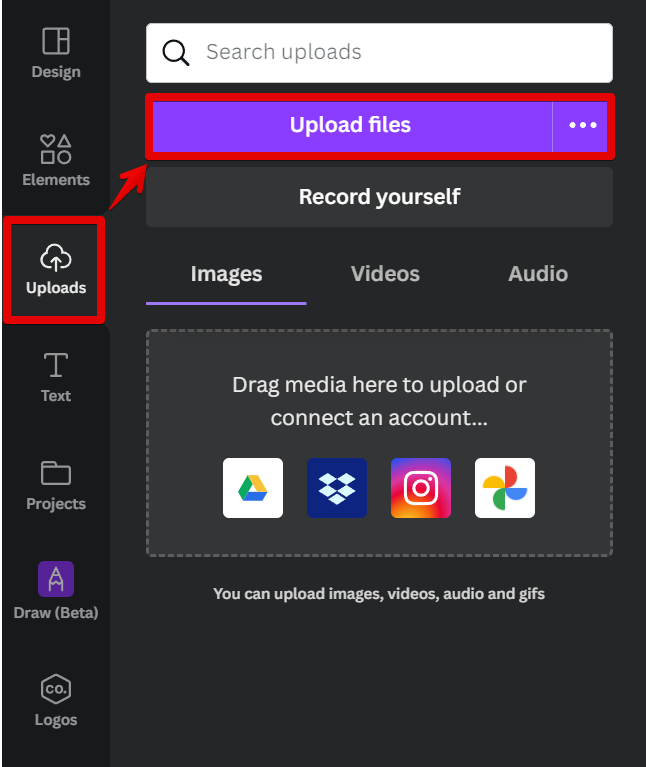
In the new window that will appear, select the KPOP photo that you want to upload and click on the “Open” button.
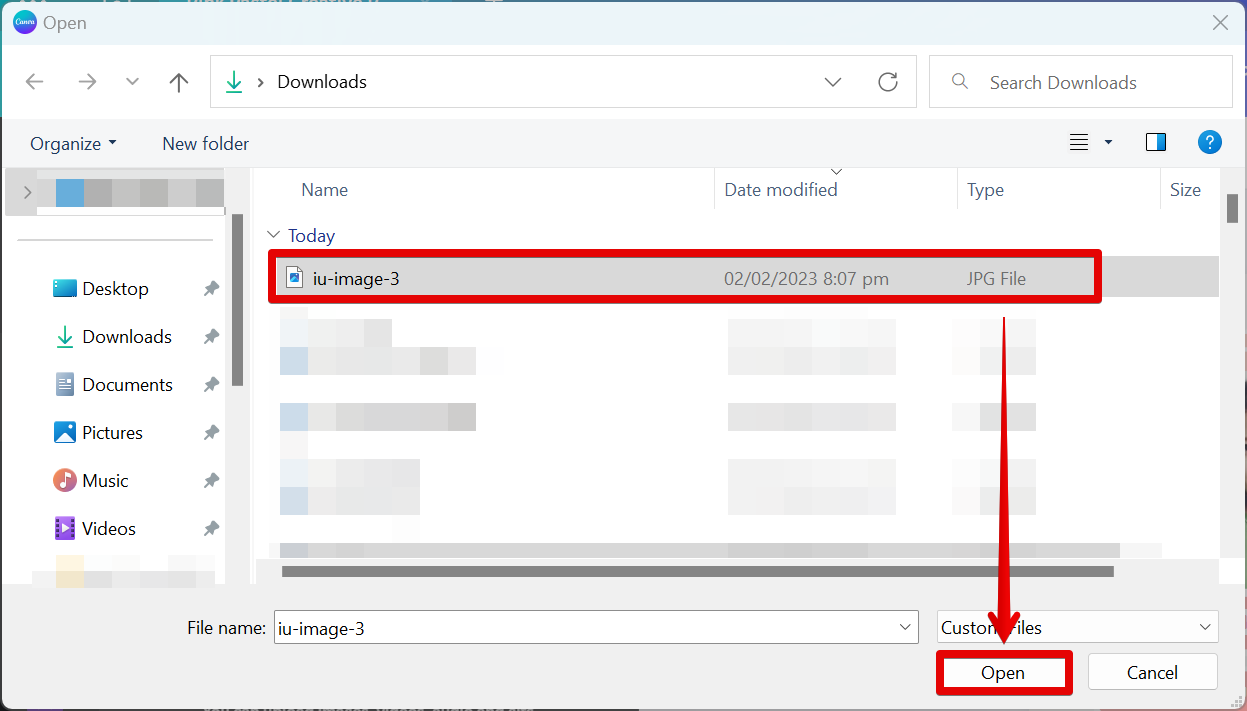
Your KPOP photo should now be available in the Uploads section.
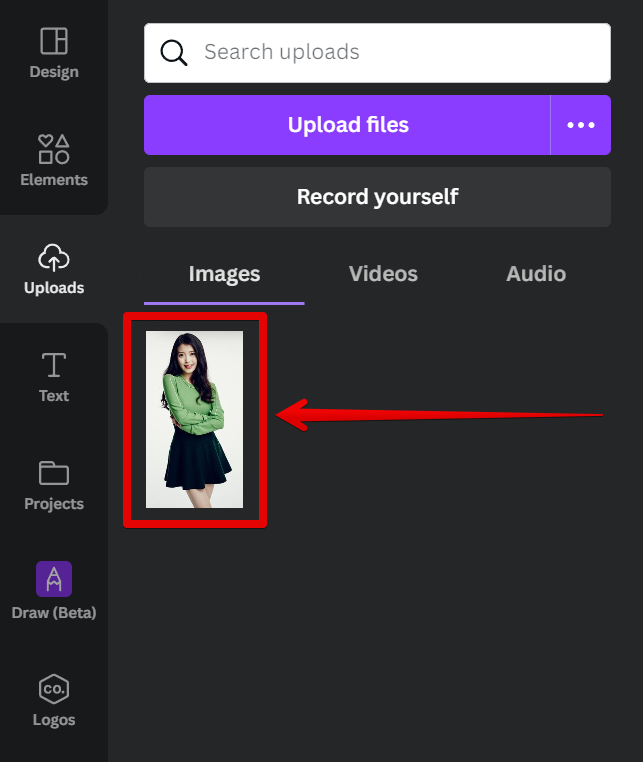
Step 3: Edit and style your photocard
Once you’ve uploaded your photos and videos, it’s time to edit and style them. To do this, first, delete the existing photo in the photo card template that you chose by clicking on the trash icon.
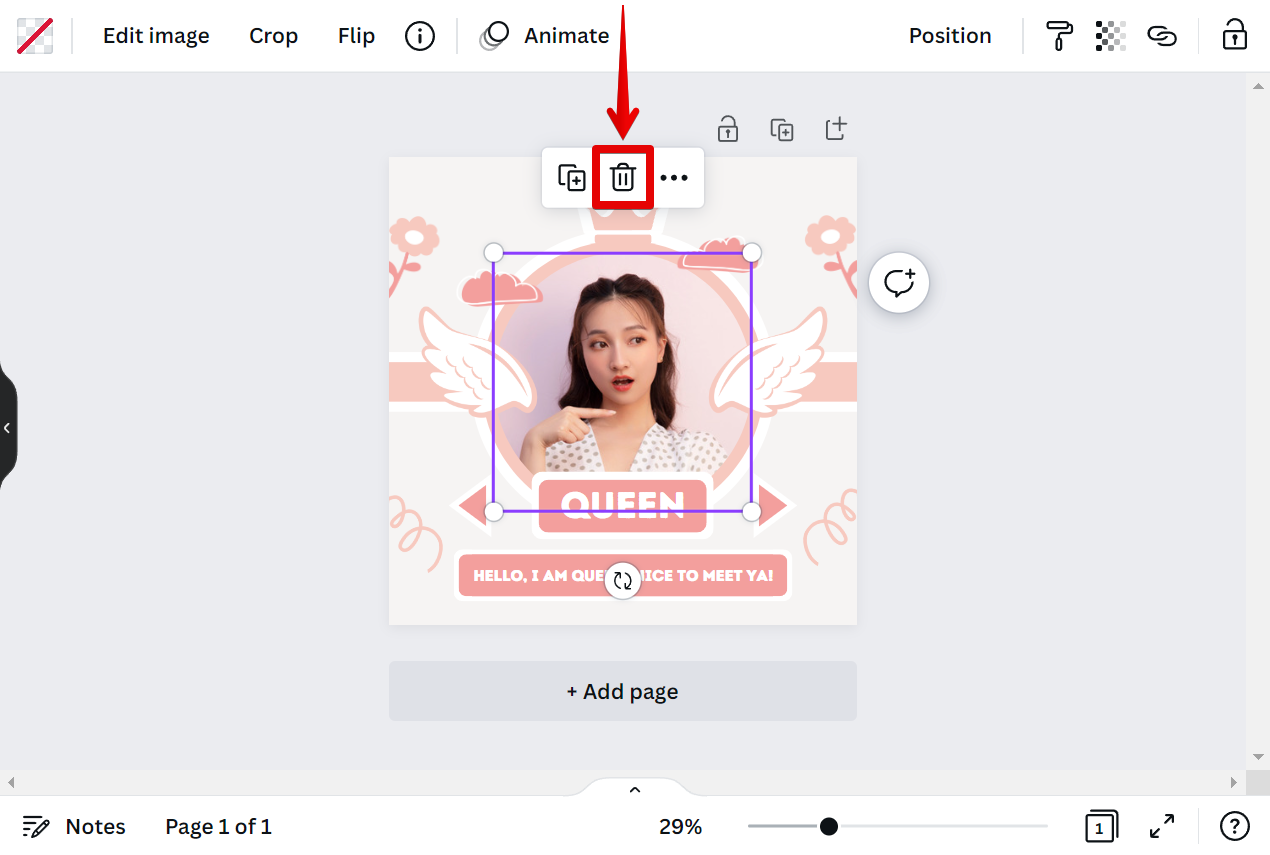
Then, go to the Uploads tab and drag the KPOP photo into your photo card frame.
NOTE: With the editing tools available in Canva, you can easily crop, resize or rotate your photos and videos.
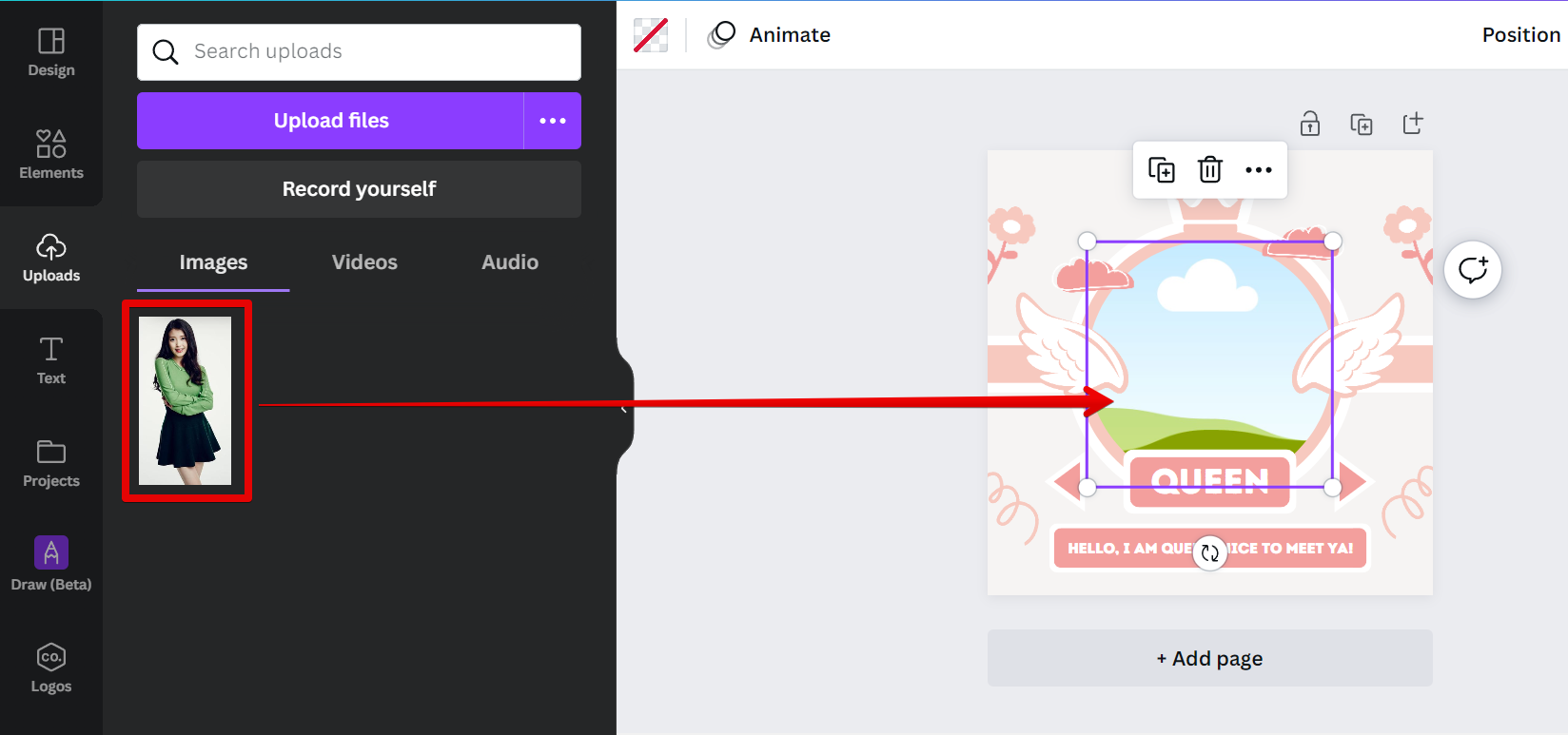
You can also add filters, overlays, and text to personalize your KPOP photocard. To do this, simply select the element or text that you want to edit and use the top menu in styling.
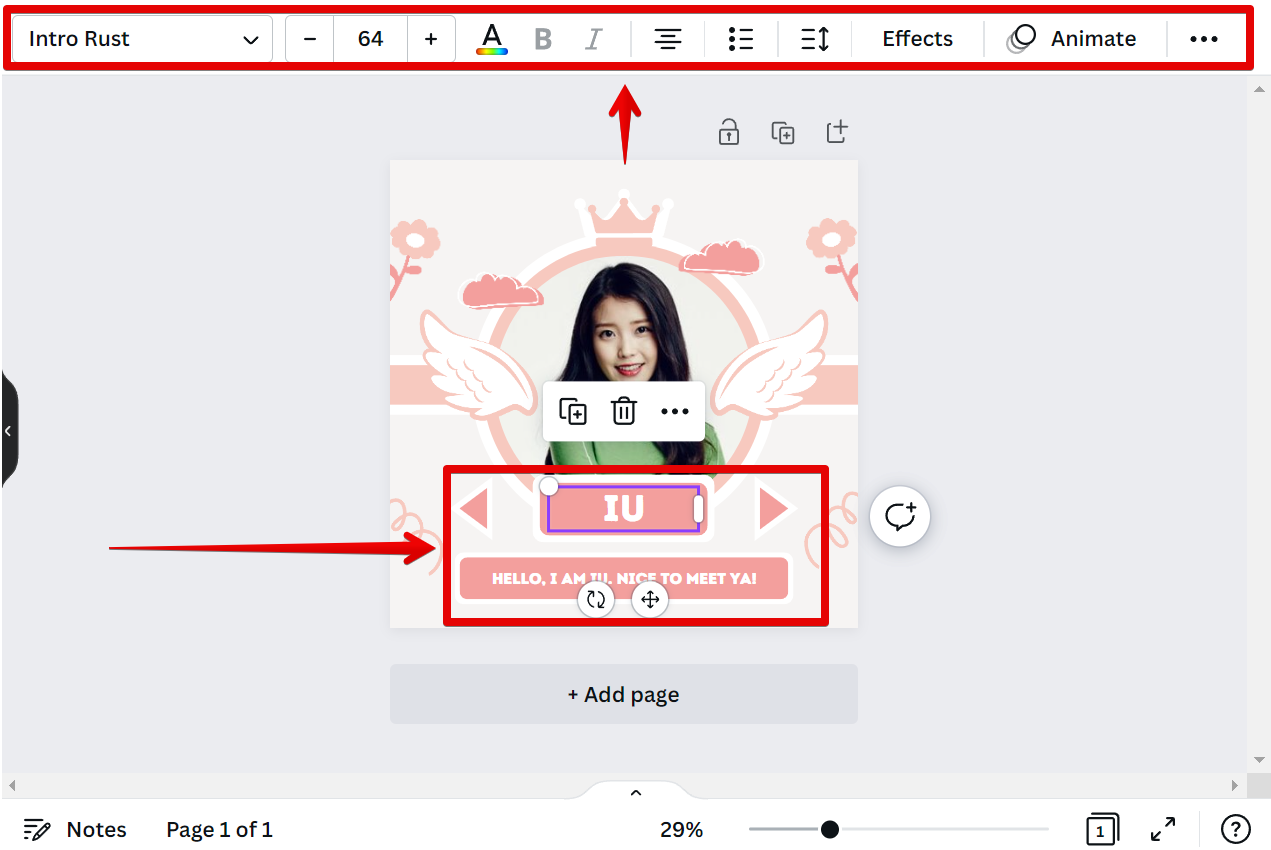
Step 4: Save and share your photocard
When you’re happy with your design, simply go to the “Share” button at the top-right corner.
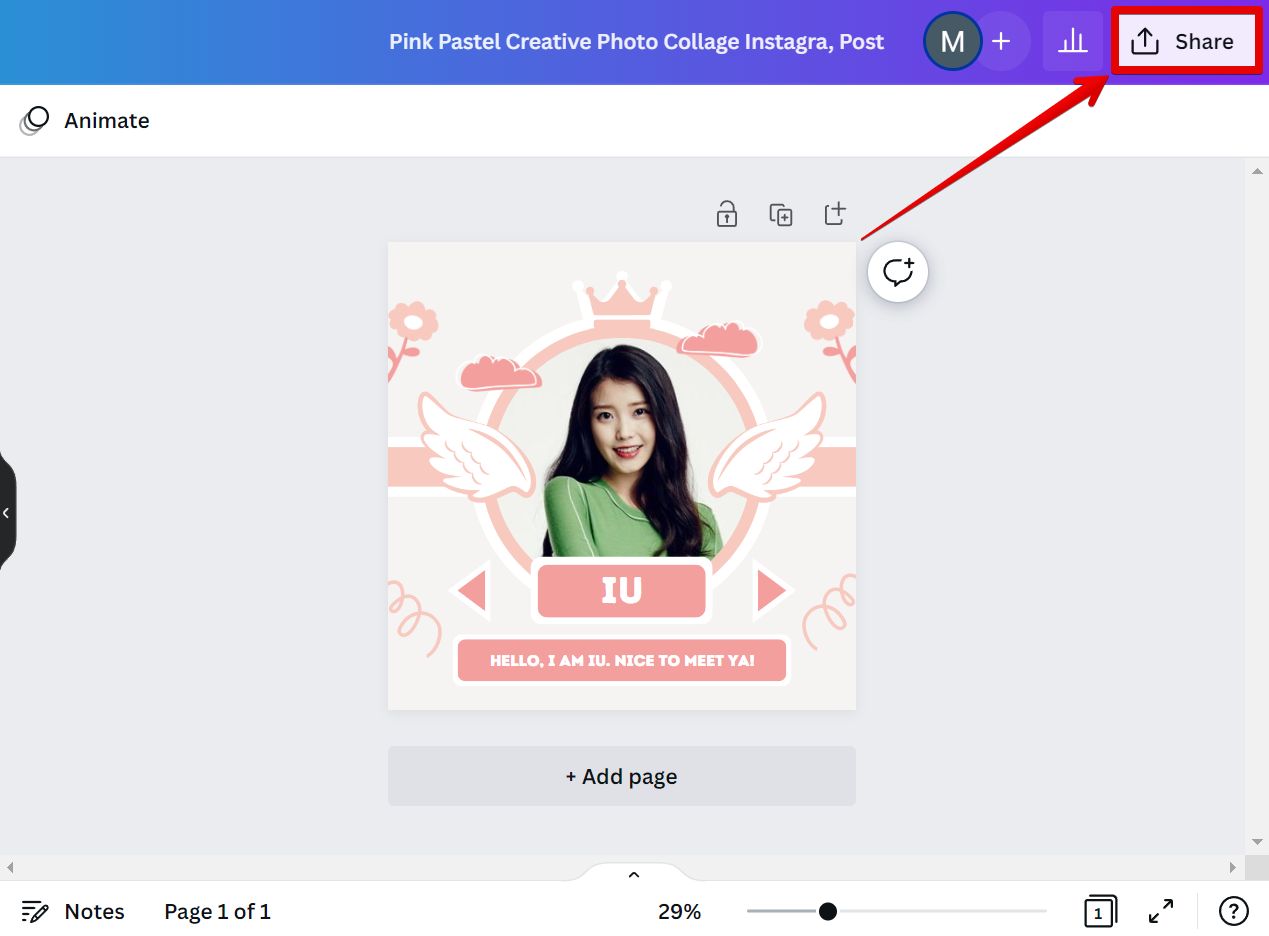
Then, save it as a high-resolution PDF or PNG file. You can then share your KPOP photocard online or print it out at home or at a local print shop.
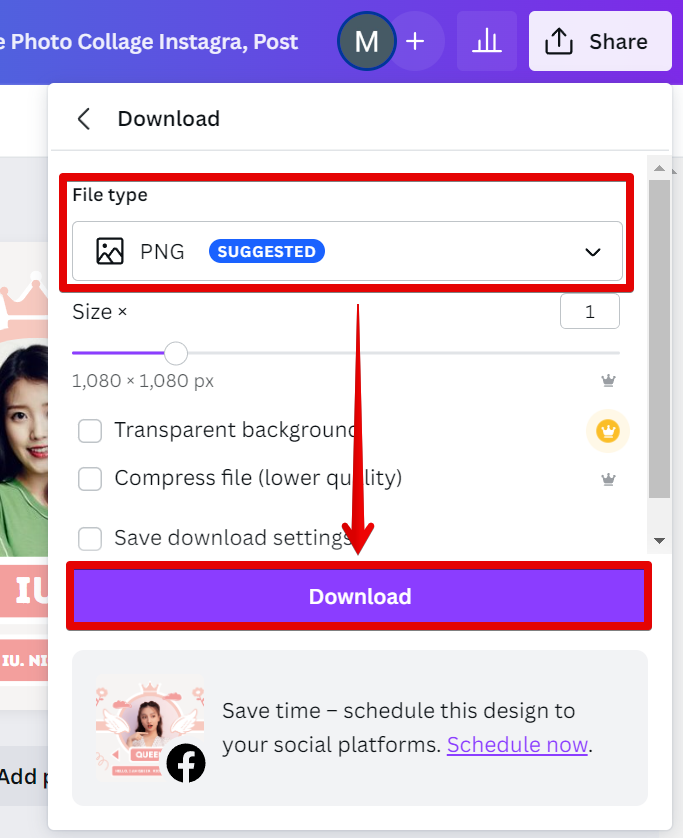
Creating a KPOP photocard in Canva is quick and easy! With our user-friendly design tools, you can create professional-looking results without any prior design experience.
PRO TIP: This article provides step-by-step instructions on how to make a KPOP photocard in Canva. However, it is important to note that Canva is a paid service, and users must have a Canva account in order to access the features necessary to create a KPOP photocard. Additionally, users should be aware that the quality of the final product may vary depending on the resolution of the images used.
10 Related Question Answers Found
K-Pop photocard making is becoming increasingly popular, and Canva is a great way to make your own! Here are some tips to get you started:
1. Find a template
There are plenty of K-Pop photocard templates available online, so find one that you like the look of and that will fit all the information you want to include.
2.
Making a photocard in Canva is easy! With Canva, you can create a professional-looking photocard in minutes. Simply choose a template, add your photos and text, and download your high-quality printable card.
Making a photocard on Canva is easy! First, you’ll need to create an account and log in. Then, you’ll be able to browse through the various templates that are available.
Making a Canva photocard is easy and fun! First, you’ll need to create a free account with Canva. Once you’re logged in, you can browse through the many templates they have to offer, or you can create your own custom design.
When you think of business cards, what comes to mind? If you’re like most people, you probably think of a card with someone’s name, title, and contact information. But what if your business card could be so much more?
Making a photocard template in Canva is easy! With just a few clicks, you can create a custom template that’s perfect for your needs. Here’s how:
1.
Polaroid pictures are a classic way to capture memories and moments. With Canva, you can easily create your own Polaroid pictures with our easy-to-use tools and templates. To create a Polaroid picture with Canva:
1.
Making a polaroid frame in Canva is easy! First, open up Canva and select the “Create a design” option. Then, choose the “Use custom dimensions” option.
There are many ways to create a digital sticker in Canva. The first way is to use the built-in tools. Canva has a wide variety of built-in tools that you can use to create your own stickers.
Making a photo album on Canva is easy! To make a photo album on Canva, first sign up for a free account. Once you’re logged in, click on the “Create a Design” button on the homepage.