There are a few ways that you can make a star shape in Photoshop.
1. Custom Shape Tool
One way is to use the Custom Shape Tool. With this tool, you can create a variety of shapes, including a star.
To get started, open Photoshop and create a new document.
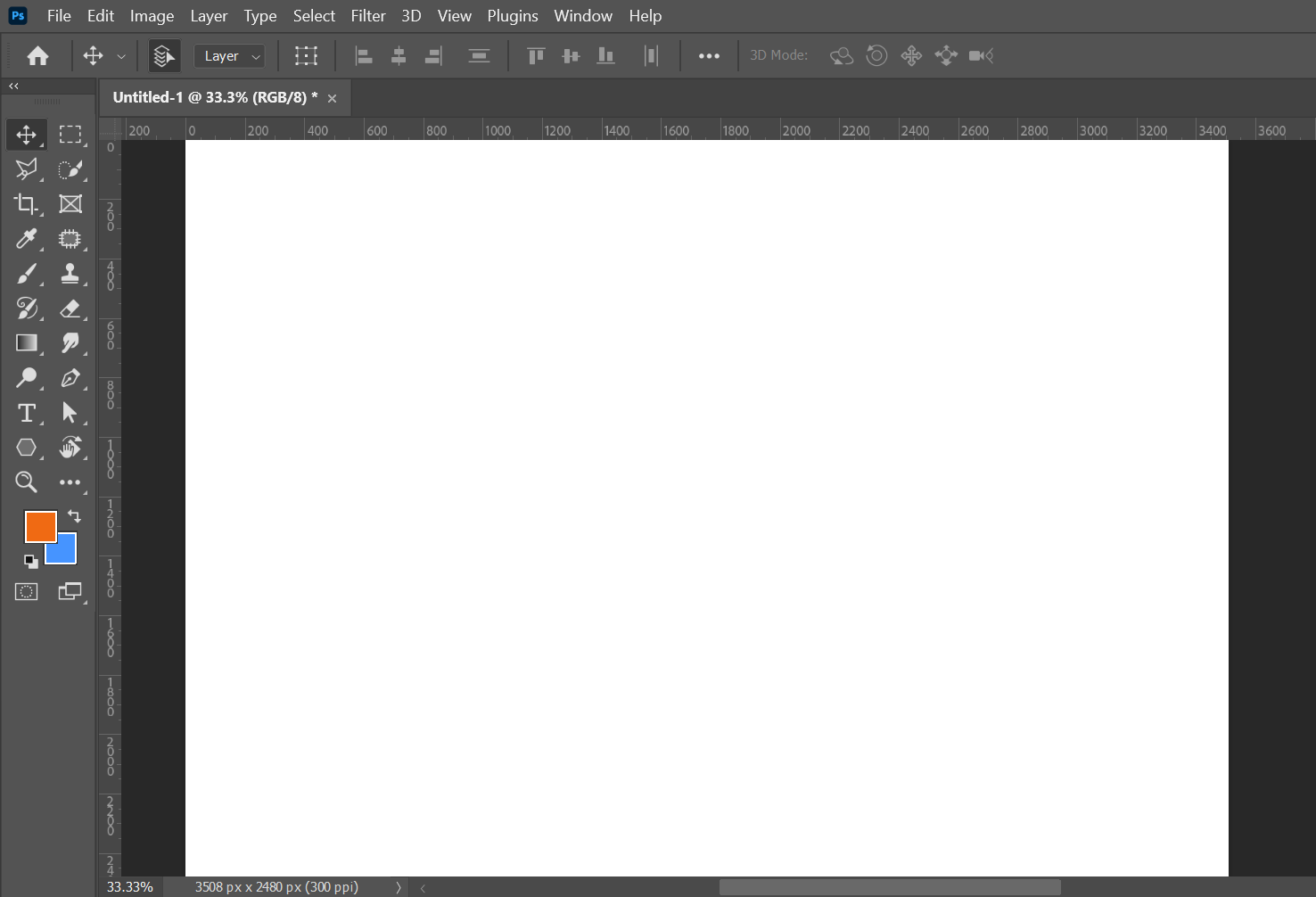
Then, select the Custom Shape Tool from the Tools palette.
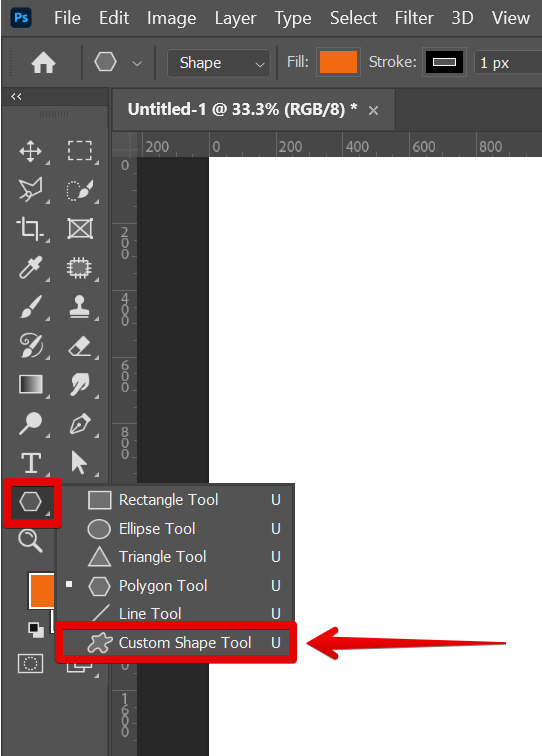
Next, choose the star shape from the “Shape” menu at the top.
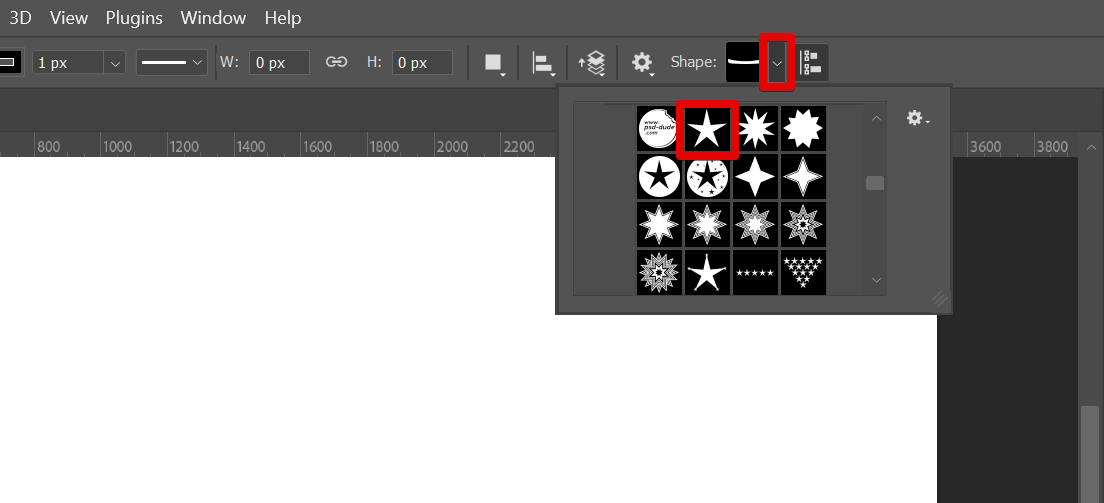
To draw your star, click and drag on your document.
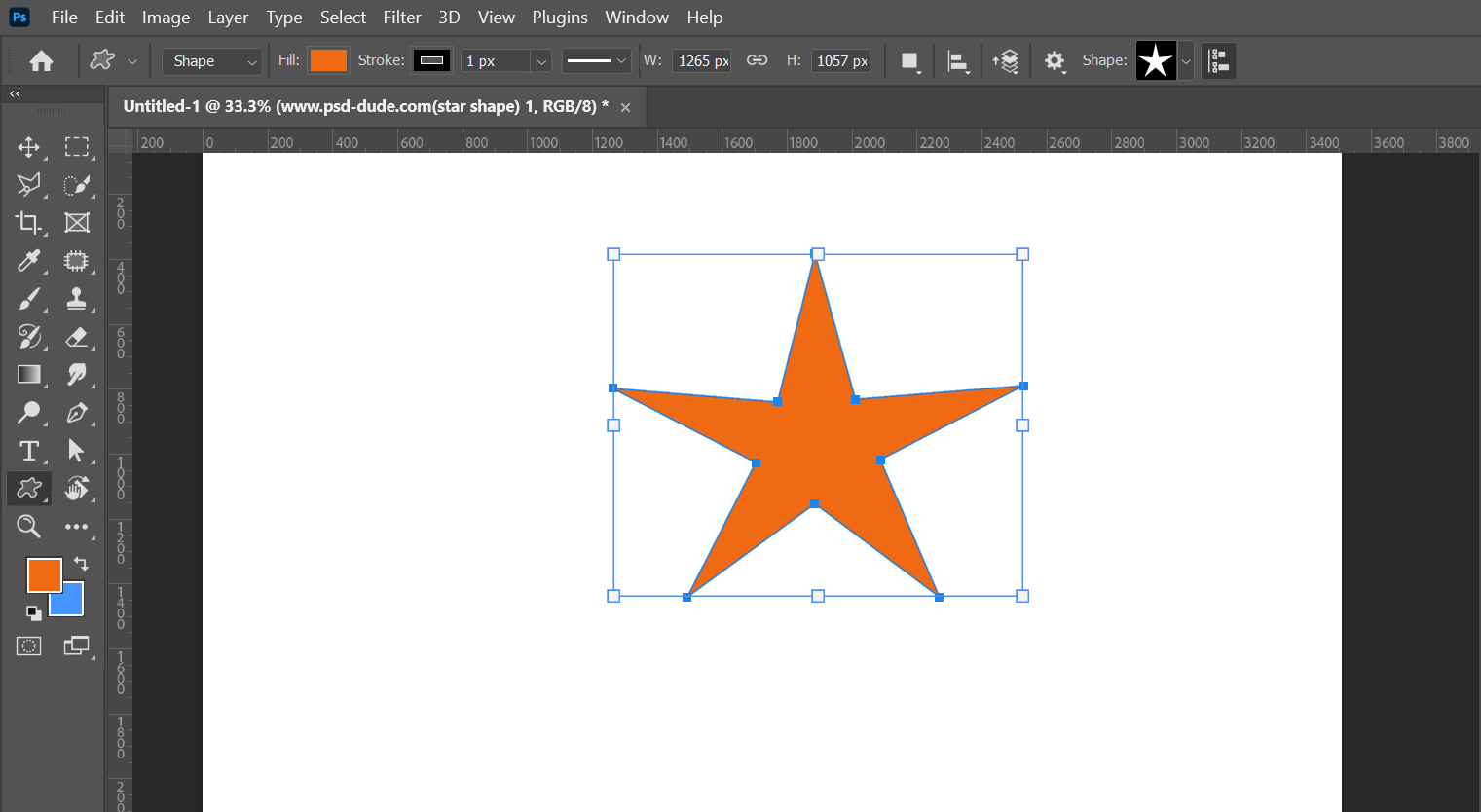
To change the size of your star, press and hold the Shift key to maintain the ratio of shape dimensions while you click and drag on the handles around the star.
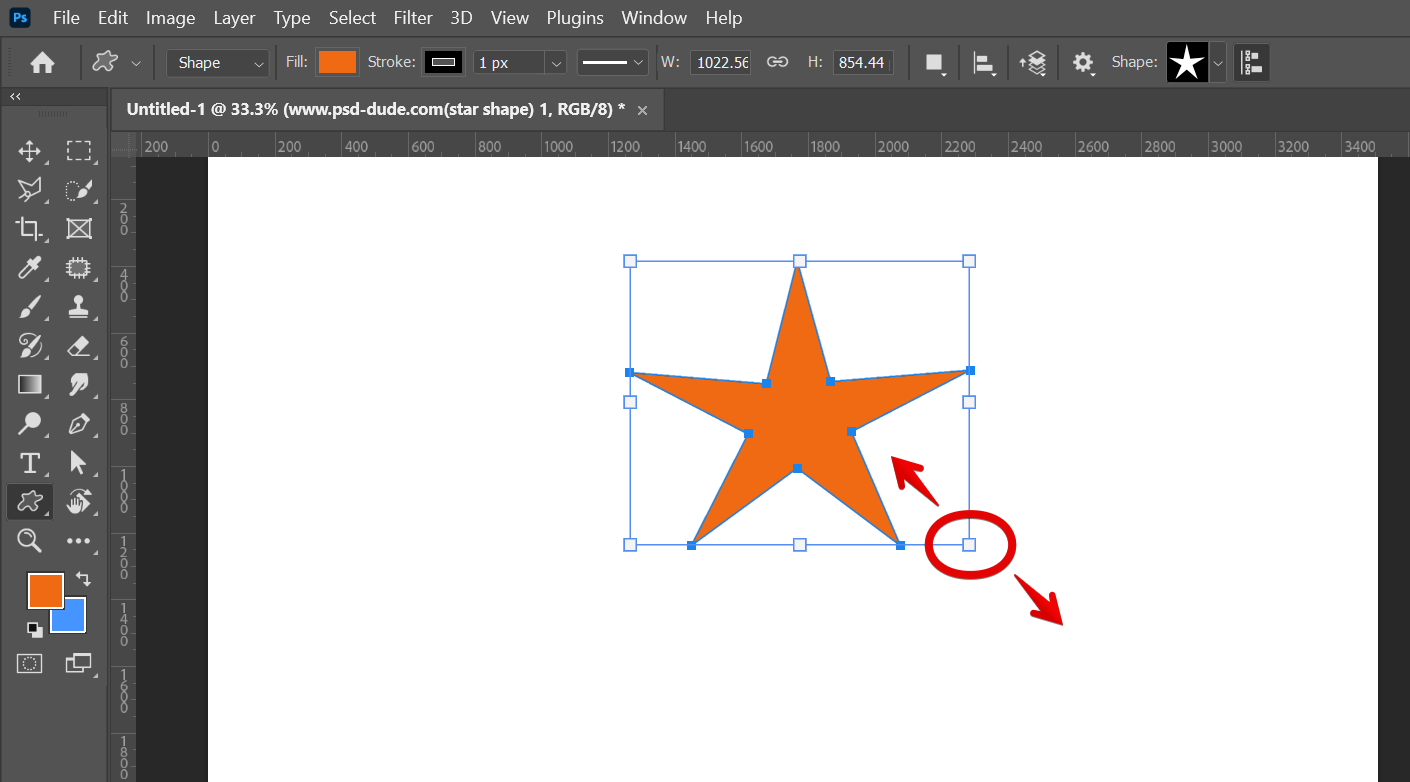
2. Polygon Tool
Another way to make a star shape in Photoshop is to use the Polygon Tool. With this tool, you can create any type of polygon, including a star.
To use the Polygon Tool, select it from the Tools palette.
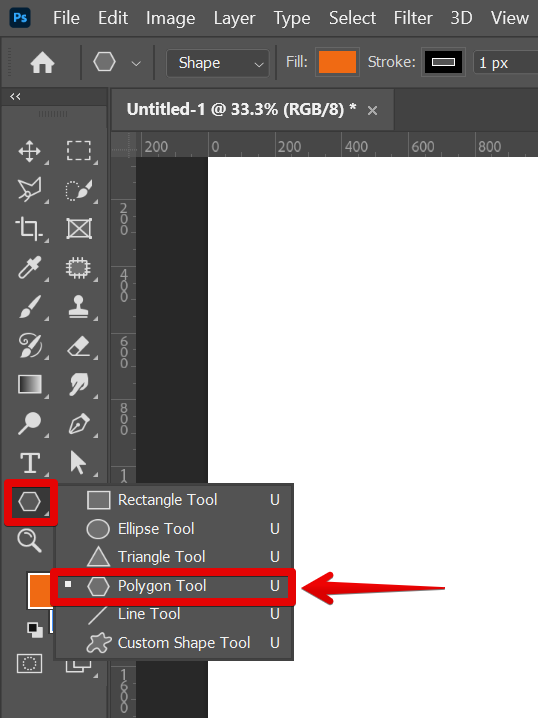
Then, go to the upper menu and click on the gear icon. Set the “Star Ratio” to “50%”.
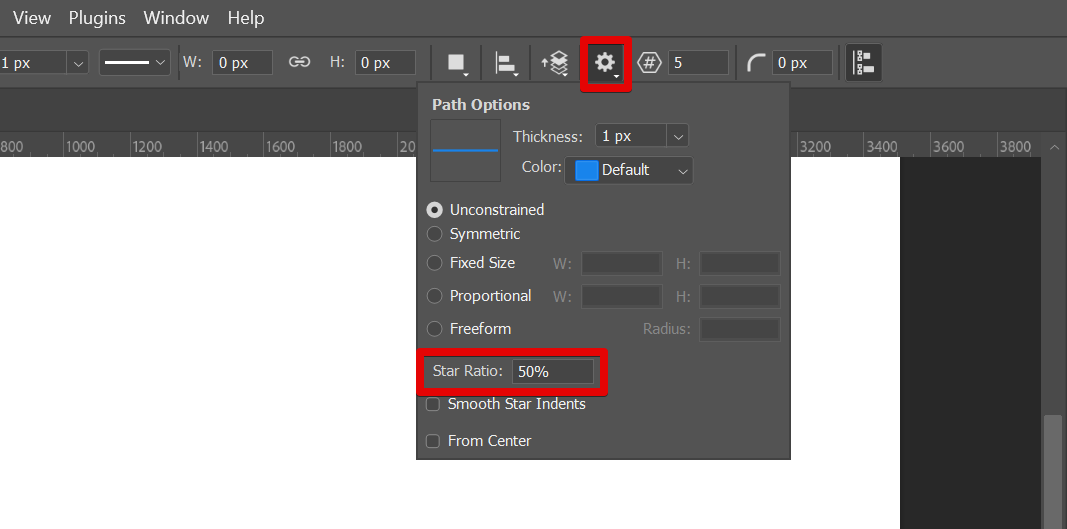
Next is to set the number of points you want your star to have.

Once done, click on your document and drag it to create your star shape.
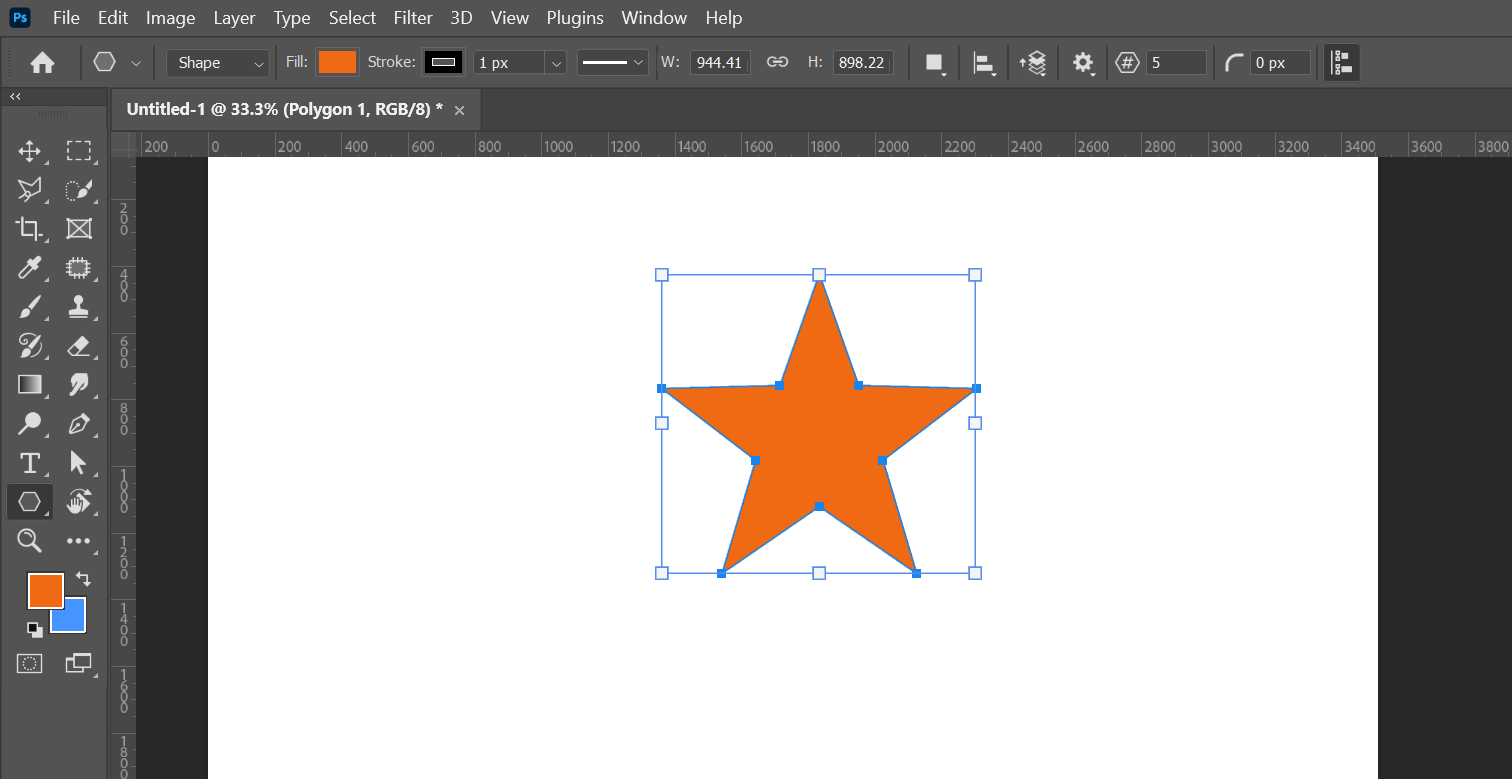
To change the size, press and hold the Shift key while you click and drag.
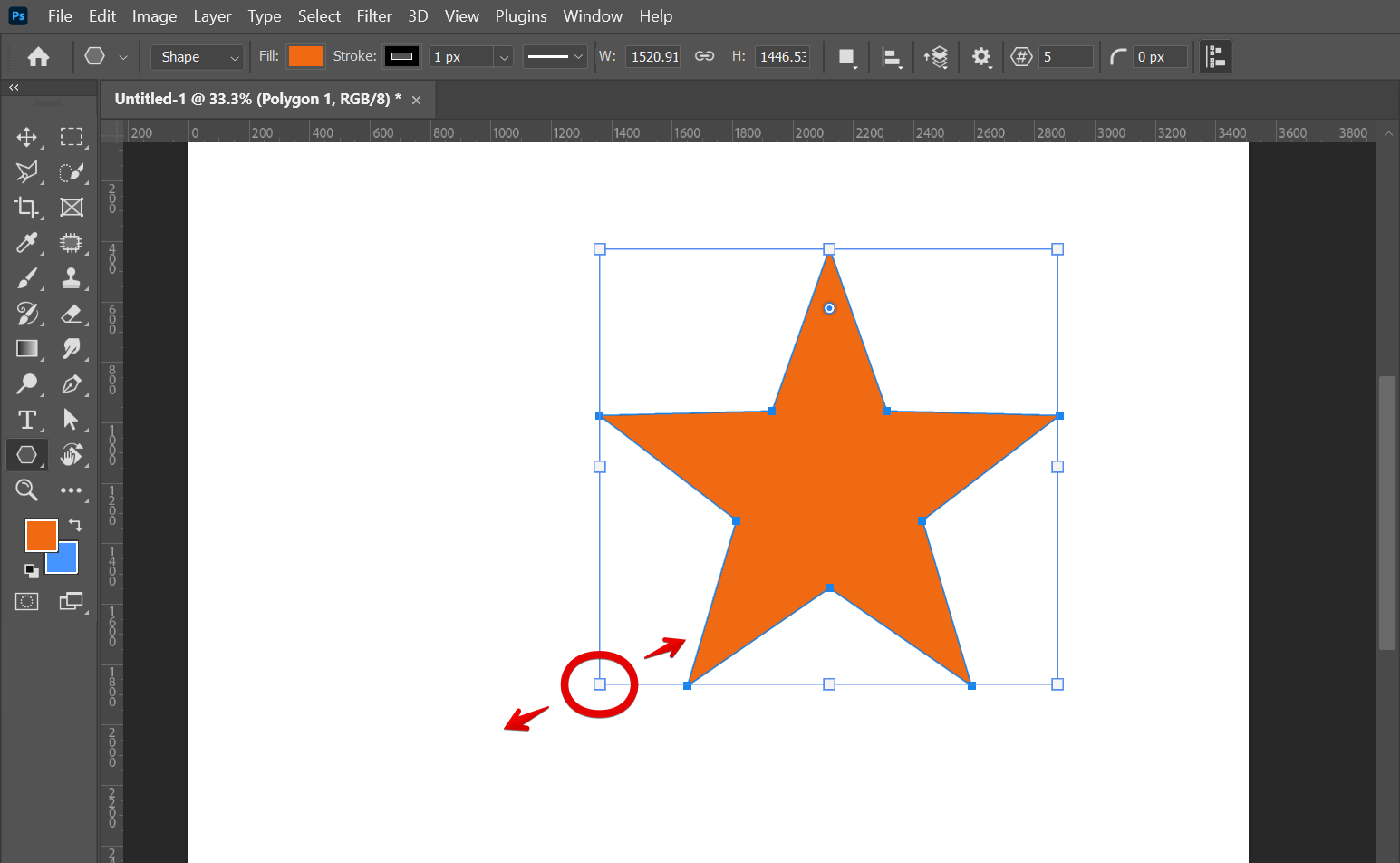
3. Pen Tool
You can also use the Pen Tool to create a star shape in Photoshop. With this tool, you can create any type of shape, including a star.
To use the Pen Tool, select it from the Tools palette. To add anchor points to your shape, click on your document in a way that creates a star. The anchor points will then be automatically connected and formed into a star shape.
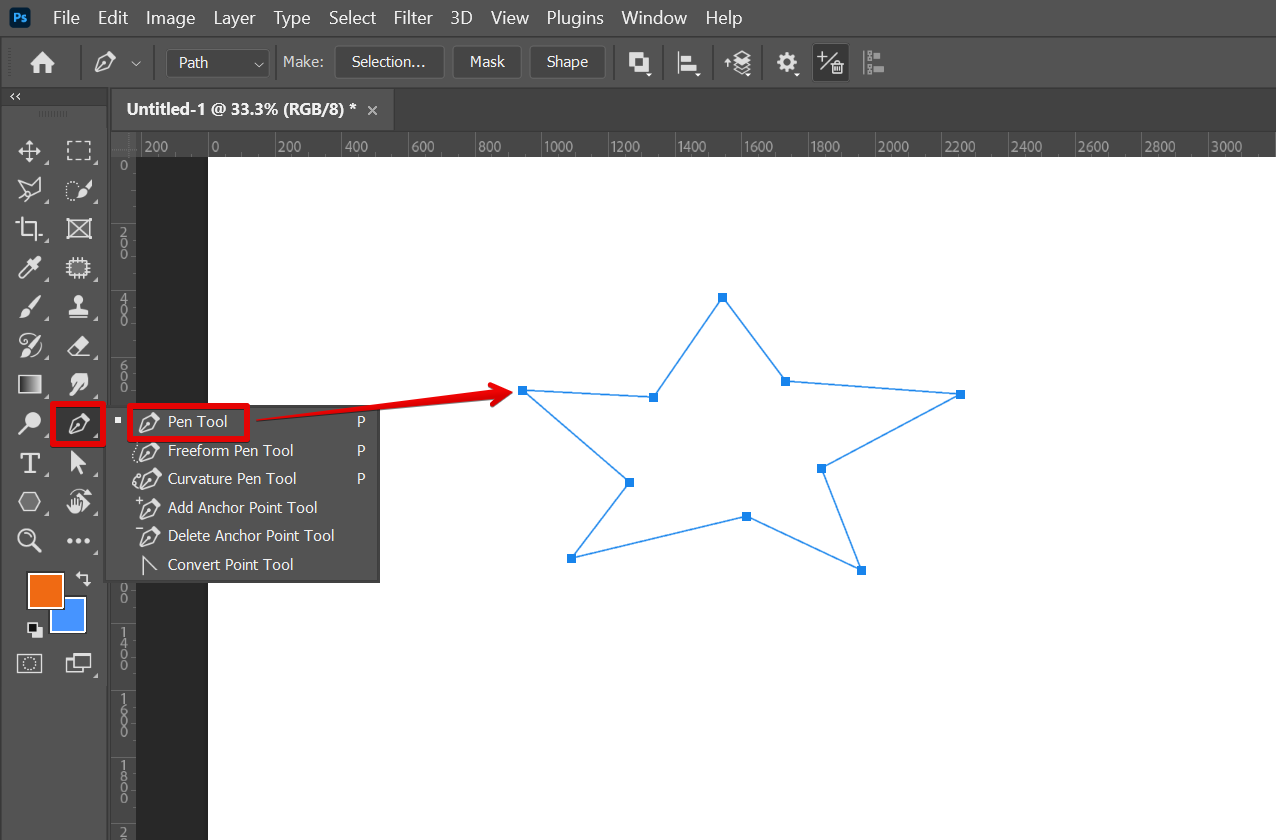
Next, select the “Shape” button to convert the path into a shape.
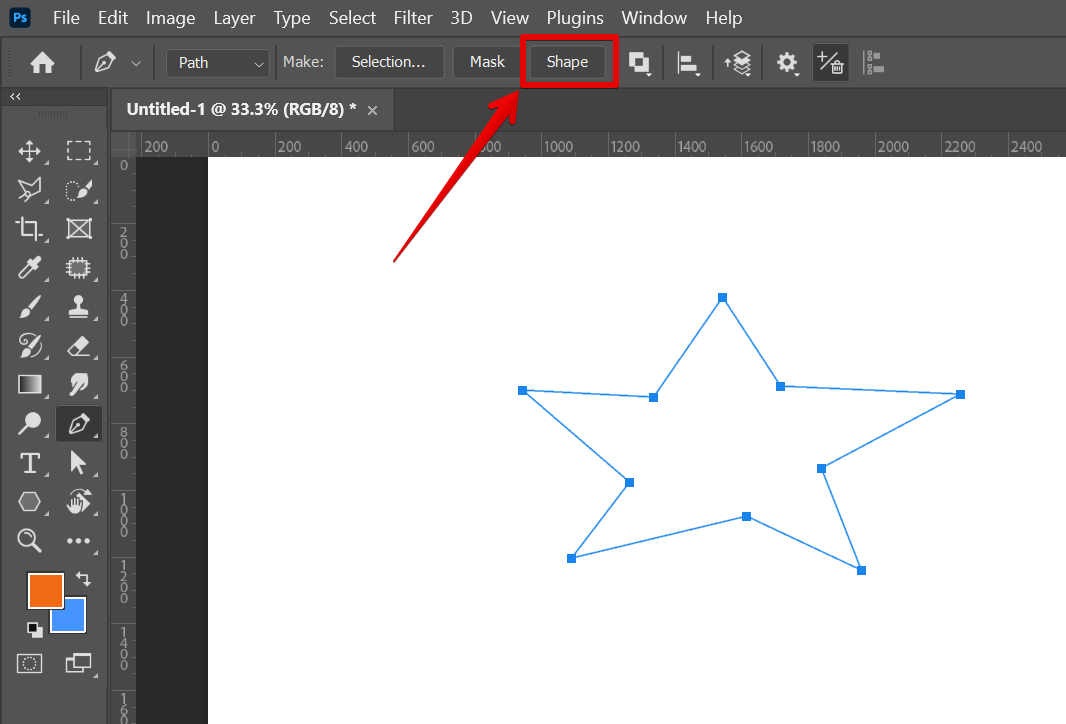
Once you have created your shape, you can add color or texture by using the Fill or Stroke settings in the top menu.

Conclusion:
There are several ways that you can make a star shape in Photoshop. You can use the Custom Shape Tool, the Polygon Tool, or the Pen Tool to create your own unique stars.