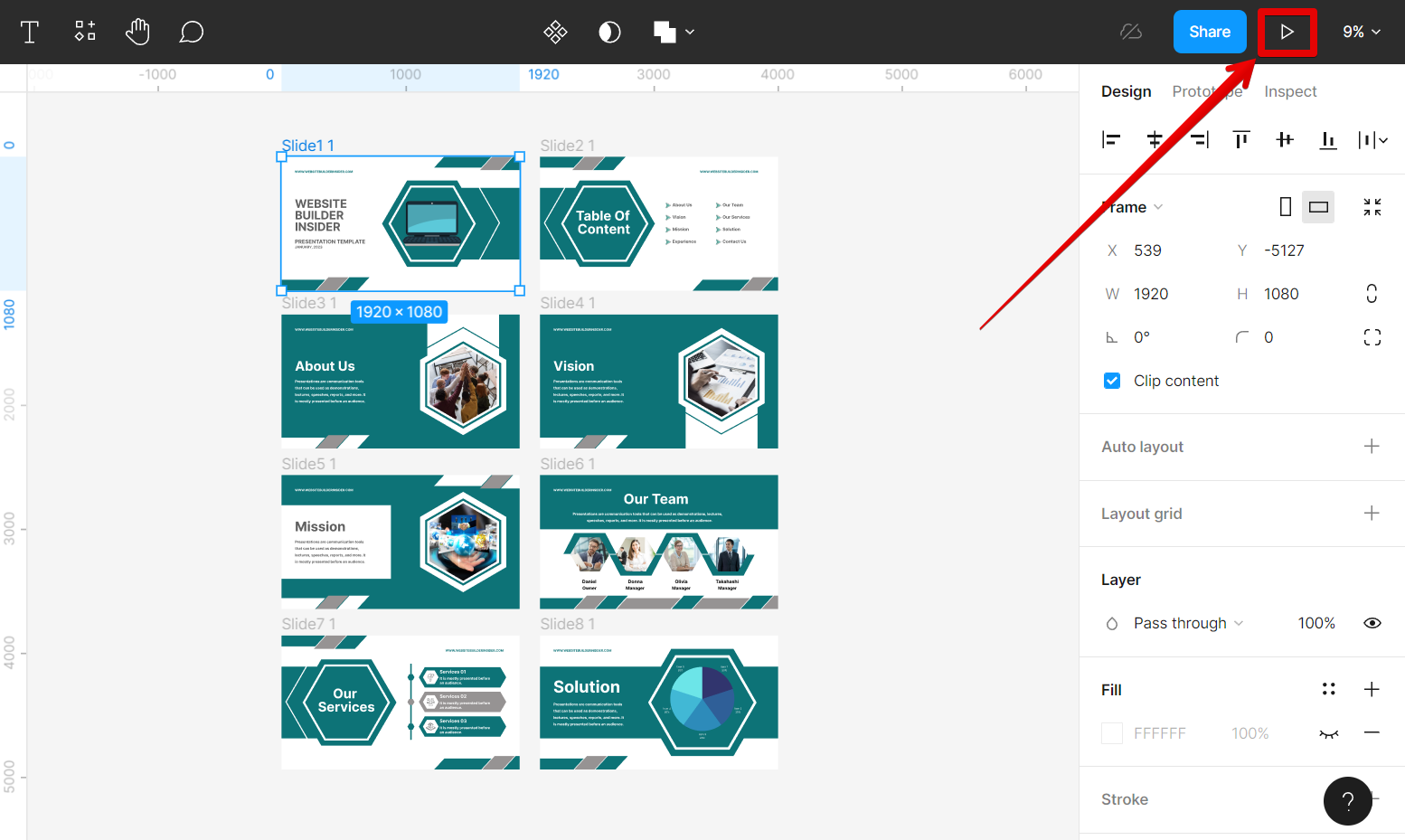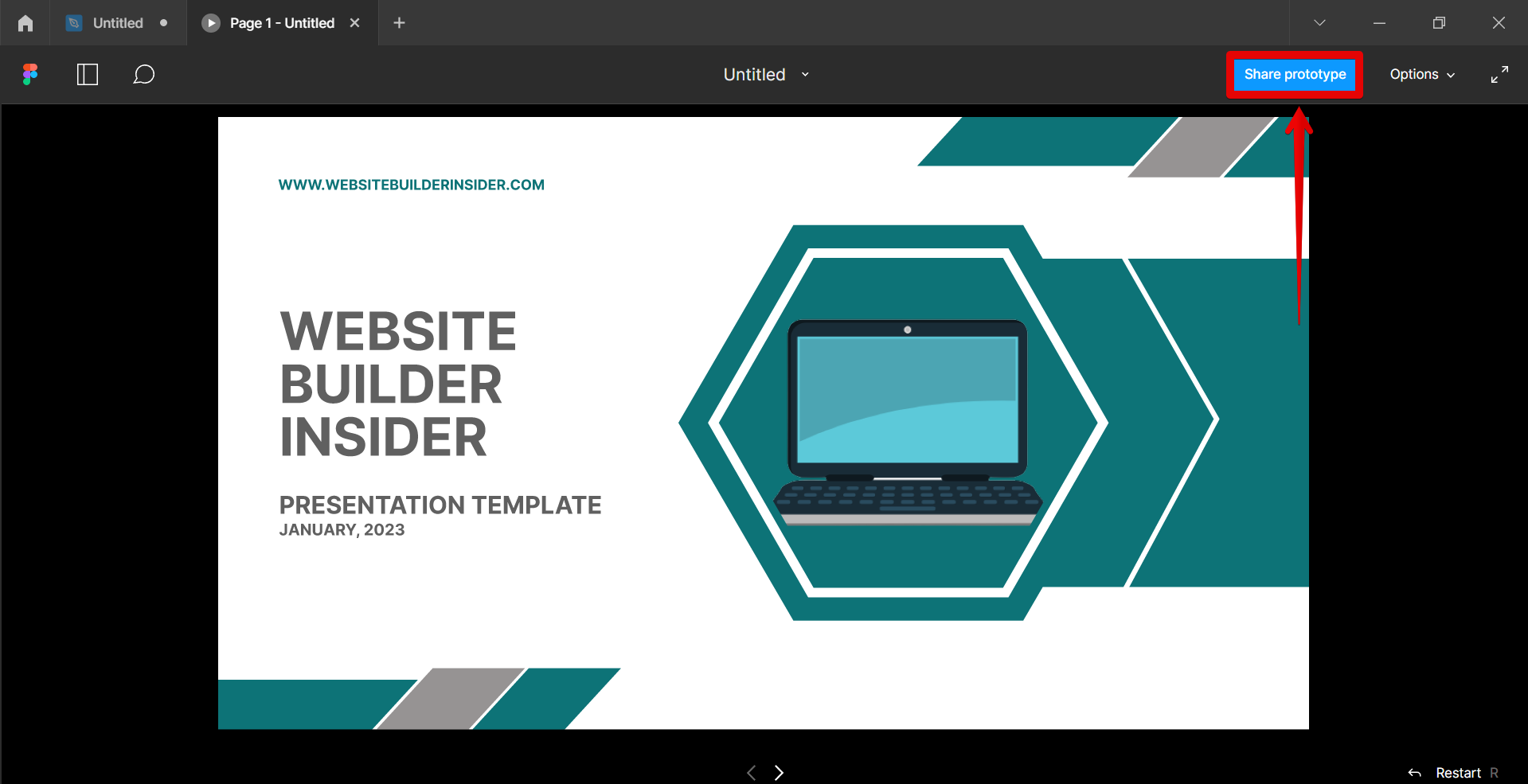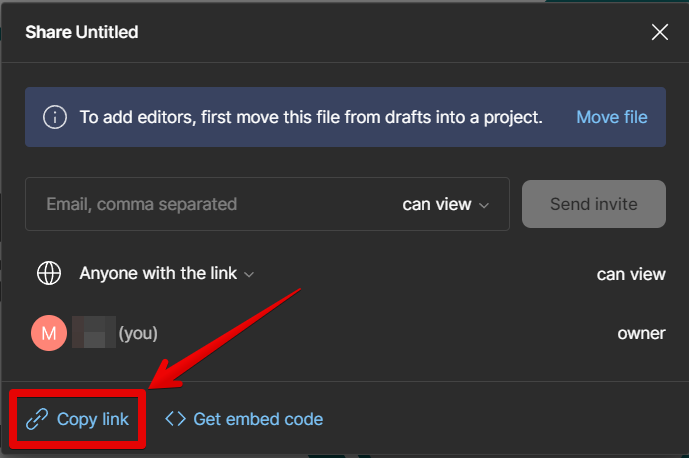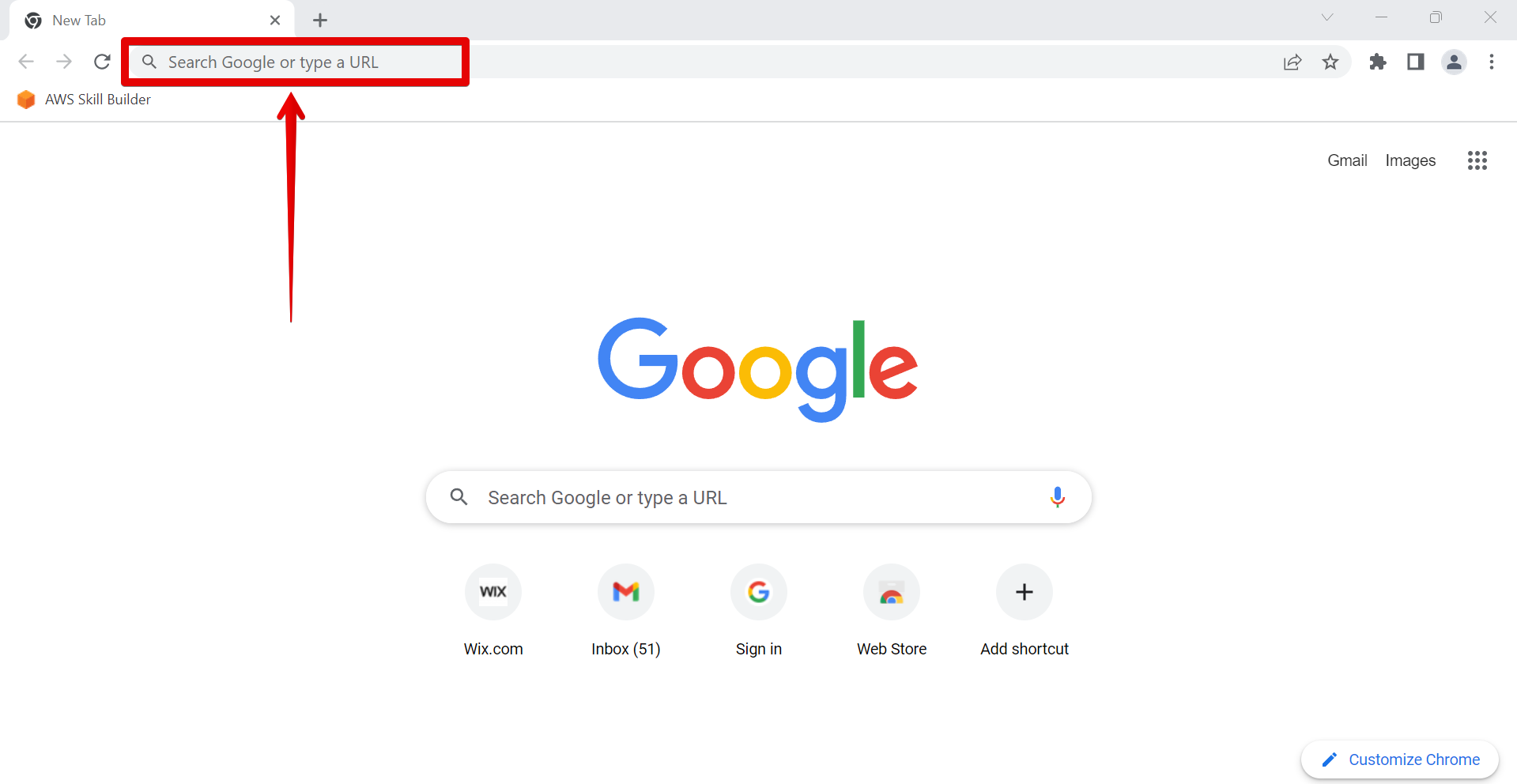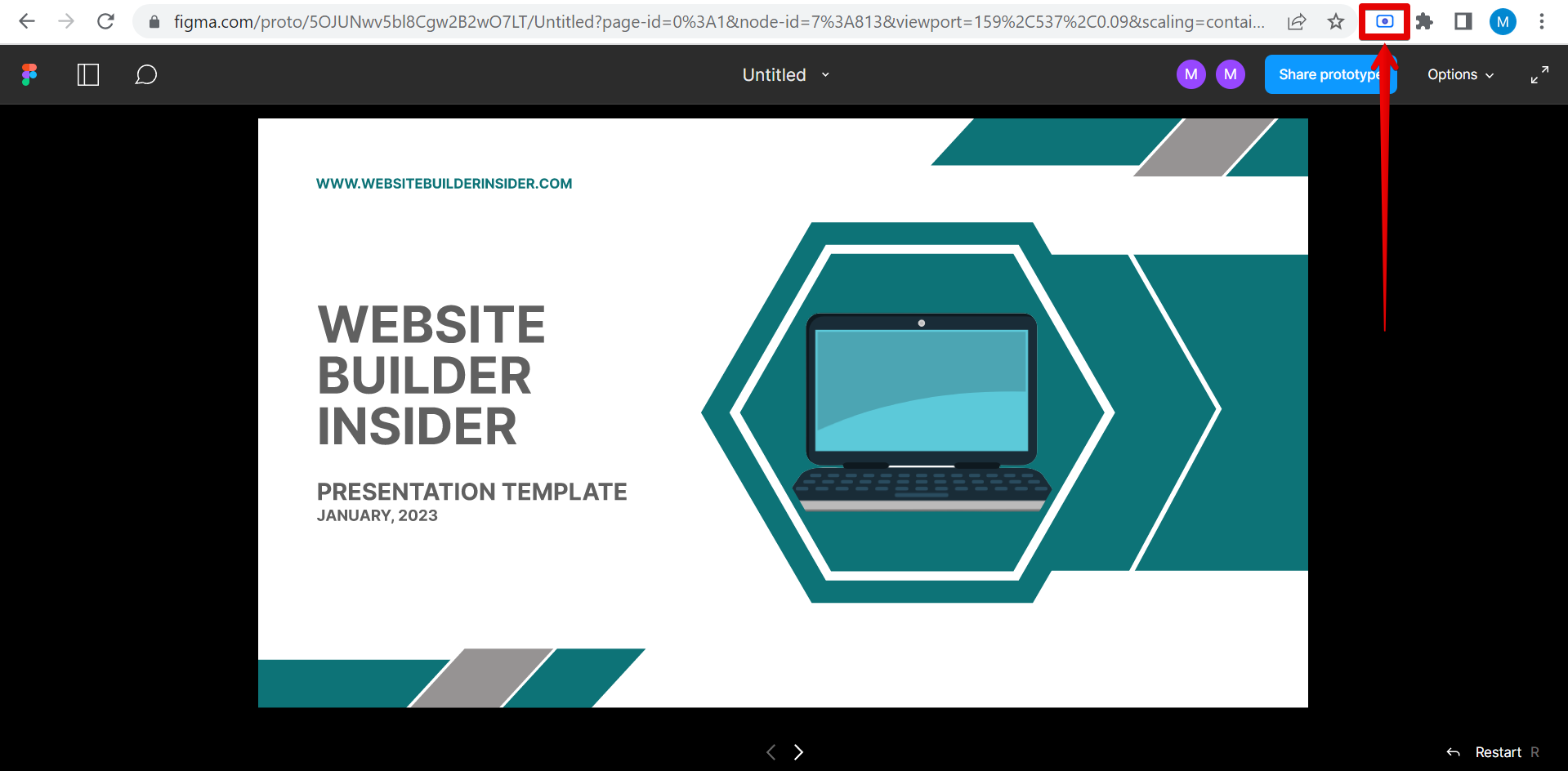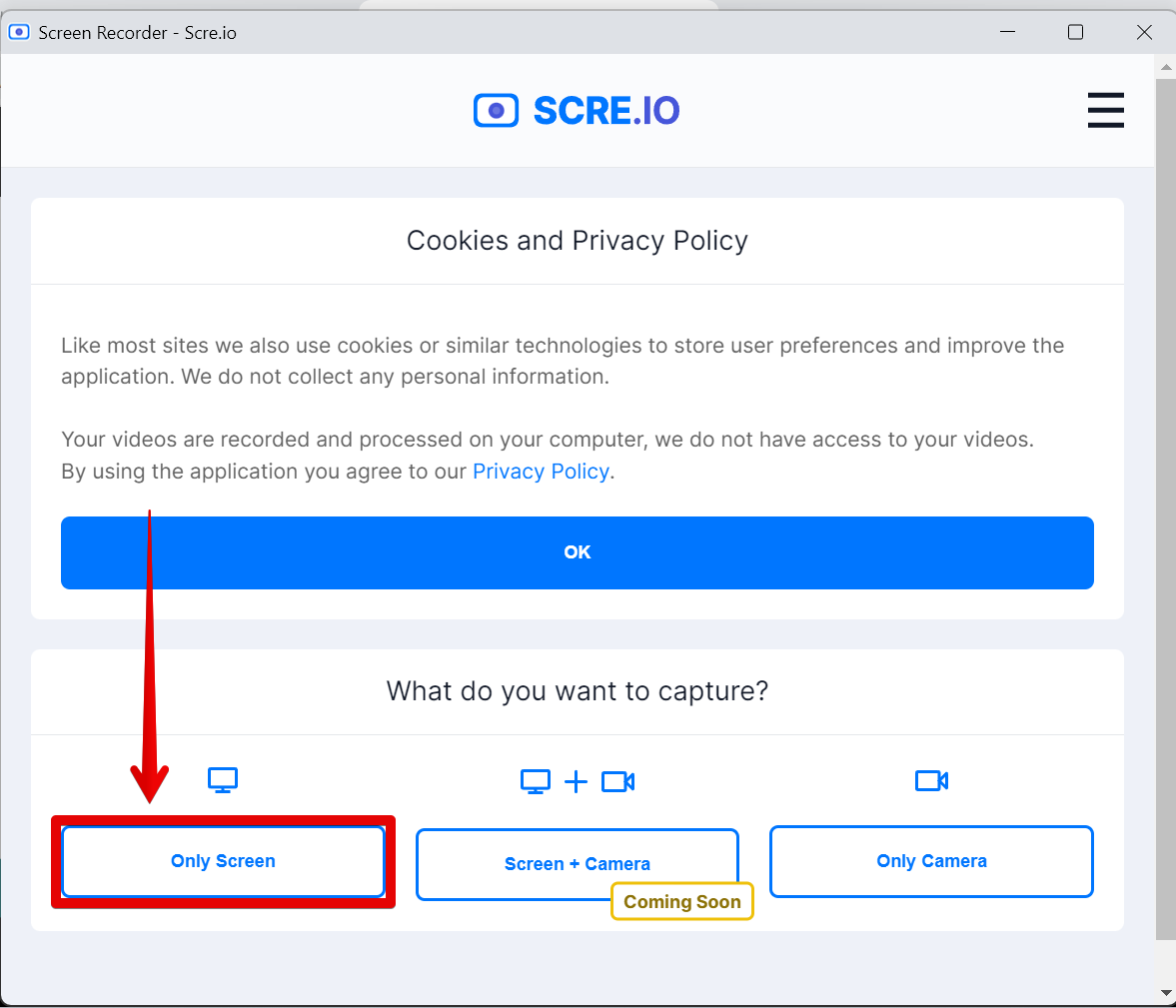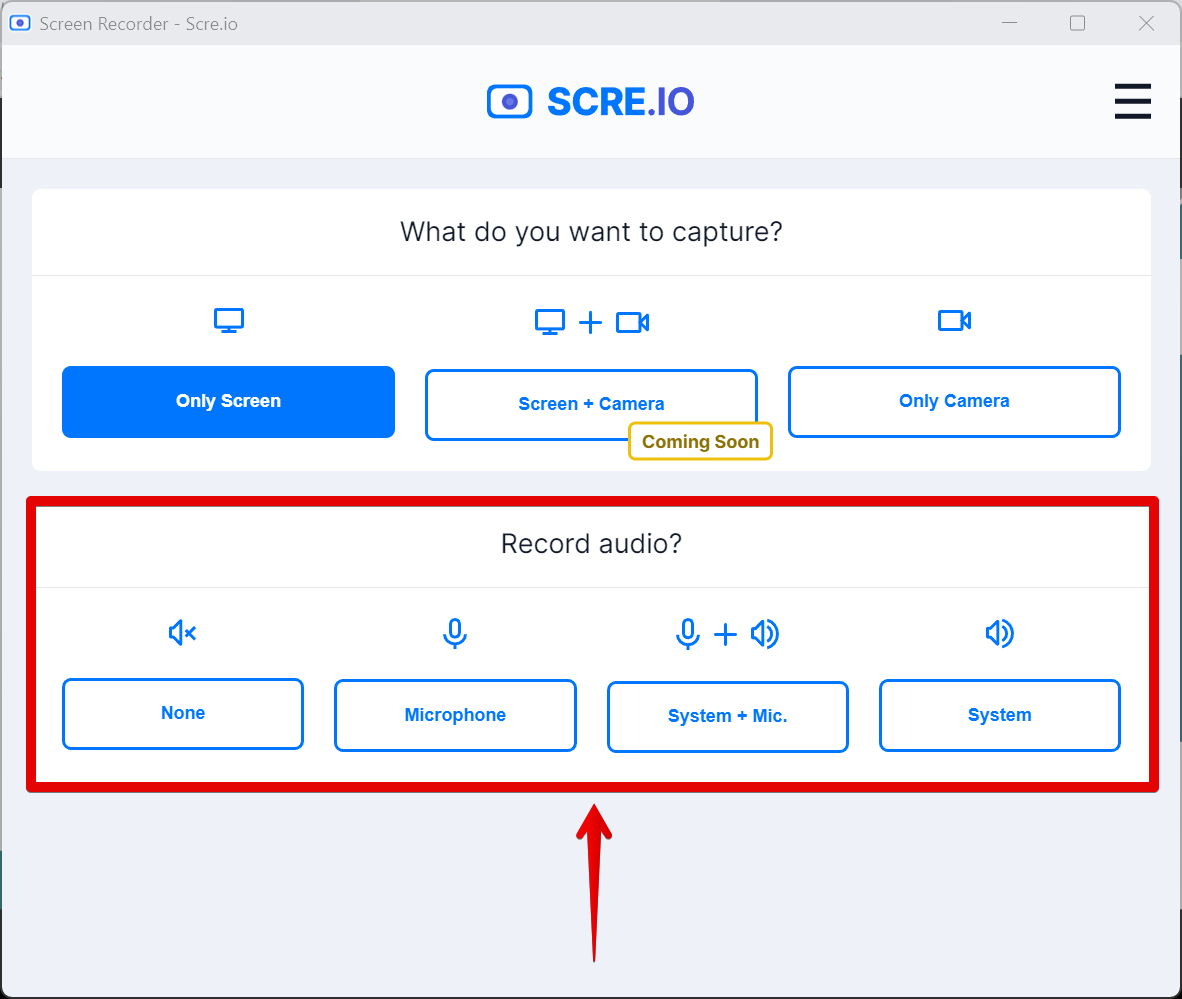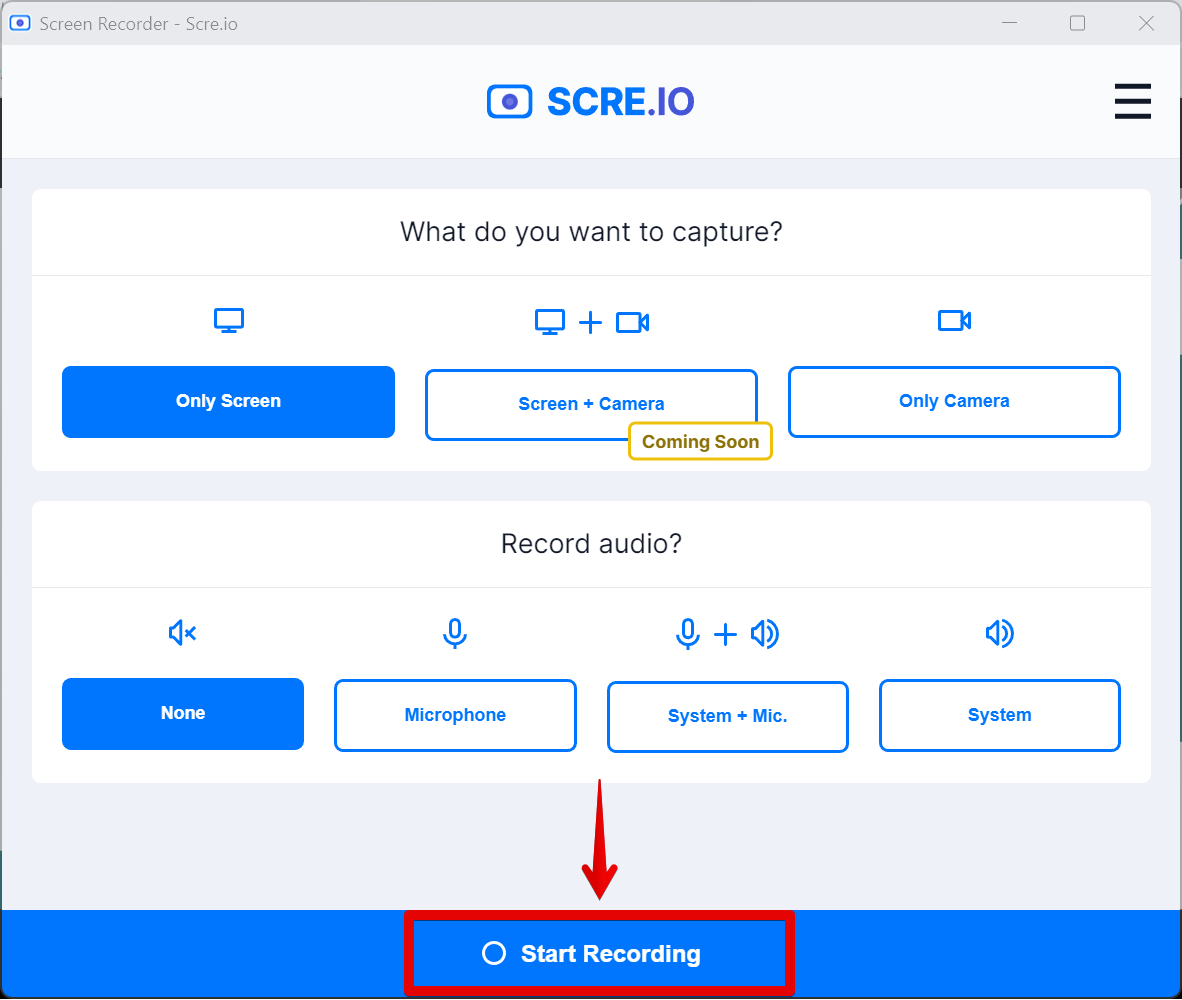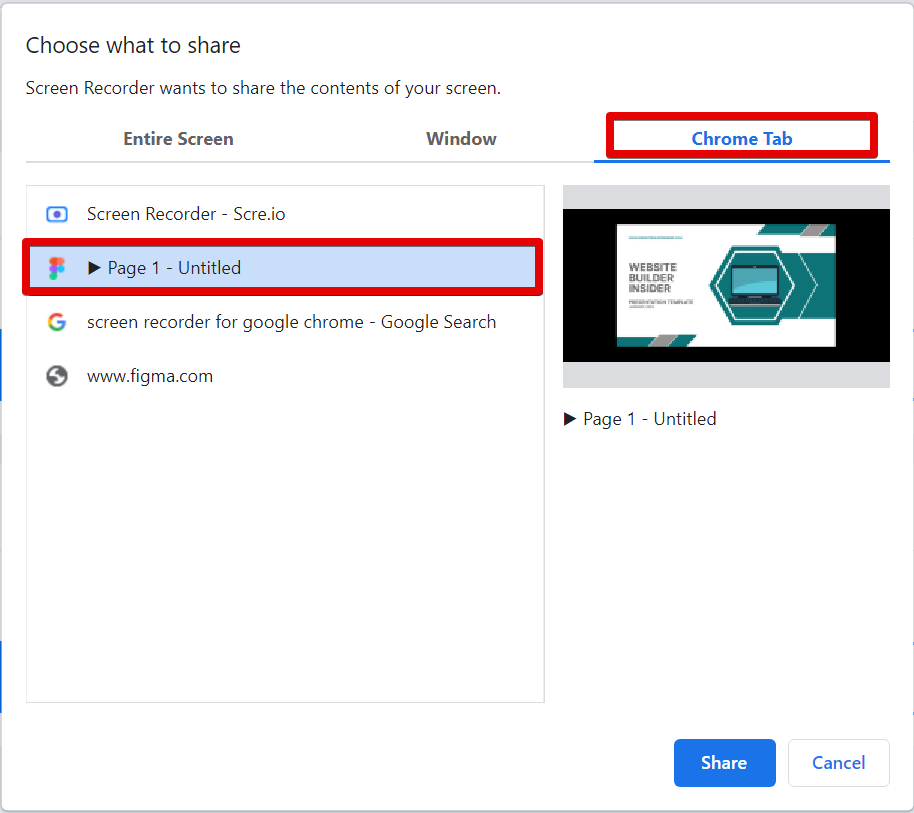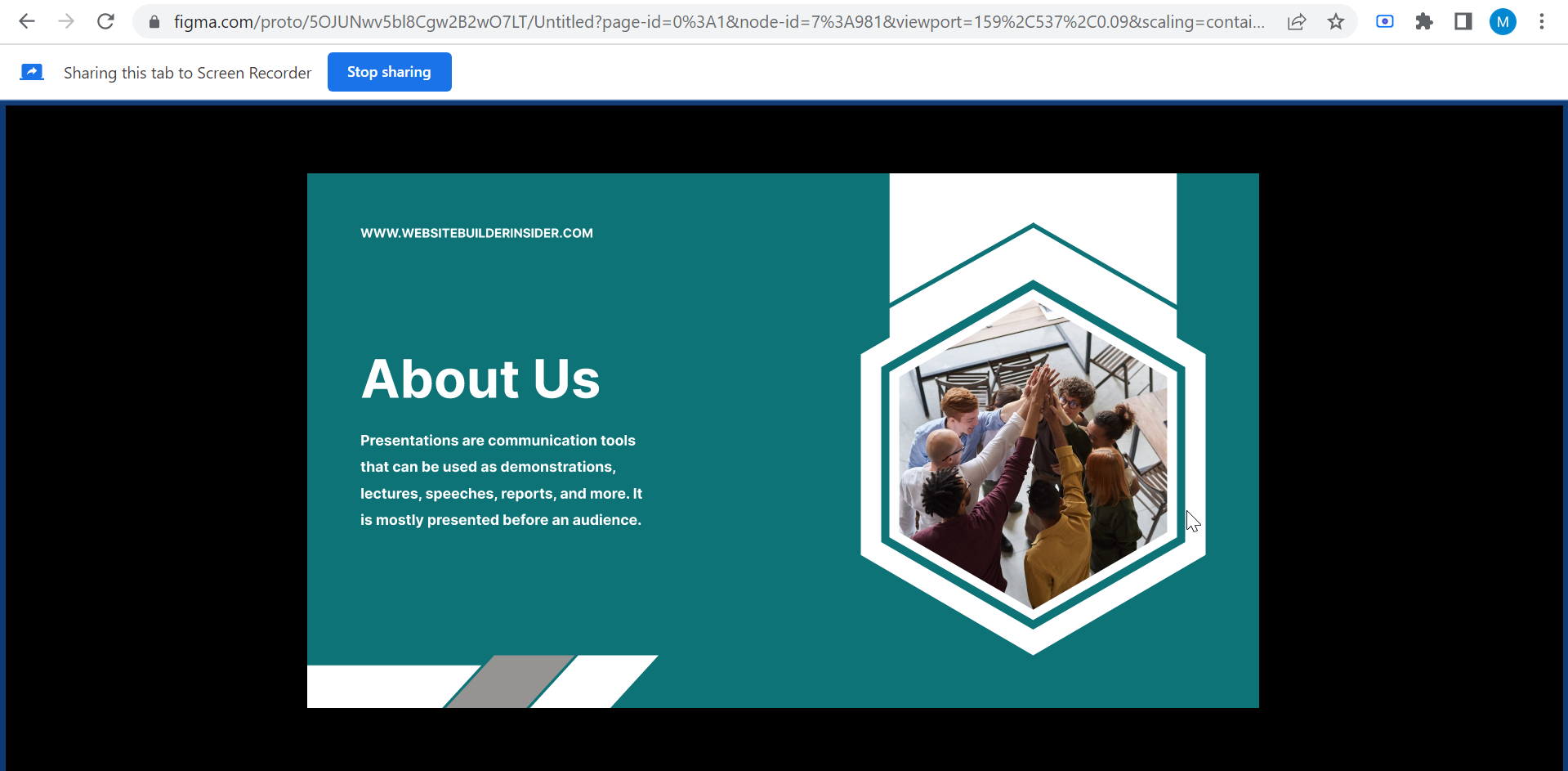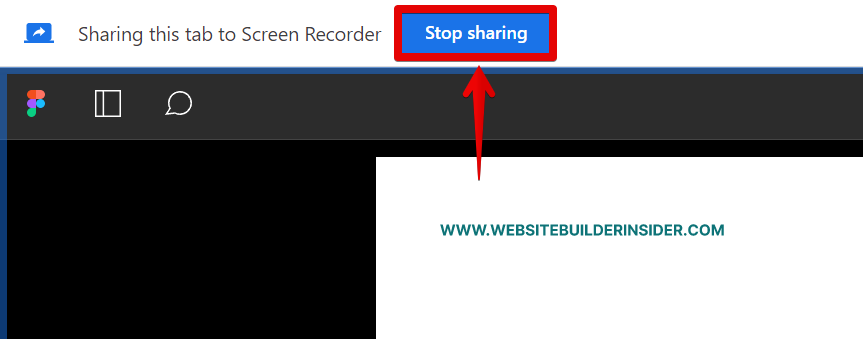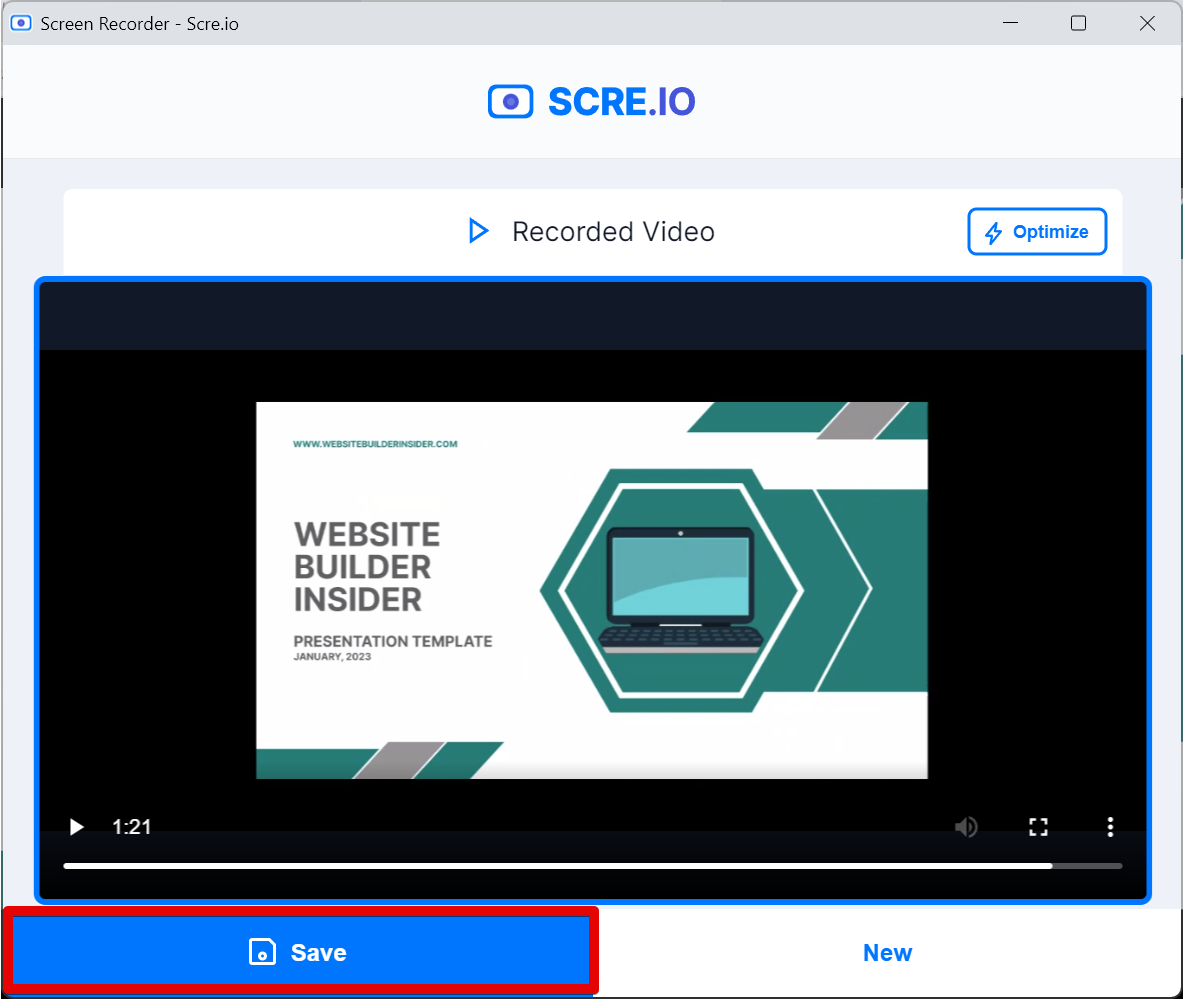As a design tool, Figma is unrivaled. It’s vector-based, web-based, and free to use, making it the perfect tool for modern designers.
One of the best things about Figma is that it’s easy to create prototypes and record videos of them. In this article, we’ll show you how to record a Figma prototype video.
First, open up your Figma file and go to the “Prototype” tab. Here, you’ll see all of the different screens or states that your design can have. Check if all your connection.

Once done, next is to select the “Play” button at the top right corner to open the preview of the prototype.
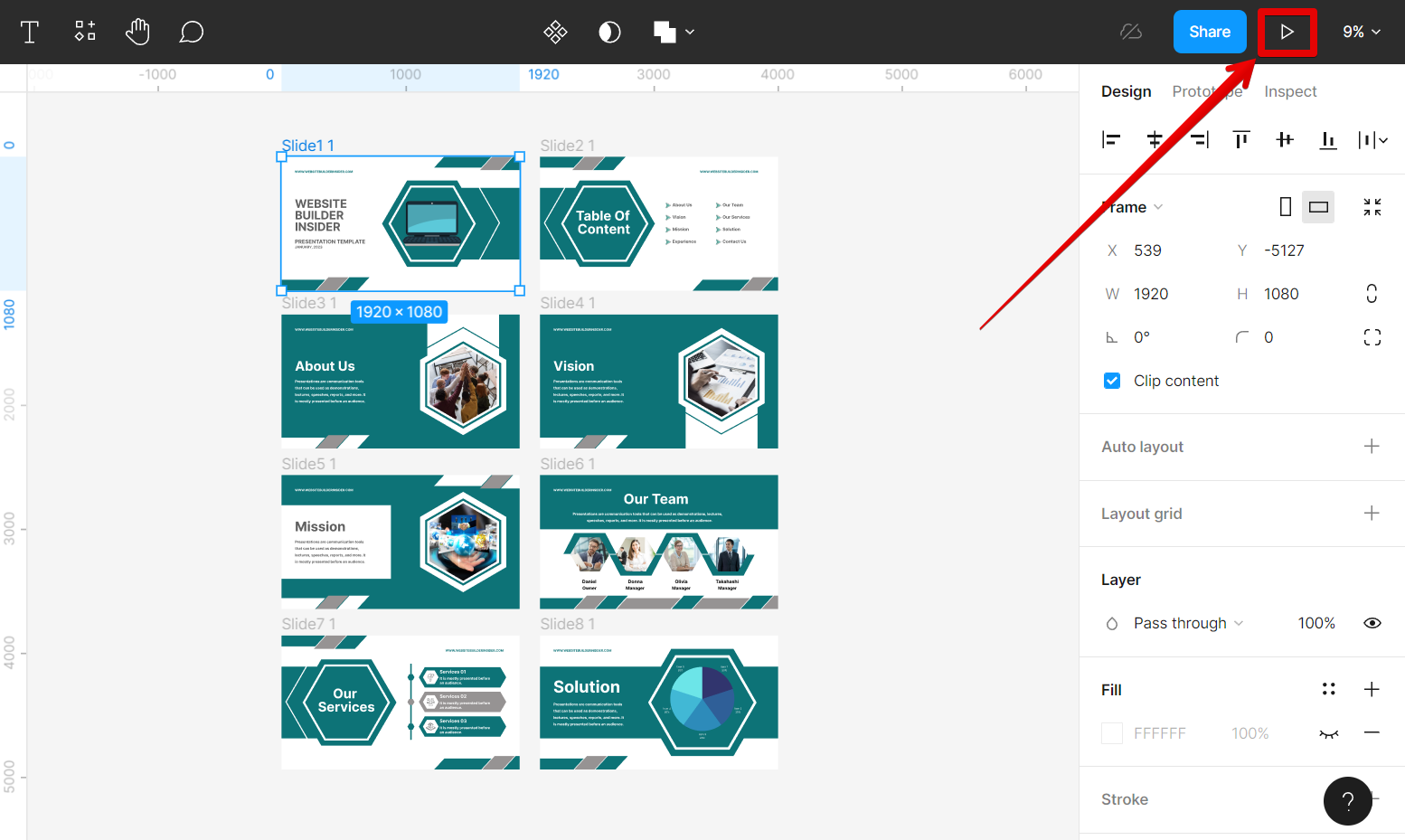
In the preview window of the prototype design, select the “Share prototype” button.
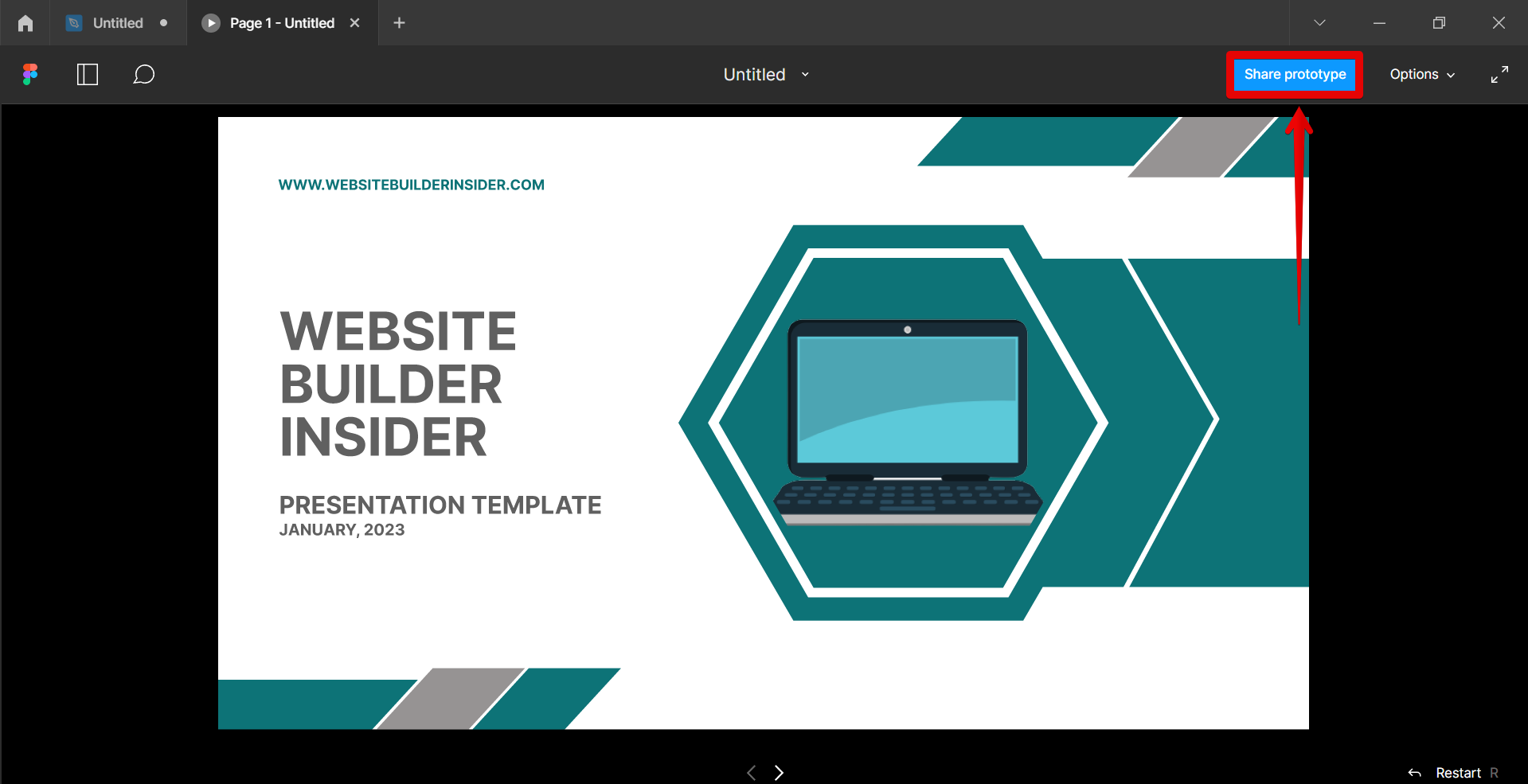
Then, select the “Copy link” option in the pop-up window that will appear.
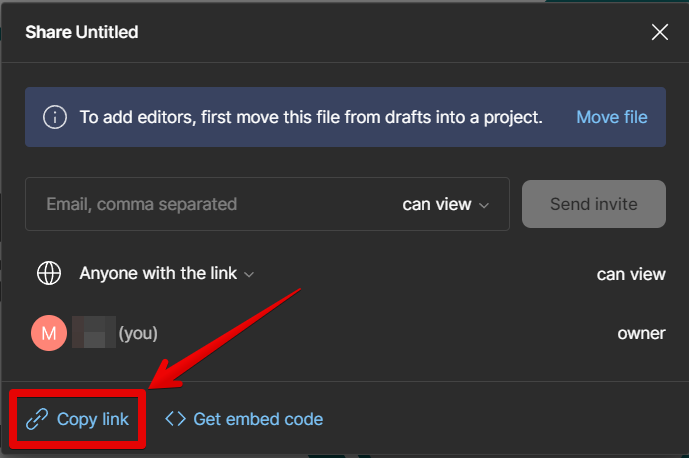
Now, open your Chrome browser, then paste the link that you copied into the search bar at the top and press the “Enter” key on your keyboard.
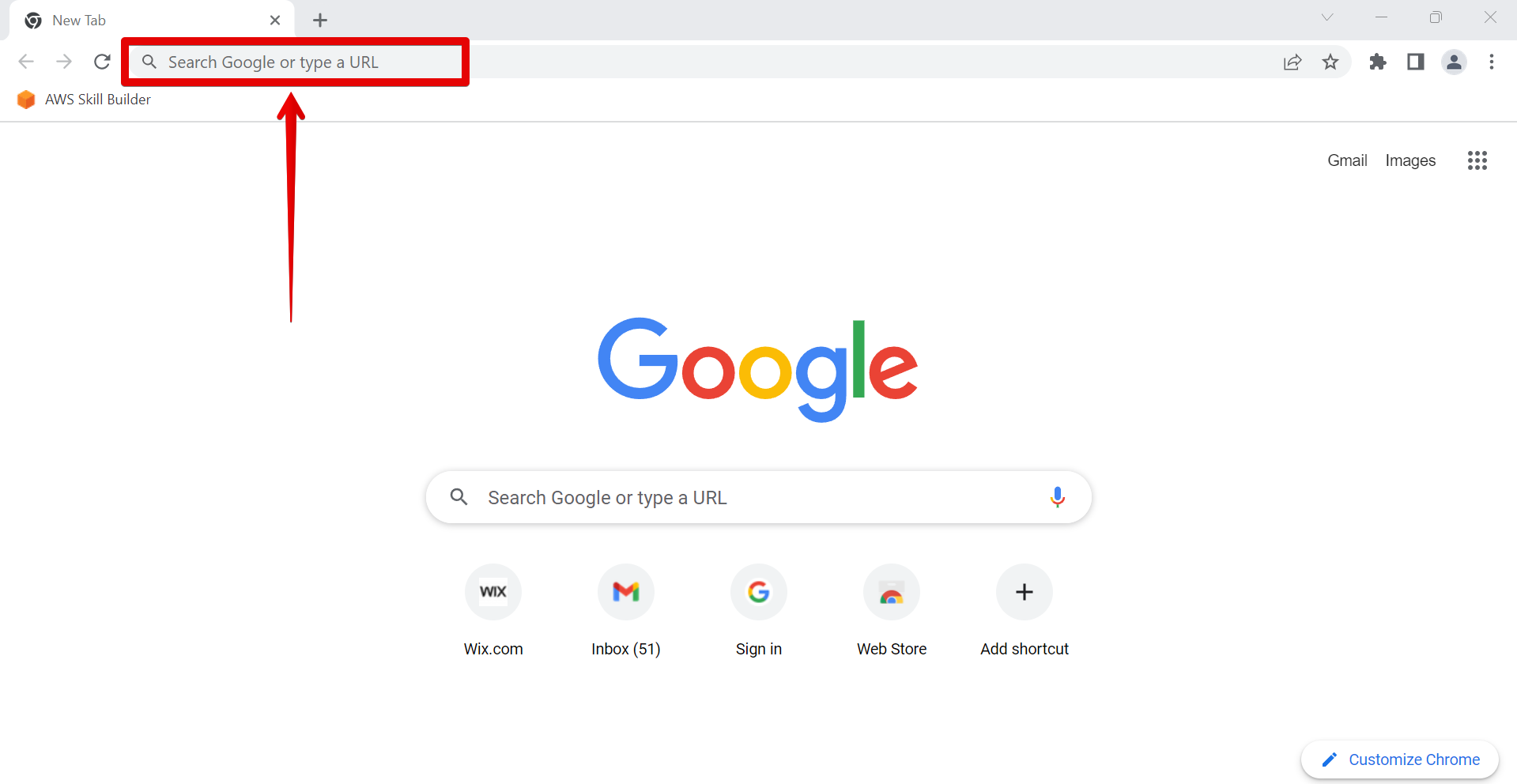
Once the Figma Prototype Preview is open in your browser, go to the upper menu and select the “Screen Recorder” button.
NOTE: If the Screen Recorder extension is not yet installed in your browser, just type in “screen recorder for google chrome” in Google’s search bar and open the page with the screen recorder installer, then select the “Add to Chrome” button.
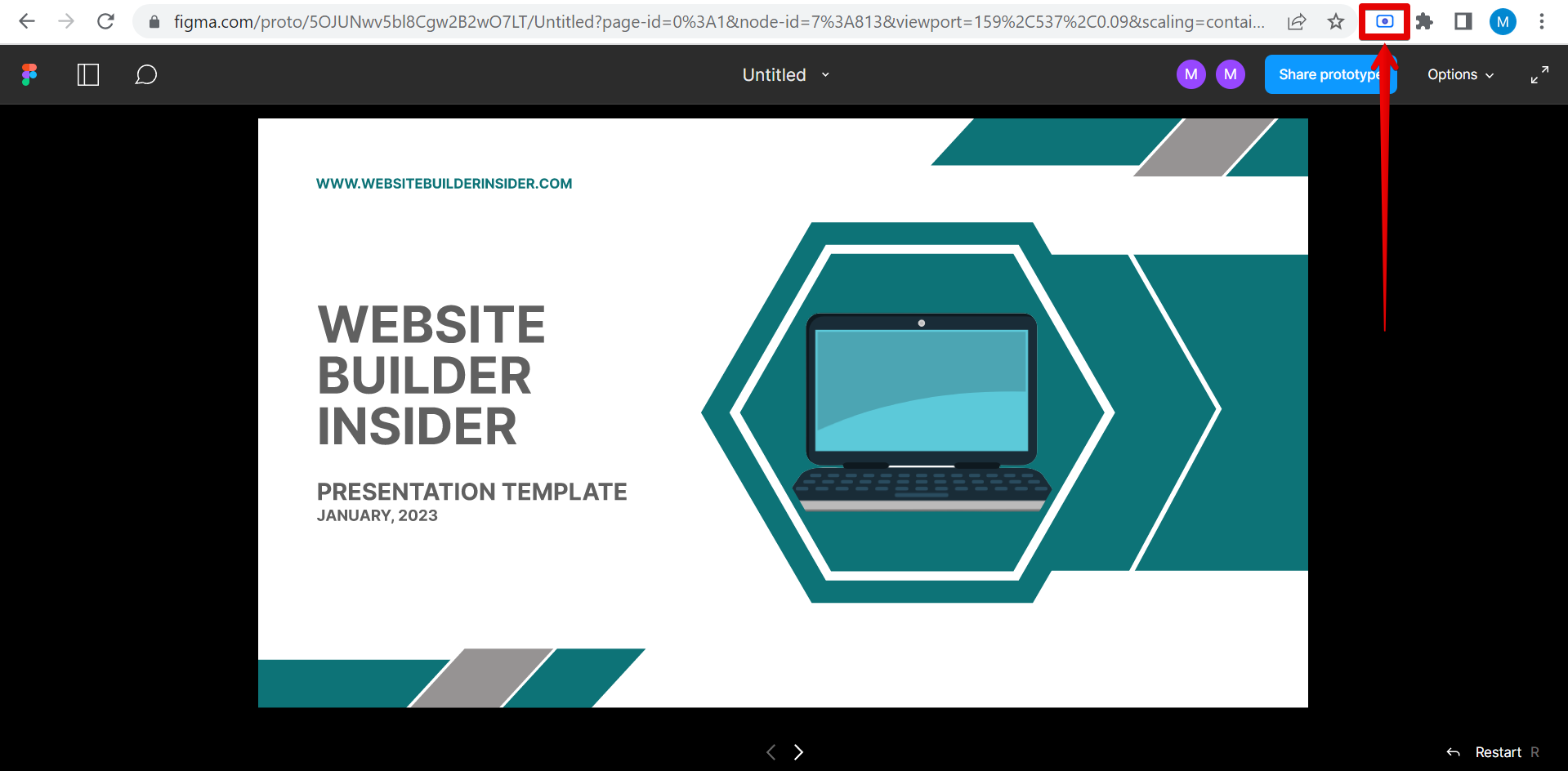
A pop-up window will appear asking you to choose the recording settings. You can choose to record your entire screen or just a specific region.
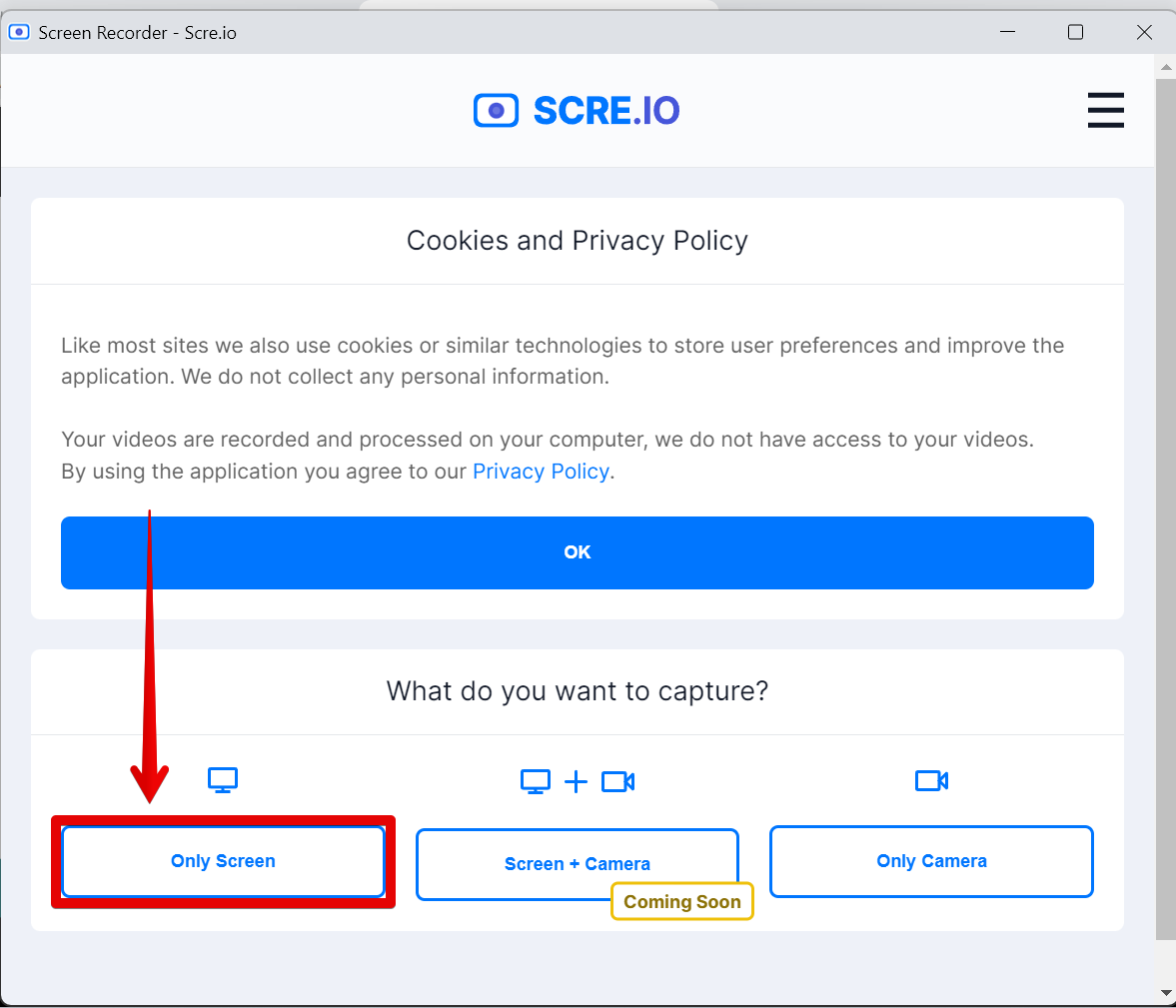
You can also choose whether to include audio in your recording.
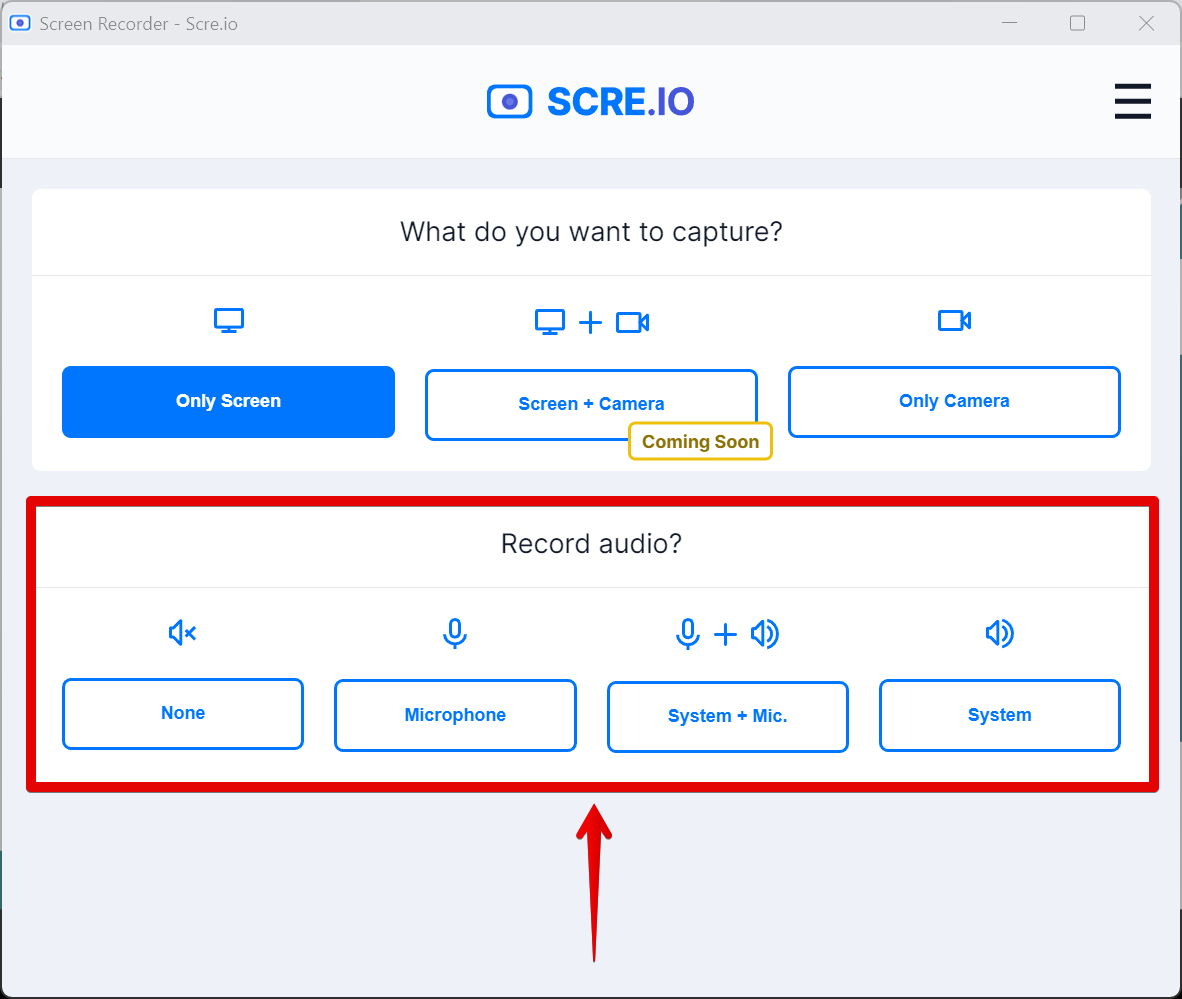
Once you’ve chosen your recording settings, click on the “Start Recording” button. Figma will then start recording your prototype.
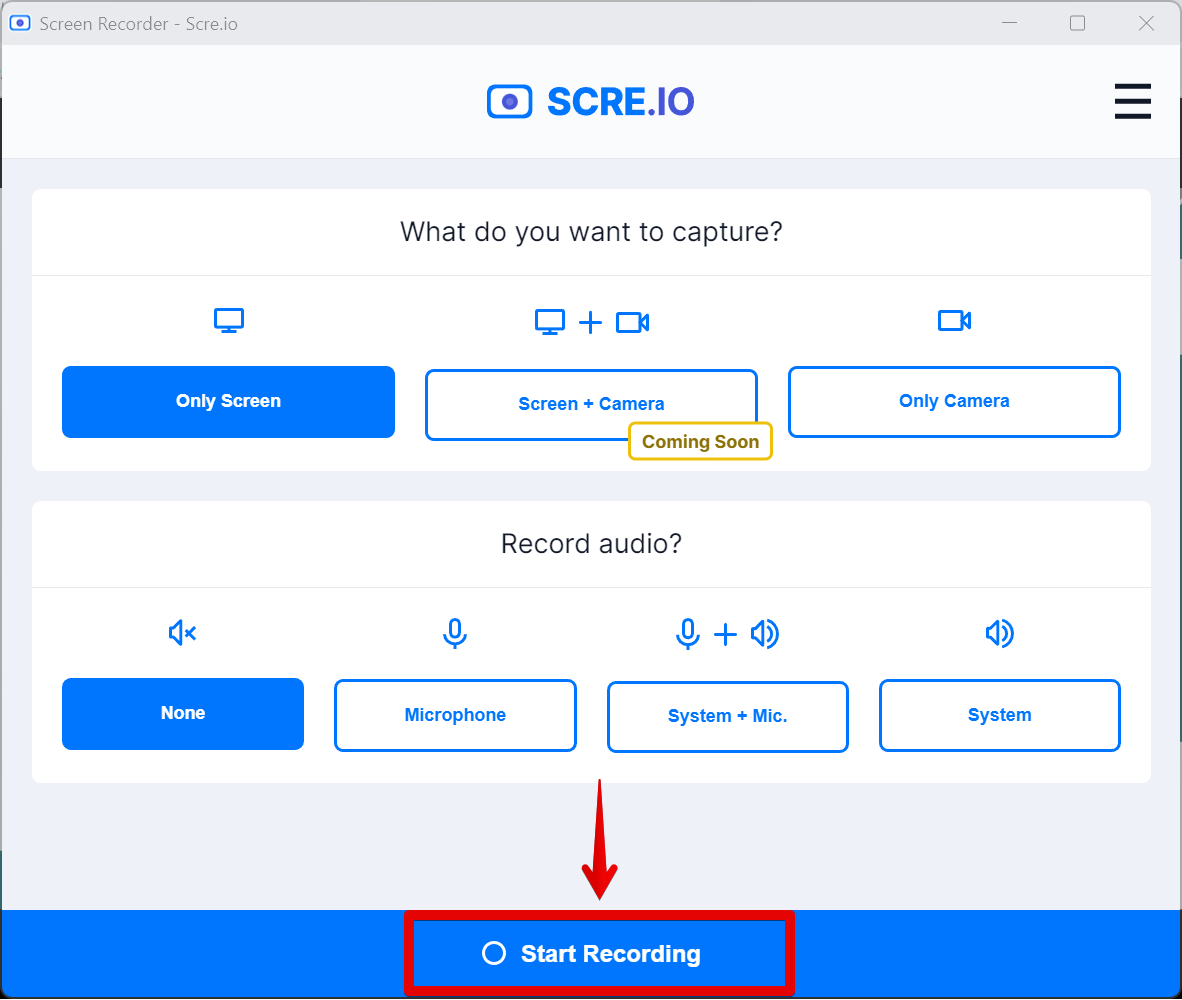
You will then be asked to choose what screen to share. In this window, select the Figma prototype window under the Chrome Tab and click on the “Share” button.
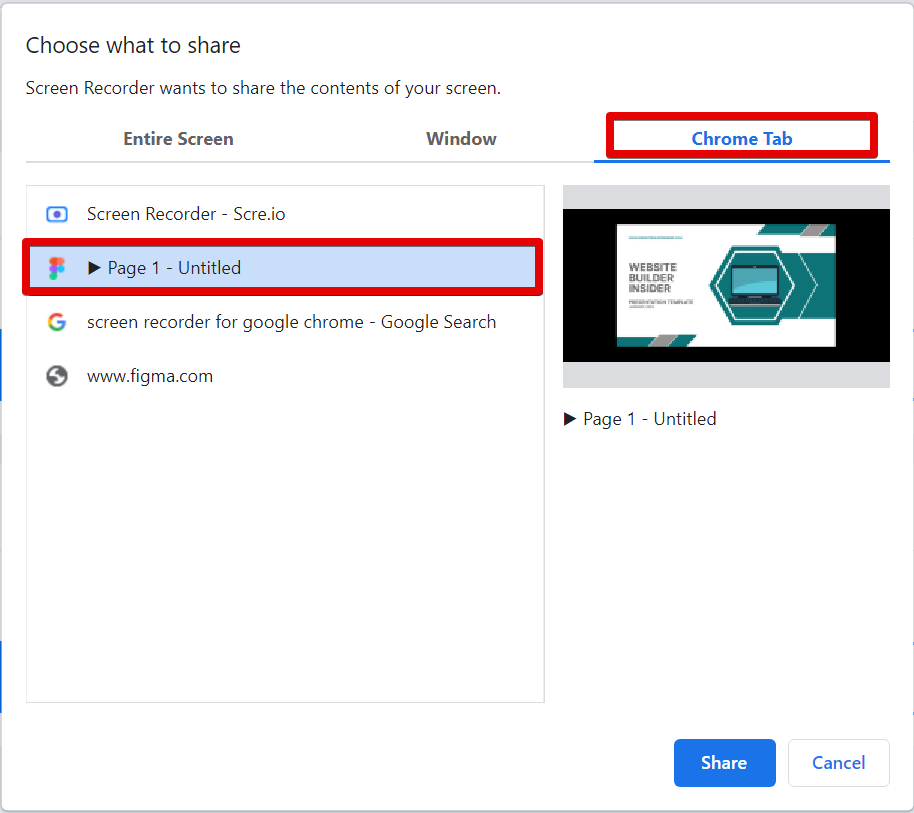
While recording, make the necessary interactions to put your Figma prototype into action.
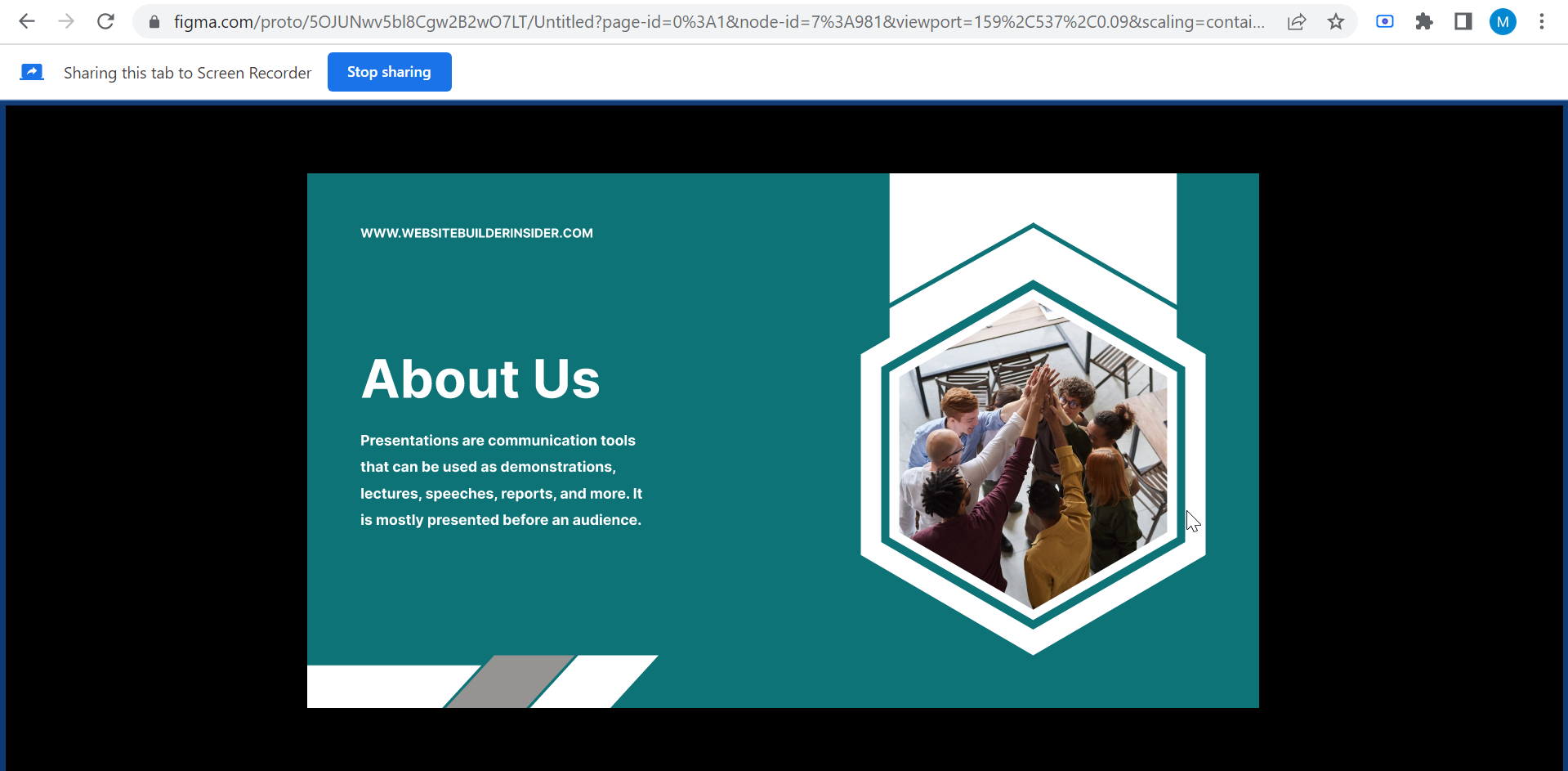
To stop recording, click on the “Stop sharing” button in the top-left corner.
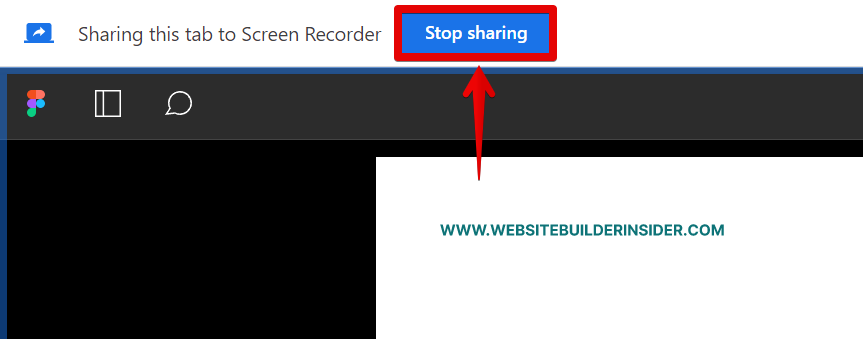
A pop-up window will then appear with a preview of the recorded video. Check the contents of the video and select the “Save” button to save it in your files. Your recorded video will automatically be saved as a .mp4 file in your “Figma Files” folder.
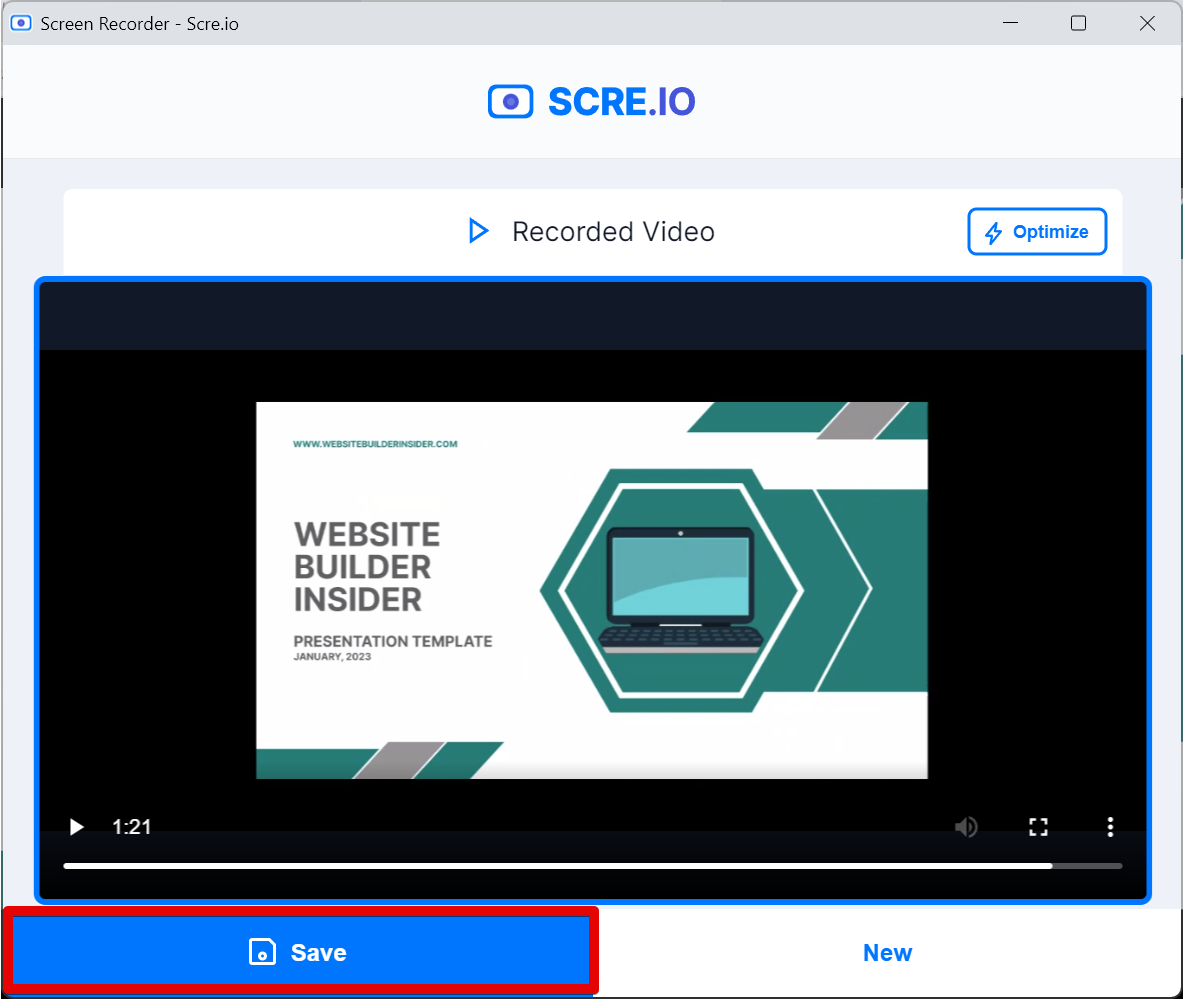
PRO TIP: If you are planning on recording a Figma prototype video, there are a few things you should keep in mind. First, make sure that the prototype is set to play at the correct speed. Otherwise, the video will appear choppy or slow. Second, use a high-quality camera to record the video. Otherwise, the video quality will be poor. Finally, make sure to edit the video after recording it to ensure that it is clear and concise.
How Do You Record a Figma Prototype Video?
Recording a Figma prototype video is easy! Just open up your prototype in Figma and share the link with your Chrome browser. From there, click on the “Screen Recorder” button in the top-right corner. Choose your recording settings and click on “Start Recording.” When you’re done, click on “Stop sharing” and save your video.
8 Related Question Answers Found
There are a few different ways that you can record a Figma video. The most popular way is to use the built in screen recorder. To do this, first open up the project that you want to record in Figma.
Figma is a vector editing and animation tool that has taken the design world by storm. One of its best features is the ability to easily create high-quality prototypes that can be exported as video files. In this article, we’ll show you how to save a Figma prototype video so that you can share it with others or use it for presentations.
There are many different ways to record on a Figma prototype. The most common way is to use the recording tool that is built into the Figma interface. This tool allows you to record your screen and your voice at the same time, which can be helpful when you are trying to explain your design choices to others.
When you want to film your Figma prototype, the first thing you need to do is export your prototype as a video. To do this, go to the Prototype tab in Figma, and click on the Export button in the top-right corner. In the Export popup window, select Video and click on the Export button.
When you are recording a prototype with Figma, you can use the built-in prototype editor or you can export your prototype as a .Figma file. The built-in prototype editor is easy to use and lets you create a prototype quickly. You can use the default Figma interface or create your own prototype template.
Video content can be added to a Figma prototype using the Anima plugin. Videos can be added to a prototype as either embedded videos or videos that are hosted on a separate website. To add a video to a Figma prototype, first, select the element where you want to add the video, then click on the Resources button at the top menu.
There are many ways to embed a video in a Figma prototype. The most common method is to use a video hosting service like YouTube or Vimeo. To embed a video from YouTube or Vimeo, first find the video you want to use on the respective website.
Prototype design is a process that starts with a rough idea and ends with a working product. It’s a process that requires creativity, collaboration, and feedback. One of the most important tools for this process is Figma.