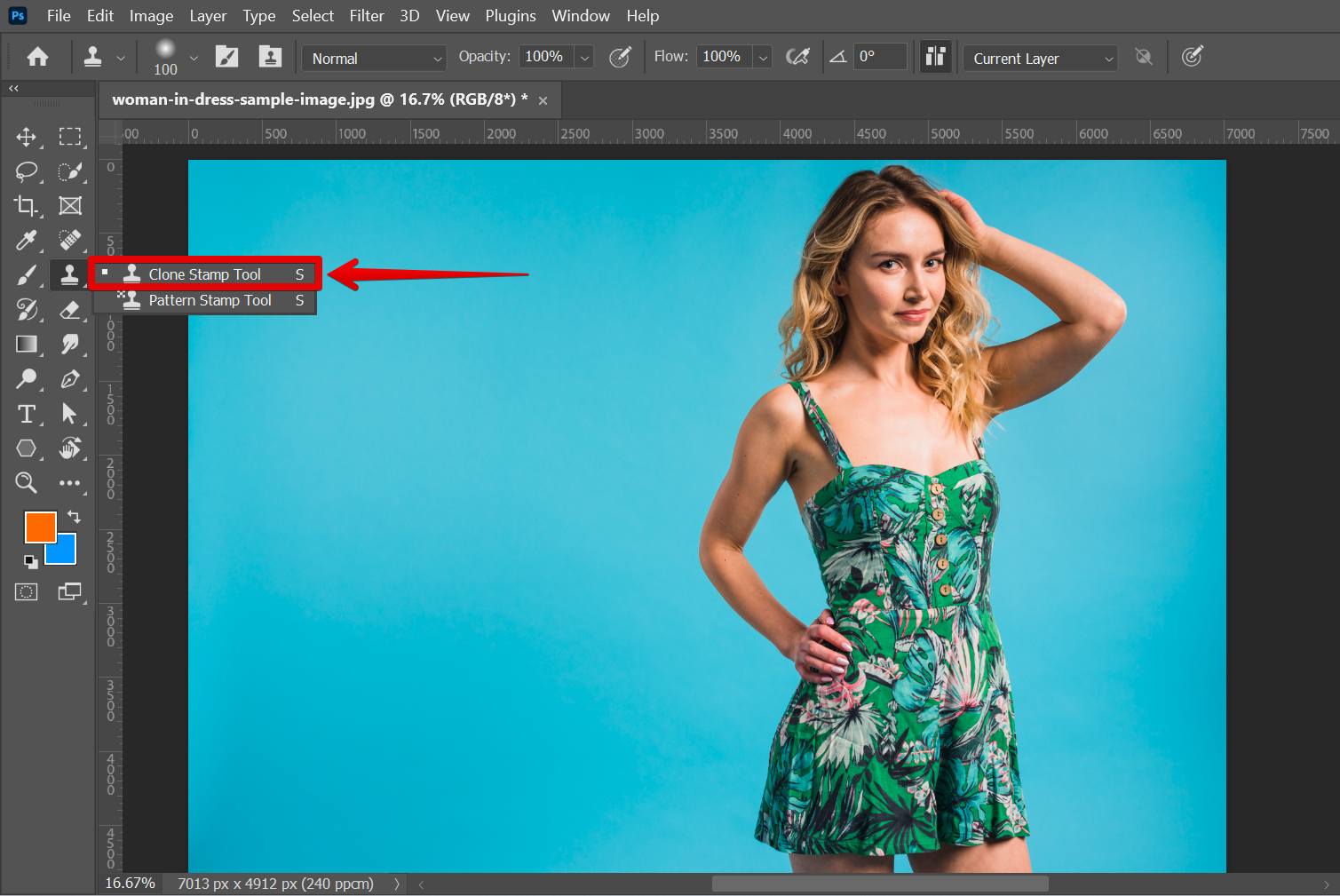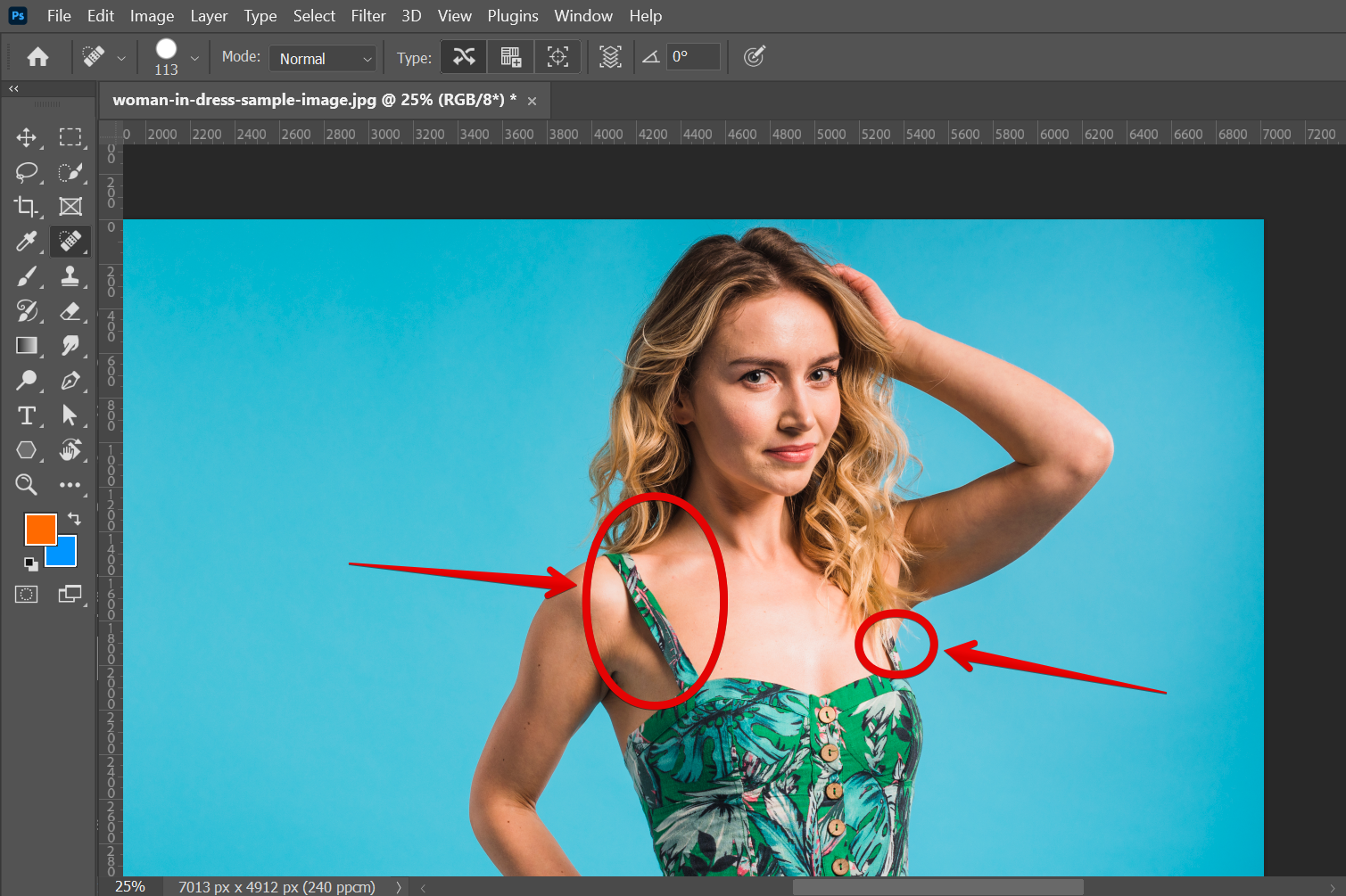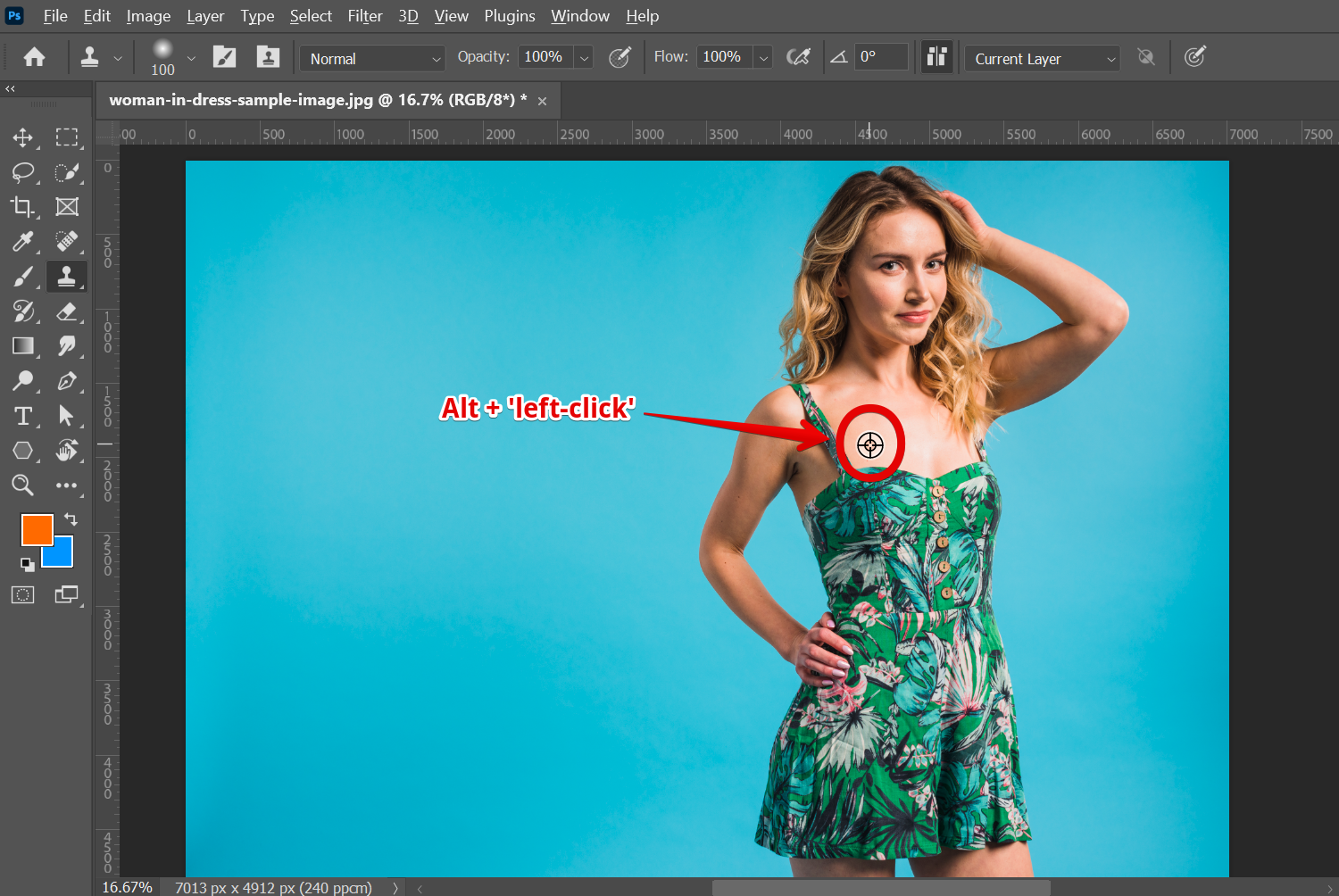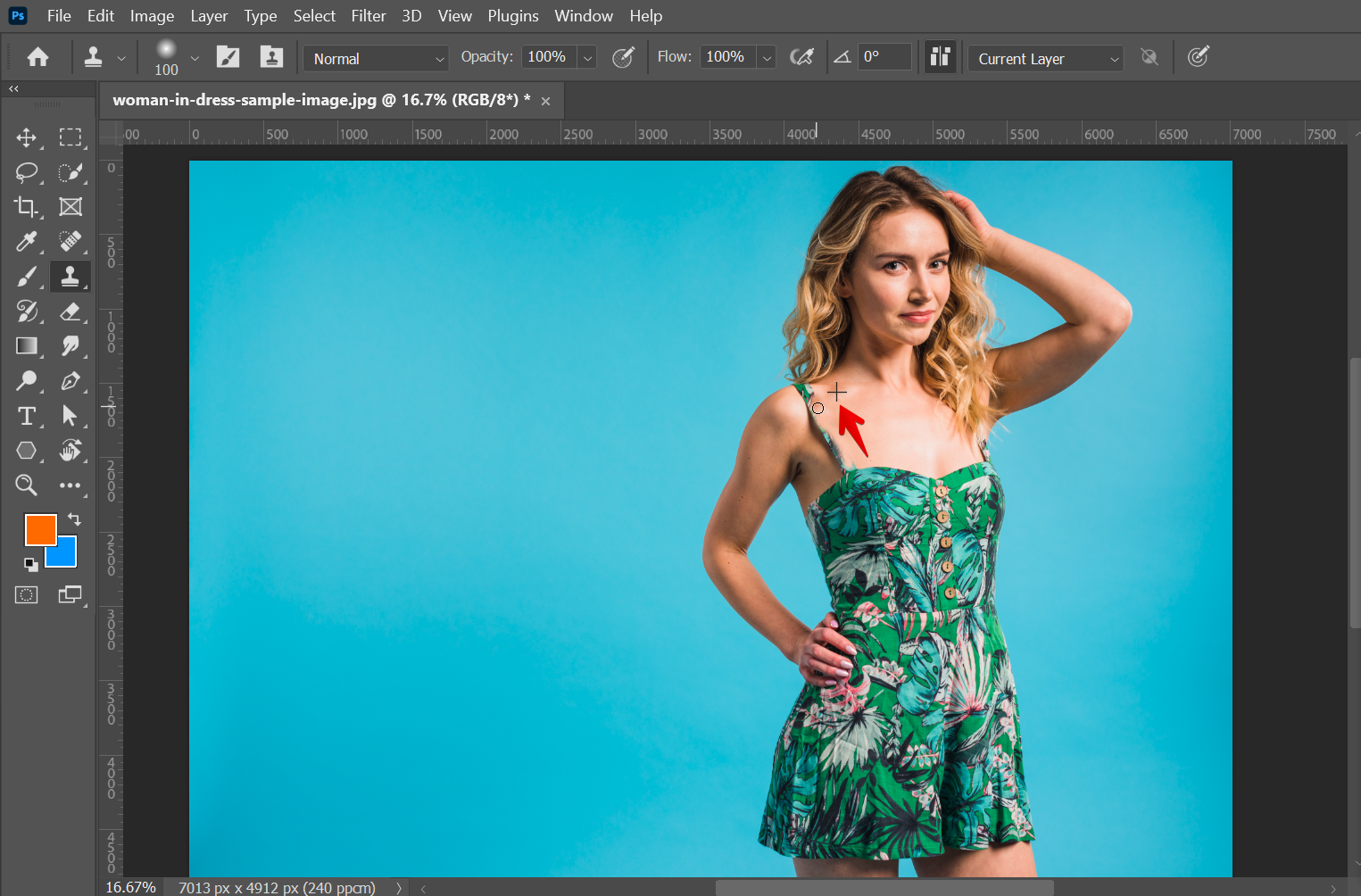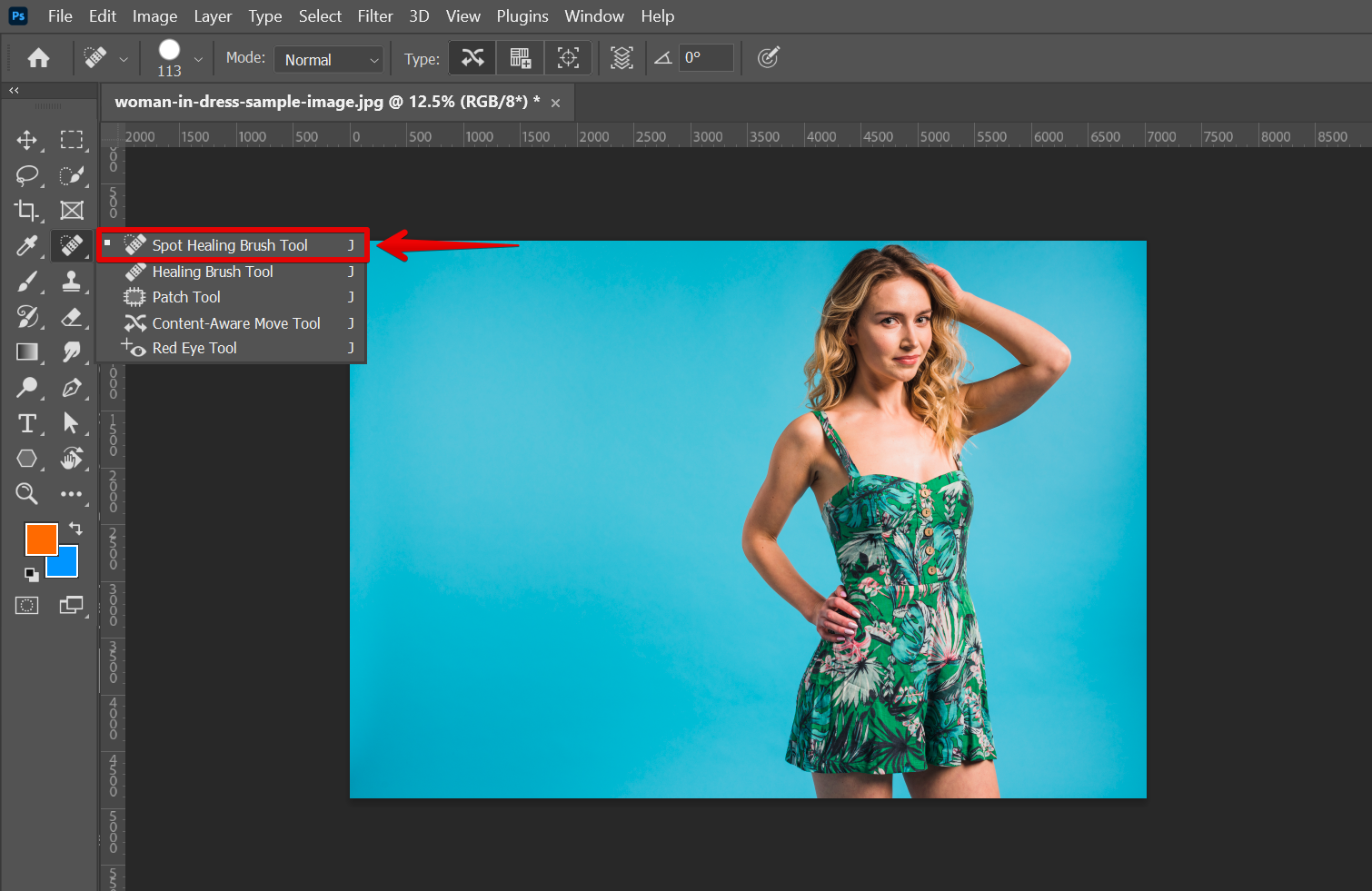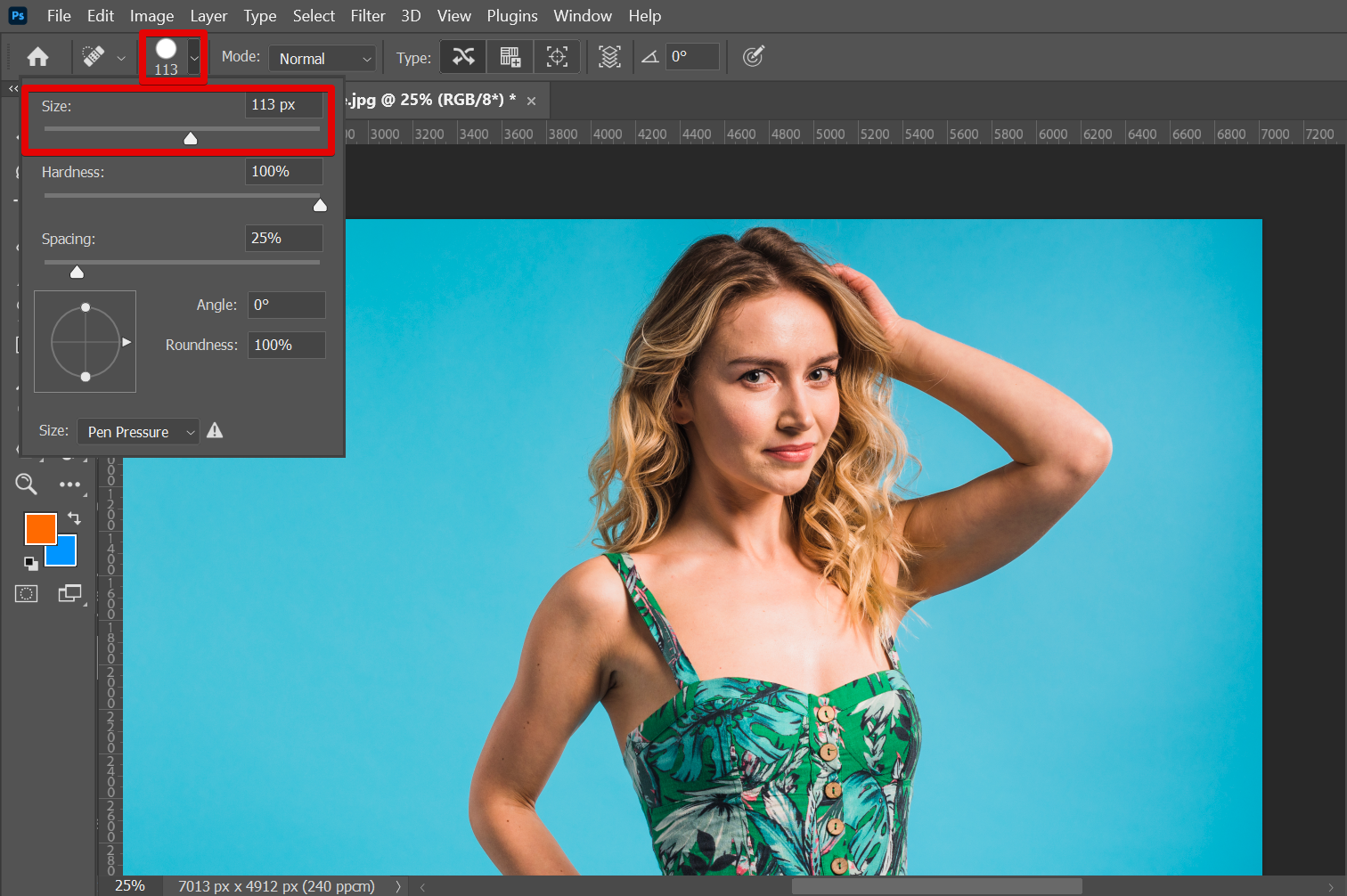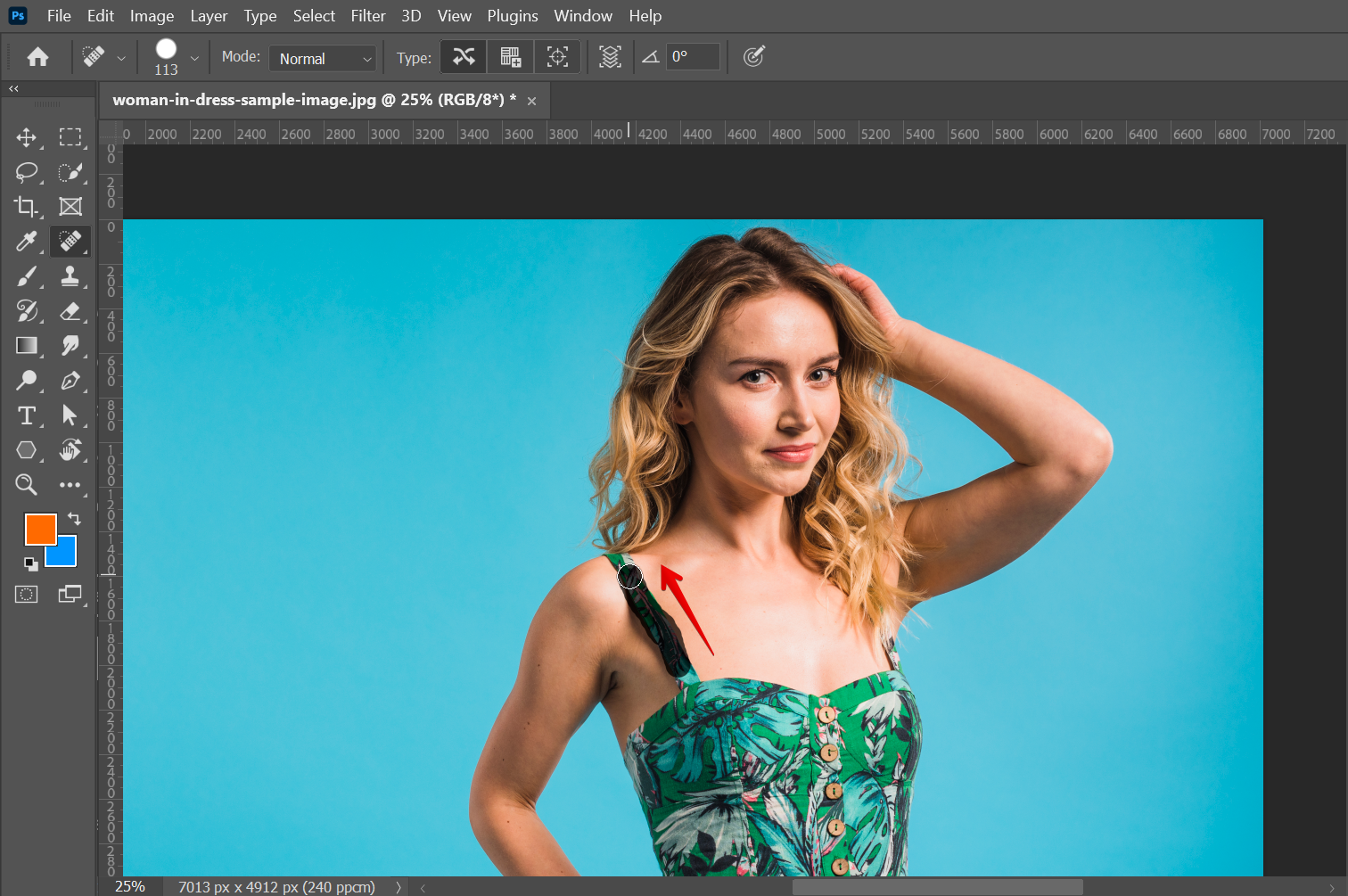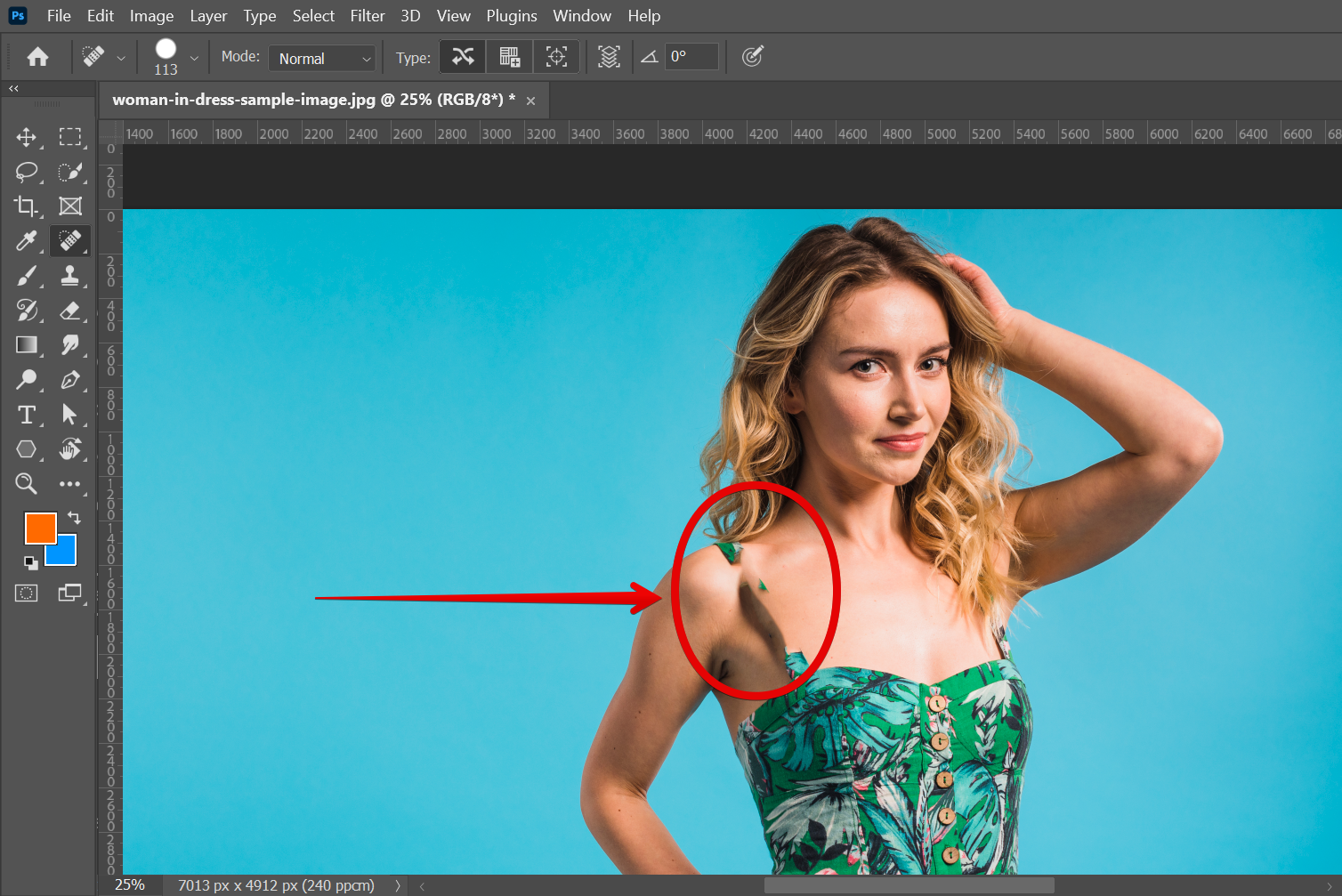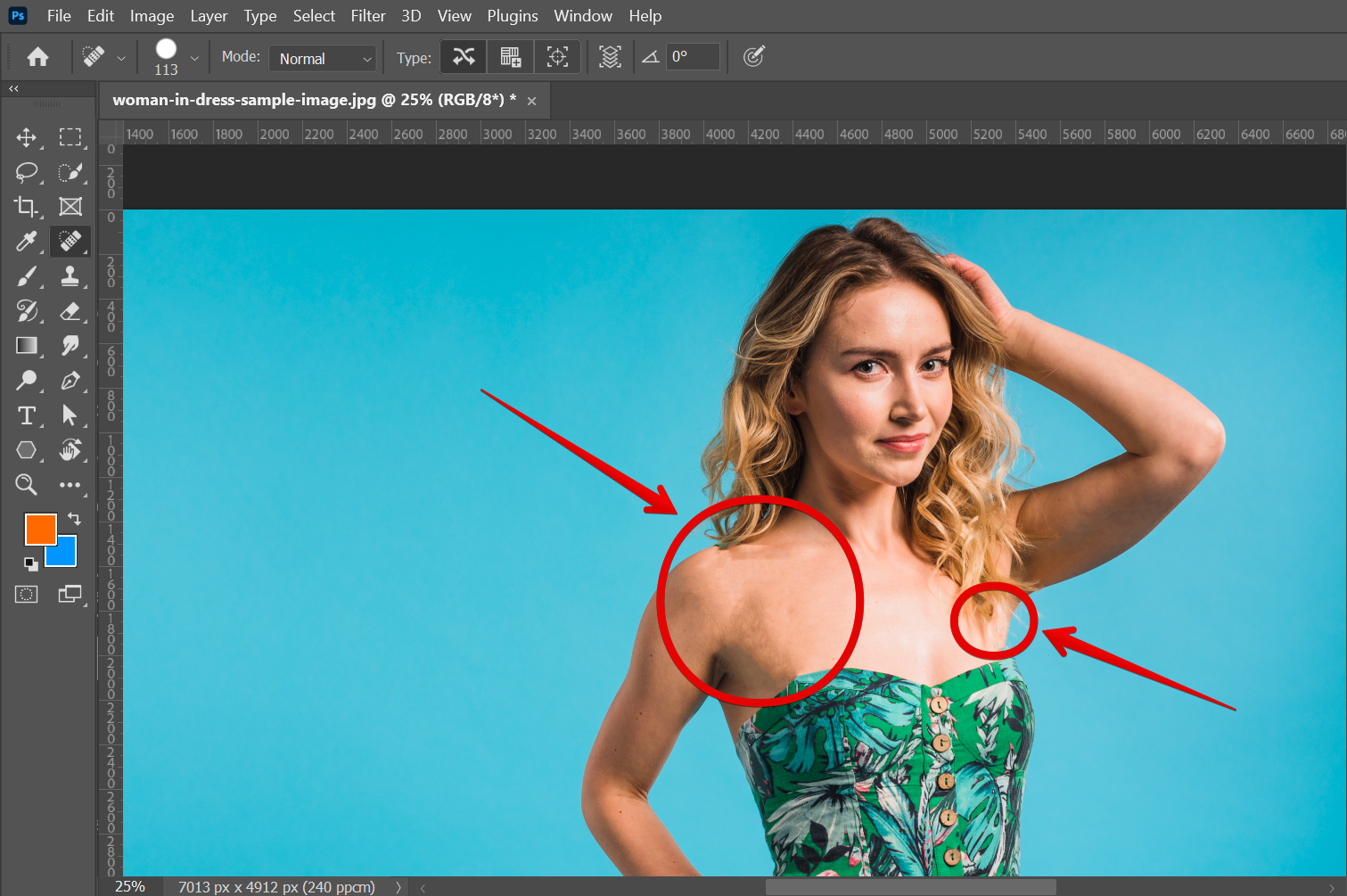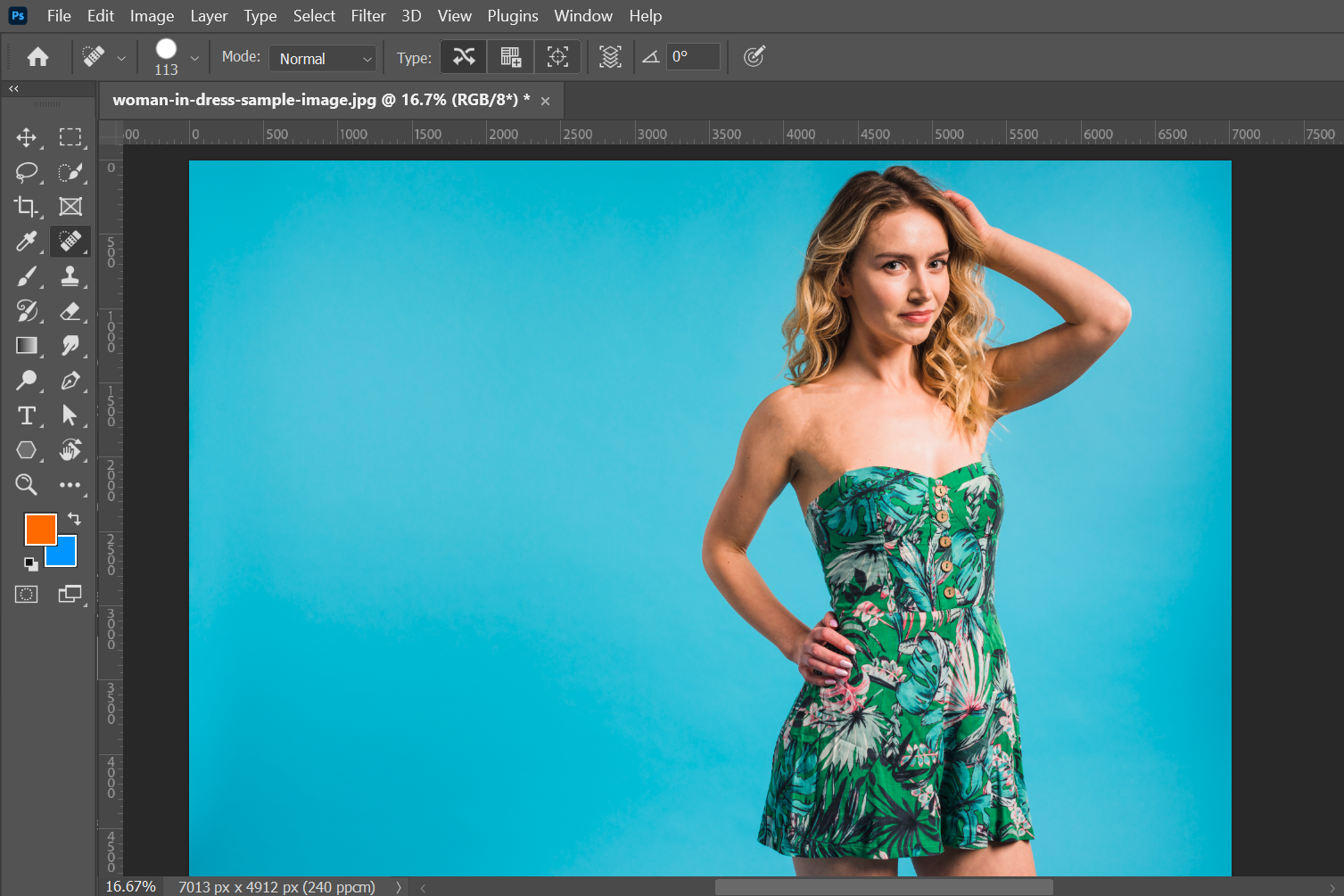There are a few different ways that you can remove clothes in Photoshop.
1. Clone Stamp Tool
One way is to use the Clone Stamp tool. With this tool, you can select an area of skin that is similar to the area where the clothing is, and then clone that area over the clothing. This can take some practice to get the hang of, but it is a quick and easy way to remove clothes in Photoshop.
To use the Clone Stamp Tool, first, open your image in Photoshop, then select the Clone Stamp Tool from the left toolbar.
NOTE: If you can’t find the Clone Stamp Tool in your toolbar, simply search for it using the search icon in the top right corner of the screen.
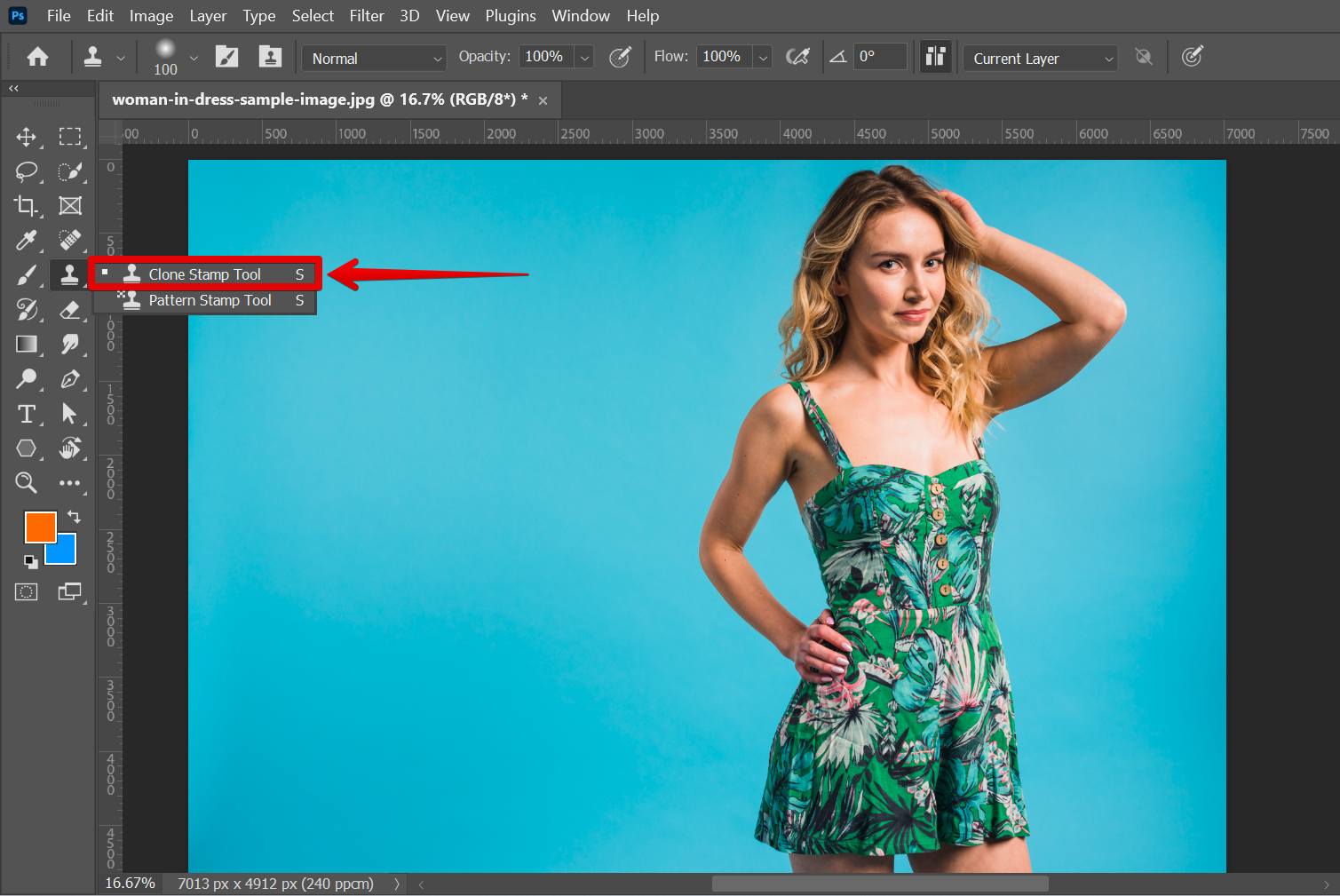
Determine the part of the clothes that you want to remove from the image. For this example, we will try to remove just the straps of the dress that the subject is wearing in the image.
NOTE: You can also choose to zoom in for a better view of the part that you want to remove. You can do this using the keyboard shortcut “Ctrl++”.
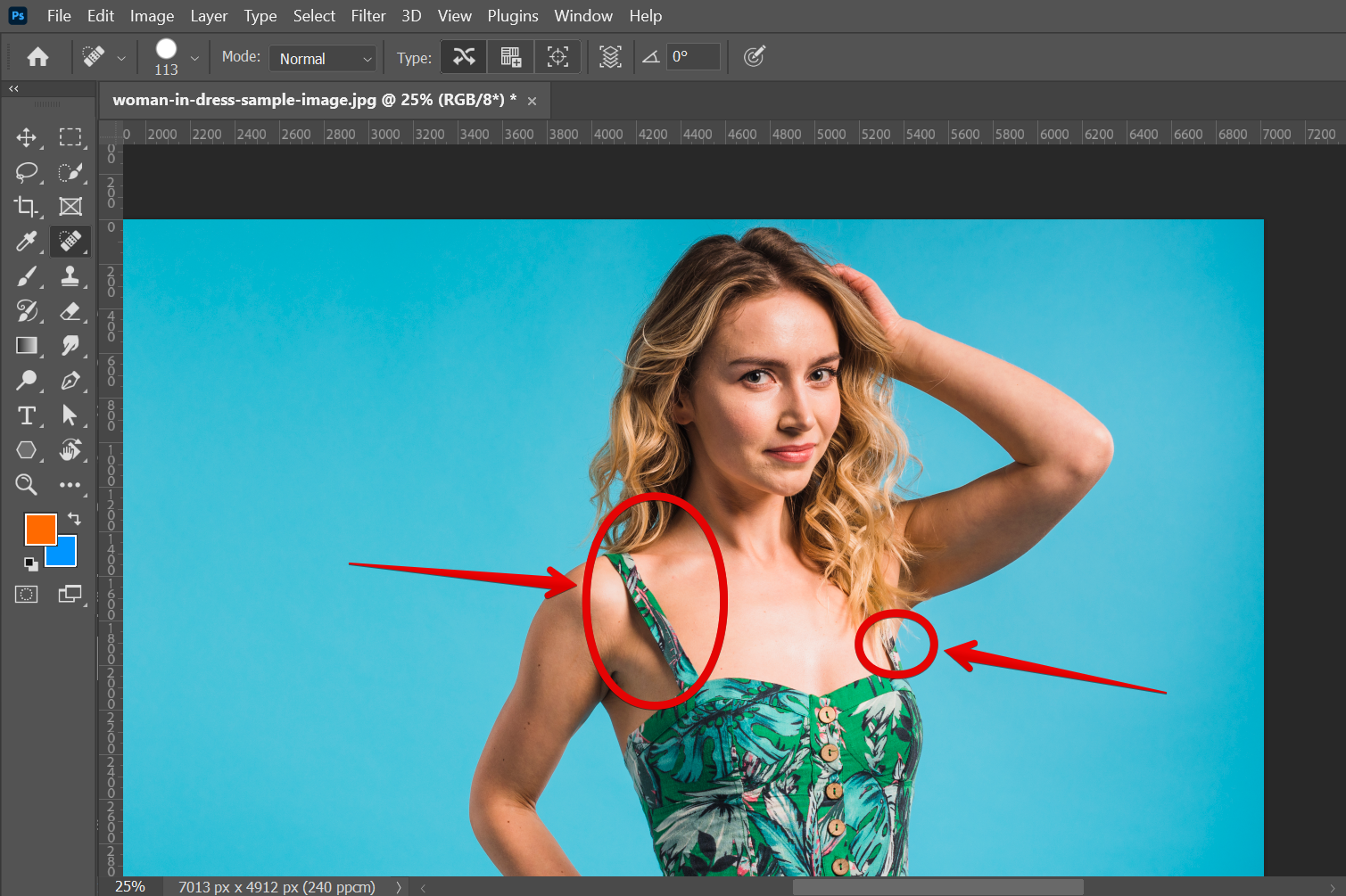
Then, select the area that you want to clone using the keys “Alt+’left-click’“.
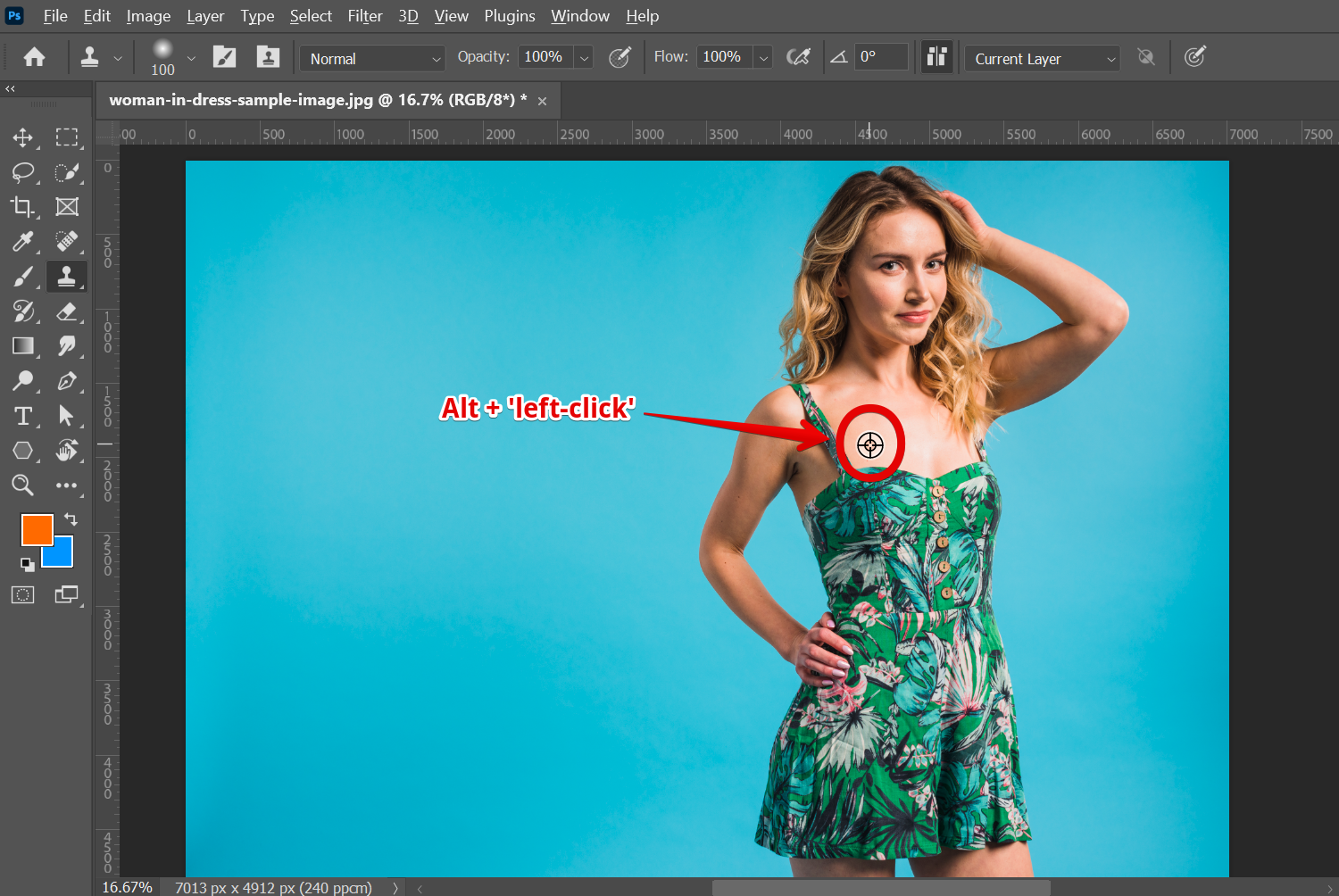
Once the area is selected, you can now choose the part of the image that you want to cover up using the cloned area. This is what we will use to remove clothes from the image. Just click and drag on the clothes part that you want to remove. You can also see here already the effect of the Clone Stamp Tool once used.
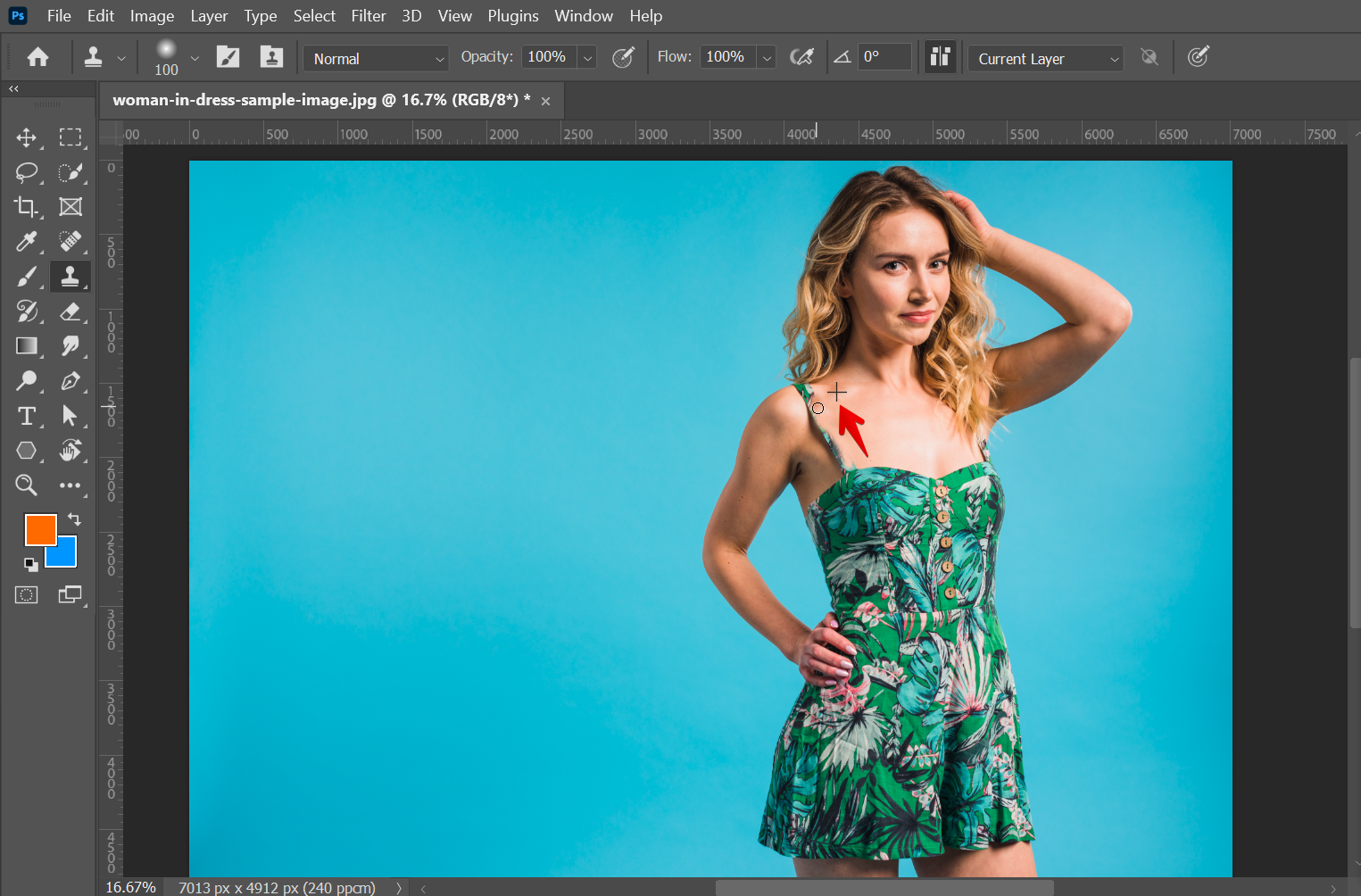
2. Spot Healing Brush Tool
Another way to remove clothes in Photoshop is to use the Spot Healing Brush Tool. You can simply erase the clothing away, but be careful not to erase any skin along with it. This method can be a bit tricky, but it is still possible to get good results.
To use this, simply select the Spot Healing Brush Tool from the left toolbar.
NOTE: If you can’t find the Spot Healing Brush Tool in your toolbar, simply search for it using the search icon in the top right corner of the screen.
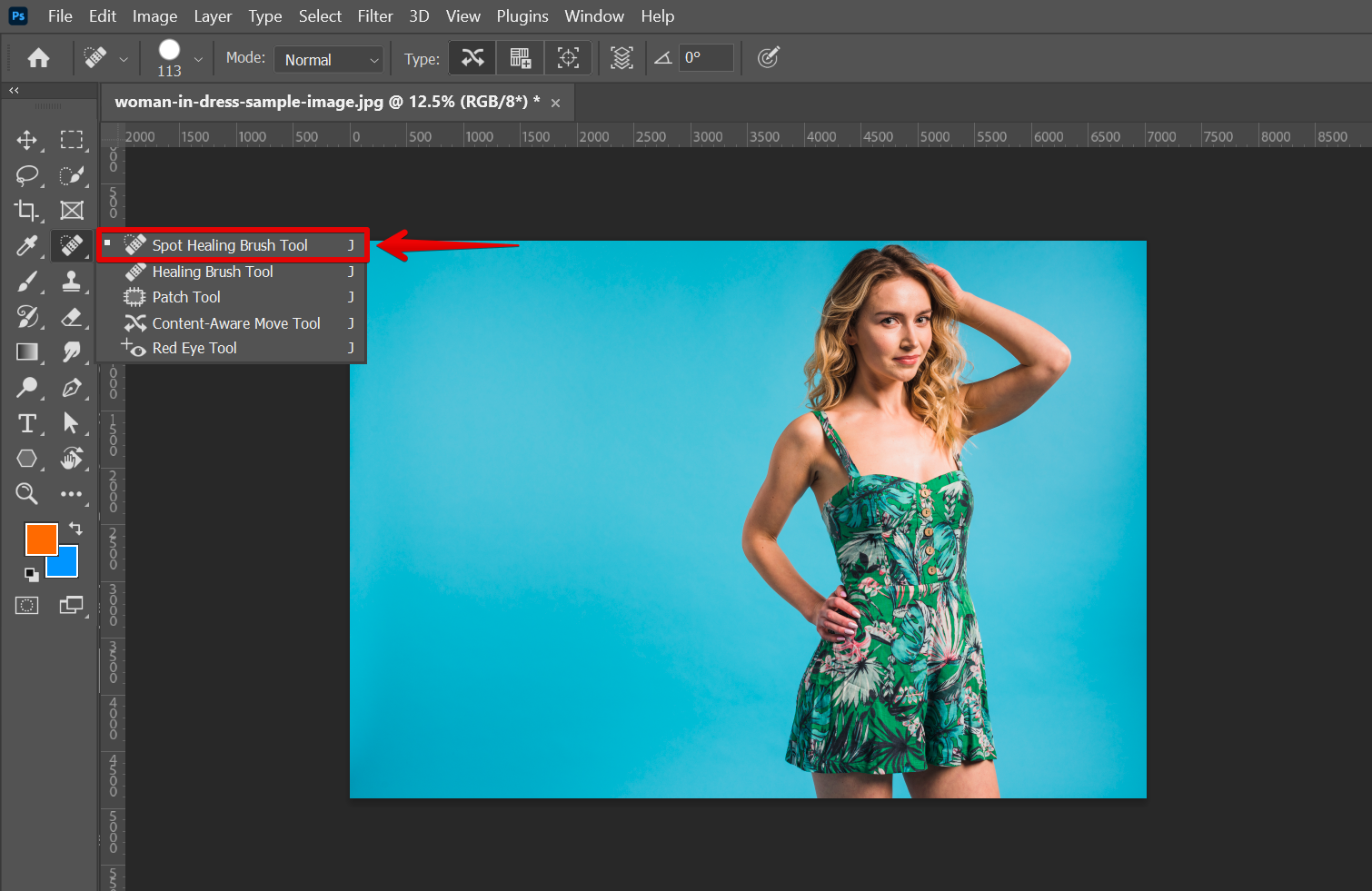
From there, go to the top menu and adjust your brush size using the slider accordingly.
Once done, click and drag on the clothes part that you want to remove. This will temporarily leave black ink above the part that you selected indicating that it will be removed once you release your mouse.
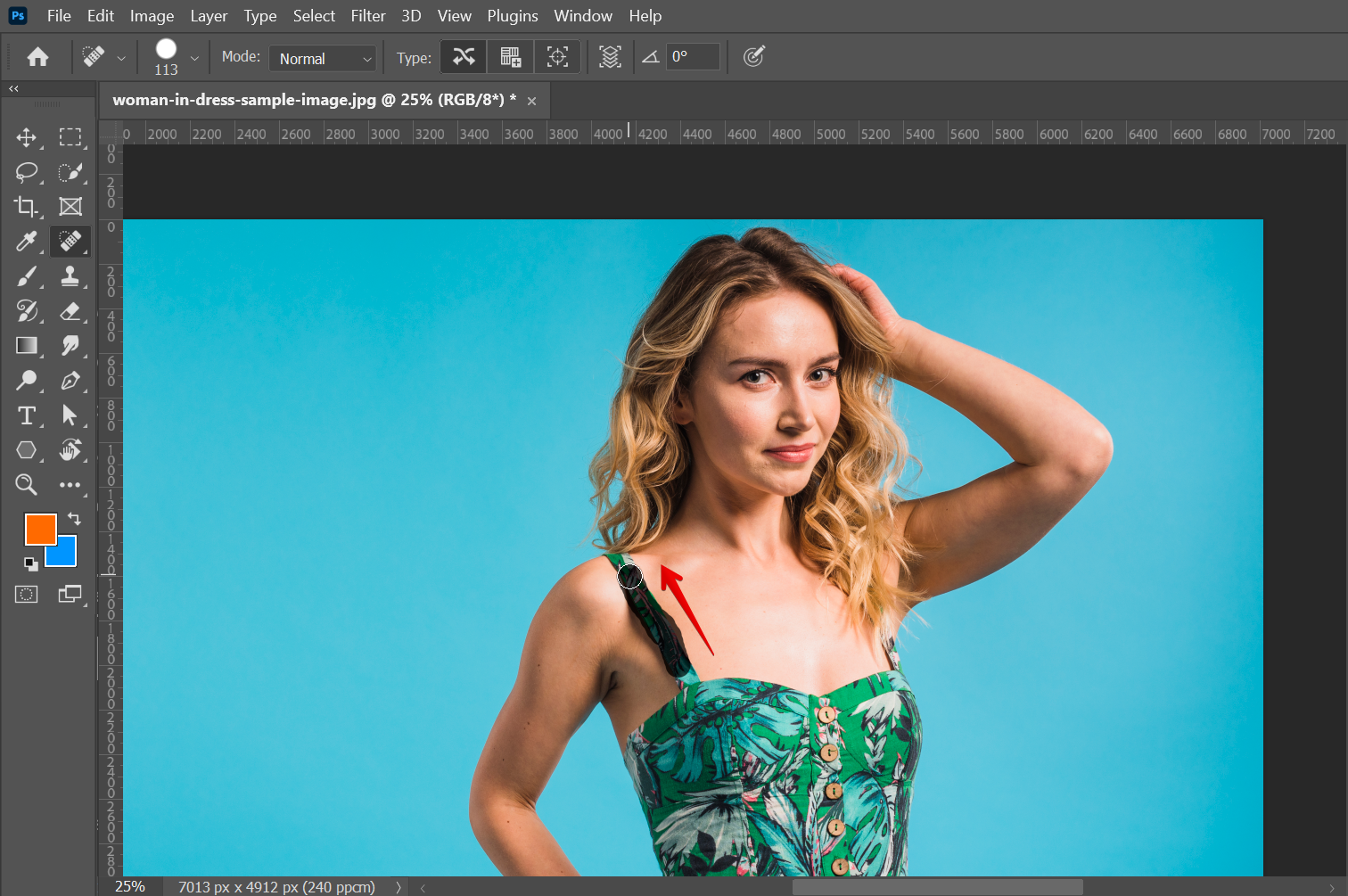
This will be the effect of one stroke using the Spot Healing Brush Tool to remove clothes.
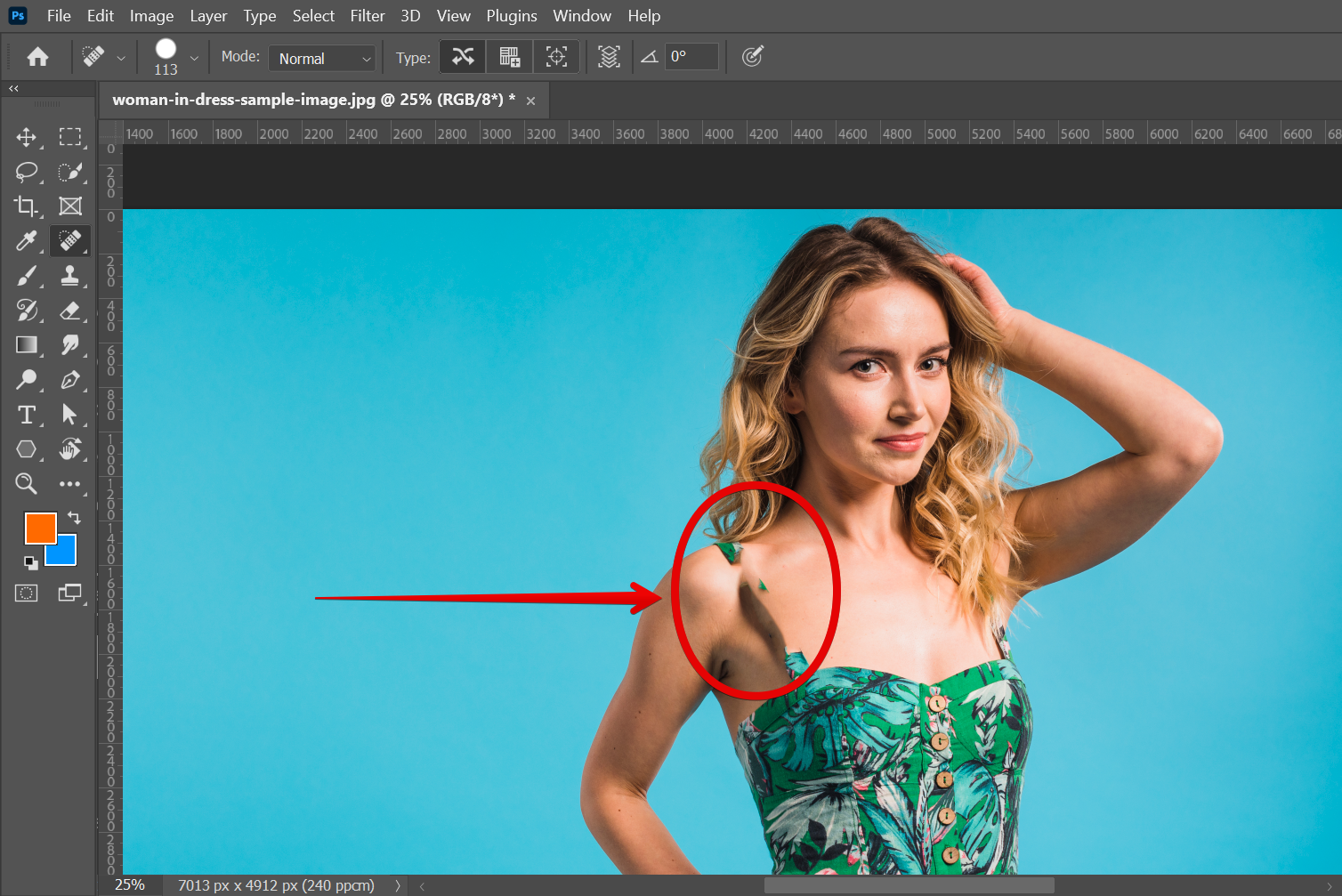
Repeat by clicking and dragging until you achieve your desired results. This method takes a bit more time than the other one, but it gives you more control over what is being removed.
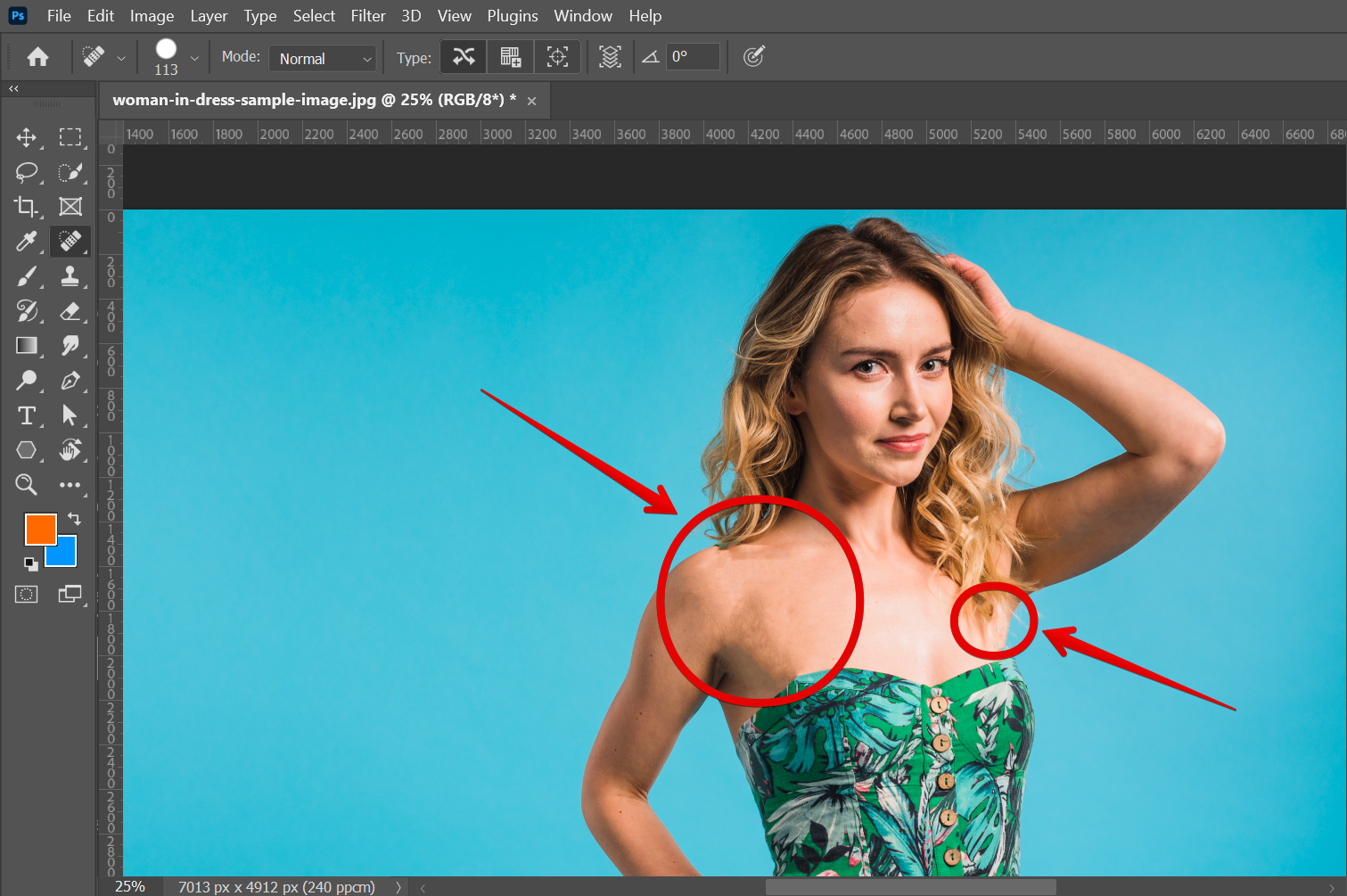
And there you have it! Both of these methods can be used to remove clothes from images. Choose the one that you think will best fit your needs!
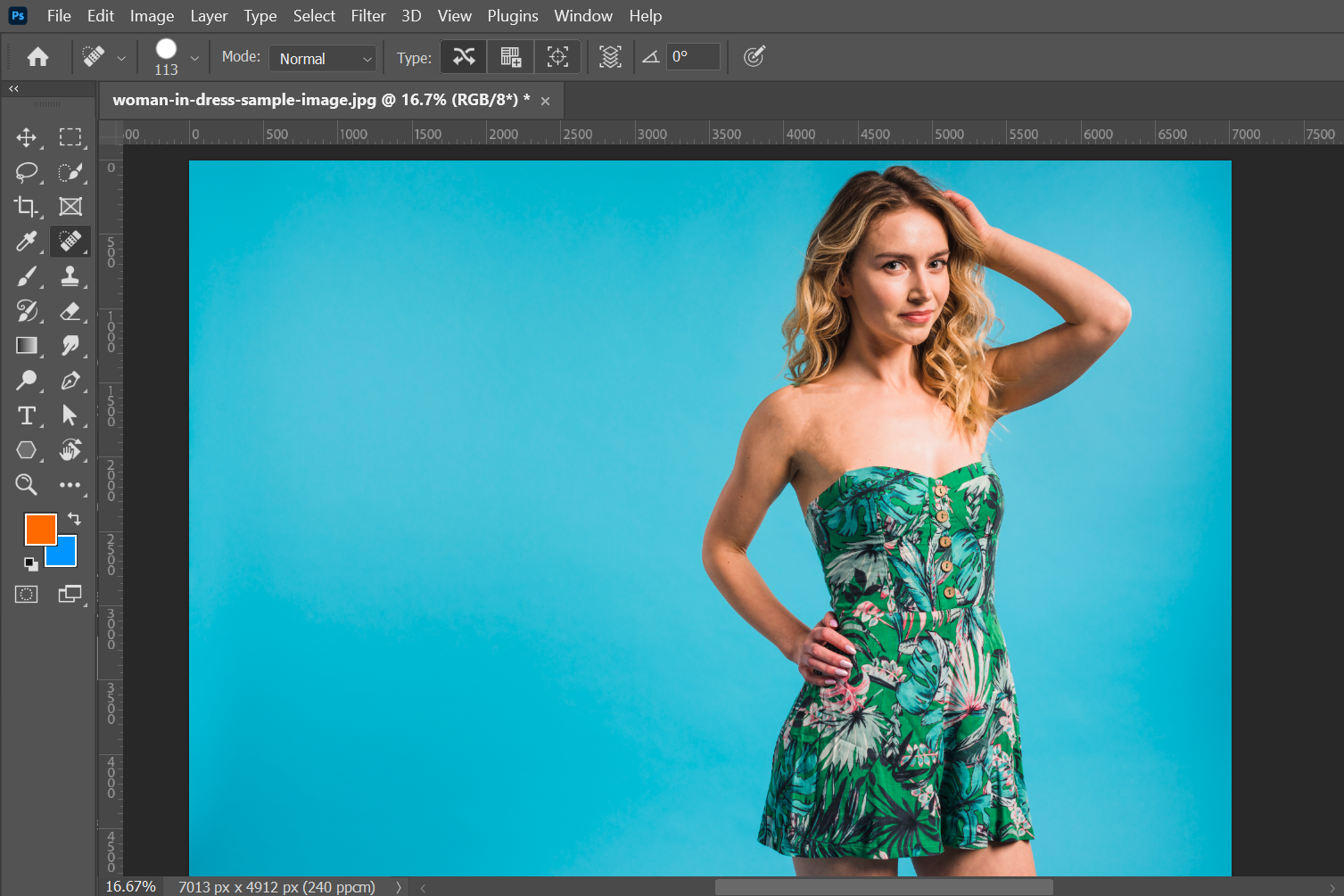
PRO TIP: This note is to warn you about the possible risks of using the Clone Stamp Tool and the Spot Healing Brush Tool. While these tools can be used for many different purposes, they can also be used to create explicit and/or offensive images. If you use these tools, please be aware of the risks and use them responsibly.
No matter which method you choose, removing clothes in Photoshop is easy once you know how. So go ahead and try out each method until you find one that works best for you.
9 Related Question Answers Found
There are a few ways to remove someone’s clothes in Photoshop. One way is to use the Quick Selection tool and click on the clothing you want to remove. Then, you can use the Eraser tool to clean up the edges of the clothing.
It’s no secret that Photoshop is a powerful tool that can be used to create some pretty amazing images. But did you know that you can also use it to remove clothes from photos? That’s right, with a few simple steps, you can make someone appear to be naked in a photo!
There are a few different ways that you can remove clothes from a picture in Photoshop. One way is to use the Clone Stamp tool which is done with the Clone Stamp tool. You can select an area of the image that you want to copy, and then paint over the area that you want to remove the clothes from.
Removing clothes from a photo in Photoshop is a fairly simple process. There are a few different ways to do it, but the most common and effective method is to use the Clone Stamp tool. First, open the image in Photoshop.
It’s no secret that Photoshop is a powerful tool that can be used to create amazing images. However, one of the things that Photoshop can be used for is removing clothes from images. This can be done for a number of reasons, such as creating a more modest image or censorship.
There are a few different ways to remove an object from a Photoshop image. One way is to use the Clone Stamp tool. With the Clone Stamp tool, you can select an area of the image that you want to copy, and then paint over the object that you want to remove.
There are a few ways to remove objects from photos in Photoshop. One way is to use the Selection tool and click and drag the object you want to remove off of the photo. Another way is to use the Eraser tool and click and drag the object you want to remove off of the photo.
If you have a picture that has a lot of patterns in it, and you want to remove some of them, there are a few things that you can do. One is to use the clone stamp tool. With this tool, you can select an area of the image that doesn’t have any patterns in it, and then clone it over the top of the areas that do have patterns.
There are two excellent options in Photoshop if you need to eliminate an entire color. Working with color can be quicker than the process of making a complex selection around your subject. A precise selection that completely removes a chosen color range can be made only with a few clicks.