When you’re creating a design in Canva, you may find that you need to resize or reshape an element. For example, you may want to make a rectangle thinner or turn a square into a circle. In Canva, this is easy to do with the Reshape tool.
To reshape an element:
1. Select the shape element on your design canvas.
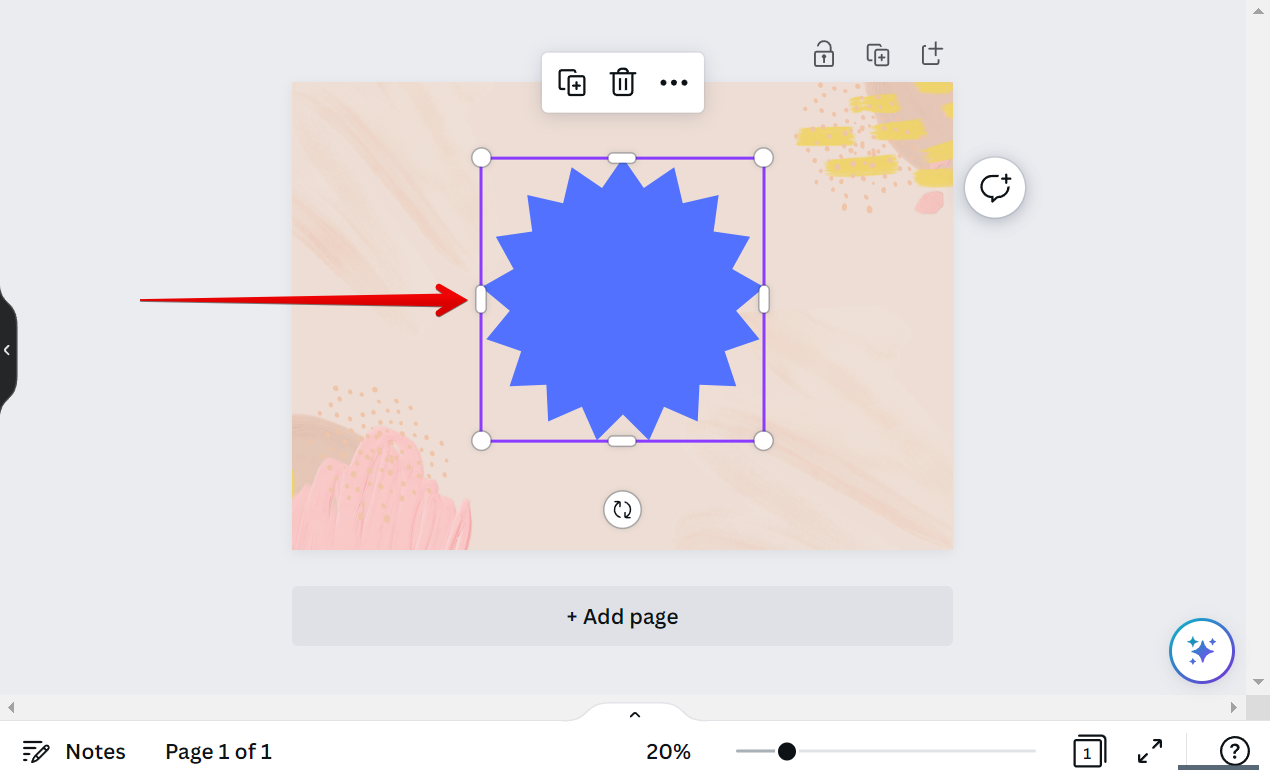
2. Click on the Reshape tool in the top toolbar above your design canvas in the left corner.
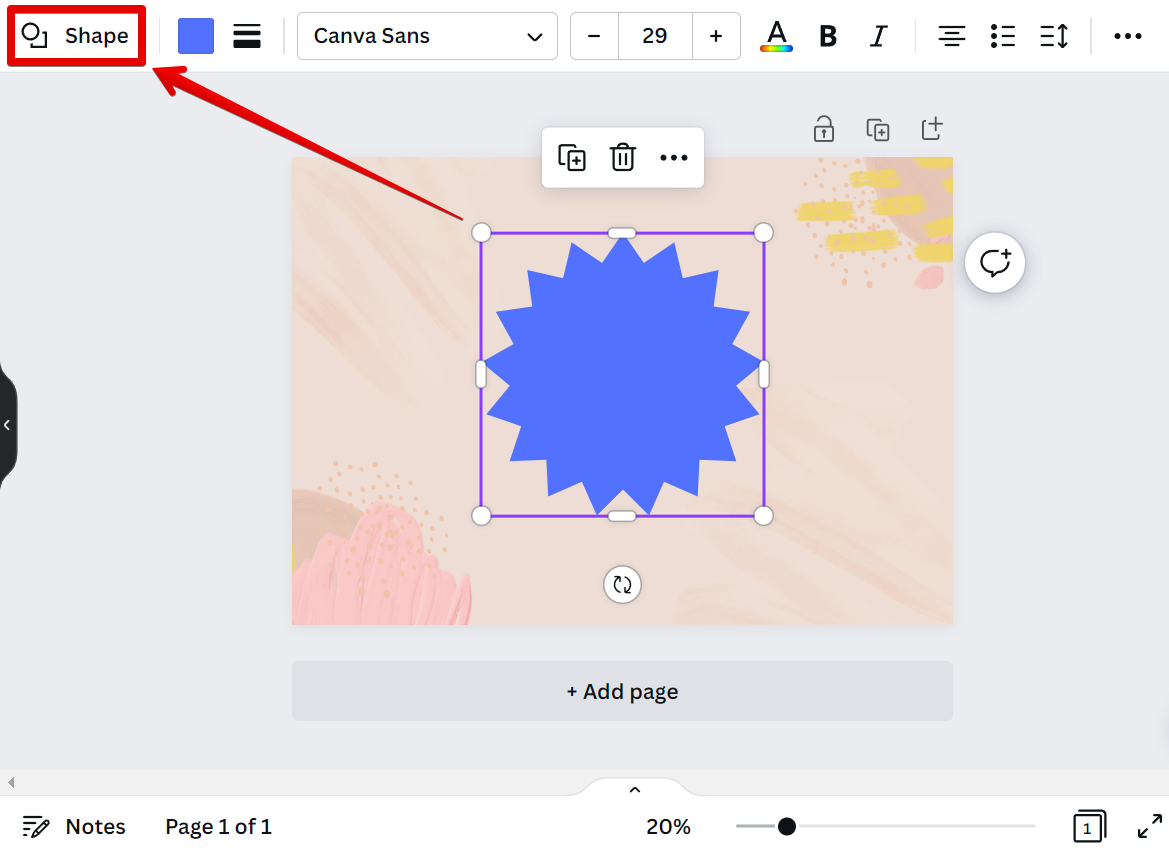
3. This will open the Shape menu on the left panel. Choose one that you want to reshape your original shape into. Your element will then be automatically reshaped.
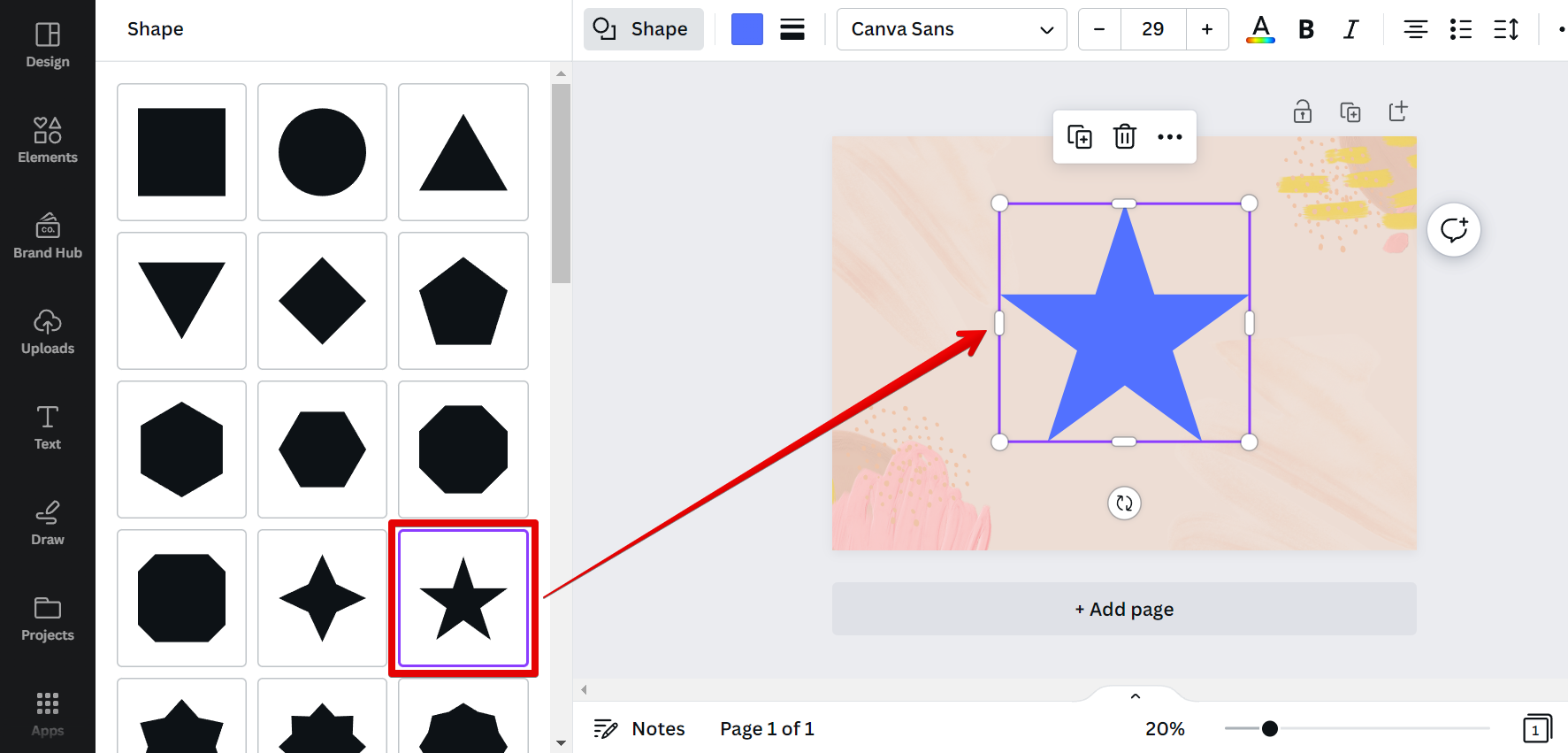
4. You can then resize the reshaped element by hovering your cursor over one of the corner handles of the element. When you see a double-headed arrow appear, click and drag inwards or outwards to resize the element.
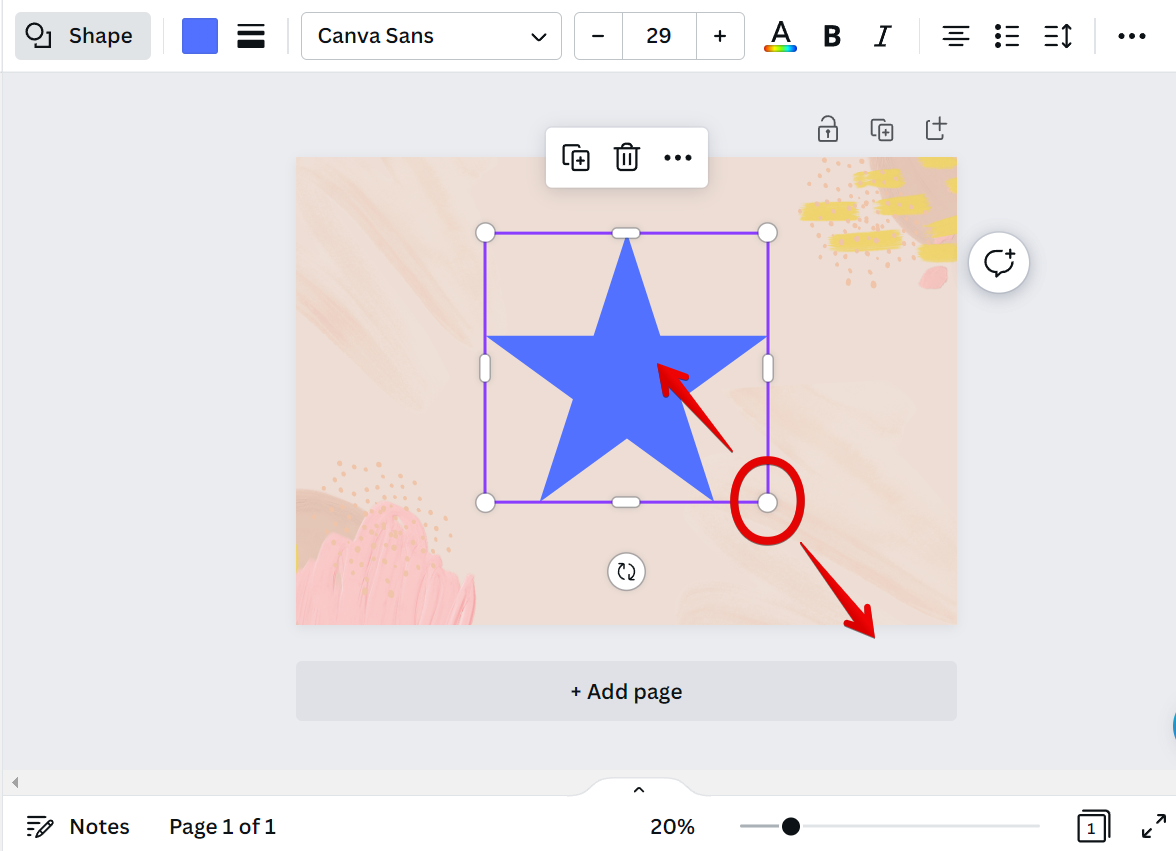
5. To rotate the element, hover your cursor outside one of the corner handles. When you see a curved arrow appear, click and drag to rotate the element.
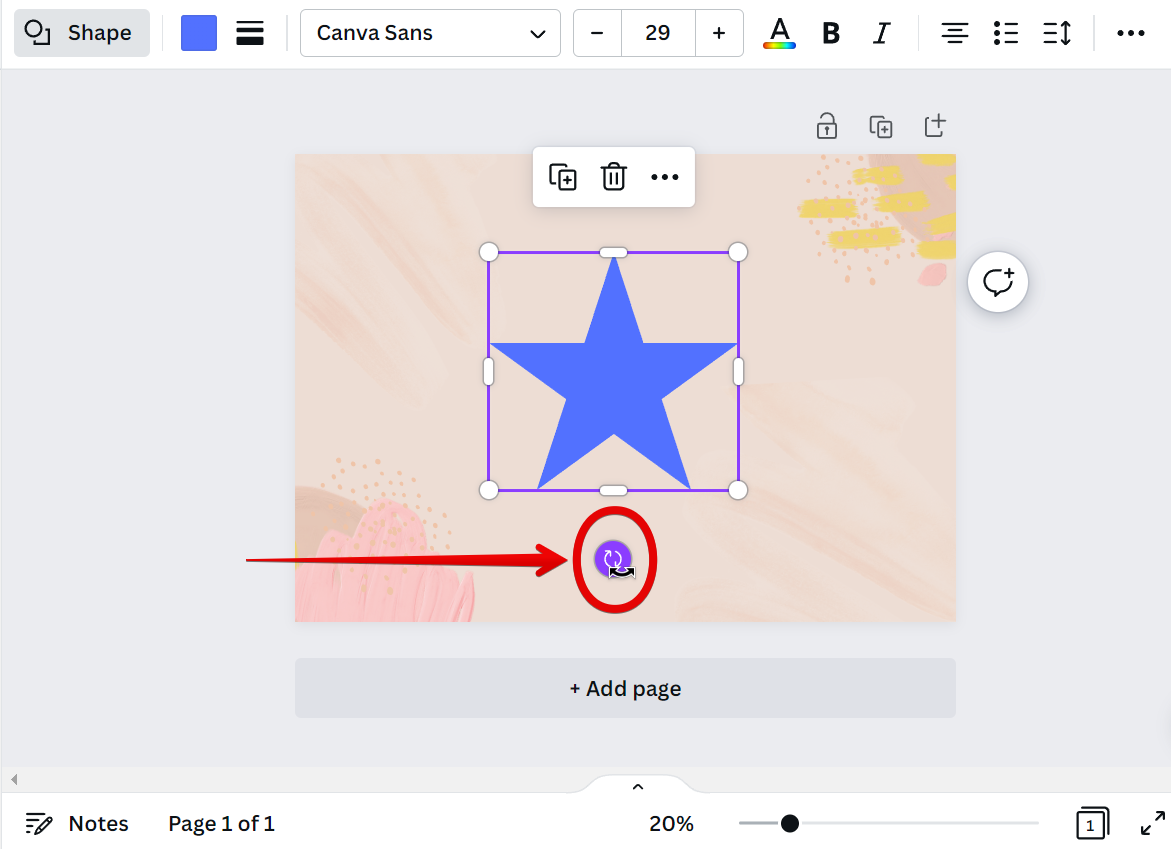
6. You can also change the color of your reshaped element by opening the Color Picker menu and selecting one from the options
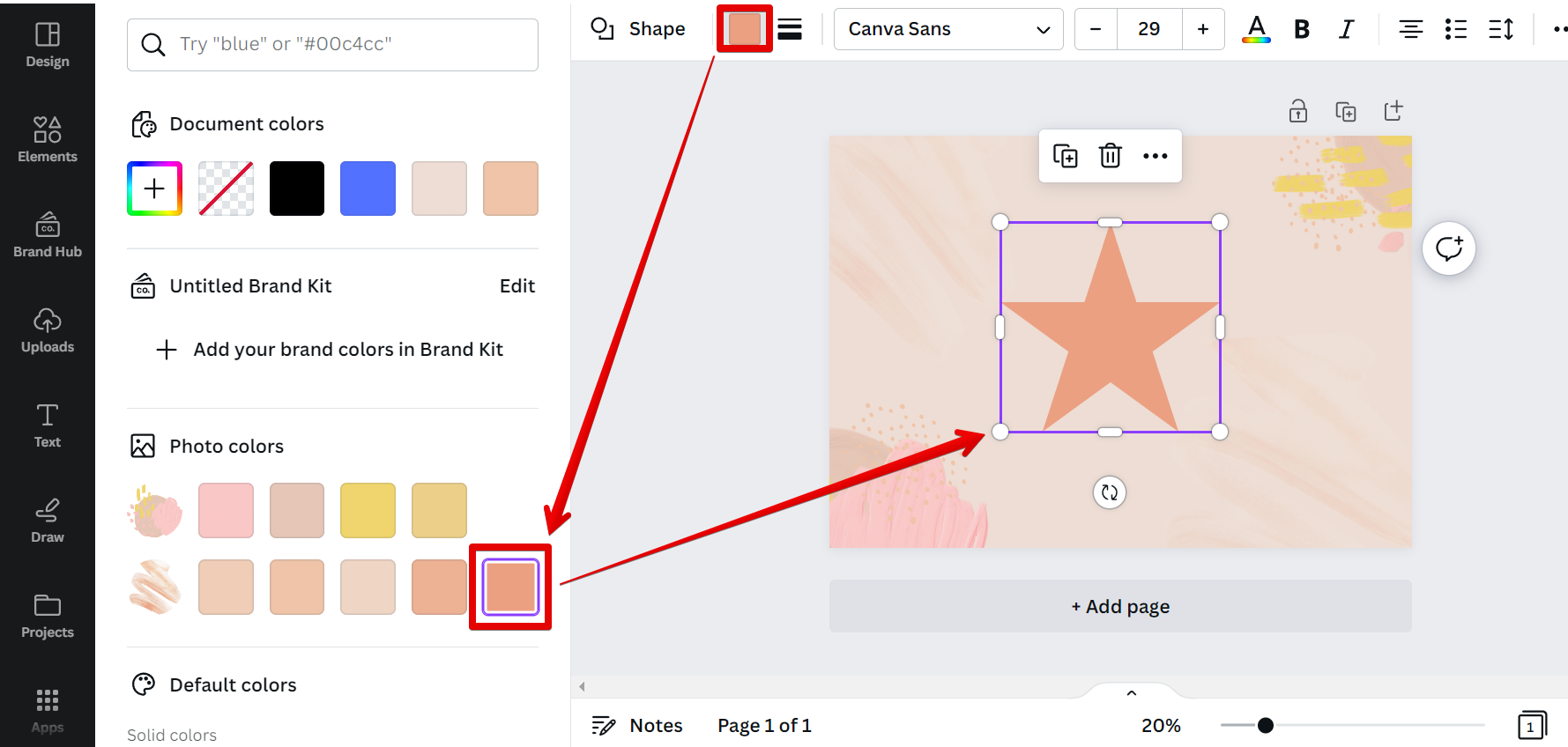
7. Once you’re happy with how your element looks, you can then select the “Share” button at the upper-right corner and download your design.
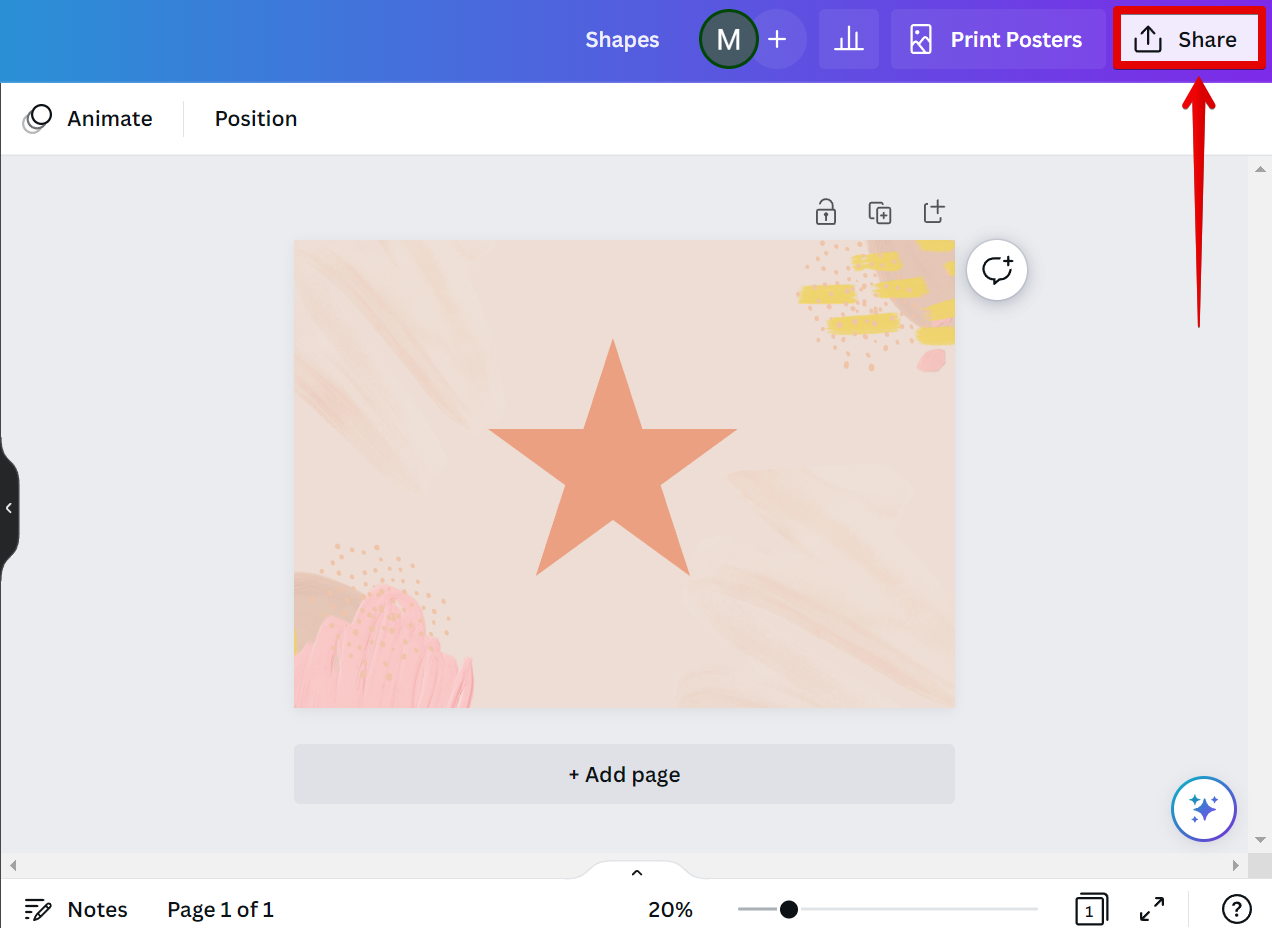
Conclusion:
The Reshape tool is a quick and easy way to change the size and shape of elements in your design. With a few clicks and drags, you can turn a square into a circle, or make a rectangle thinner or wider. So next time you’re stuck trying to figure out how to resize or reshape an element in Canva, remember to use the Reshape tool!