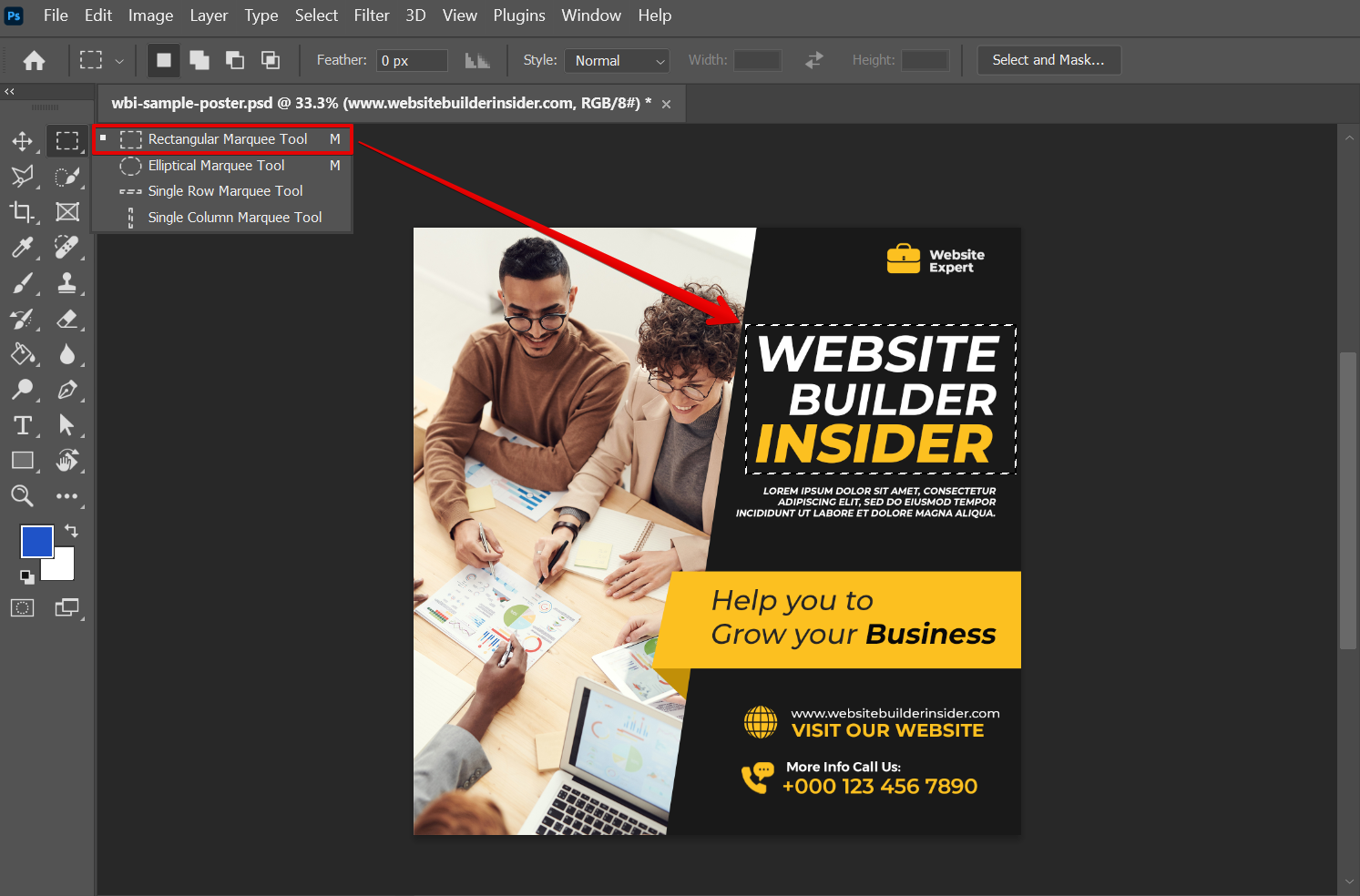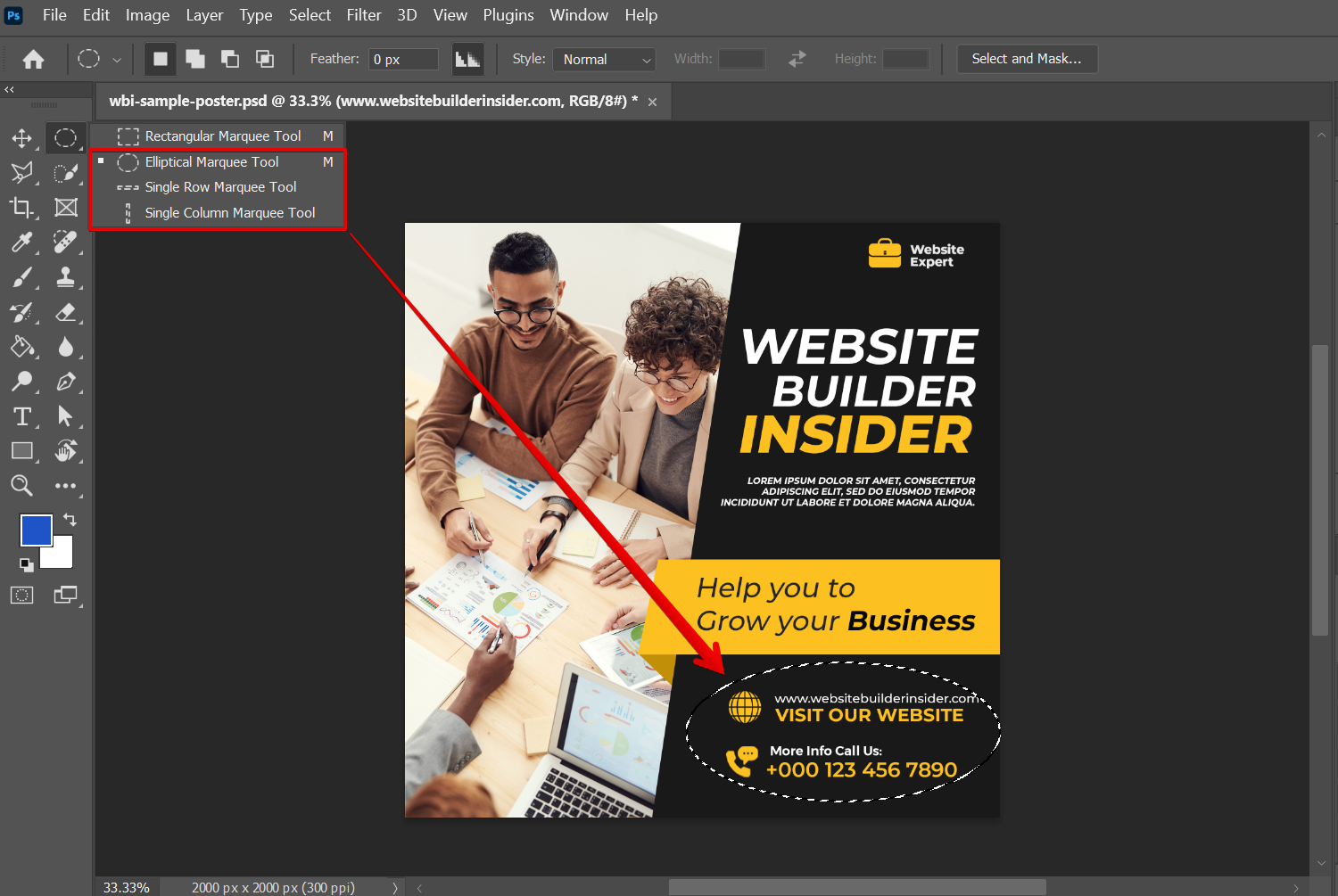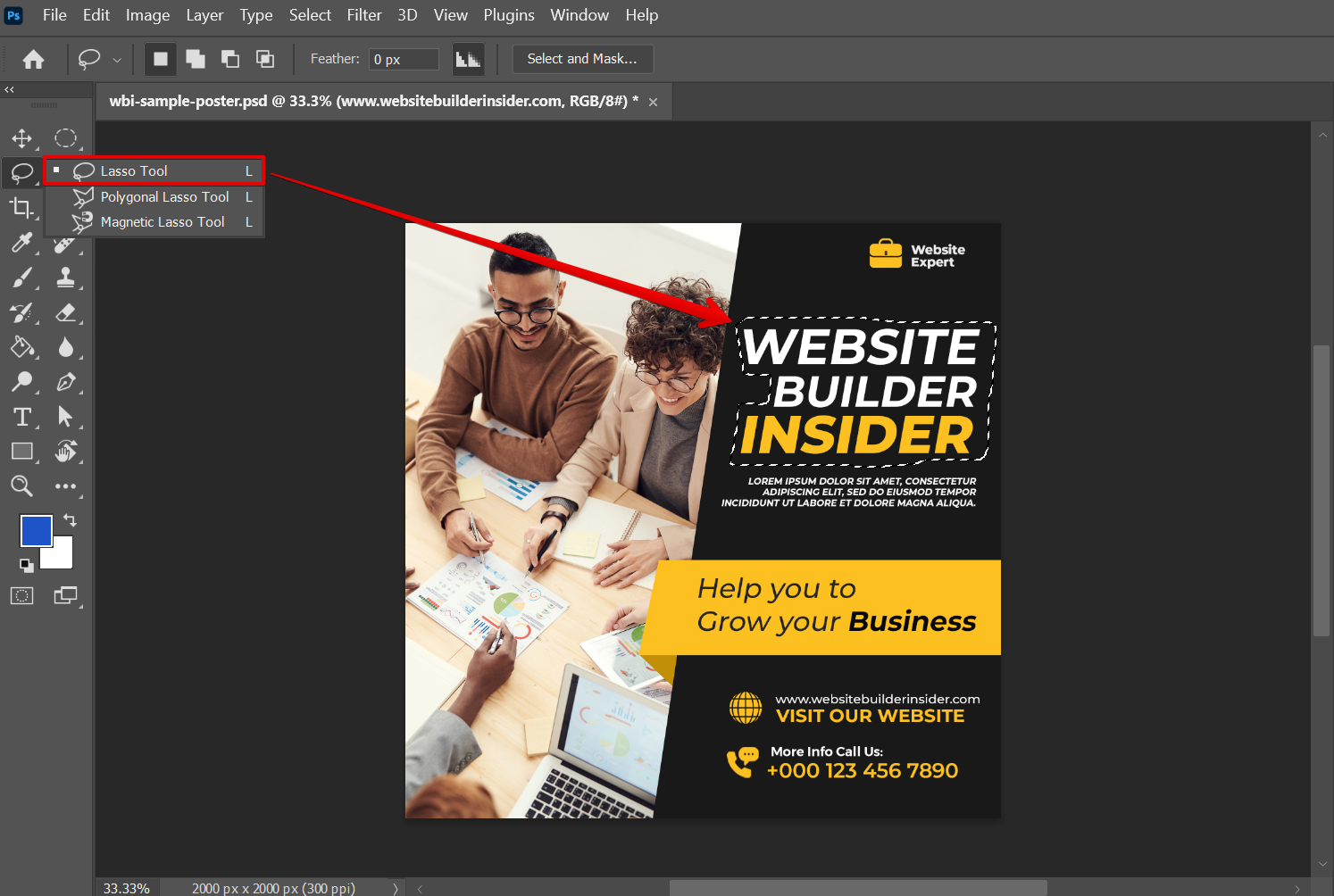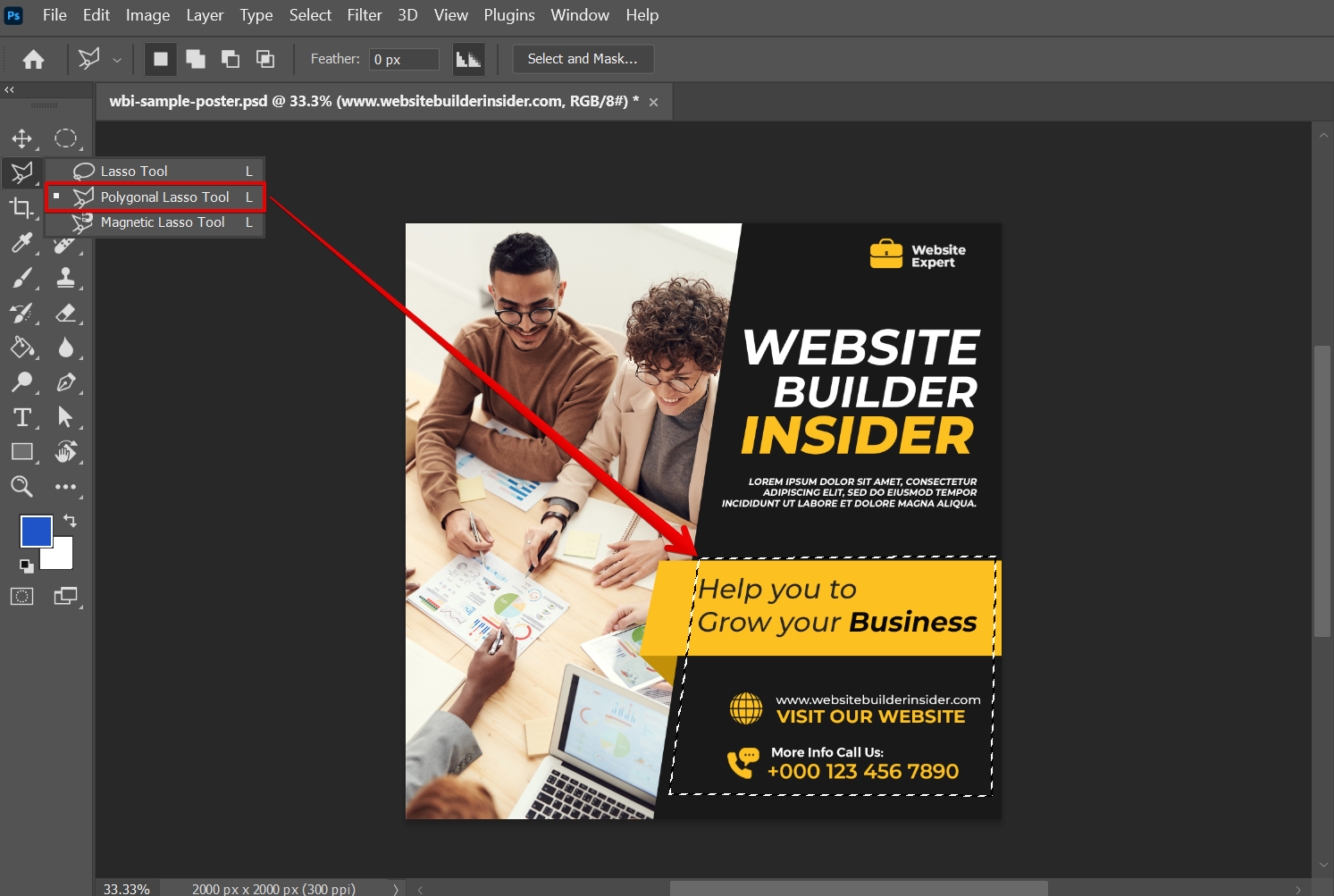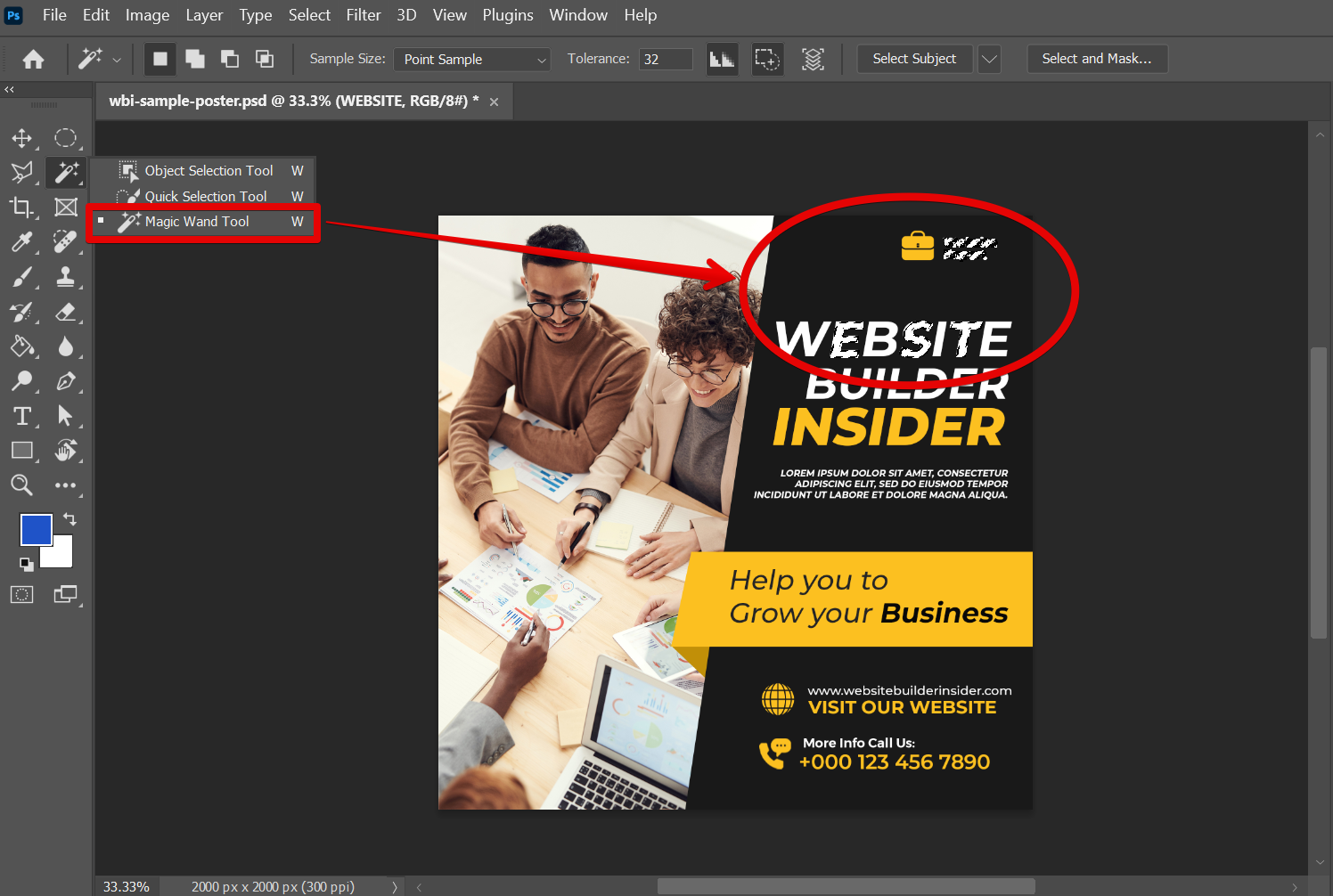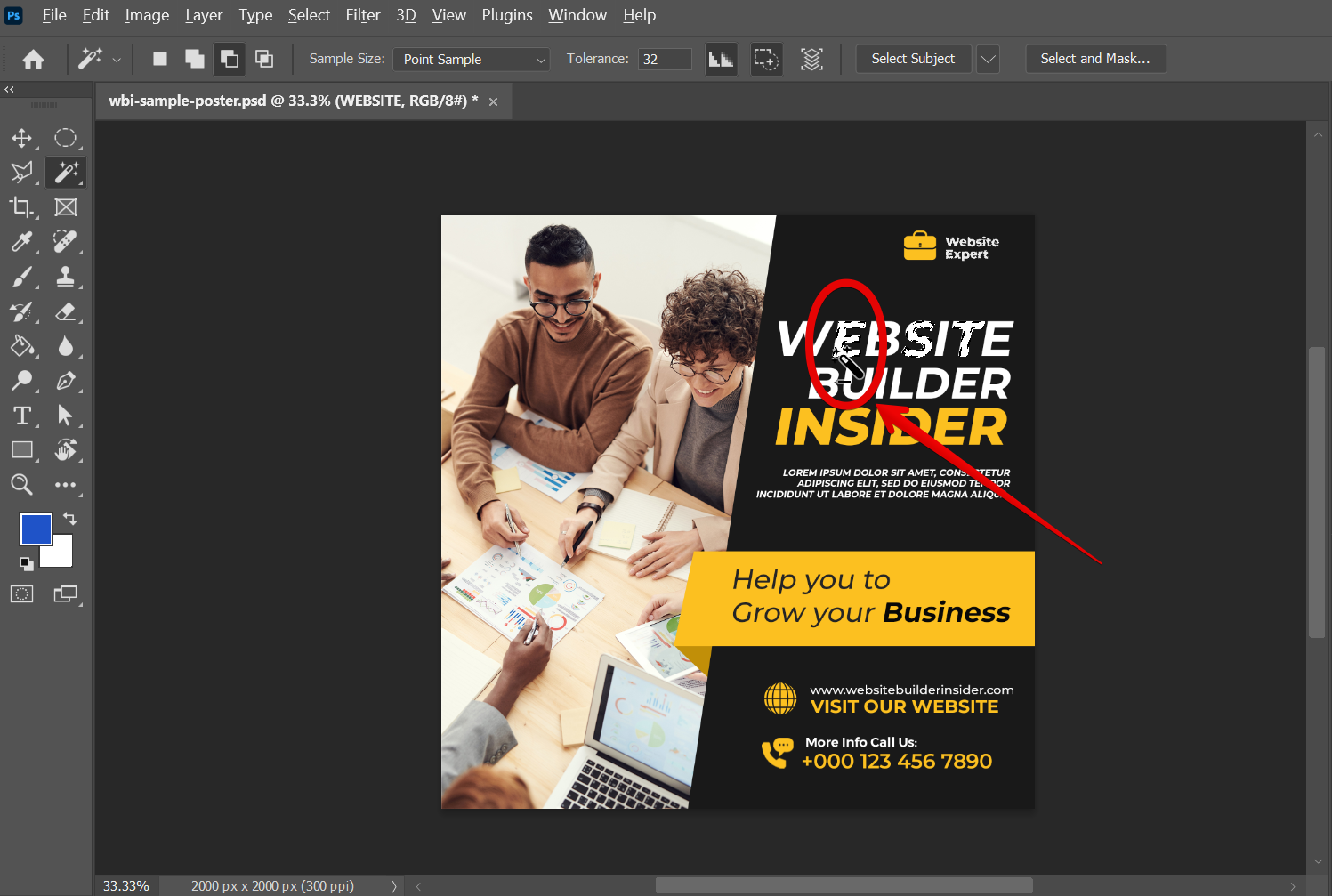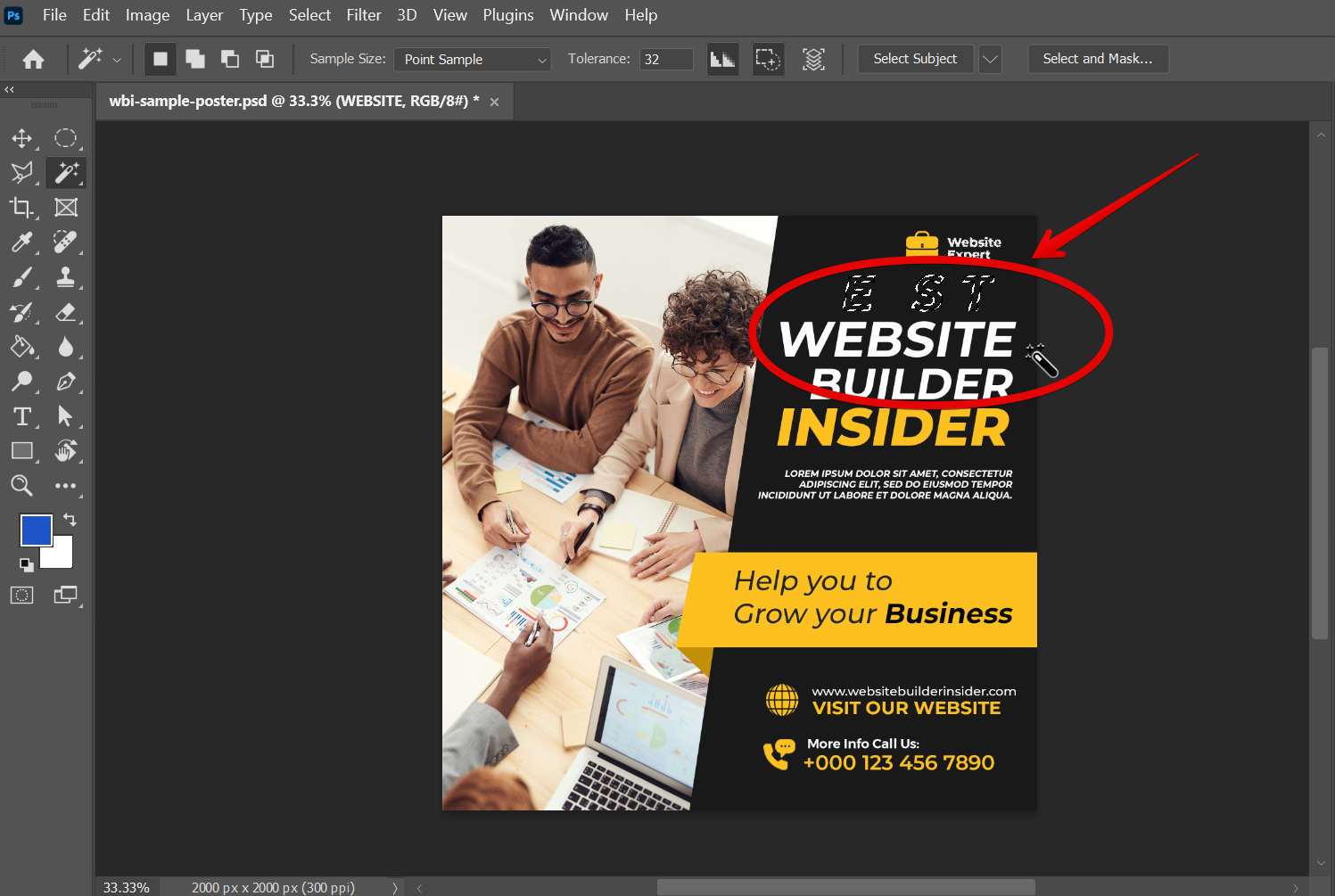To select multiple objects in Photoshop, you can use one of several selection tools. The most common selection tool is the Rectangular Marquee tool, which lets you select a rectangular area. To select multiple objects with the Rectangular Marquee tool, hold down the Shift key while you drag. This adds the new selection to any existing selection.
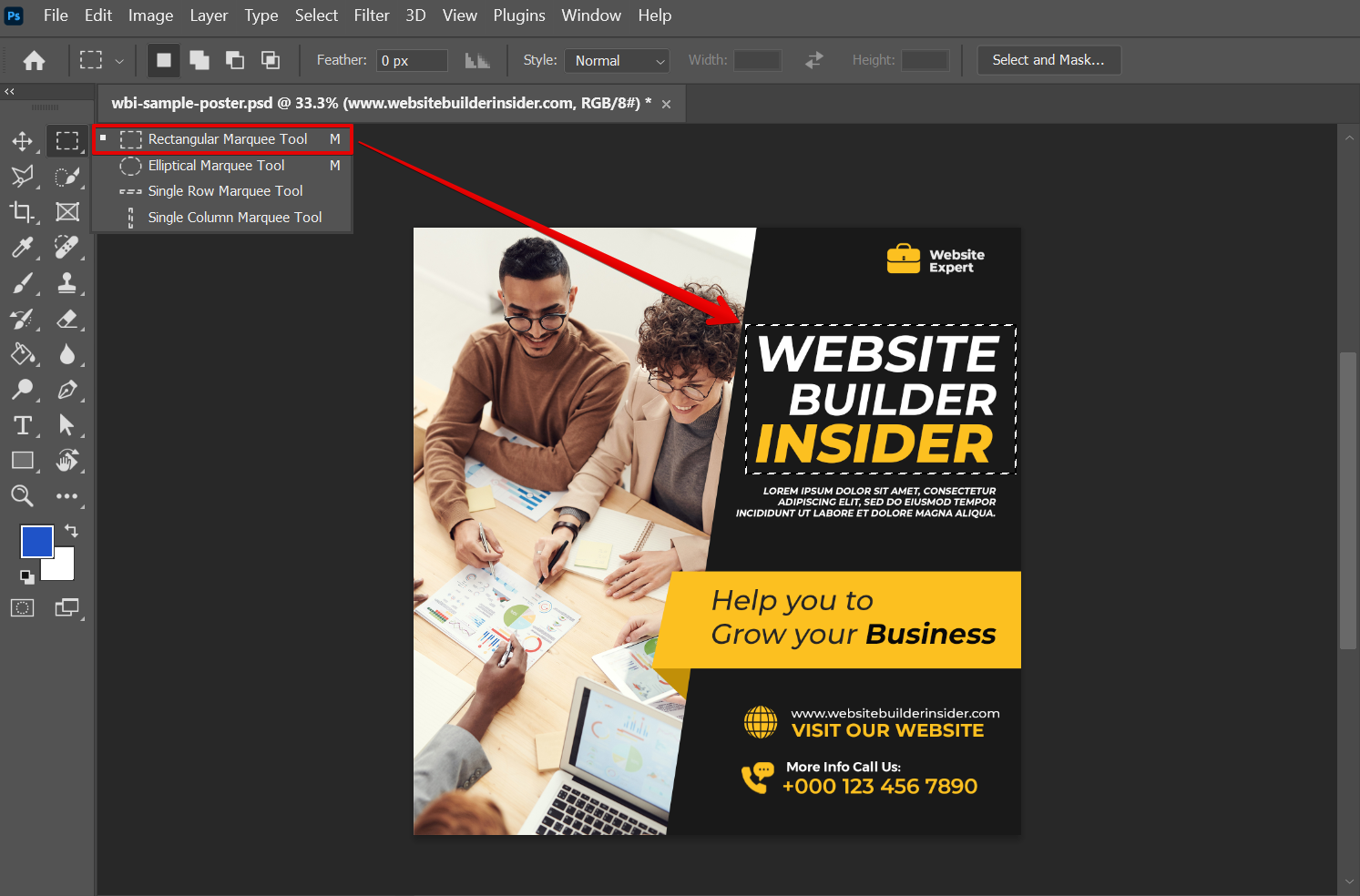
You can also use the other Marquee tools to make elliptical or single row or column selections.
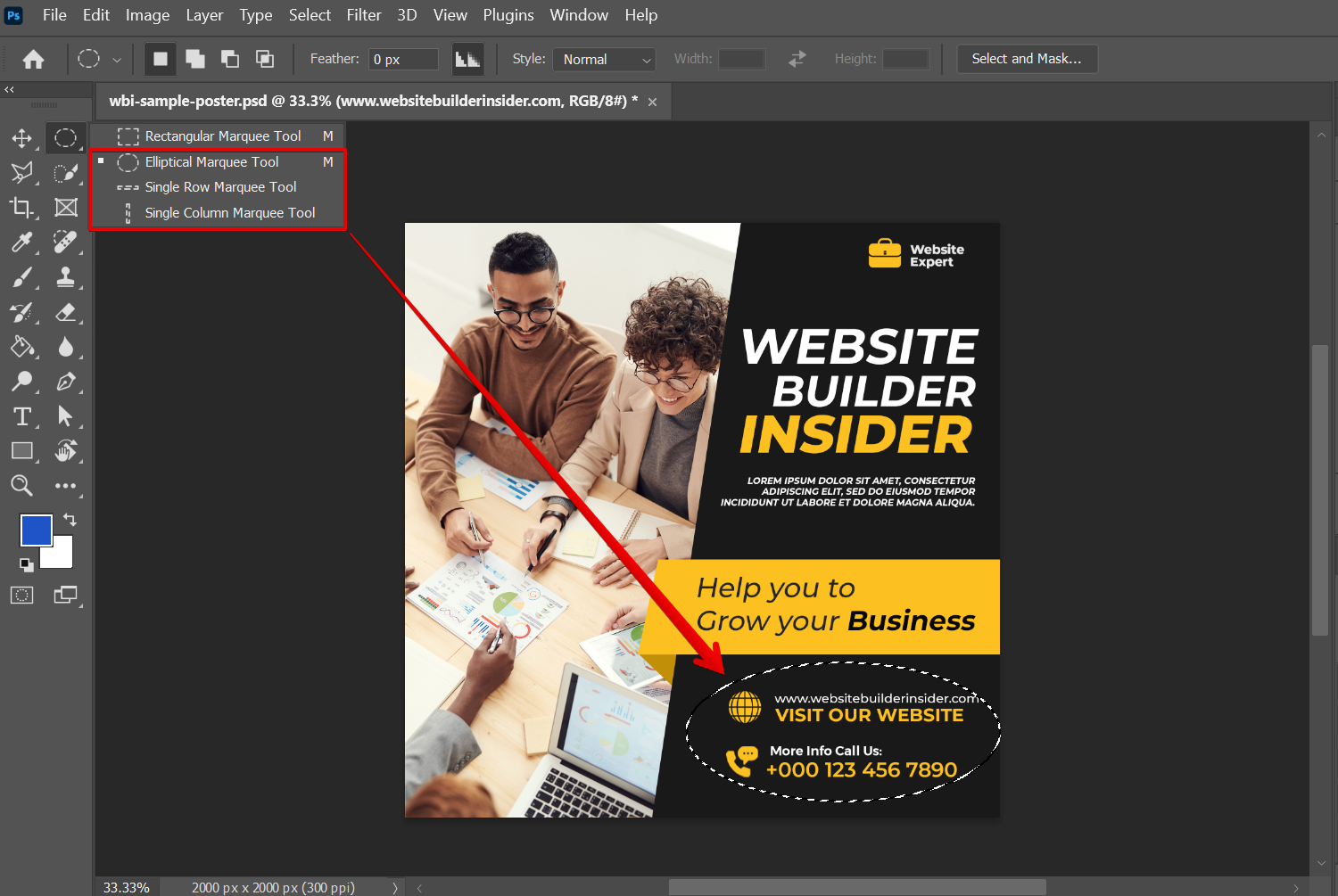
If you need to be more precise in your selection, you can use the Lasso tool. To select multiple objects with the Lasso tool, hold down the Shift key while you drag.
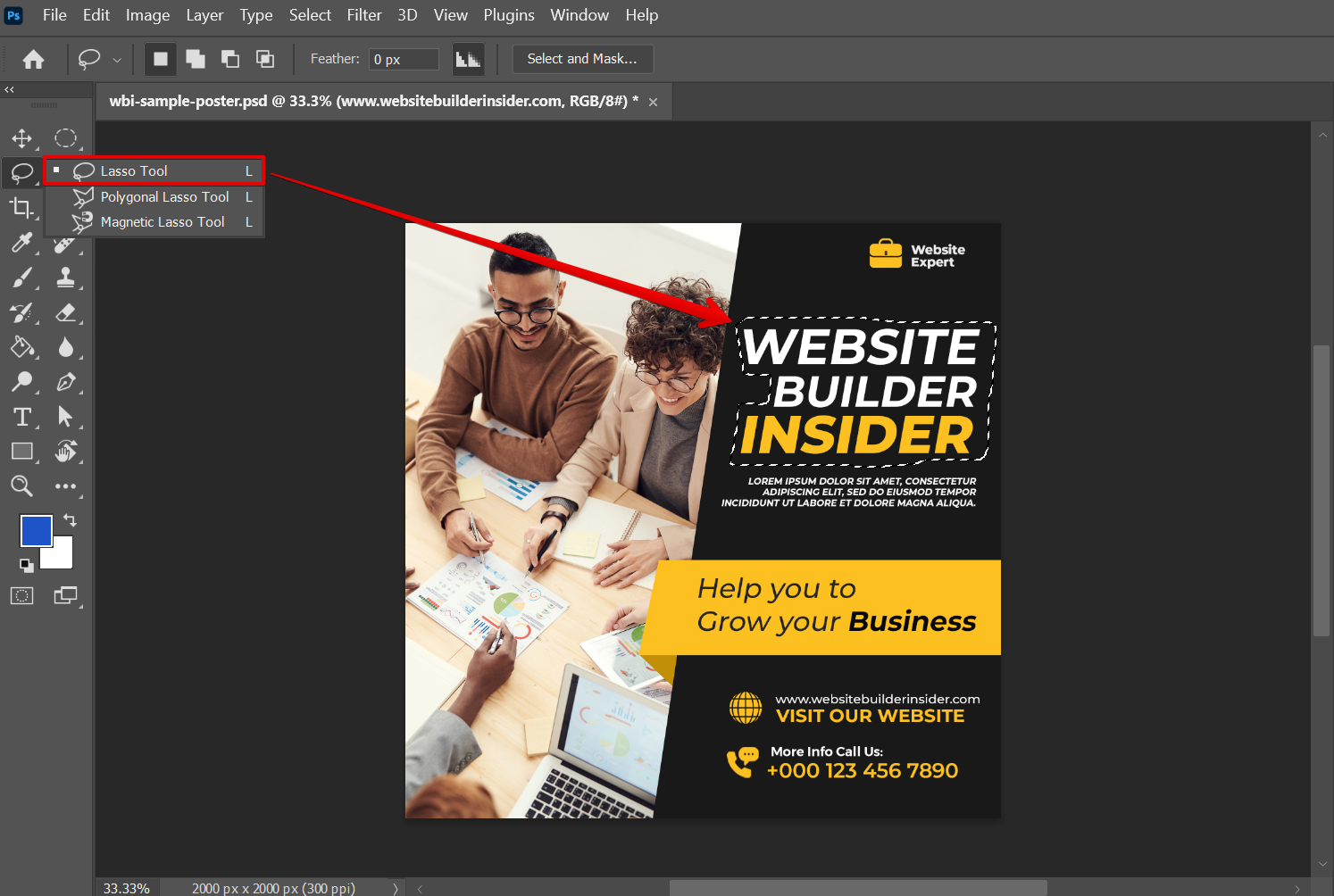
You can also use the Polygonal Lasso tool to make straight-edged selections.
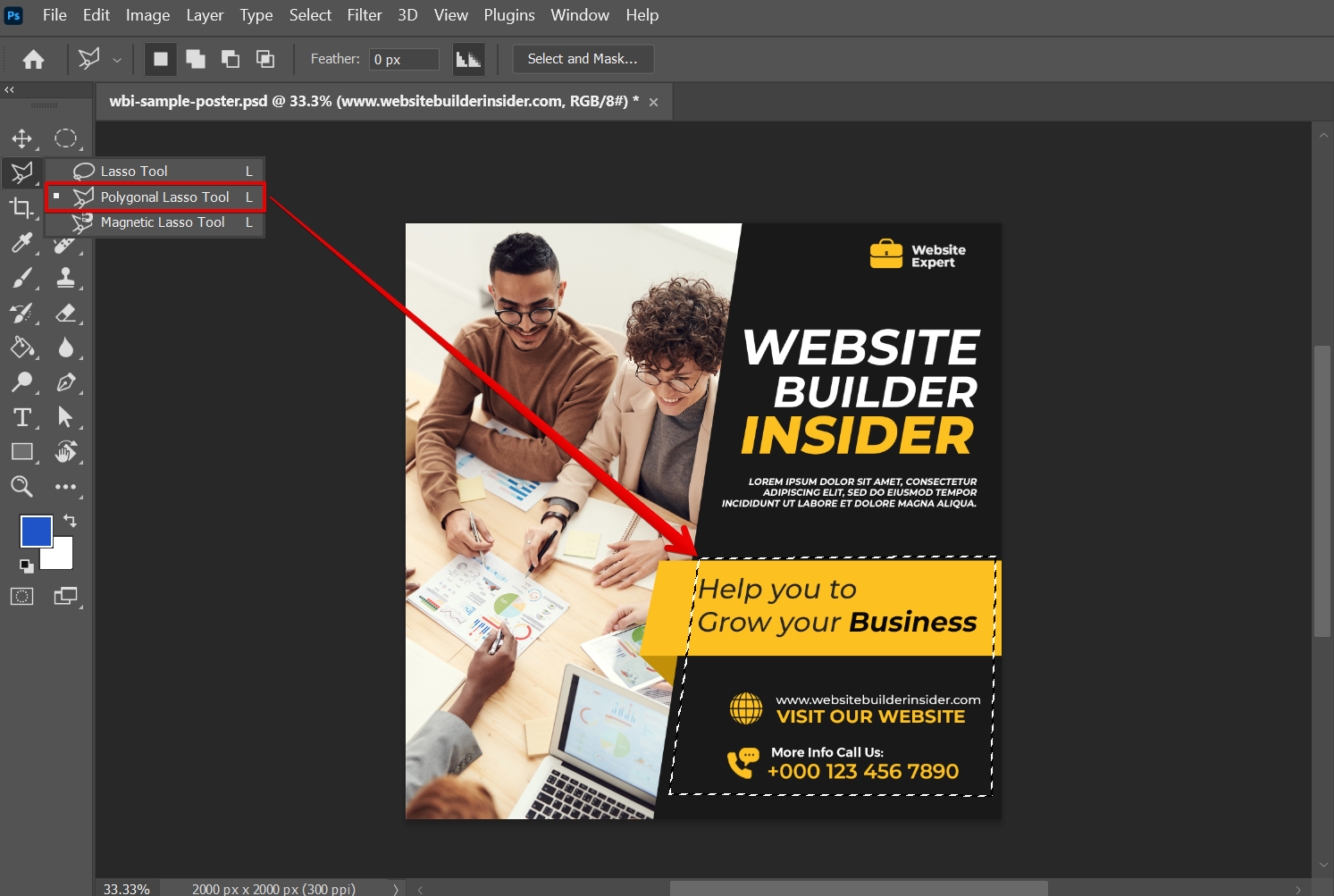
PRO TIP: Please use caution when selecting multiple objects in Photoshop, as this can lead to unintended consequences. If you are not careful, you may accidentally select the wrong object or delete something you did not mean to.
Another way to select multiple objects is to use the Magic Wand tool. With this tool, you click on an object to select it, and then hold down the Shift key and click on additional objects to add them to the selection.
NOTE: Make sure to select first the layer of the object from the Layers panel before selecting it with the Magic Wand Tool.
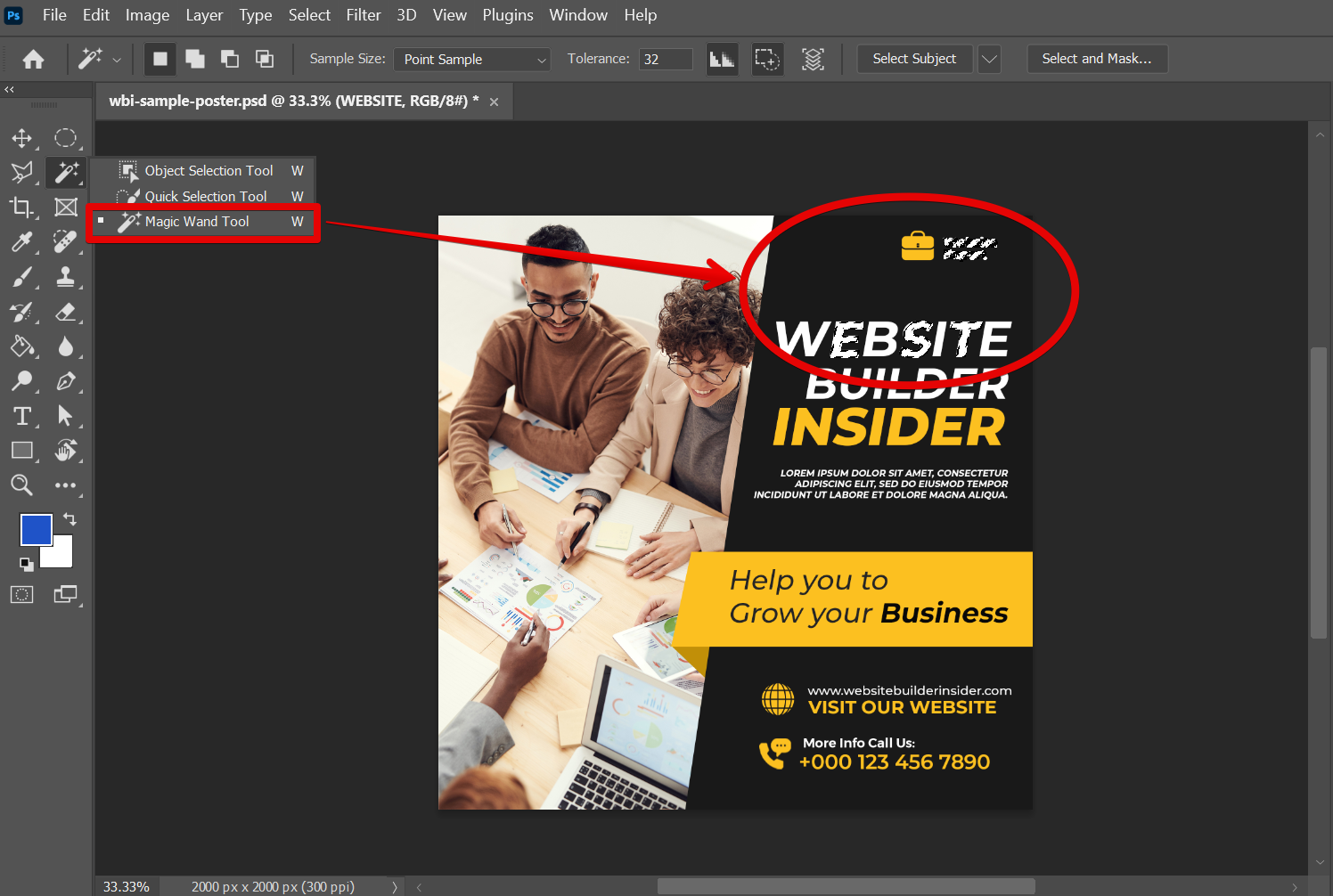
You can also use the Magic Wand tool to remove objects from a selection by holding down the Alt (Windows) or Option (Mac OS) key while you click on an object.
NOTE: This is indicated by the negative sign beside your Magic Wand Tool cursor.
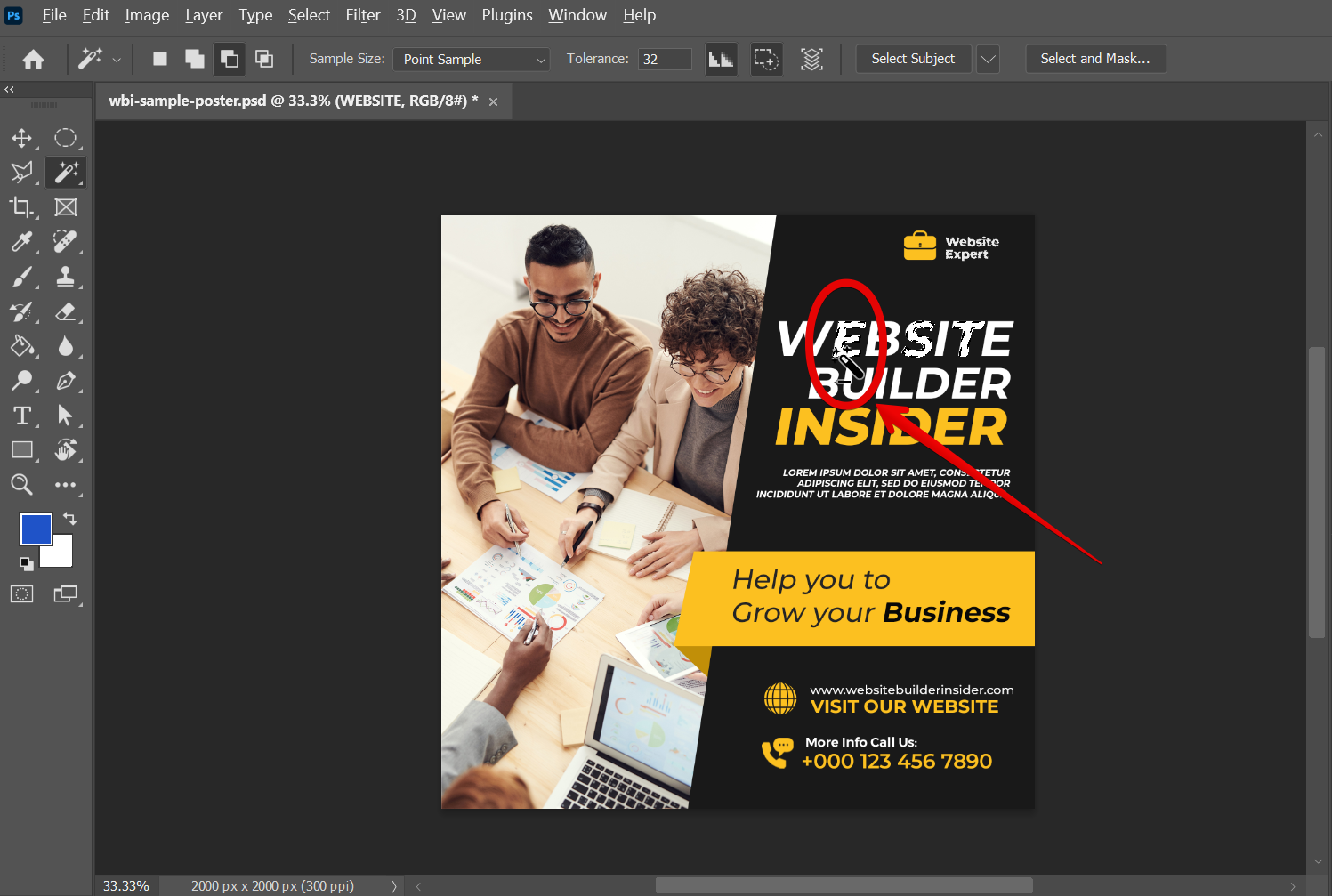
Once you have made a selection, you can move it by clicking on it and dragging it to a new location.
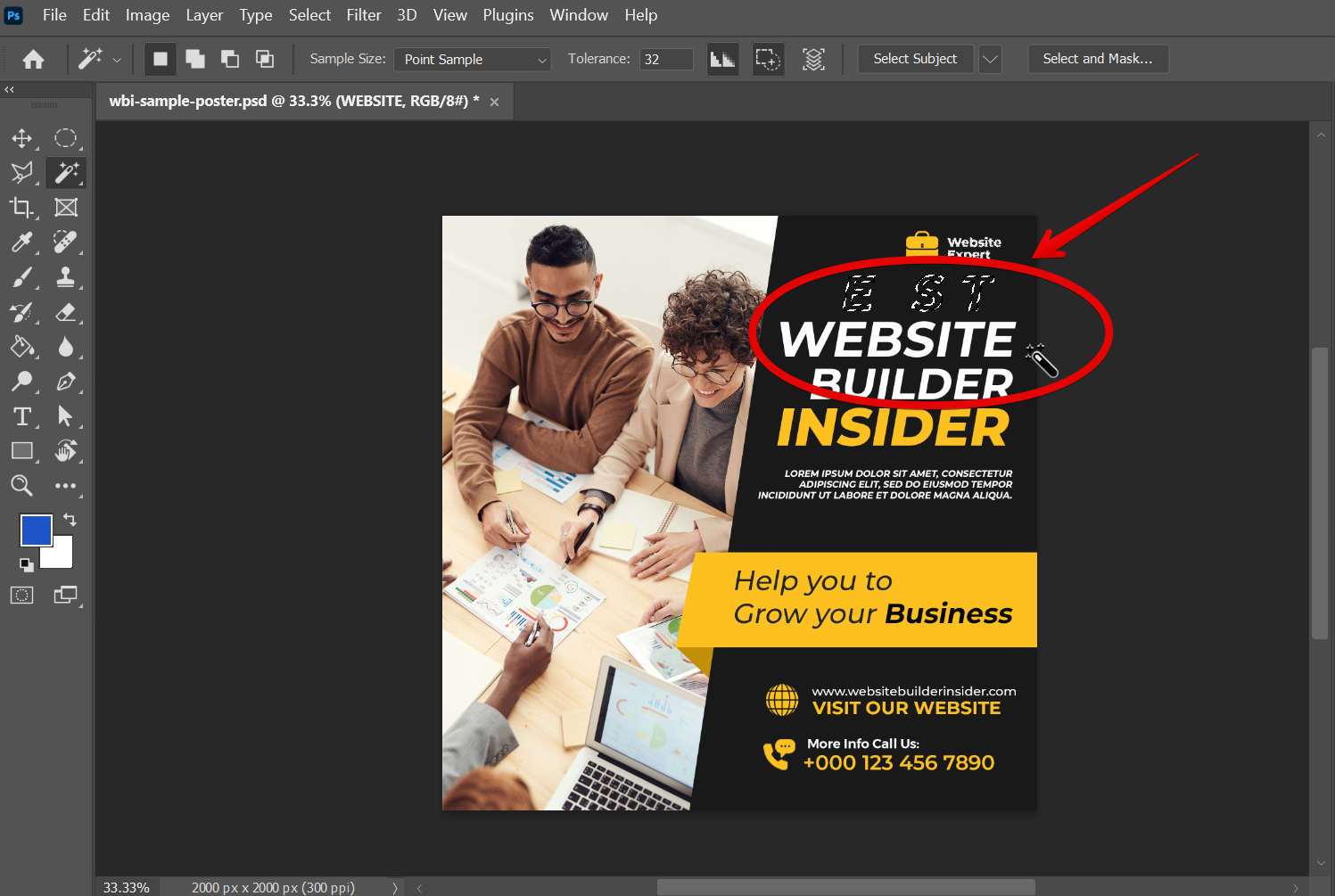
Conclusion: There are several ways that you can select multiple objects in Photoshop. The most common way is to use the Rectangular Marquee tool, but you can also use the Lasso tool or Magic Wand tool. Once you have made a selection, you can move it by clicking on it and dragging it.
4 Related Question Answers Found
There are a few different ways that you can select an object in Photoshop. One way is to use the “Select” tool, which is located in the “Tools” palette. With this tool, you can click on an object to select it.
There are a few different ways that you can go about merging two images in Photoshop. You can use the ‘Merge Visible Layers’ command, you can use a layer mask, or you can use the ‘Blend If’ option. Each method has its own advantages and disadvantages, so it’s important to choose the right one for your project.
When it comes to creating a composite image in Photoshop, one of the most important things you can do is to learn how to blend objects together. There are a number of different ways to do this, and the method you choose will depend on the image you’re working with and the effect you’re trying to achieve. In this article, we’ll take a look at four different ways to blend objects in Photoshop.
1.
Photoshop is a very versatile program that can be used for a wide variety of tasks, one of which is stacking multiple images. There are a few different ways to stack images in Photoshop, and the method you use will depend on the type of images you are working with and the final result you are hoping to achieve. One way to stack images in Photoshop is to use the Layer Stack command.