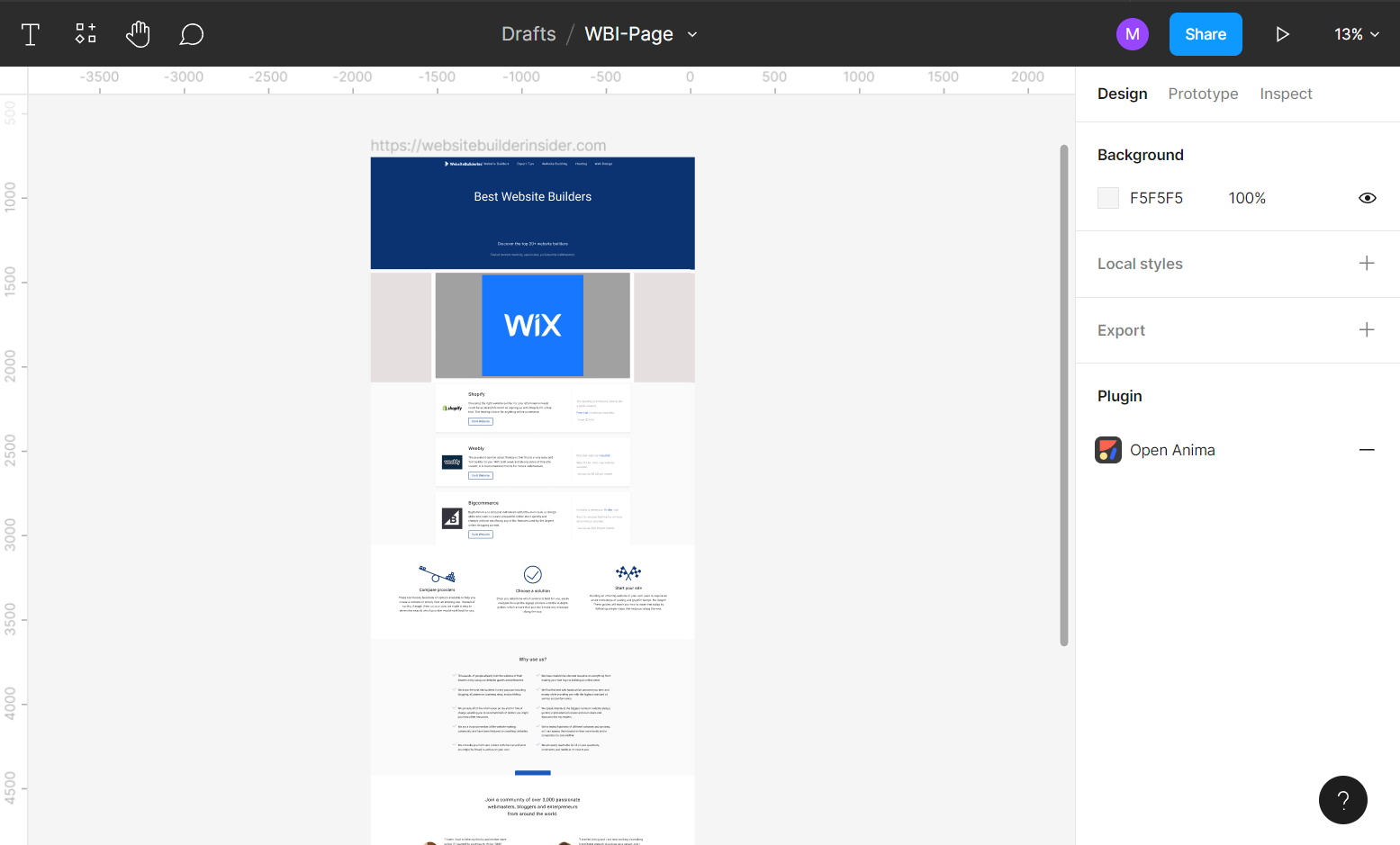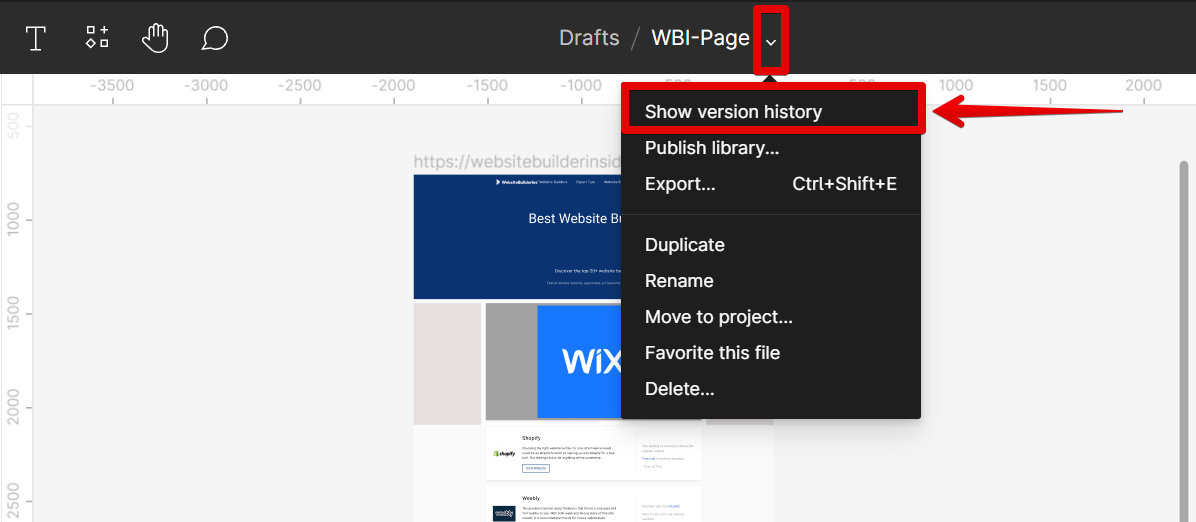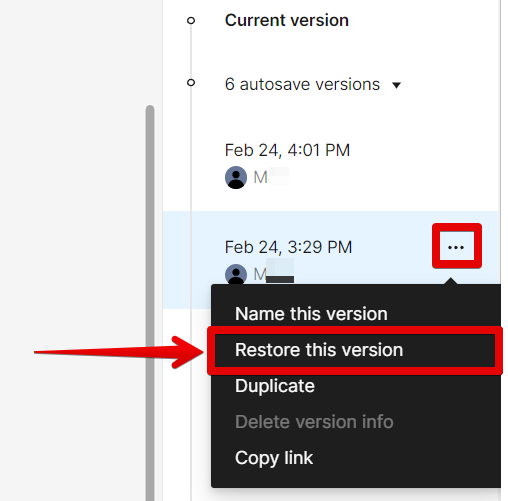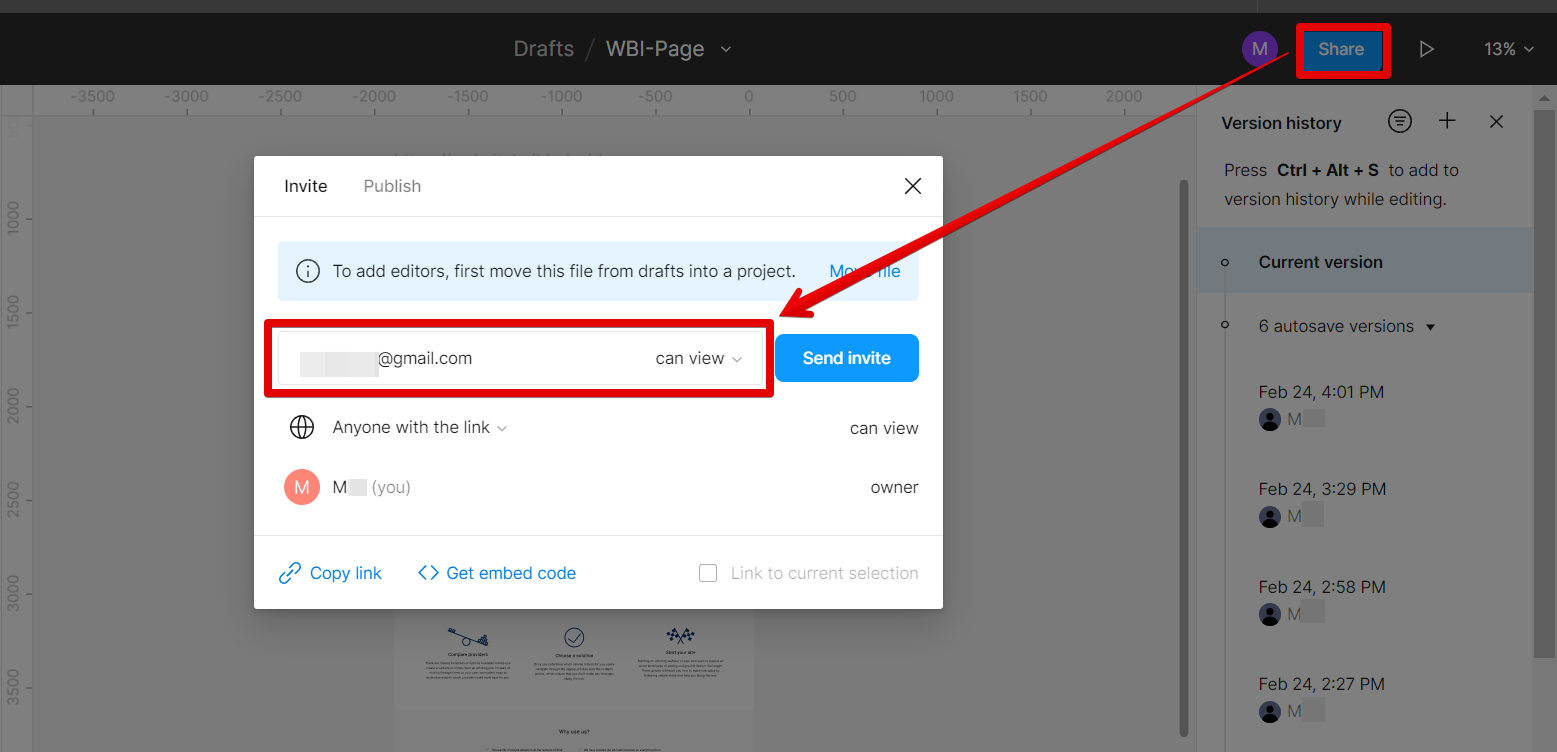Version control is an important aspect of any software development process. It allows developers to track changes to their code and makes it easy to revert back to previous versions if necessary.
Figma is a web-based design tool that offers its own version control system. In this article, we’ll take a look at how to use Figma’s version control features.
Figma’s version control system is based on Git, the popular open-source version control system. Every time you save a change in Figma, a new version is created. You can view all previous versions of a file, and restore any of them if necessary.
PRO TIP: When working with Figma, it is important to keep track of your work and be able to go back to previous versions if needed. Version control can help you do this by keeping a history of your work and allowing you to revert back to older versions if needed.
However, there are a few things to keep in mind when using version control in Figma:
1. Make sure to save your work regularly. Version control only works if you have saved your work at least once.
2. Be careful when reverting back to older versions. If you have made changes since then, those changes will be lost if you revert back to an older version.
3. Keep track of your work history. Version control can help you keep track of your work, but it is still up to you to keep track of what changes were made and when.
To view previous versions of a file, open it in Figma.
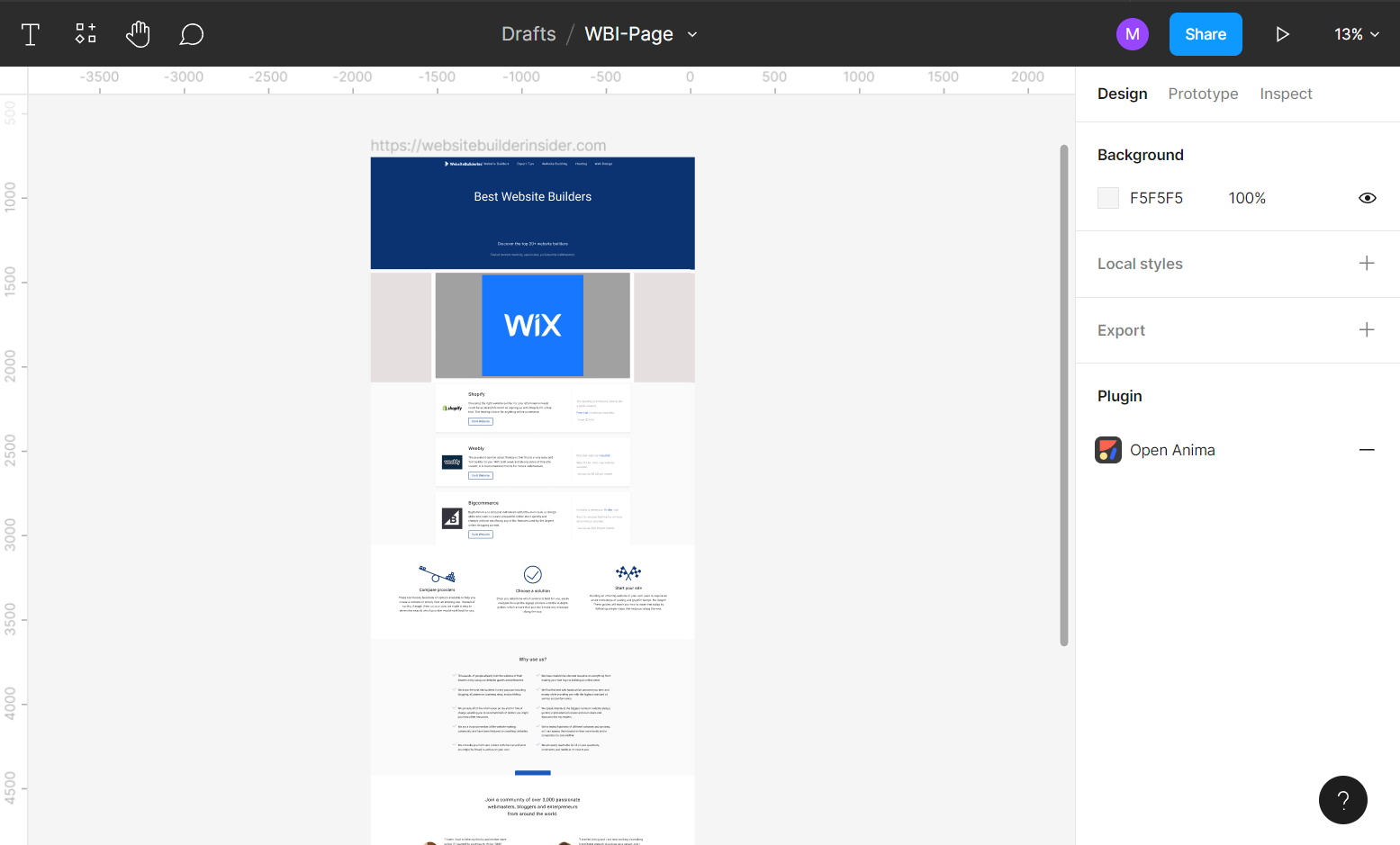
Then go to the top menu bar and click on the drop-down arrow beside the project’s name. From there, select the “Show version history” option.
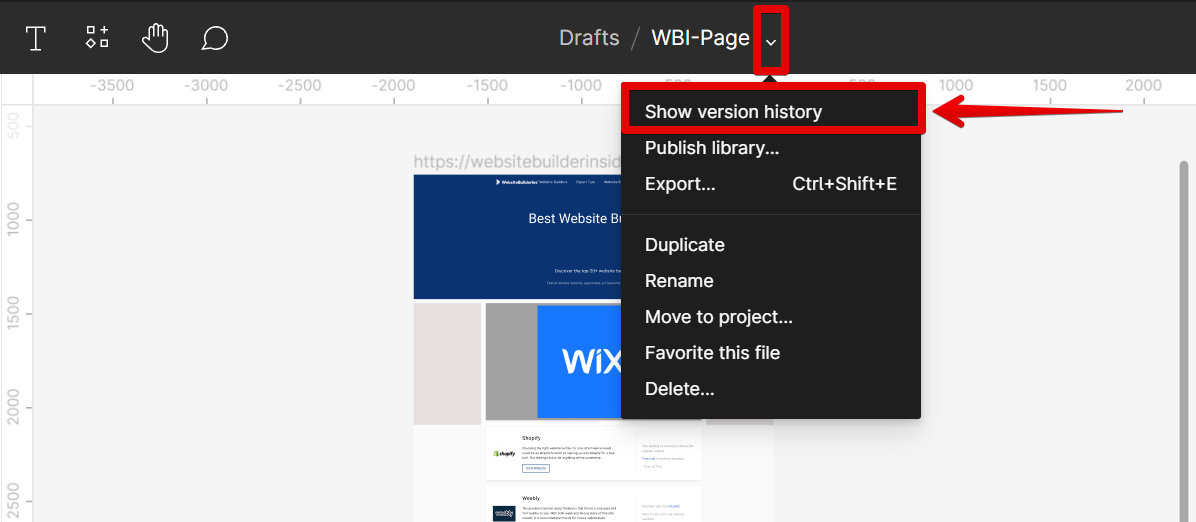
This will show you a list of all previous versions of the file, along with the date and time each was saved and the author who saved them.
NOTE: You can also use the keyboard shortcut “Ctrl+Alt+S” to add to the version history while editing.

You can click on any version in the history to see its preview.
NOTE: This preview is in “View only” mode which means that you are not allowed to make any changes.

If you want to make some changes starting with this version, then you can restore the version by clicking on the three dots on the side to open up more options. From there, select the “Restore this version” option.
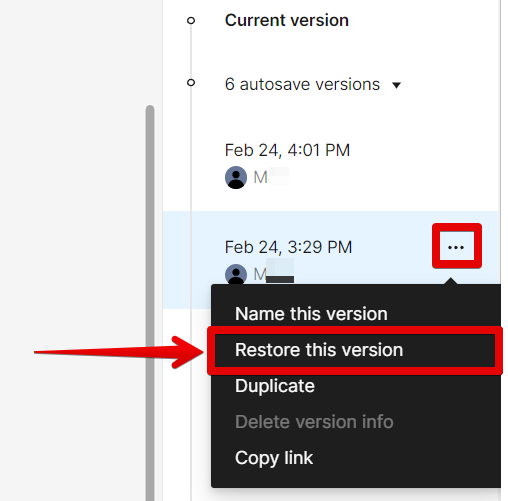
Figma also makes it easy to share your designs with others and get feedback on them. To share a file, simply click the “Share” button in the top bar and enter the email addresses of the people you want to share it with. They’ll be able to view and comment on your design, but won’t be able to make any changes themselves unless you give them edit permissions.
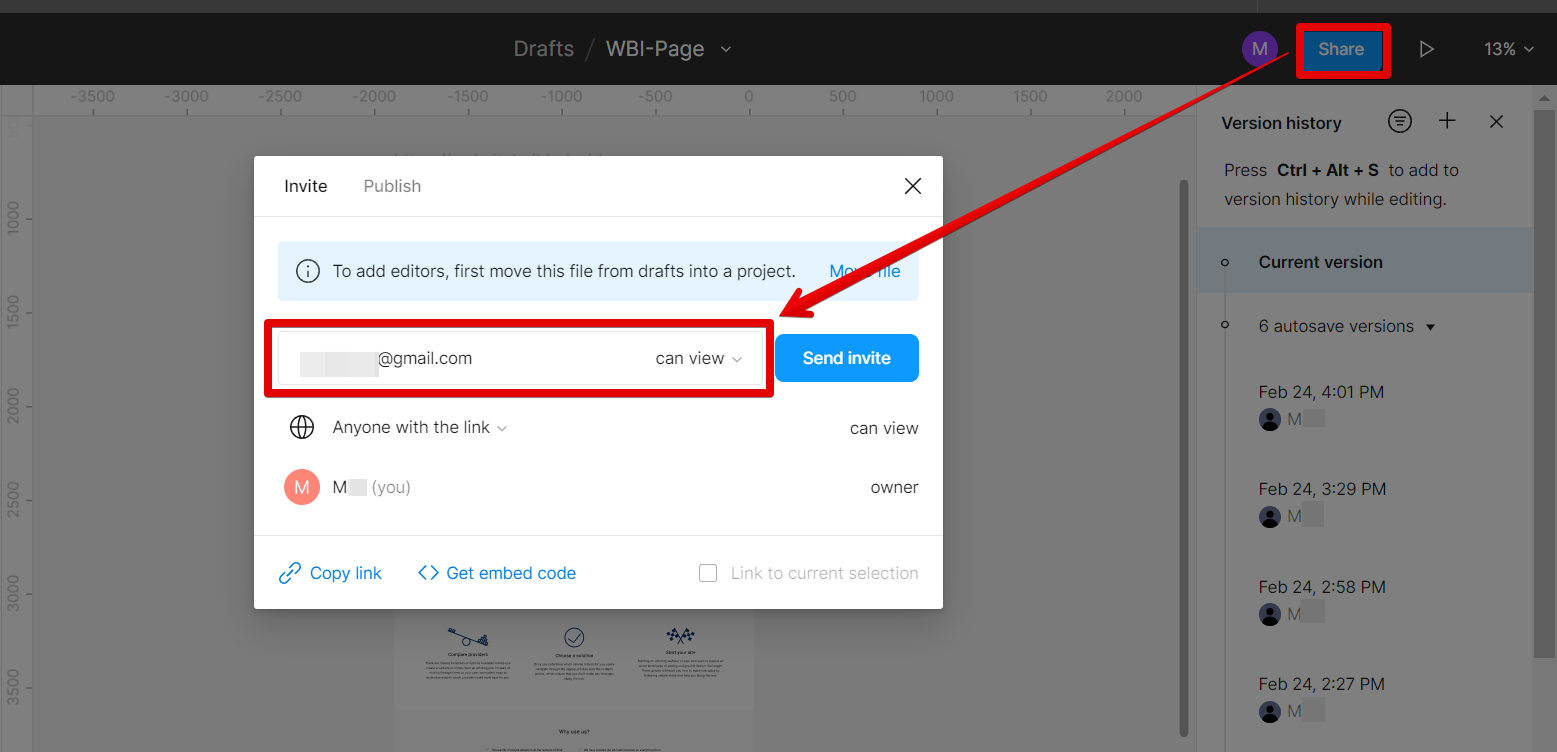
So that’s how you can use Figma’s version control features. By keeping track of all your changes and being able to revert back to previous versions if necessary, you can work on your designs with confidence, knowing that you can always undo any mistakes you might make.
8 Related Question Answers Found
Version control is an important aspect of any software development project. Figma is a web-based design tool that allows designers to work collaboratively on projects. Figma supports version control so that designers can track changes made to their designs and revert back to older versions if necessary.
Figma is a powerful design tool that gives you the ability to create complex designs with ease. But with great power comes great responsibility, and with Figma comes a learning curve. So how do you control a Figma?
If you’re new to Figma, you may be wondering how to change your interface. The good news is, it’s easy! In this article, we’ll show you how to change your interface in Figma.
Design systems have been around for a while, but they’ve only recently become popular in the design community. A design system is a set of standards and guidelines that are used to create a consistent look and feel across a company’s products. Design systems can be used to create both digital and physical products, and they often include a library of reusable components that can be used in multiple products.
Charts are a powerful tool in Figma, and can be used to present data in a variety of ways. They can be used to illustrate data in a table, as a graph, or as a map. When using charts in Figma, it is important to take into account the layout of the document.
User input is a broad term that covers everything from text fields to checkboxes. In general, you can take input from a user in Figma in one of two ways:
1. By using a Text field
Figma has a built-in text field component that you can use to take input from a user.
Figma is a vector graphics editor and design tool, developed by Figma, Inc. It is available online and for macOS, Windows, and Linux. Figma is used by designers at companies like Google, Facebook, Netflix, Uber, and more.
Figma is a vector graphics editor and design tool, developed by Figma, Inc. It is available online and for macOS and Windows. Figma has been described as a “web-based Sketch” due to its focus on user interface design (UI) and ease of collaboration.