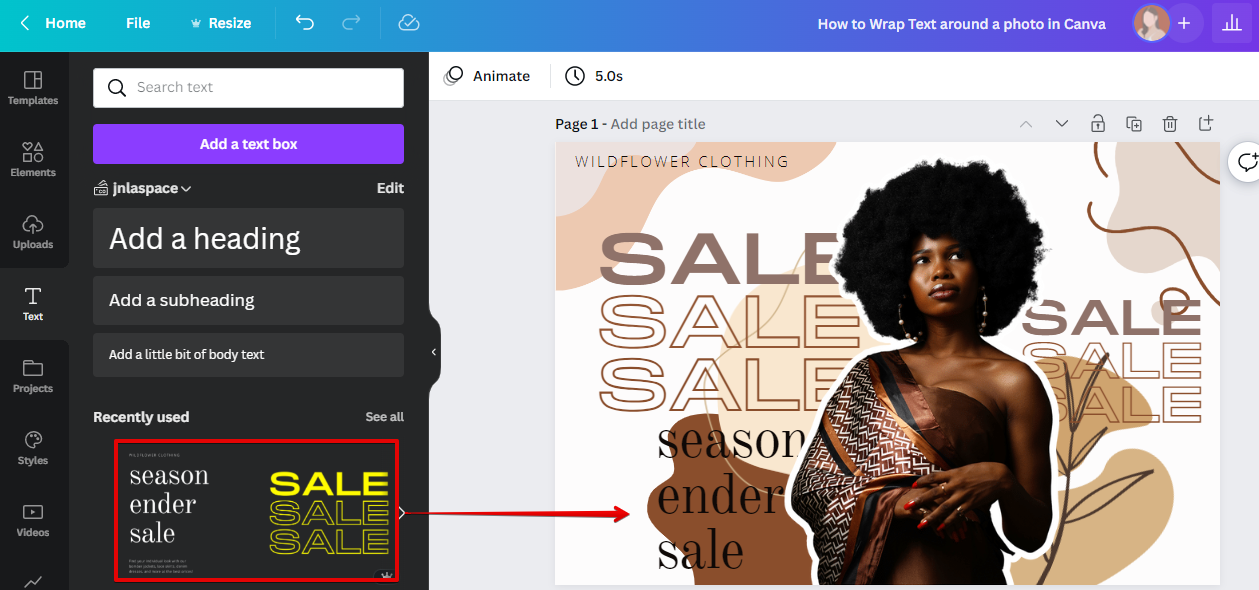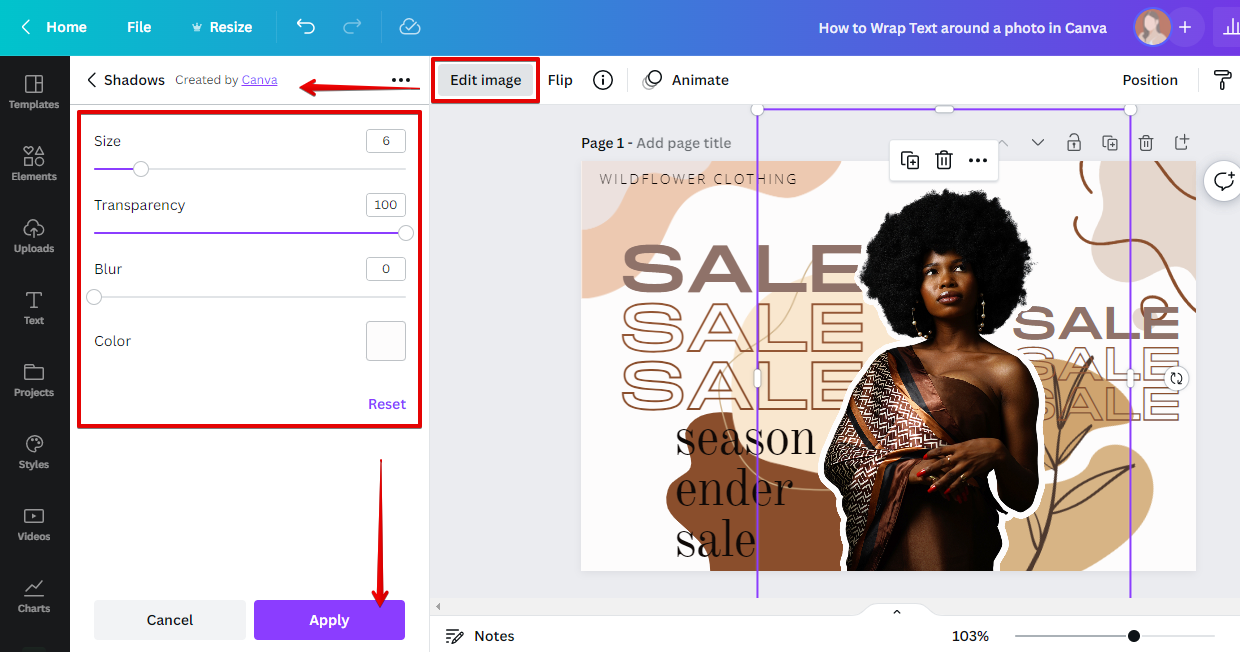If you want to add some extra flair to your website or blog, you may want to consider adding images. But simply adding an image isn’t always enough.
You may want to “wrap” text around the image so that the text flows around it instead of appearing above or below it. Canva, a free online design platform, makes it easy to add text to your images and wrap them around the picture.
First, sign up for a free Canva account. Once you’re logged in, click on the “Create a design” button.
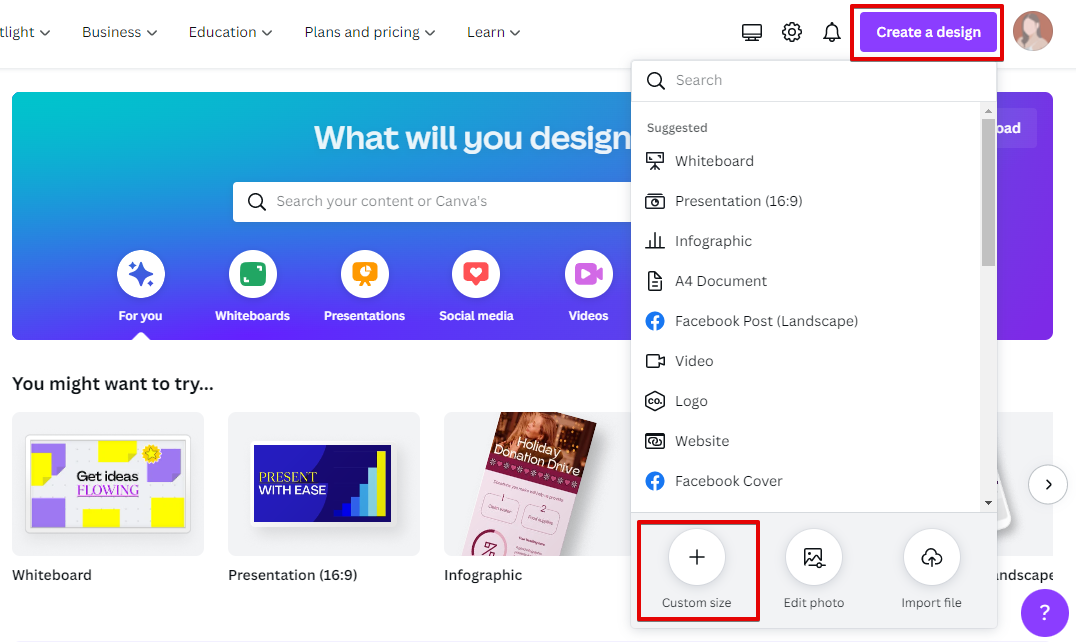
PRO TIP: If you are not careful, wrapping text around a picture in Canva can result in the text being cut off or not wrapping properly. Make sure to preview your design before saving or printing to ensure that the text looks the way you want it to.
Then, select “Use custom dimensions” and enter the width and height of your image. For this example, we’ll use an image that’s 600 pixels wide and 400 pixels tall.
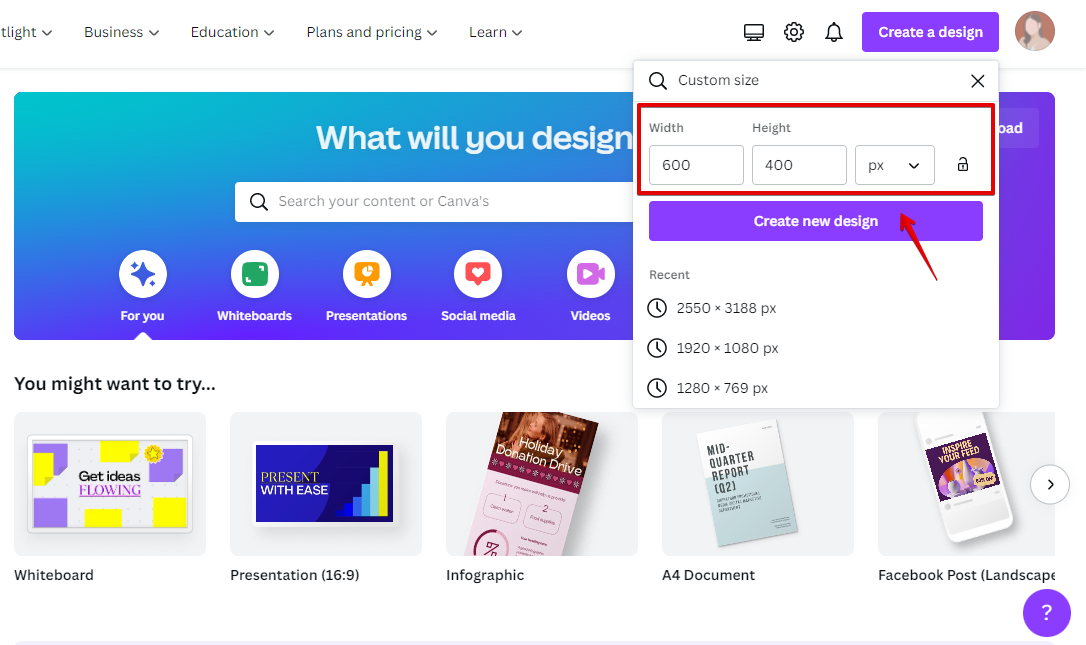
Next, drag and drop your image into the design canvas. Then, click on the “Add Text” button and type in your desired text or use Canva’s templates. You can use the various text editing options to change the font, color, size, etc., of your text.
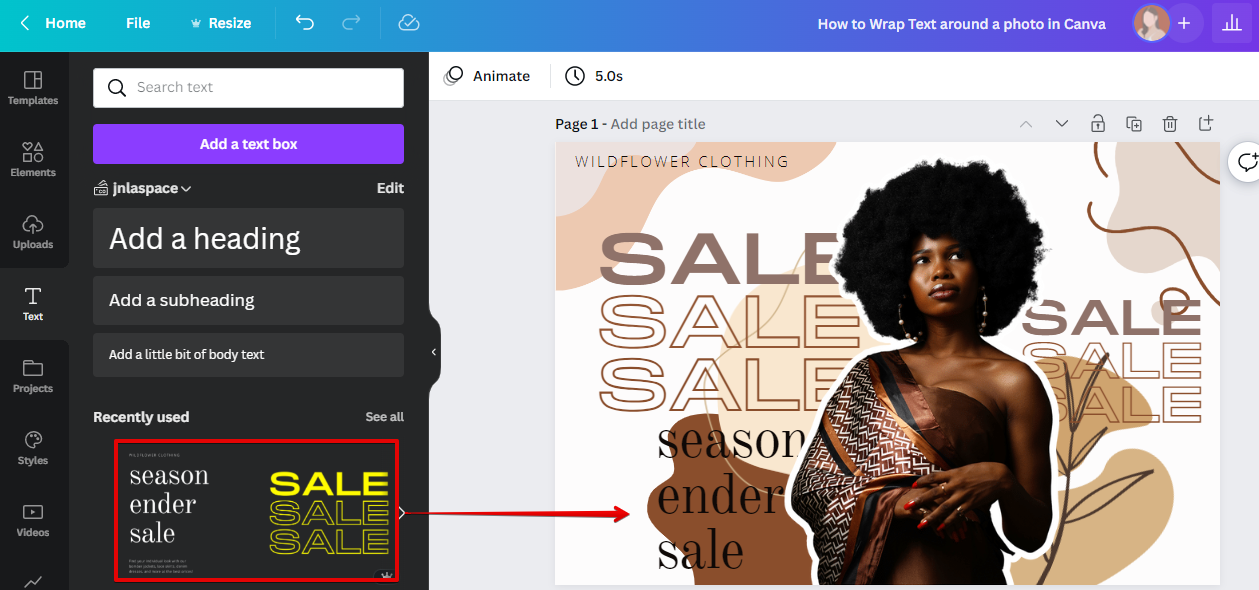
The secret of wrapping the text successfully around your photo lies in tweaking the shadow effects of your image. To achieve the style of the photo shown above, go to the Edit image tool and remove the background of your photo if possible then, go to the Shadows button and adjust the settings. Make sure the transparency is 100%, and the color matches your canvas’ background color. Click Apply once you’re okay with the result.
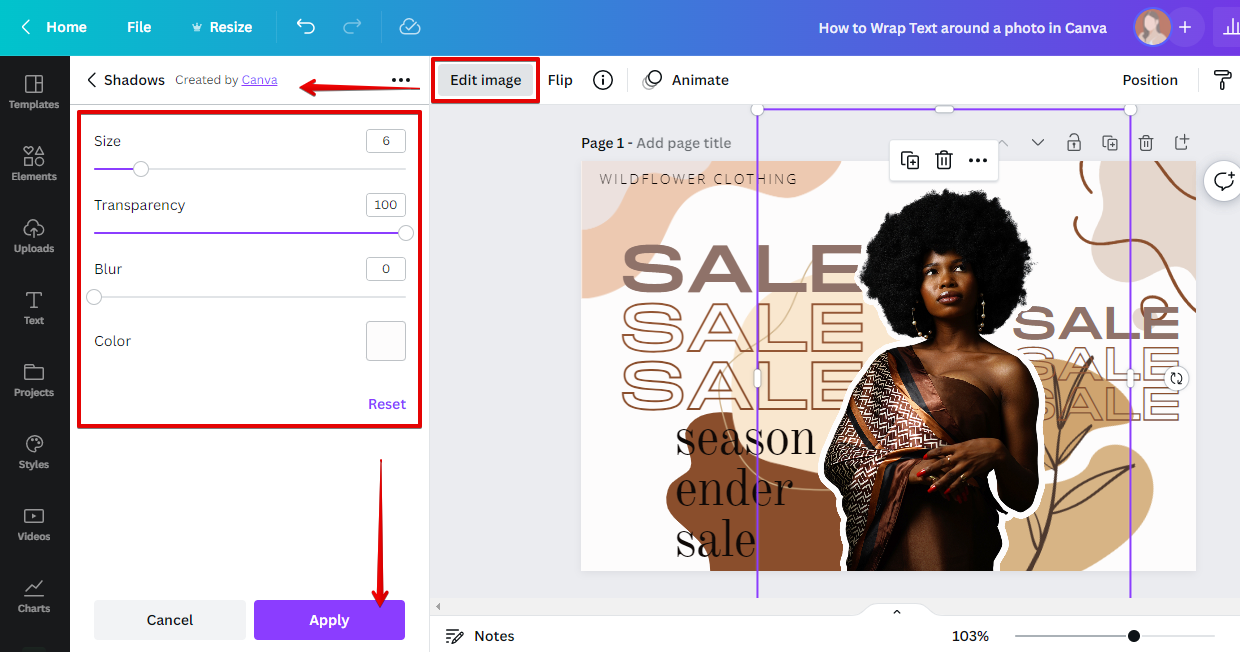
Once you’re happy with your text, you can then click on the “Download” button to save your image with the wrapped text.
8 Related Question Answers Found
There are a few different ways that you can put a frame around a picture in Canva. The first way is to use the “Frames” tool. To do this, simply click on the “Frames” icon in the left-hand sidebar.
There are a few ways to edit text in a picture in Canva. One way is to use the Text tool. With the Text tool, you can click on the text that you want to edit in a picture and then start typing.
If you’re looking to add some pizzazz to your photos, you can do so by drawing on them. Canva makes it easy to add drawings to your photos with just a few clicks. Here’s how:
1.
Shapes are a great way to add interest and visual appeal to your design. But what if you want to add a picture to a shape? In Canva, it’s easy to do!
You can put a frame around a photo in Canva! With Canva’s easy to use design tools, you can add a frame to your photos with just a few clicks. To add a frame to your photo:
1.
If you want to crop a picture into a shape in Canva, here’s how to do it:
1. First, log into your Canva account and click on the “Create a design” button.
2. Next, select the “Custom dimensions” option from the drop-down menu.
3.
To put text over a picture in Canva, you first need to add the picture to your design. Then, click on the “Text” tool and type out your message. You can use the “Aa” button to change the font, size, color, and alignment of your text.
Shapes are a great way to add interest to your designs, and Canva’s collection of shapes are no exception. With an extensive library of over 1 million stock images, illustrations, and icons, plus easy drag-and-drop tools, Canva gives you everything you need to design amazing visuals. But what if you want to add a personal touch to your design by using your own image?
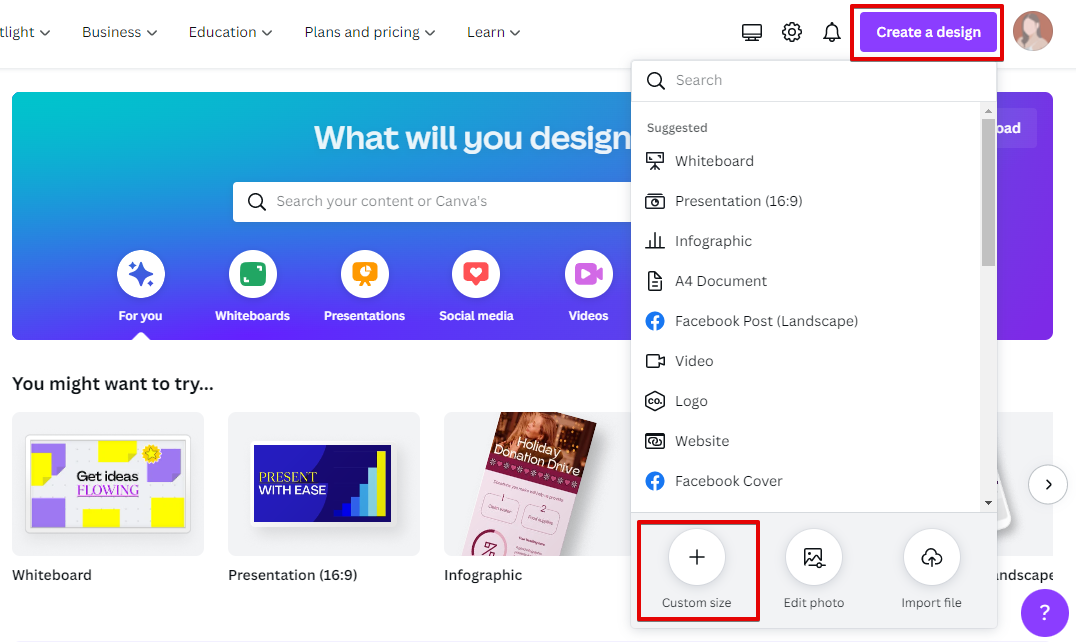
![]()