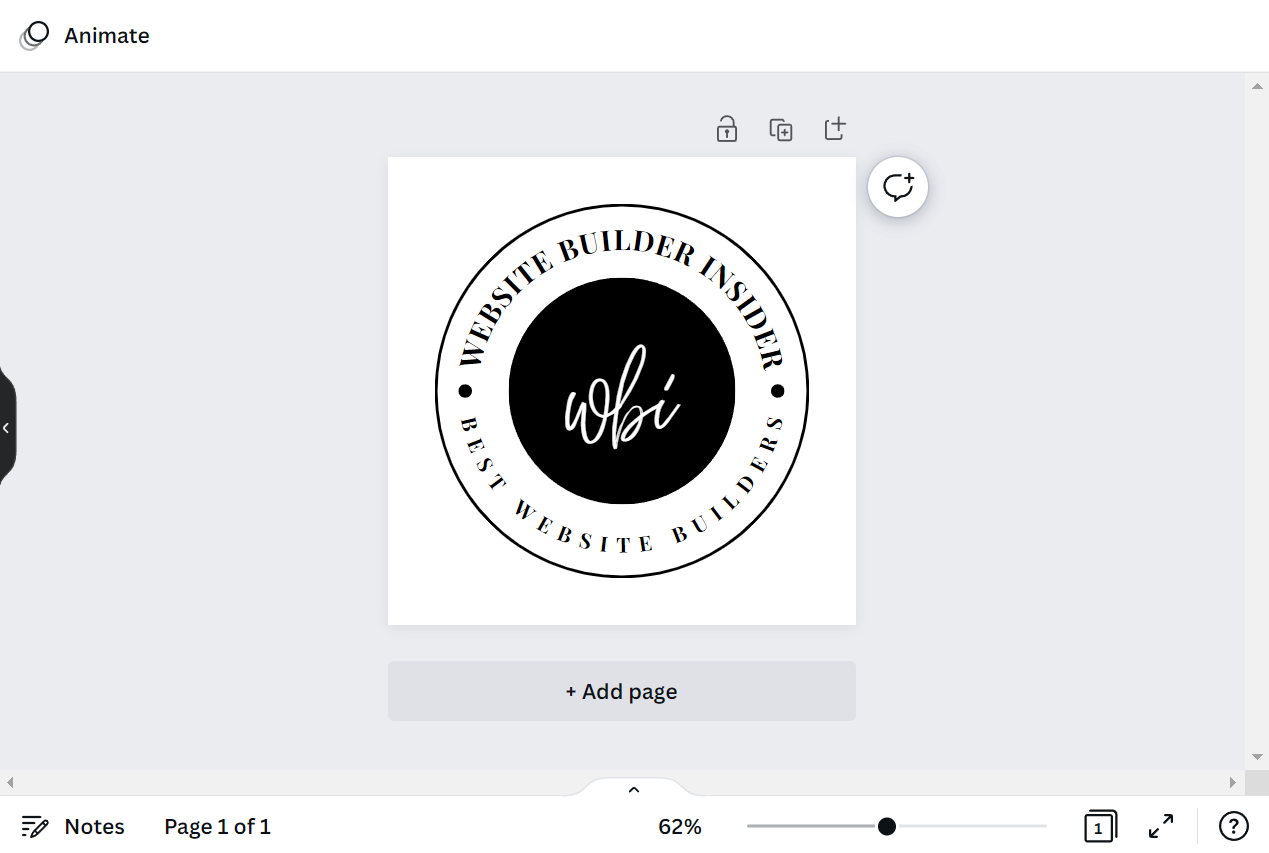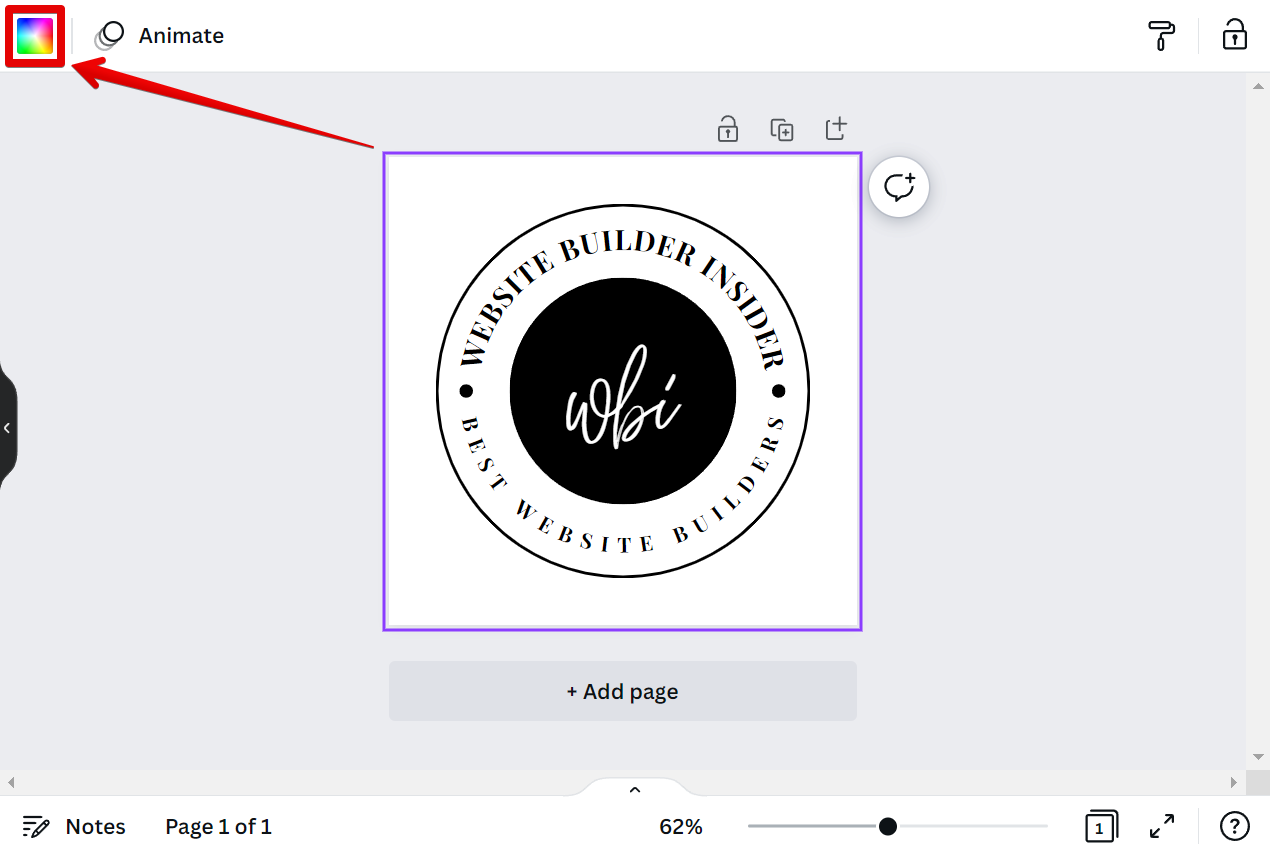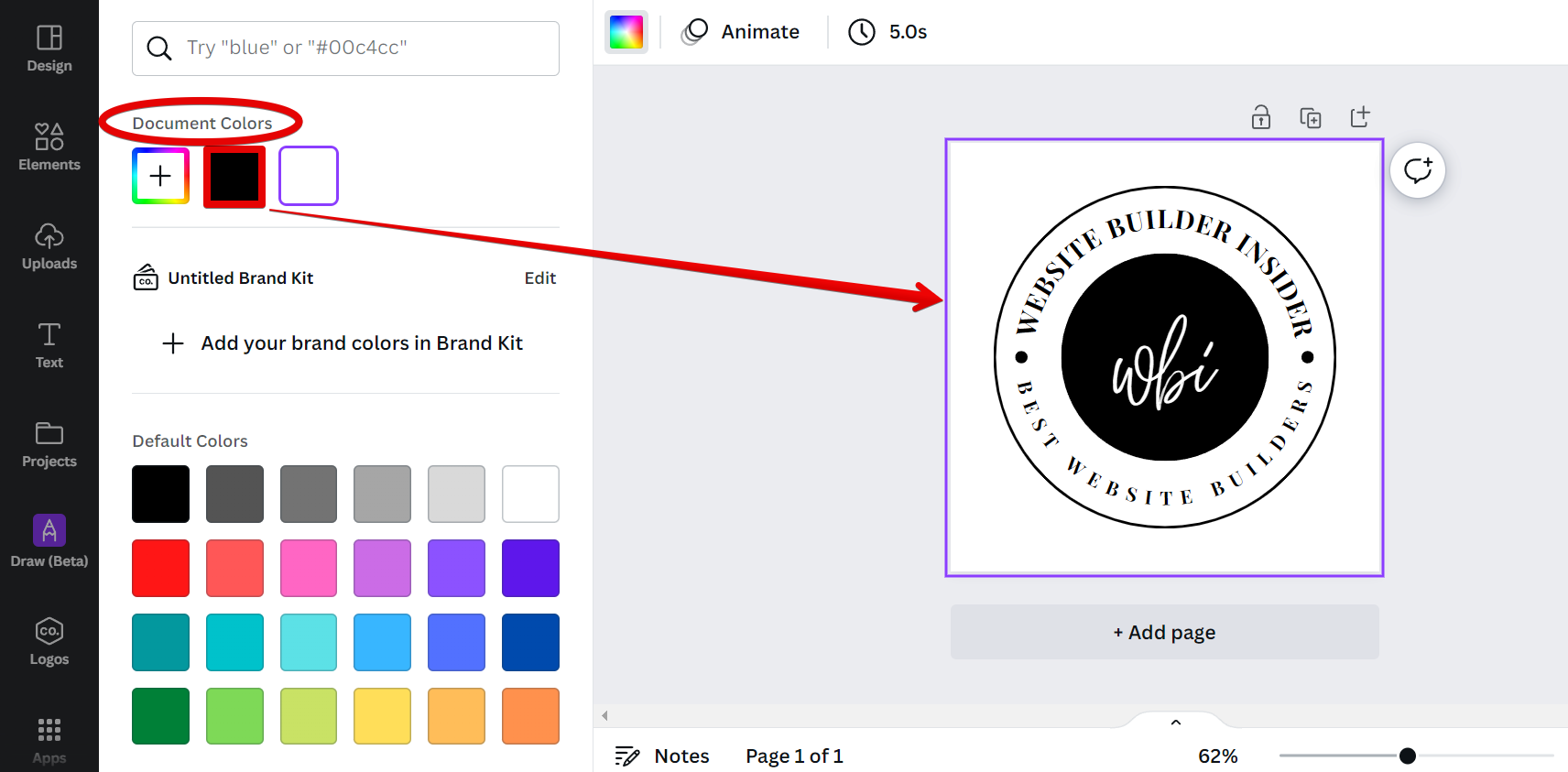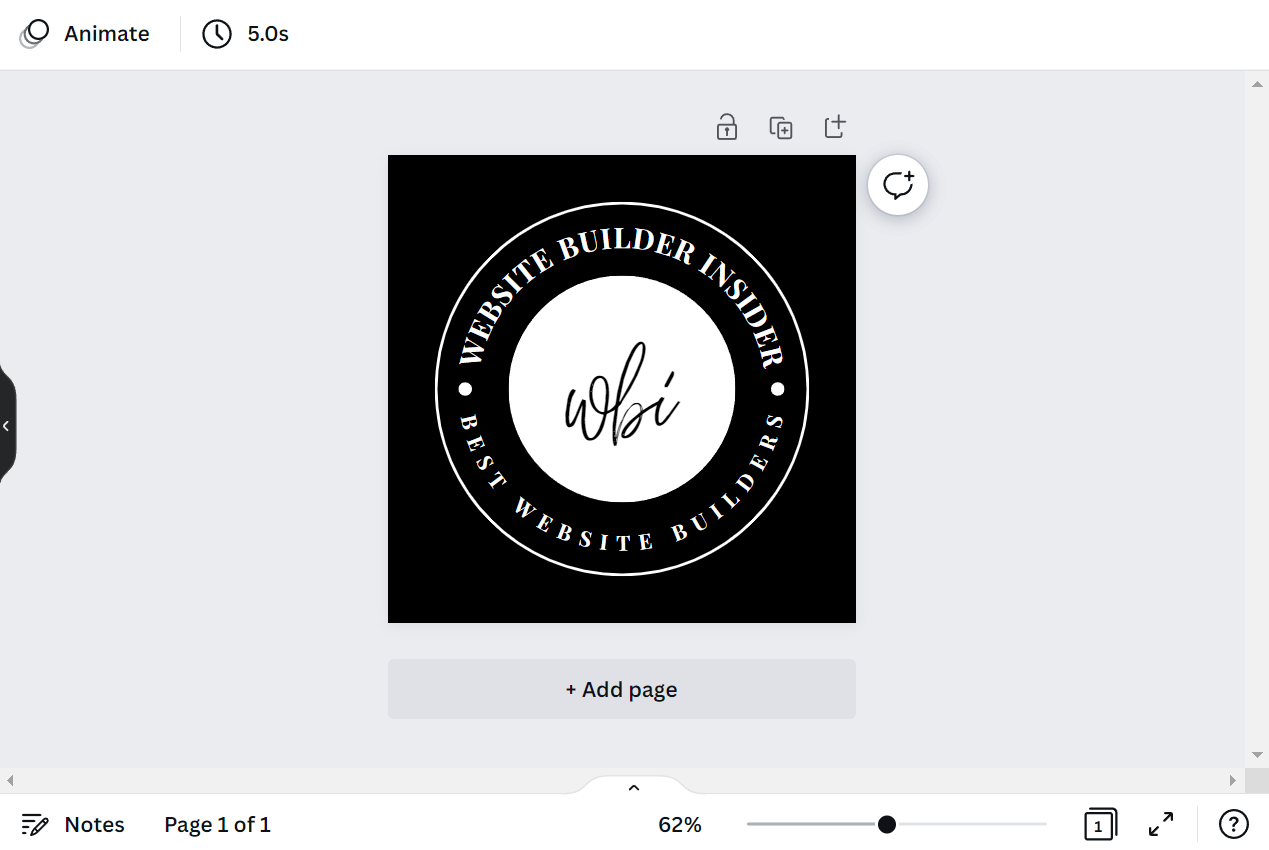Inverting colors in Canva is a simple process that can be done in a matter of seconds. There is one method that can be used to achieve this effect. That is to use the color adjustment tool.
PRO TIP: Inverting colors in Canva can result in some unexpected results. For example, your text may become unreadable or your images may appear distorted. Use this feature with caution and be sure to save a backup of your design before making any changes.
To use the color adjustment tool, we just need to change one color to the other color present in the design and vice versa. This should be easy when it comes to designs with just two colors. In this example, we will be using a design with only black and white colors.
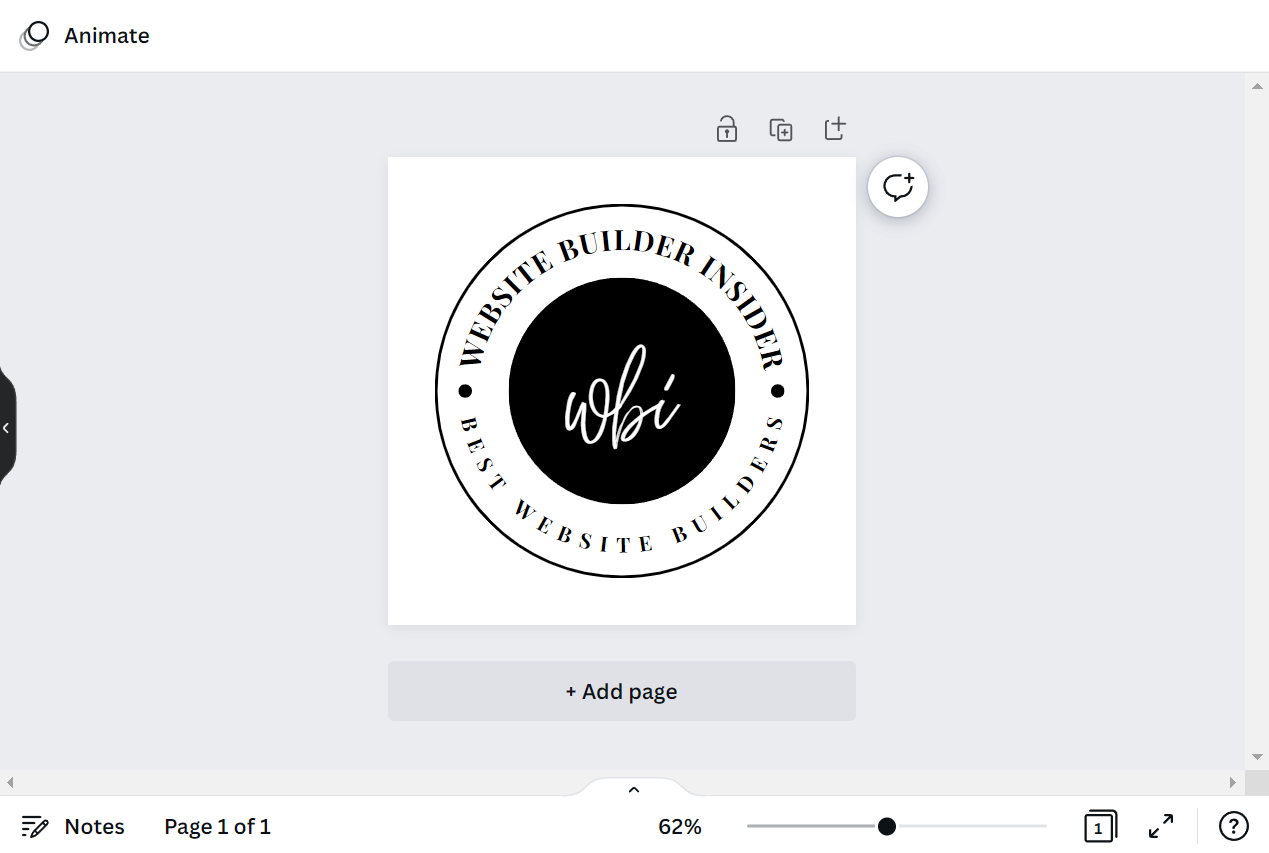
To do this, simply click on one of the elements, then select the color box option at the top menu.
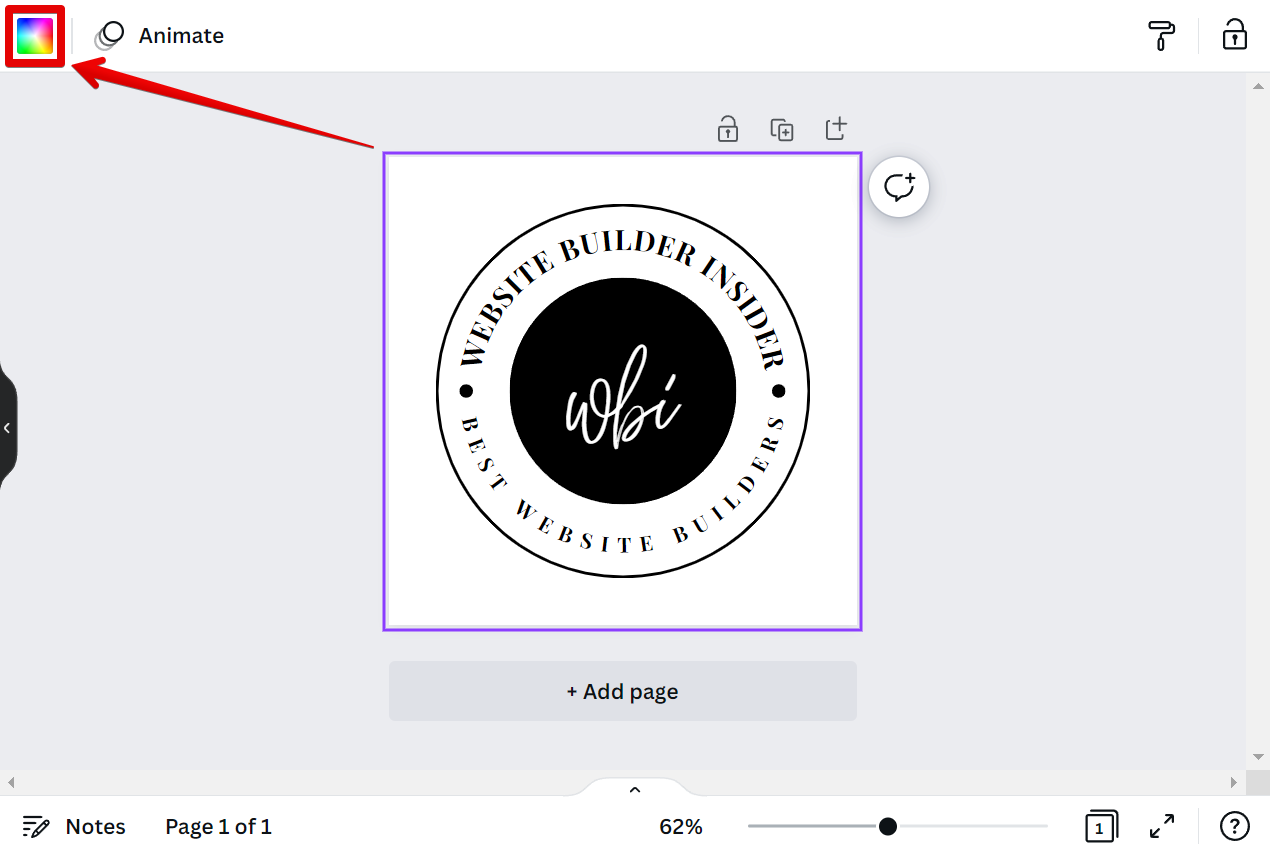
Next is to go to the “Document Colors” section where you can see the colors currently available in your design. From there, pick the other color available and apply it to your element.
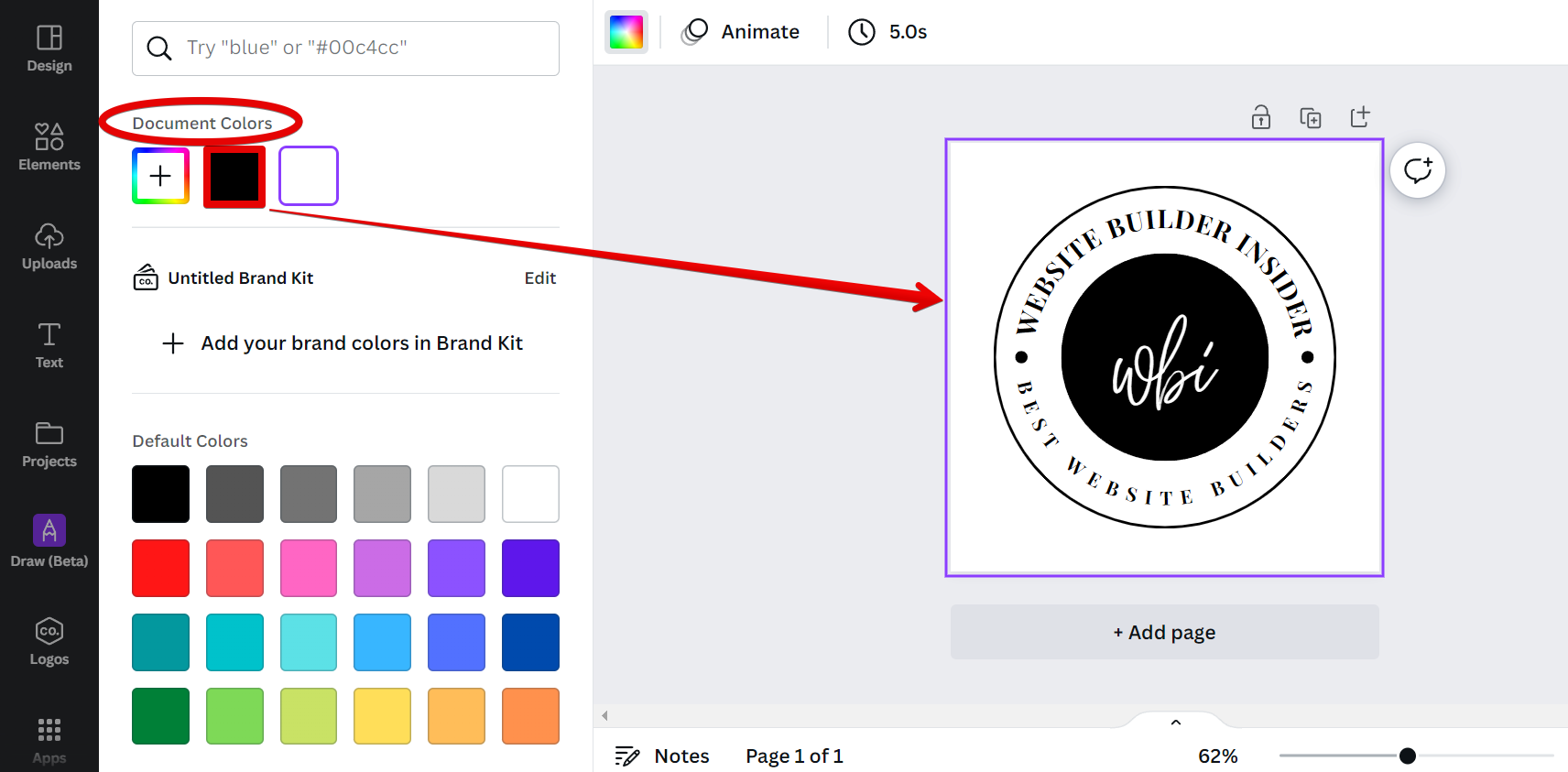
Repeat the same steps until all of your colors are inverted. And that’s it!
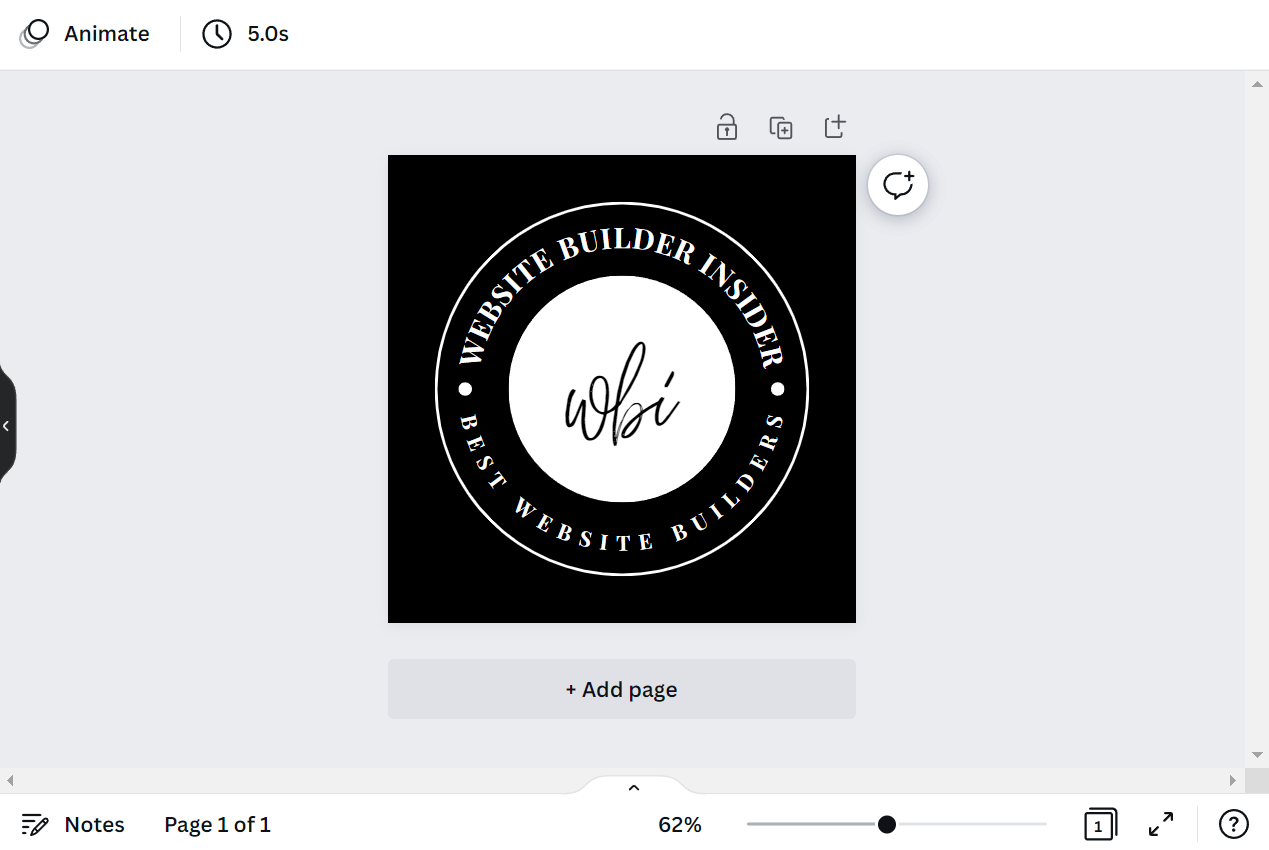
This method is a quick and easy way to achieve an inverted color effect in Canva. Experiment with the color adjustment method to see how it will work best for your needs.
6 Related Question Answers Found
As a business owner, you want your brand to be easily recognizable. That’s why choosing the right colors for your brand is so important. Canva makes it easy to set brand colors in your account so that all of your designs are consistent with your brand identity.
There are a few different ways that you can change the color scheme in Canva. One way is to click on the “Design” tab and then select “Customize Colors”. From there, you can either choose from one of Canva’s preset color schemes or create your own custom color scheme.
If you want to change the color of your text in Canva, there are a few different ways you can do it. You can either use the color picker tool, or you can input a hex code. To use the color picker tool, simply click on the “Text” tool, then click on the color you want to use.
There are a few different ways that you can color pick in Canva. The first way is to use the color palette. To do this, simply click on the palette icon in the top left corner of the editor.
Adding color codes in Canva is a simple process that can be done in a few steps. First, open Canva and create a new design. Then, click on the “Text” tool and type in the text you want to add color to.
When it comes to design, Canva is one of the best and most user-friendly tools out there. But what if you want to change the color scheme of your design? Fortunately, changing the color scheme on Canva is a relatively easy process.