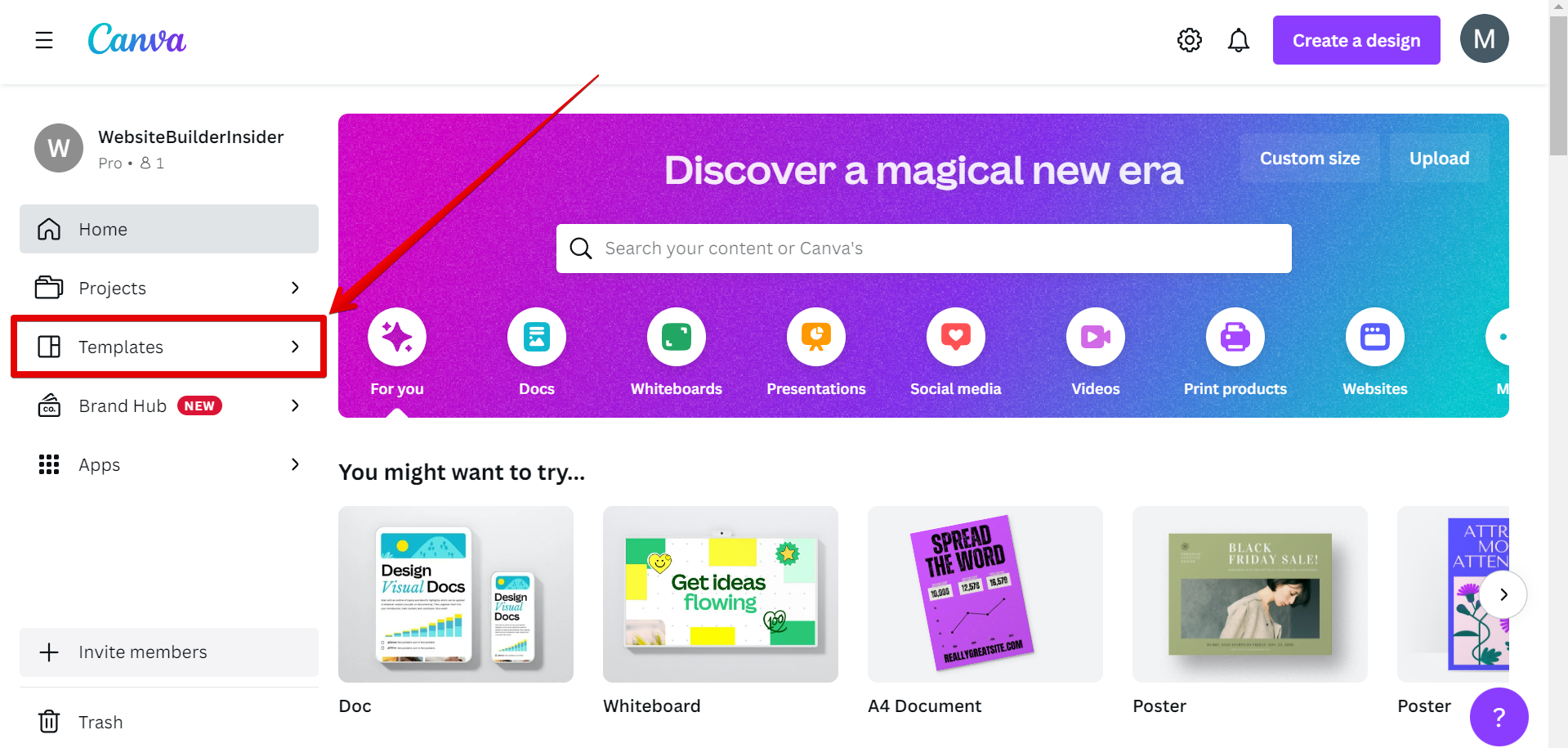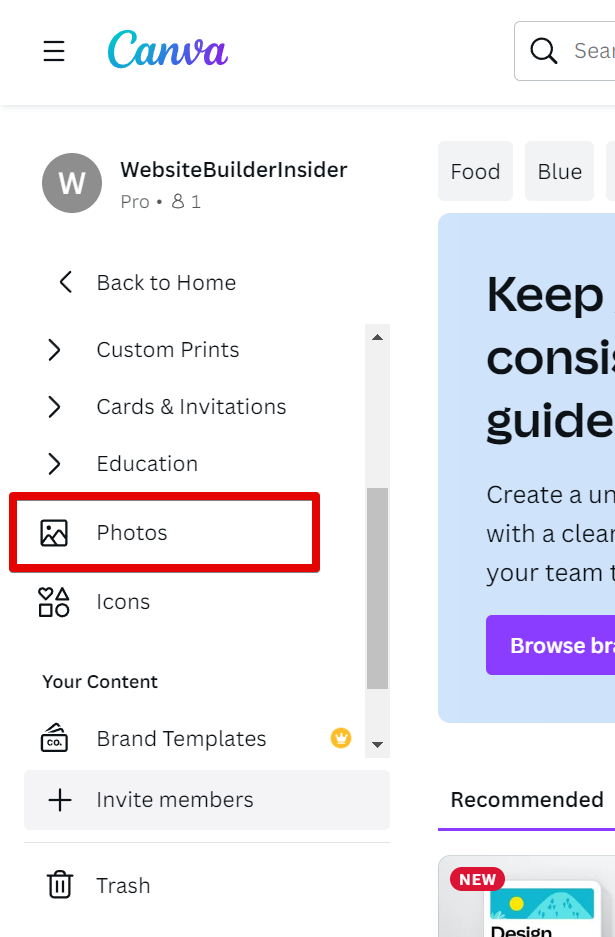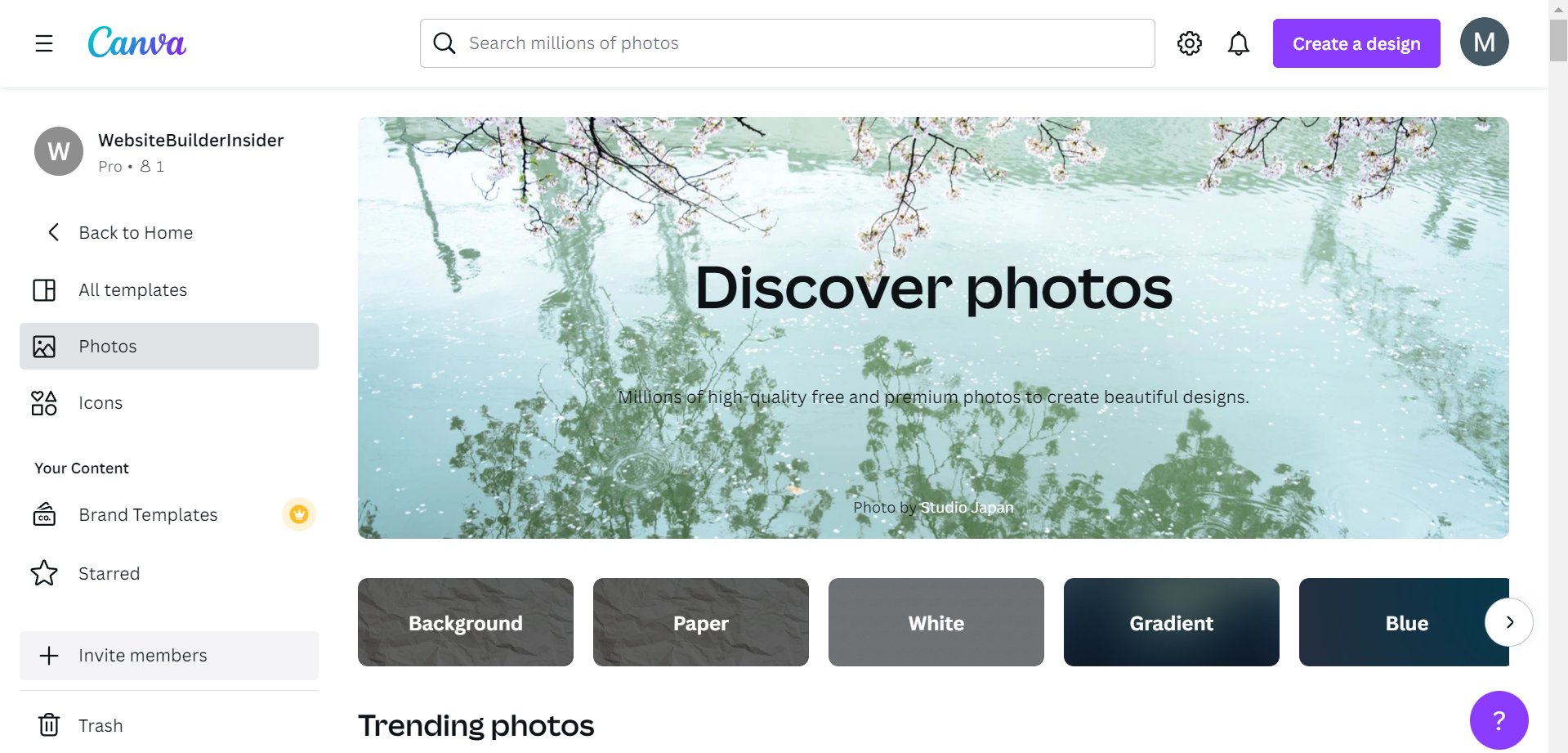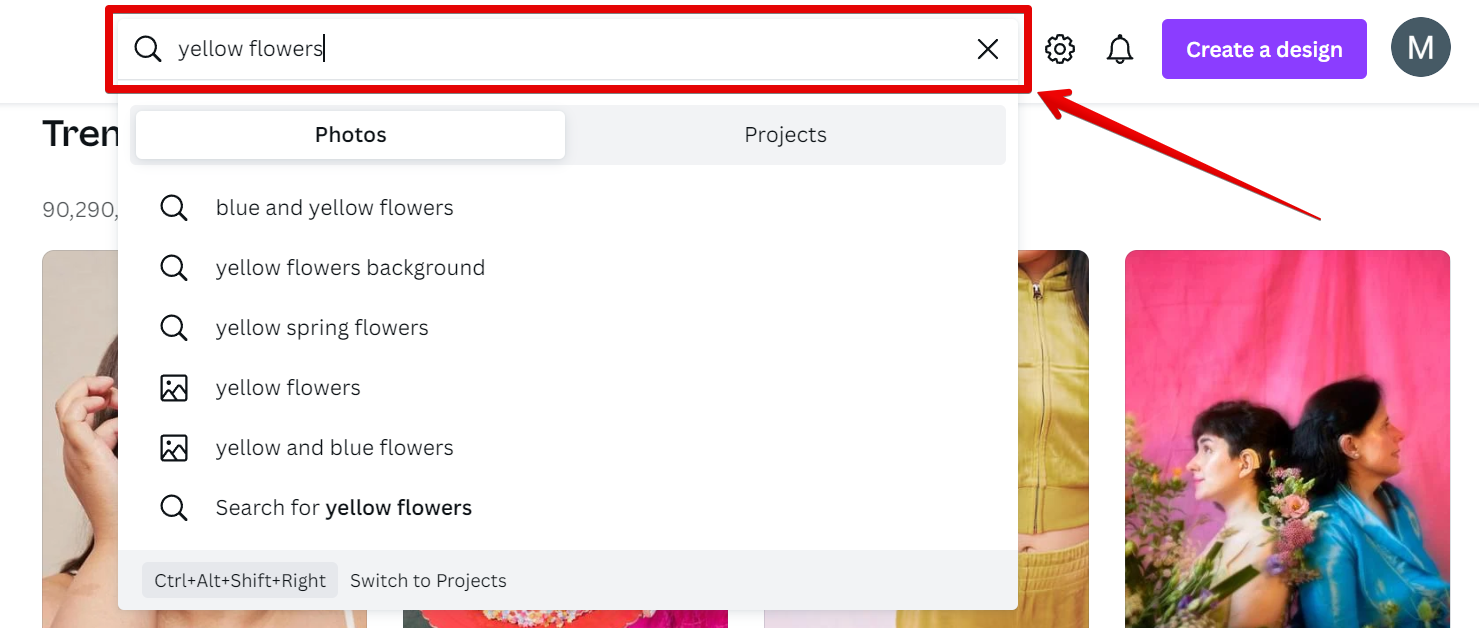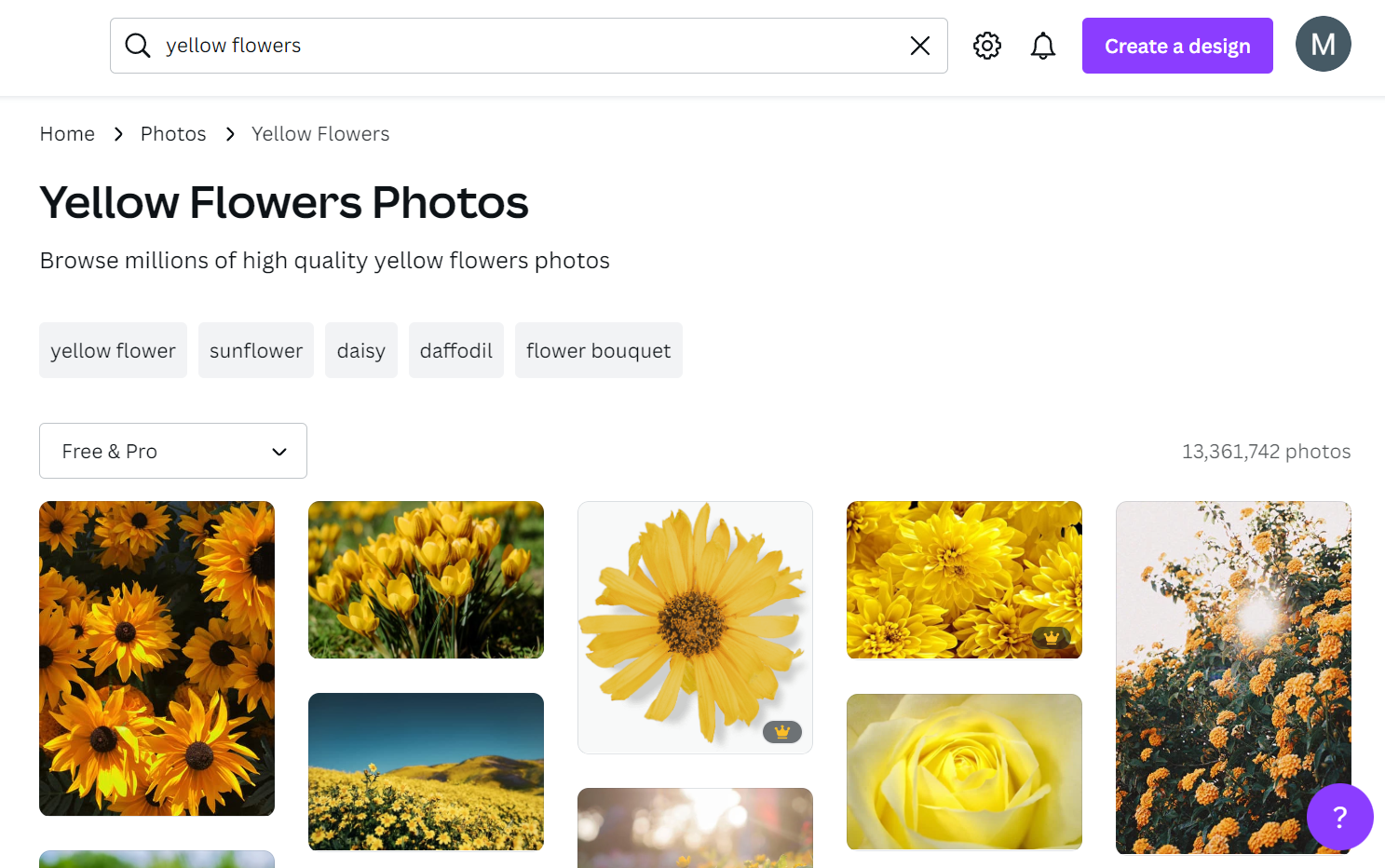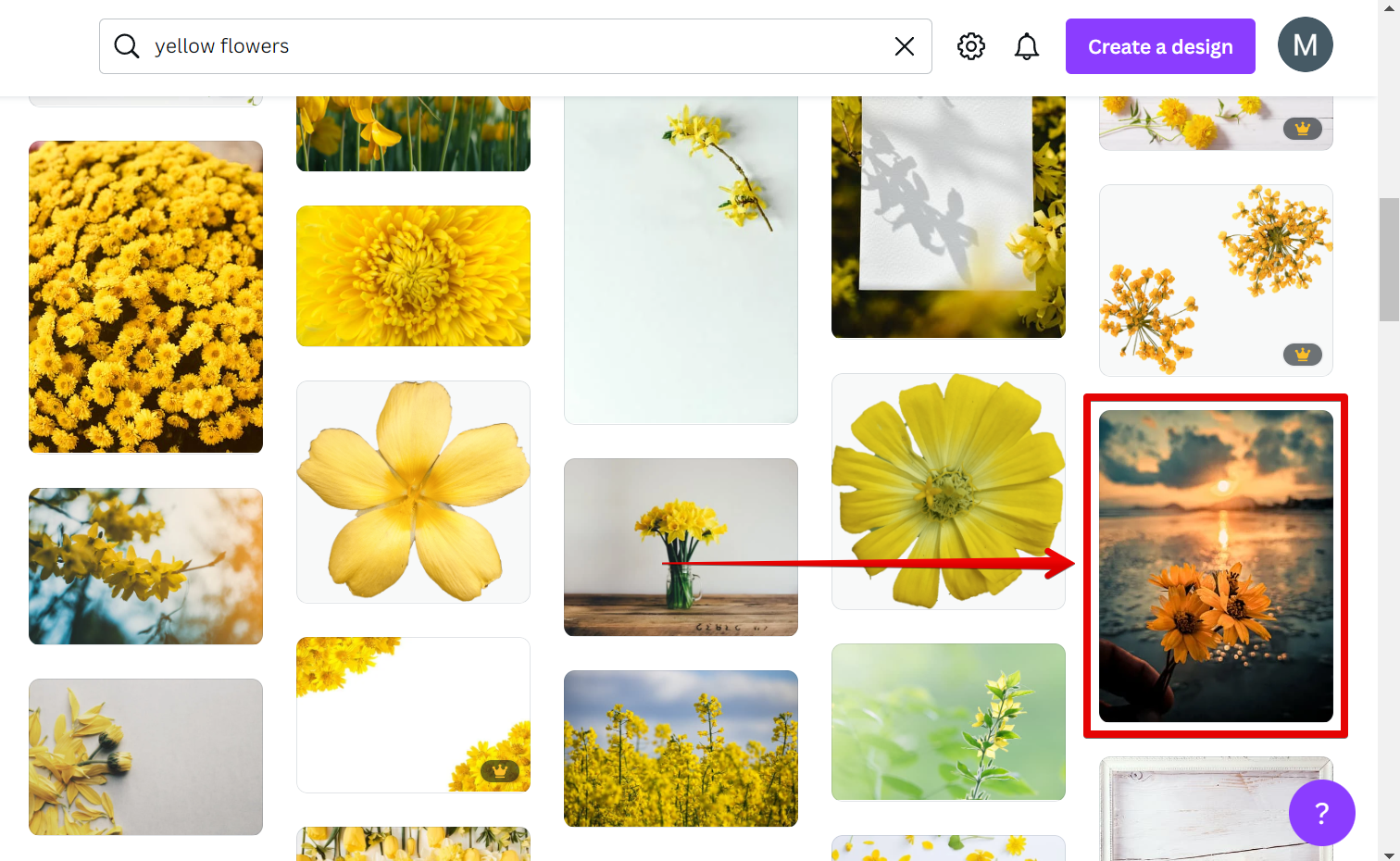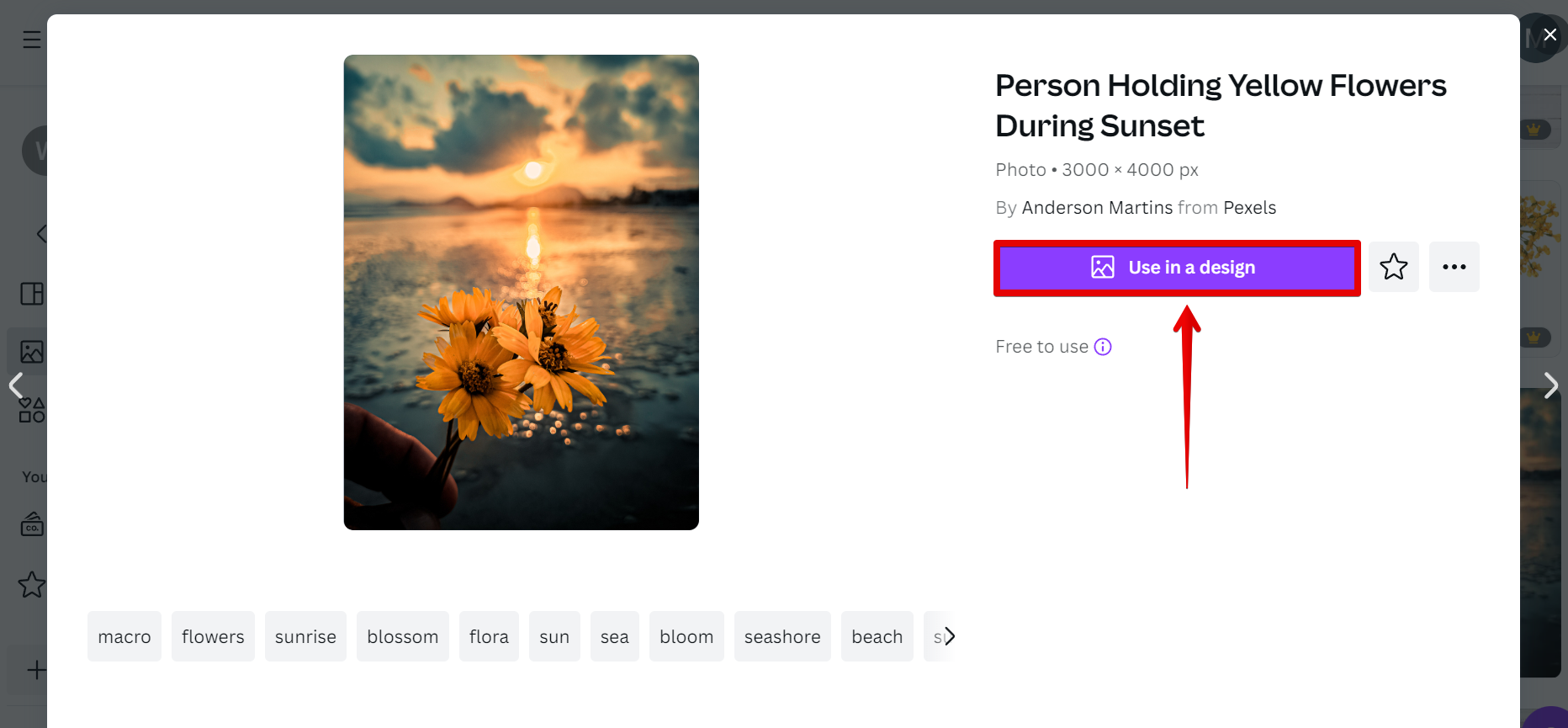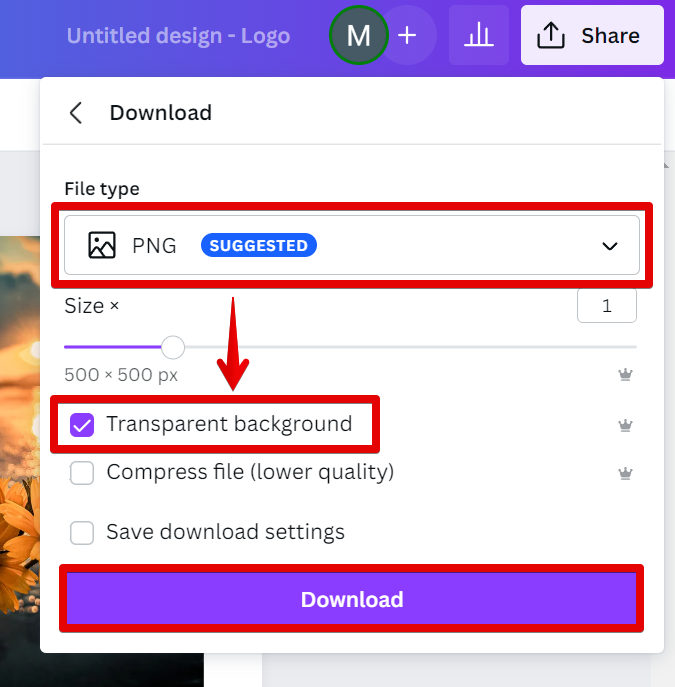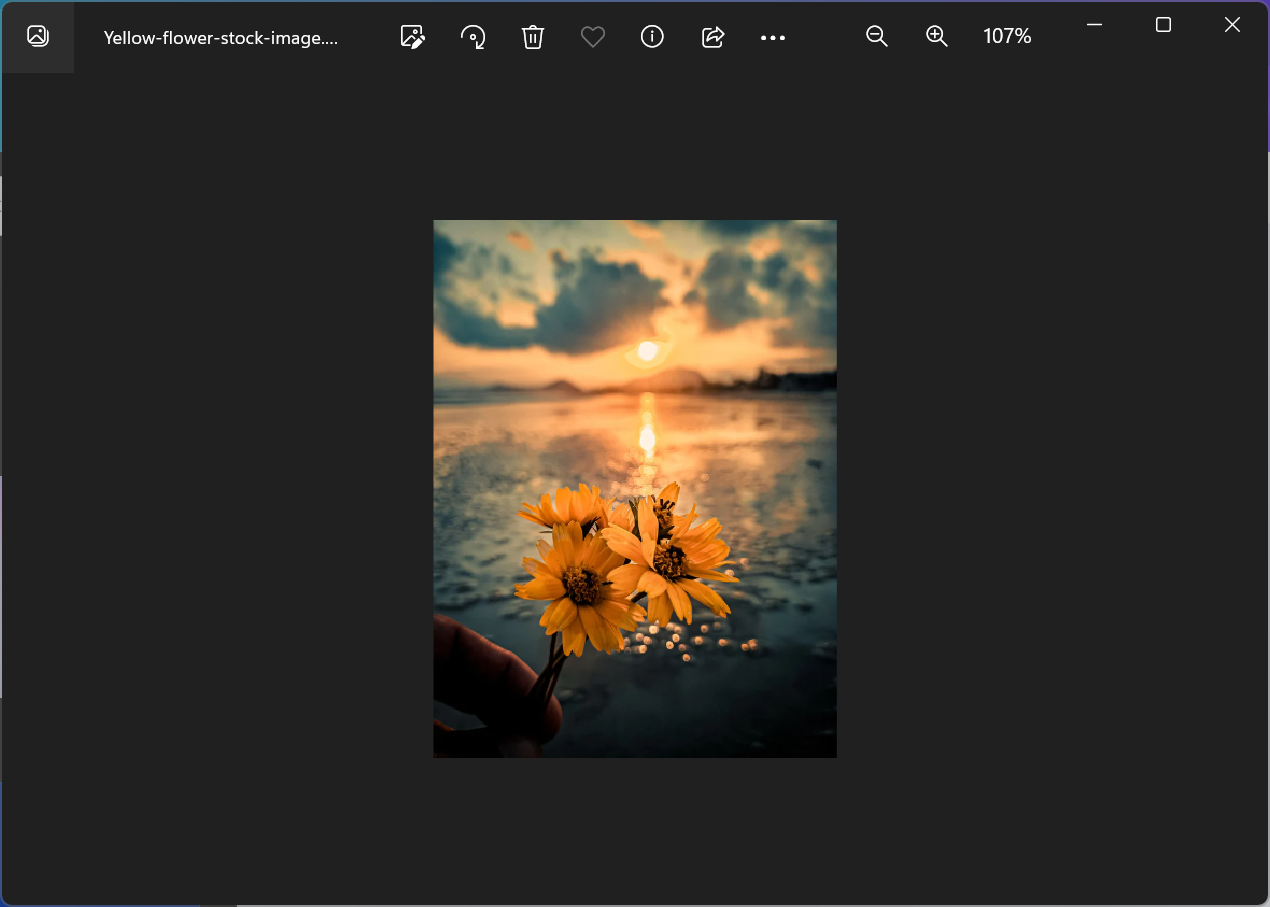There is one simple way that you can go about downloading stock images from Canva. That is to use the Download button.
To get started, open Canva and in the dashboard, go to the left panel and select “Templates” from the options.
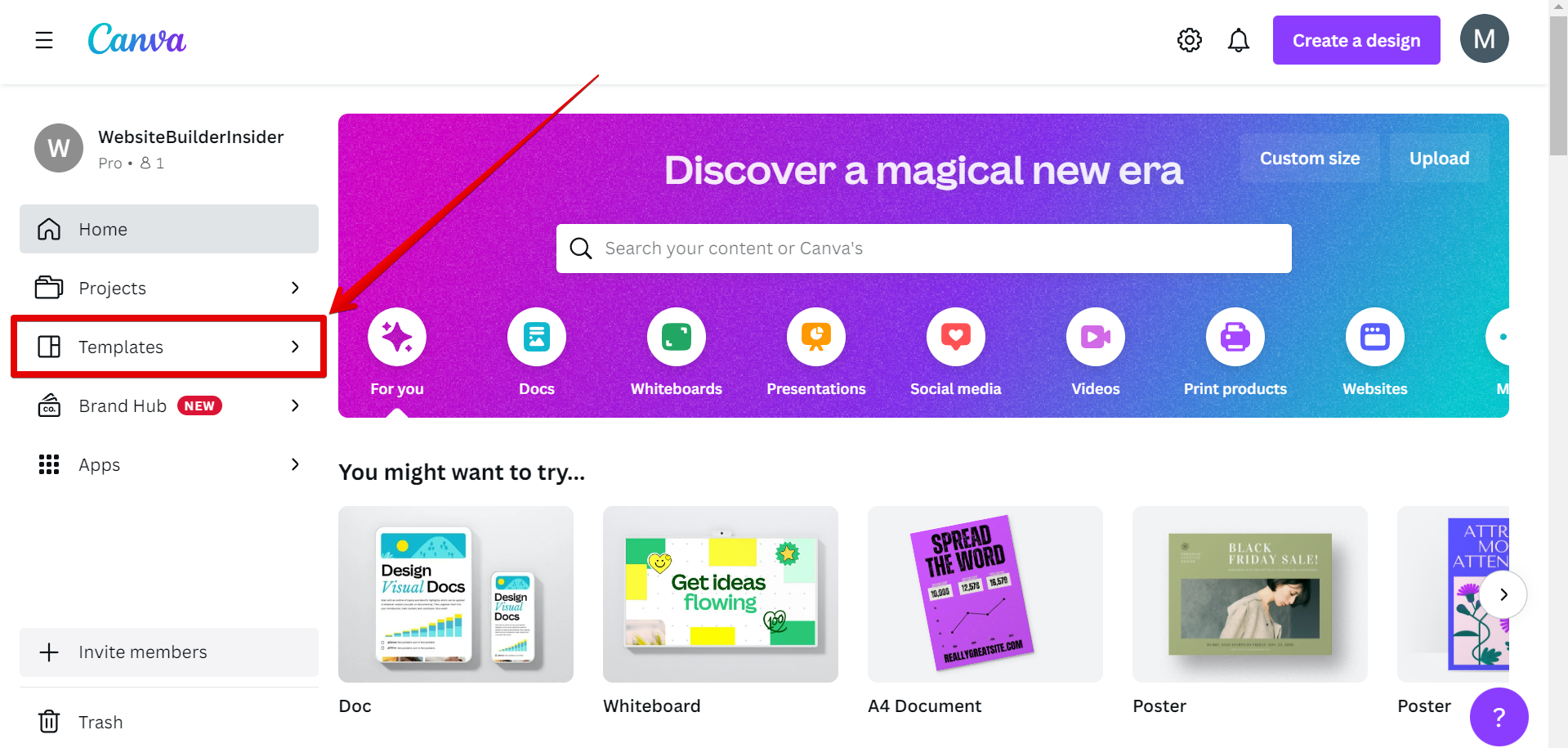
In the new menu that will appear on the left panel, select “Photos” to open up the library of stock images available in Canva.
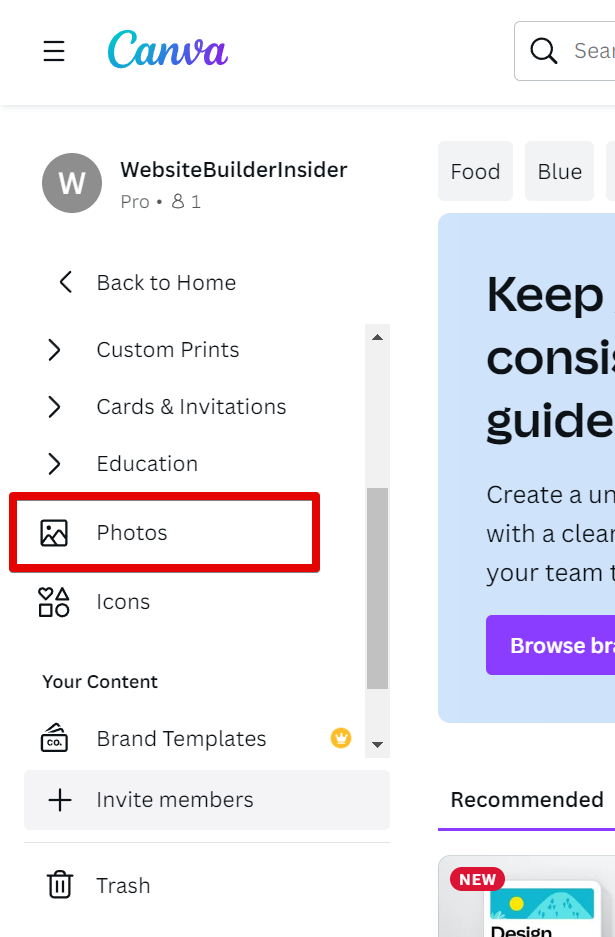
You will then be led to this page which contains all kinds of stock images.
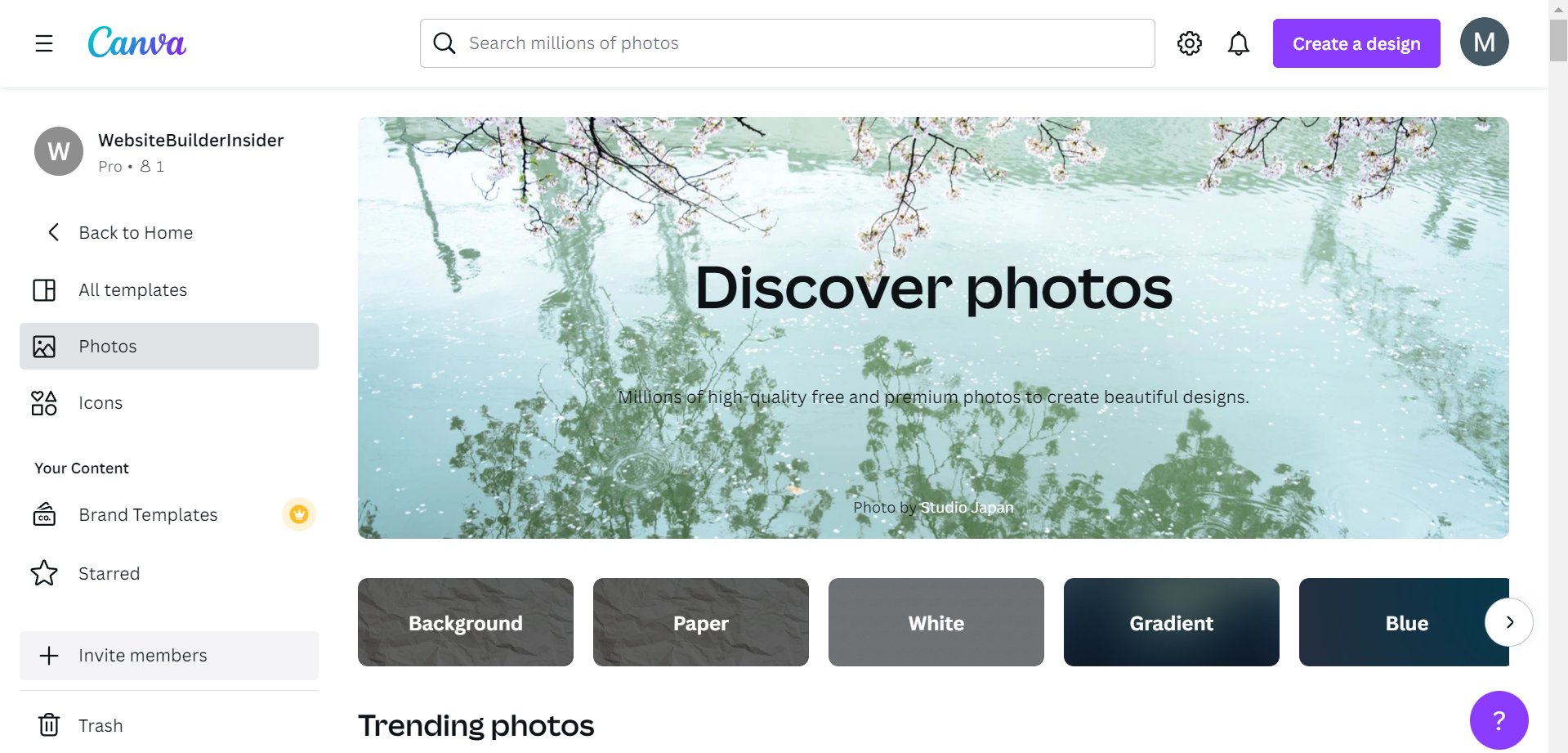
Now search for a specific image that you want to use in your design. Simply use the search bar at the top and type in some keywords then press “Enter” on your keyboard.
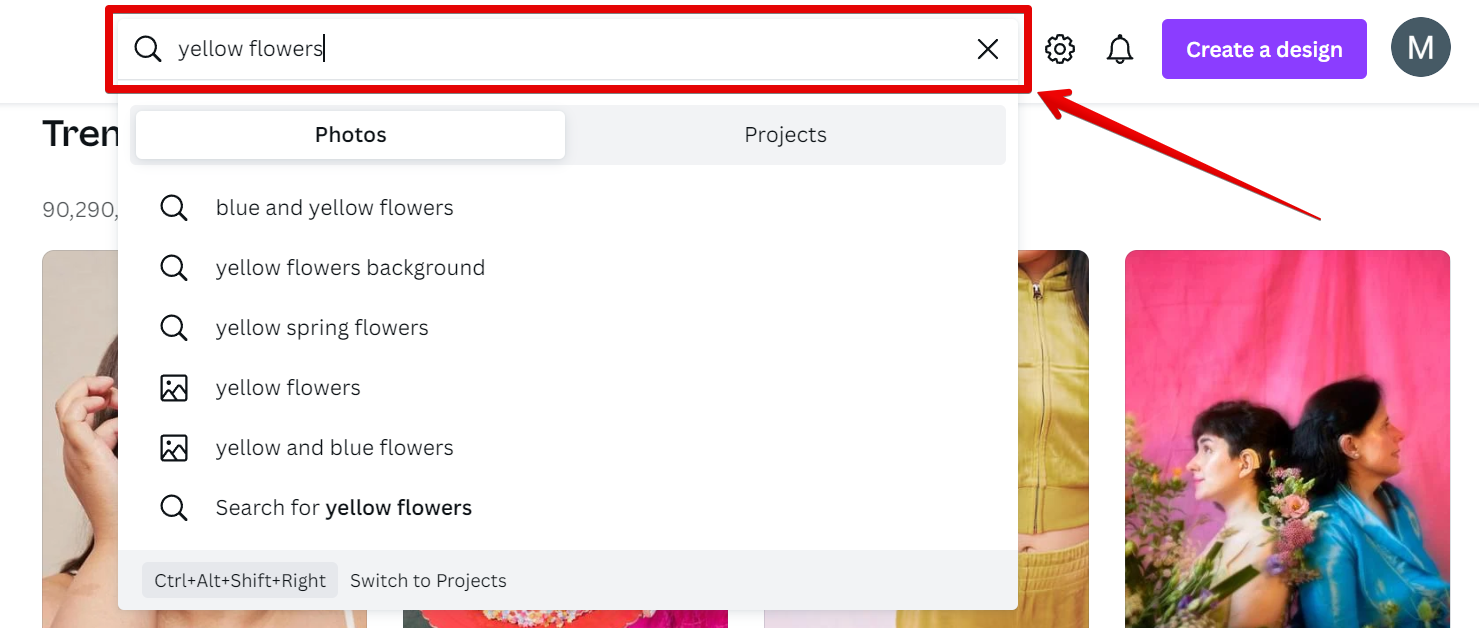
Different kinds of images related to the keywords that you used to describe it will then be shown in the results.
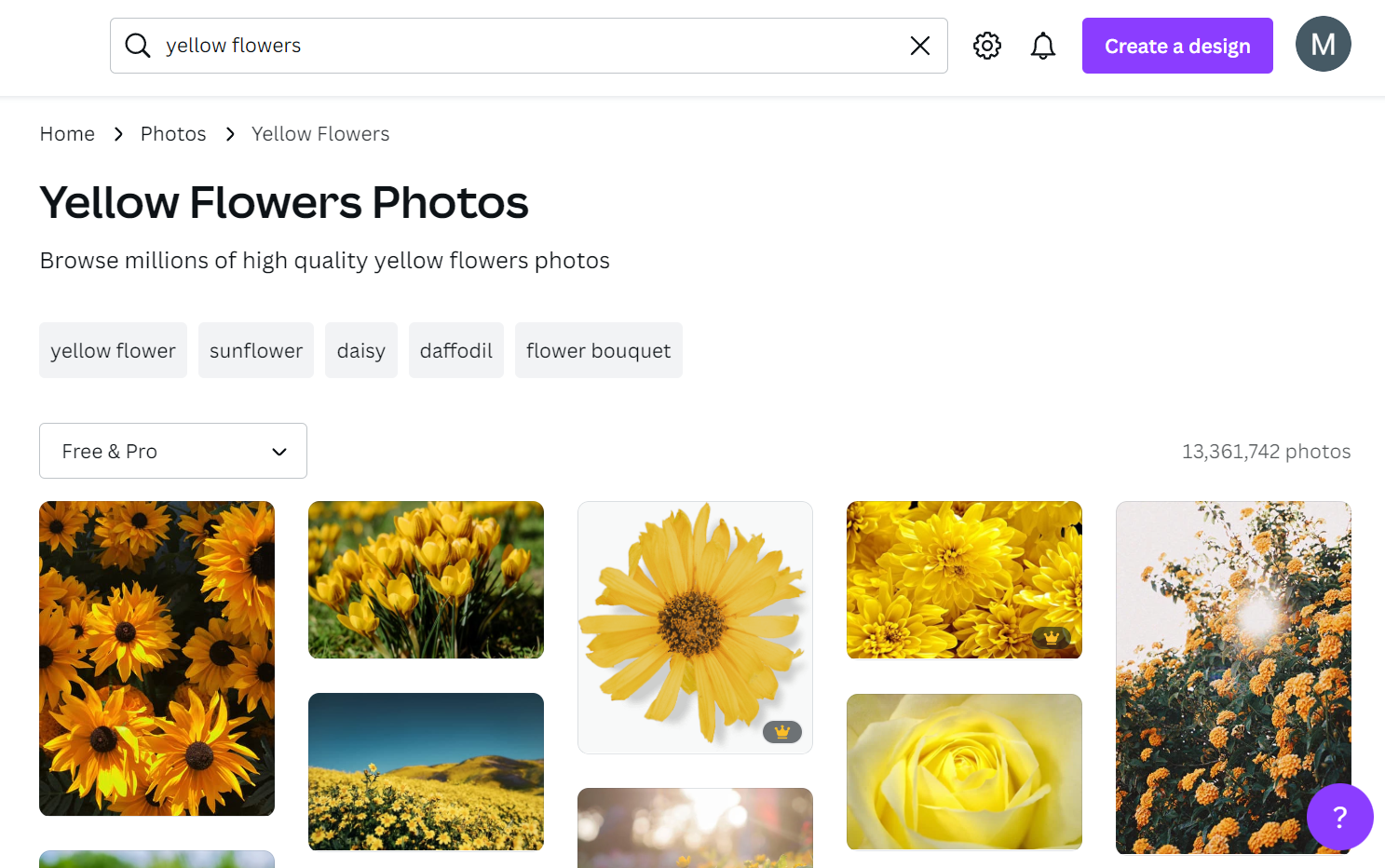
Now browse for your preferred image from the results and click on it.
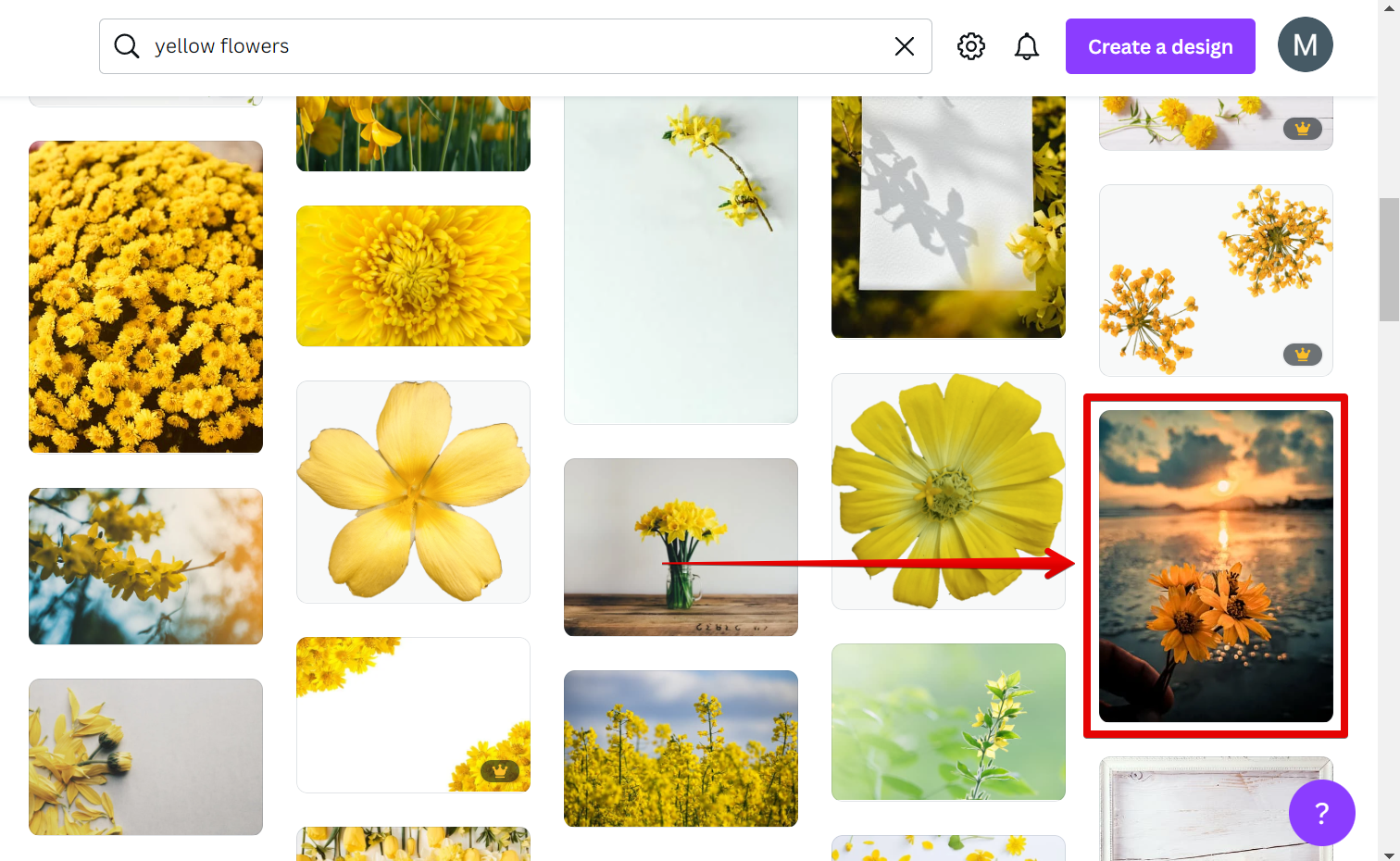
A pop-up window of the photo will then appear. Click on the “Use in a design” button to open the photo in a canvas.
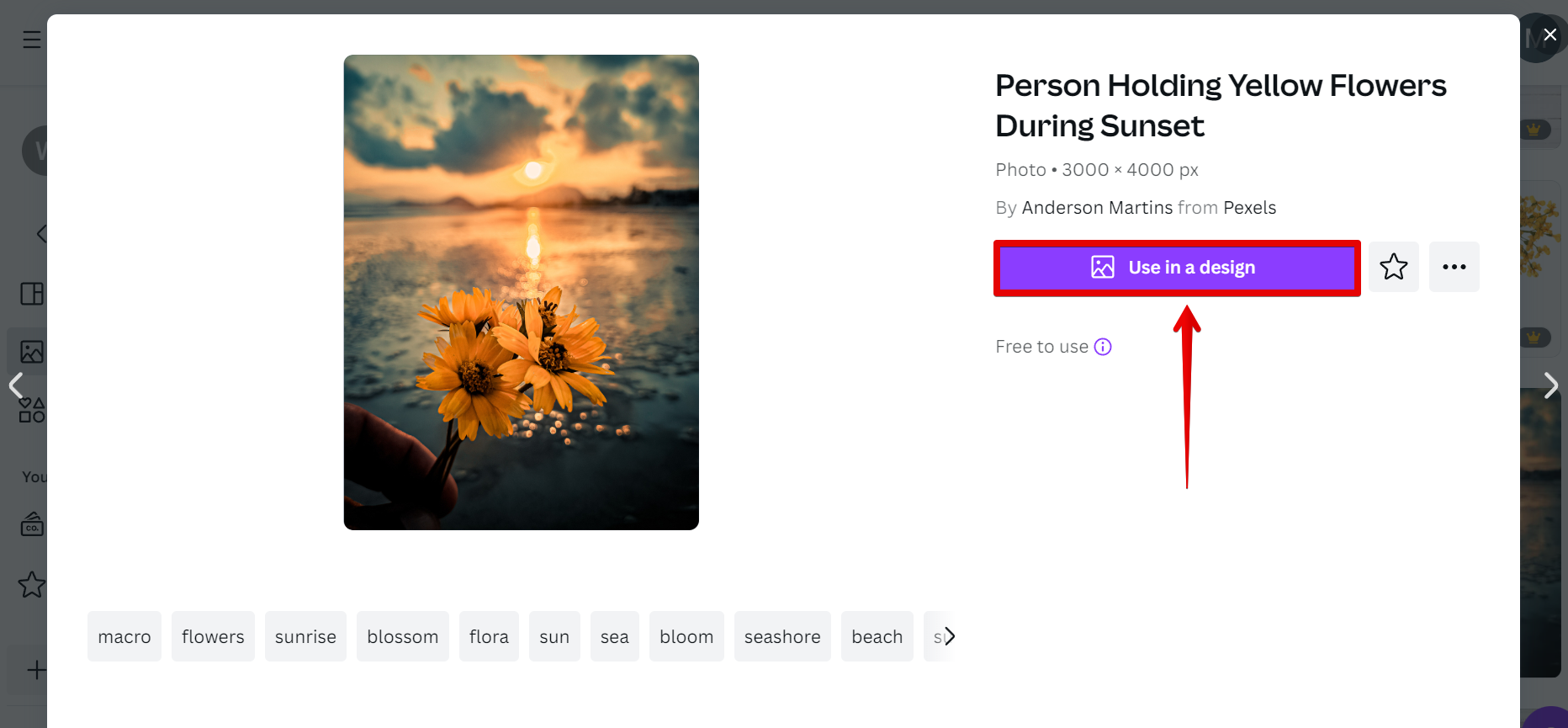
Once the stock image is loaded in your canvas, click on the “Share” button at the upper-right corner.

Finally, select “PNG” as the file type of your image and tick the checkbox beside the “Transparent background” option. Once done, click on the “Download” button to save the stock image in your computer files.
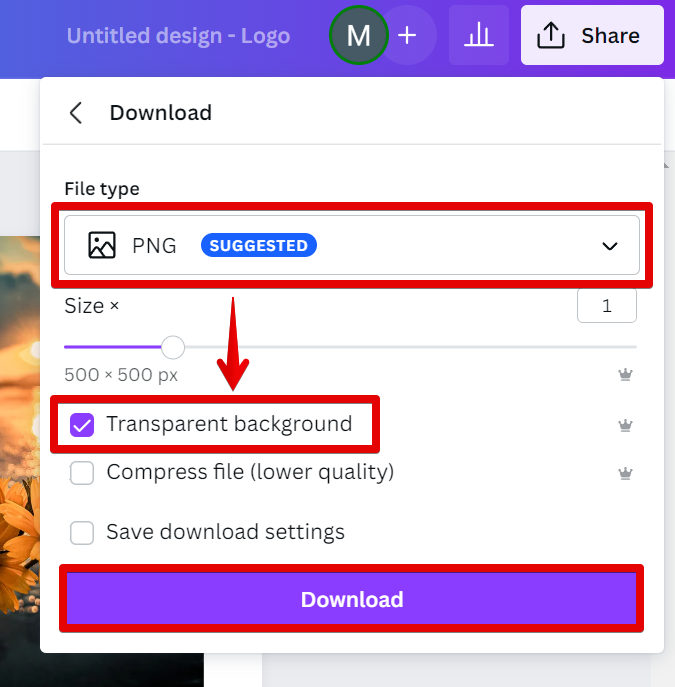
And there you have it! You have successfully downloaded a stock image from Canva.
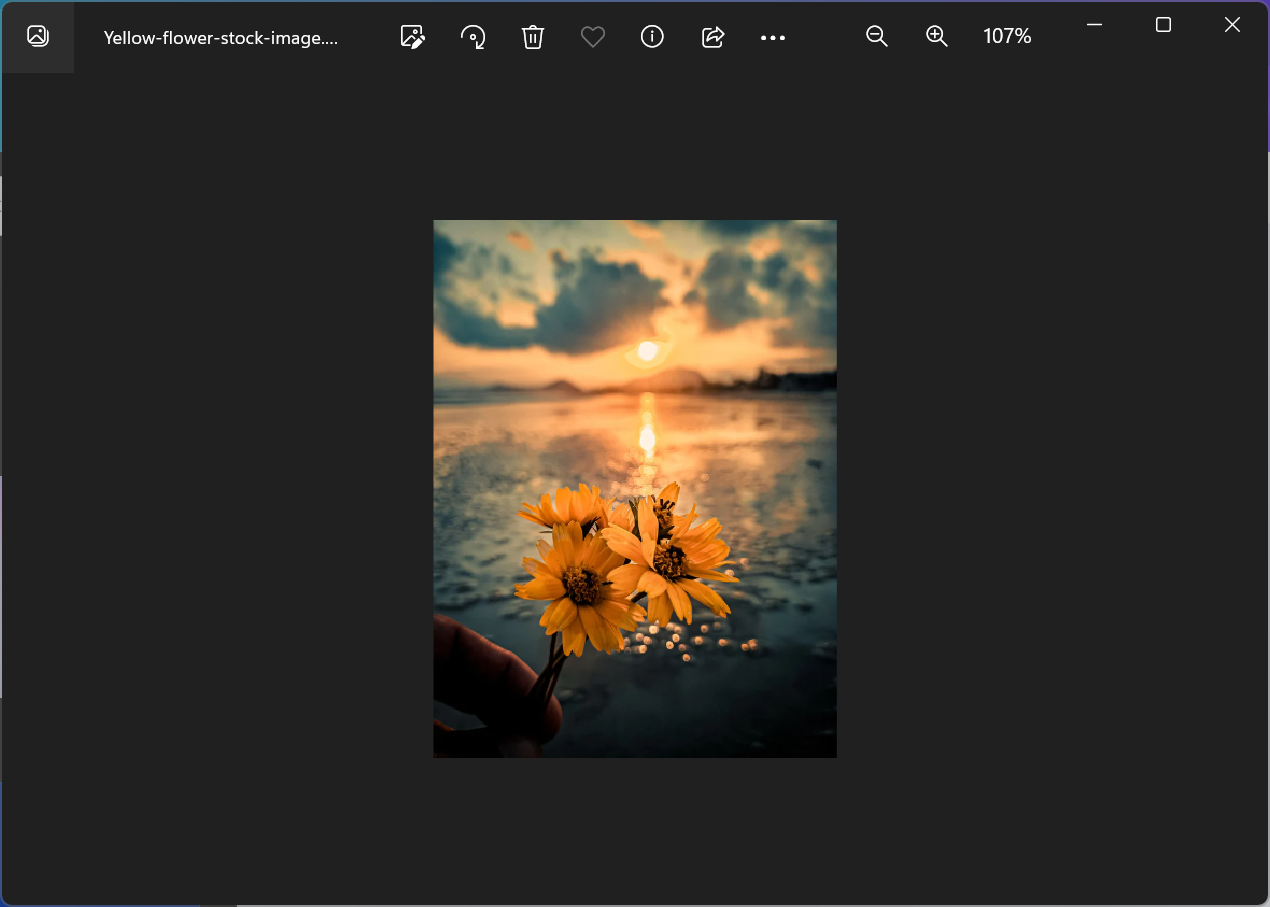
PRO TIP: Canva is a great resource for downloading free stock images, but be aware that some of the images are of poor quality and may not be suitable for your needs. Always check the image resolution and file size before downloading to ensure that you’re getting a high-quality image.
Conclusion:
As you can see, there are a few steps that you need to follow so that you can go about downloading stock images from Canva. Whether you want to download a single image or multiple images, there’s a method that will work for you. So next time you need to grab some stock photos, be sure to give Canva a try!
7 Related Question Answers Found
It’s no secret that Canva is a powerhouse when it comes to creating stunning visuals for your brand or blog. But what about using Canva forStock photos? Can you download stock photos from Canva?
Designing a professional looking image or document can be difficult without the right tools. Many people don’t have access to expensive design software like Photoshop, so they have to get creative with the tools they do have. Canva is a great online design platform that anyone can use, and it’s especially useful for creating professional designs without having to spend a lot of money.
There are many ways to get stock images on Canva. One way is to search for them using the search bar. Another way is to browse through the many collections of stock photos that are available.
There are a few different ways that you can download high quality images from Canva. One way is to use the download button on the image itself. This will give you a high quality image that you can then save to your computer.
There are many reasons why you might want to download pictures from Canva. Maybe you’re working on a school project and need some images to spice up your presentation. Maybe you’re a small business owner who wants to use Canva’s easy-to-use design tools to create professional looking marketing materials.
Yes, you can download images from Canva. Canva is a great platform for creating stunning visuals for your website or blog. With over 1 million royalty-free photos, illustrations, and vectors, you’re sure to find the perfect image for your project.
Yes, you can download images from Canva. You can either download the image as a JPG file or as a PNG file. To download the image, simply click on the “Download” button located underneath the image.