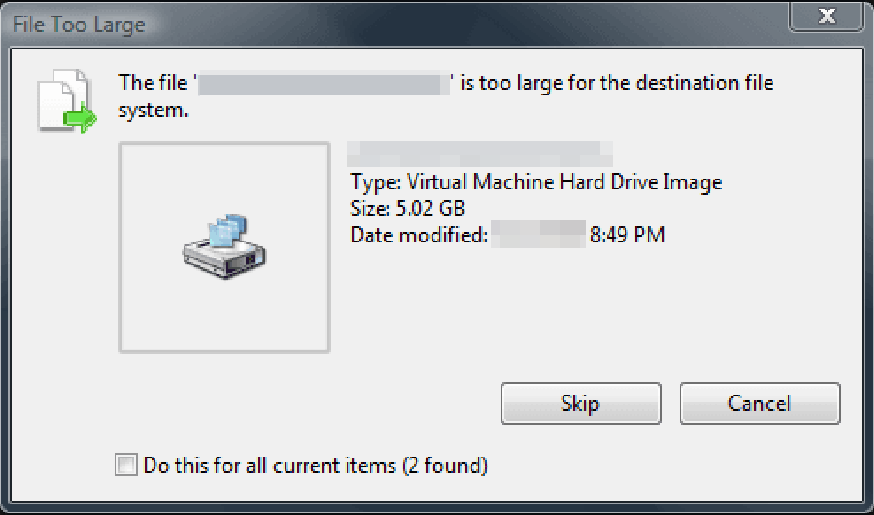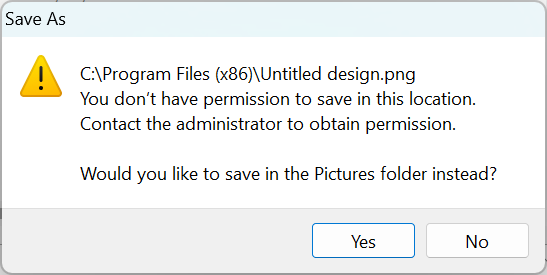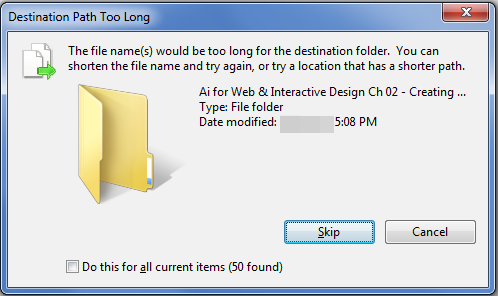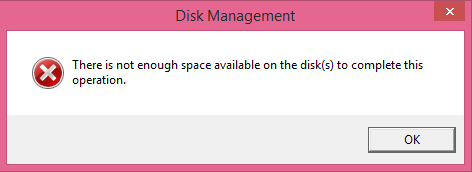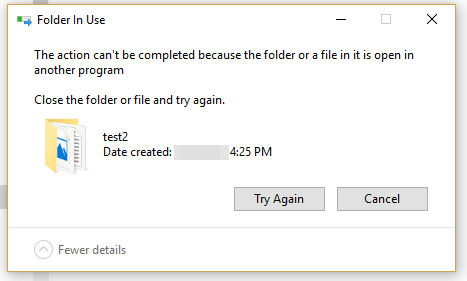It’s one of the most frustrating experiences for a Photoshop user – you’re working on a project, you hit save, and.. nothing happens. Why is my Photoshop file not saving?
There could be several reasons why your Photoshop file isn’t saving. Here are a few of the most common:
1. The File Is Corrupted
If you’ve been working on a Photoshop file for a while, the file may have become corrupted.
This can happen for a number of reasons, including problems with your computer or hardware, or even just because the file is too big. If you think this might be the case, try opening the file in another program to see if it will open. If it doesn’t, you may be out of luck.
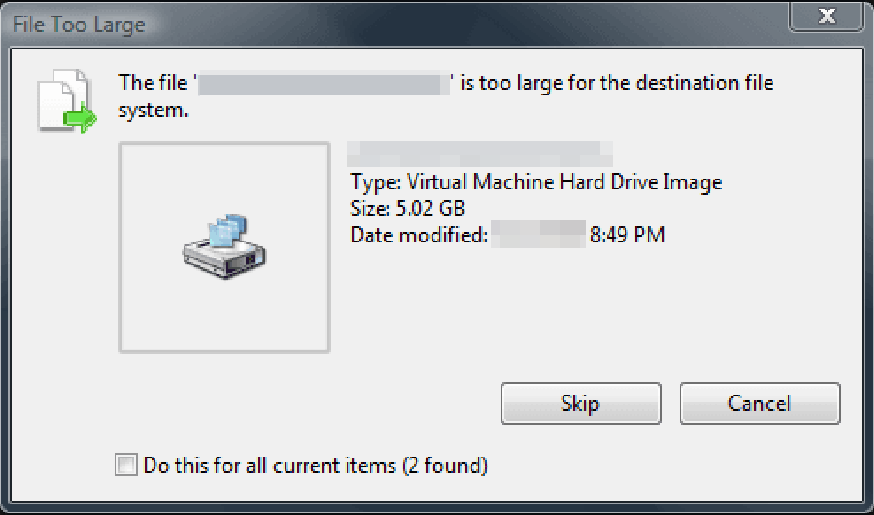
2. You Don’t Have Permission to Save
If you’re trying to save the file to a location that you don’t have permission to access, then Photoshop won’t be able to save the file. Make sure you have permission to save to the location where you’re trying to save your file.
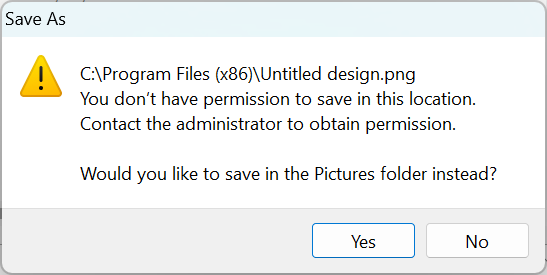
3. The File Path Is Too Long
If the location where you’re trying to save your file has a long file path (i.e., it’s several folders deep), then Photoshop may not be able to save the file. Try saving to a different location with a shorter path.
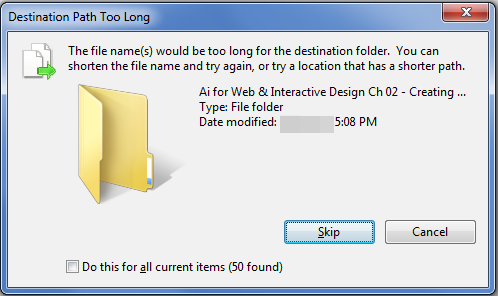
4. You’re Out of Disk Space
This is a common cause of “file not saving” errors in Photoshop (and other programs).
If your hard drive is full, then there’s no room for Photoshop (or any other program) to save files. Free up some space on your hard drive and try saving again.
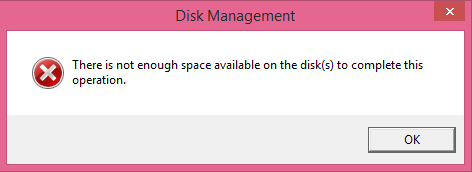
5. The File Is Already Open in Another Program
If your Photoshop file is already open in another program (even if you’re not currently editing it), then Photoshop won’t be able to save changes to that file. Close the file in the other program and try saving again in Photoshop.
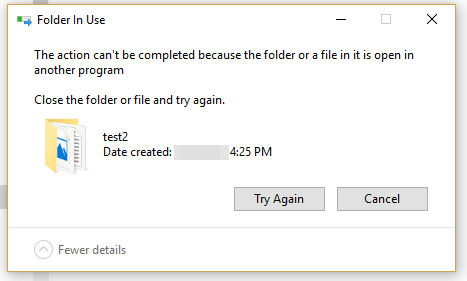
Conclusion:
These are some of the most common reasons why your Photoshop file might not be saving. If you’re having this problem, check each of these issues one by one until you find the cause of the problem.
PRO TIP: If you are having difficulty saving your Photoshop file, there are a few things you can check. First, make sure that you have enough storage space on your computer. Second, try saving the file to a different location. Finally, make sure that the file format you are trying to save in is compatible with Photoshop. If you are still having trouble, please contact customer support.
8 Related Question Answers Found
Adobe Photoshop is a widely used photo-editing software that enables users to make various changes to digital images. One of the most popular features of Photoshop is the “Content Aware Fill” tool, which allows users to remove objects from an image and automatically fill in the surrounding area with content that matches the surrounding area. However, Photoshop does not have a “Content Aware Fill” tool.
If you’re a Photoshop user, you may have noticed that the Content Aware Fill option is missing from your toolbar. This feature was introduced in Photoshop CS5, and allows you to quickly remove unwanted elements from photos with a single click. So why isn’t it available in your version of Photoshop?
Photoshop is a widely used program for crafting layouts, graphics, logos, and photos. Despite its many features and functions, Photoshop can sometimes fail to work properly. There are a number of possible reasons why your Photoshop might not be working.
There are a few reasons why Photoshop may not be opening files. One reason could be that the file is corrupt. Another reason could be that the file is not compatible with the version of Photoshop you are using.
Photoshop is a widely used photo-editing program that enables users to create, edit and enhance digital images. Photoshop is not working can mean one of several things: the program isn’t opening, crashes frequently, is slow to respond or produces distorted or incomplete images. If Photoshop isn’t working properly, there are several potential causes and solutions.
Photoshop Actions is a feature in Photoshop that allows you to record and playback a series of steps. You can use actions to automate repetitive tasks, such as resizing images, applying filters, or converting file formats. However, sometimes Photoshop Actions may not work as expected.
If you’re trying to install Photoshop on your computer and it’s not working, there are a few things you can try to troubleshoot the issue. First, make sure that your computer meets the minimum system requirements for Photoshop. You can find this information on Adobe’s website.
PSP recommends Adobe Photoshop CC 2017.8.
0 or later. If you are using an earlier version of Photoshop, we recommend that you upgrade to the most current version. Adobe Photoshop CC 2017.
0 or later is the latest recommended version and should be installed on your computer if you want to use the features of Photoshop.