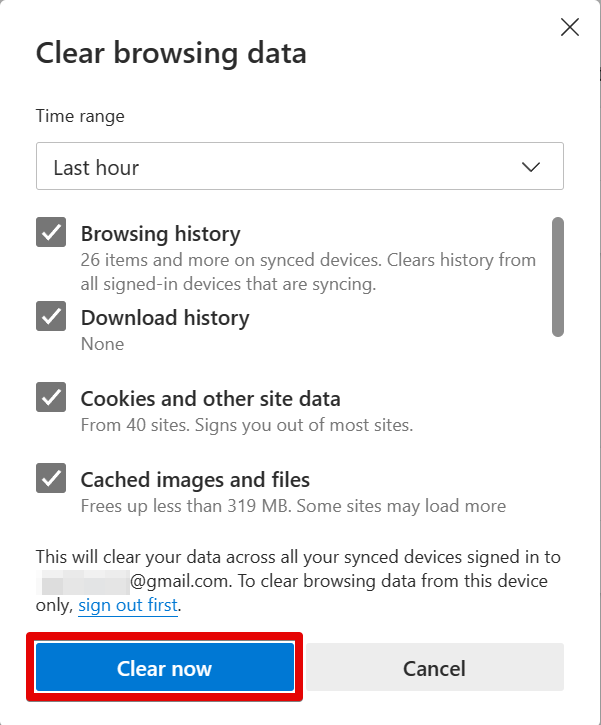If you’ve ever made changes to your Squarespace site and then sat back expecting to see those changes go live, only to be disappointed when they don’t, you’re not alone. It’s a common issue that can be frustrating to troubleshoot, but the good news is that there are usually one or two simple solutions.
1. Your Squarespace Site is Not Published
The most common reason for changes not appearing on a Squarespace site is that the site hasn’t been published. In order for changes to go live, you first need to publish your site.
To do this, log in to your Squarespace account and go to the Settings of your site.
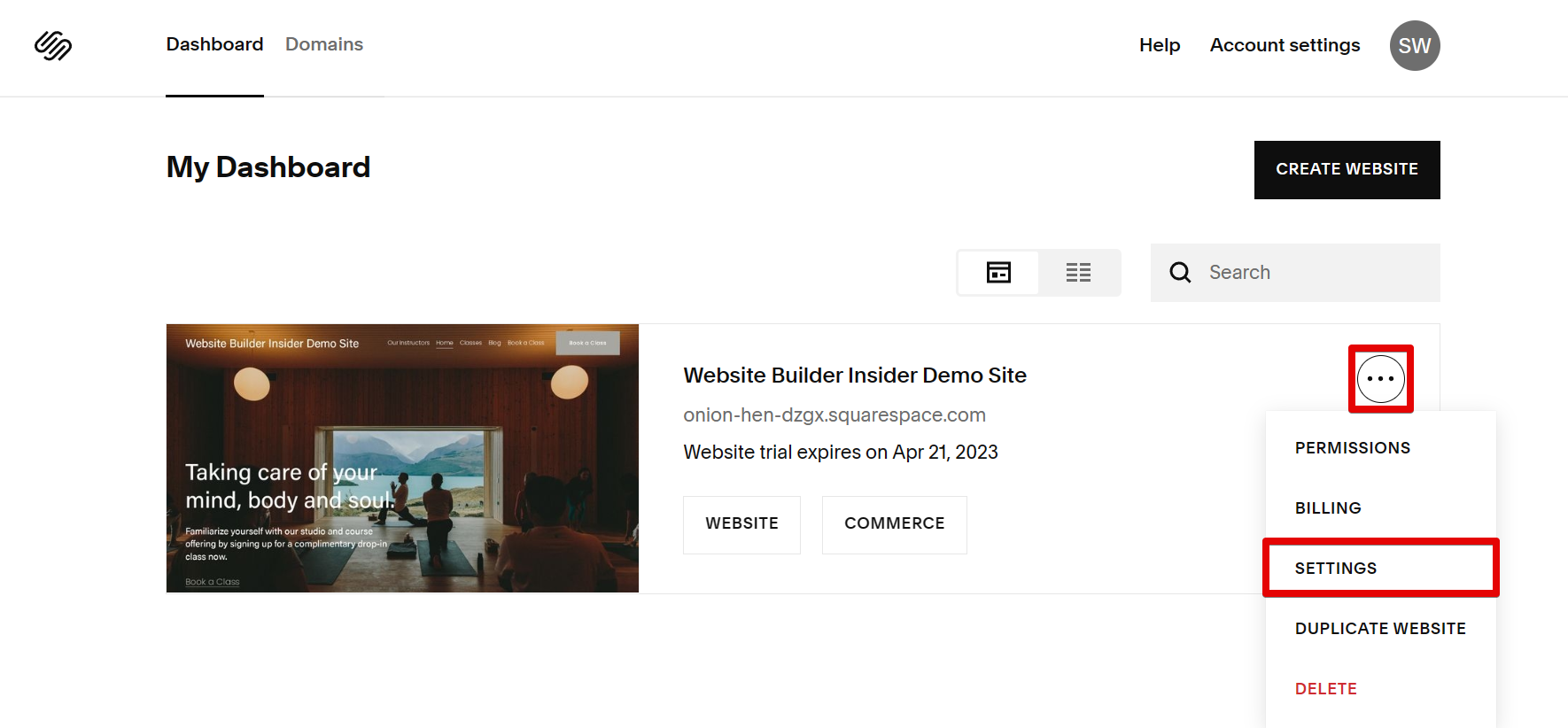
Then, open the Site Availability Settings page. Here, you can see if your site is set to public or private. If your site is set to private, then people won’t be able to see the updates you made on the website.

From there, you can set the availability of your site to “Public” so that anyone can see the site. If the Public option is not available, your Squarespace website might be in the Free Trial version. Simply click on the “Upgrade to Publish” button to make the Public option available.
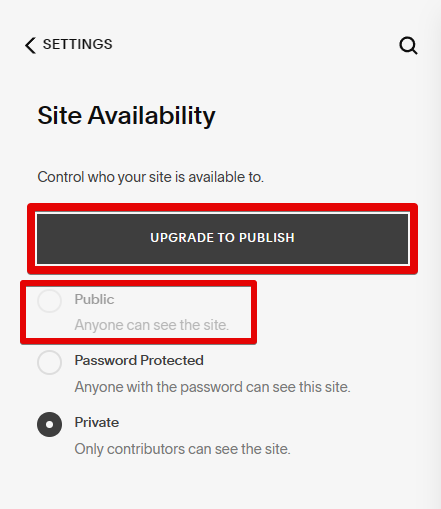
2. The Changes You Made Were Not Saved
Another common reason for changes not appearing on your site is that you’re viewing an older version of the page. This can happen if you’ve made changes and then navigated away from the page without saving, or if you’ve been looking at the same page for a while and your browser has cached an older version of it. To fix this, simply refresh the page.
On a PC, you can do this by pressing Ctrl + F5. On a Mac, try Cmd + Shift + R. If that doesn’t work, try clearing your browser’s cache entirely and then refresh the page. You can do this by going to the Browser Settings and opening the “Privacy, Search, and Services” tab. From there, simply go to the “Clear browsing data” section and click on the “Choose what to clear” button.
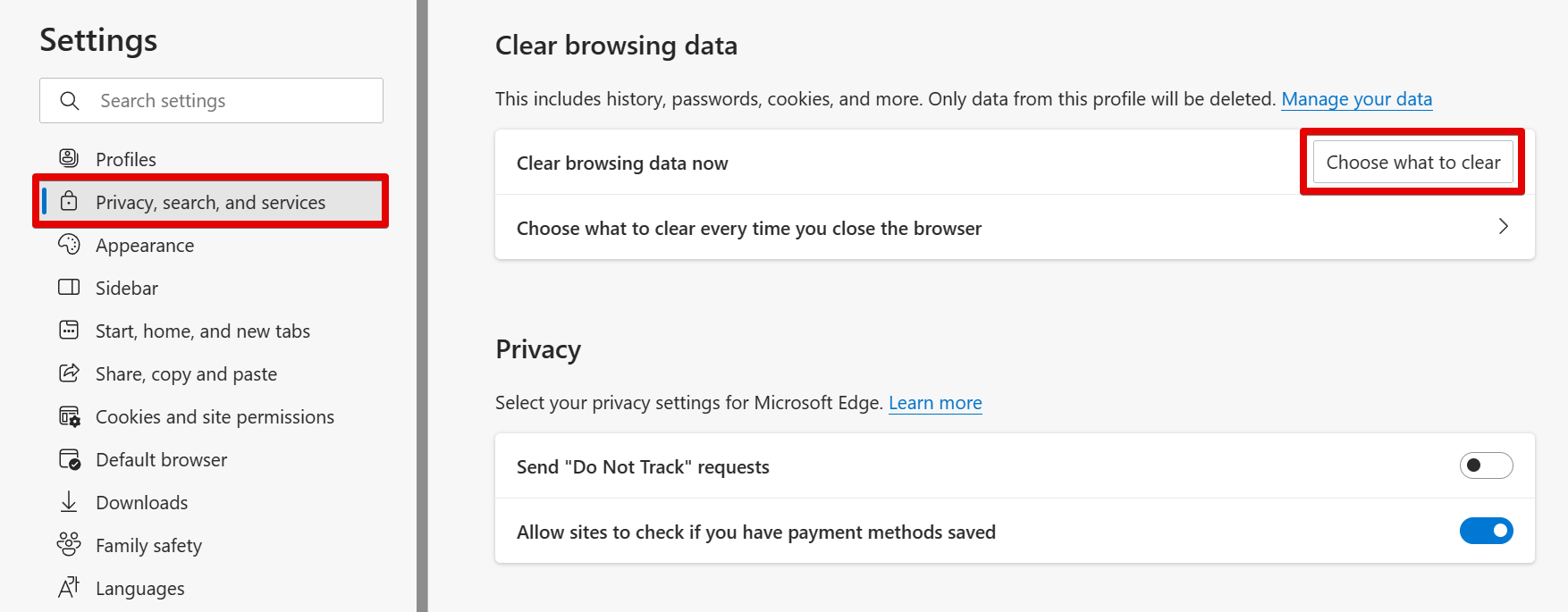
3. Your Browser Has a Problem
If you’ve made sure your site is published and you’re still not seeing your changes, there may be a problem with how your browser is displaying the page. Try opening the page in a different browser or incognito window.
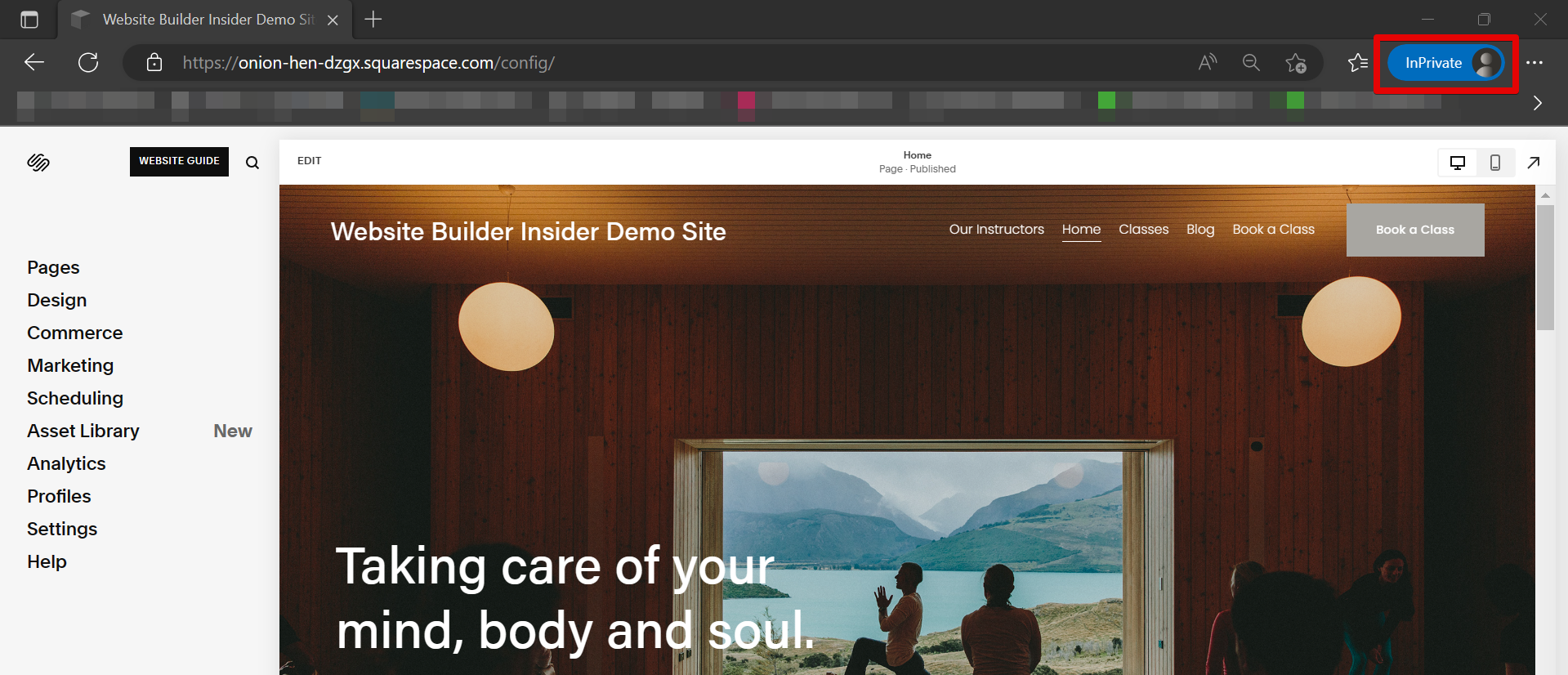
If you see the changes there, it’s likely that there’s a caching issue with your regular browser. To fix this, try clearing your browser’s cache entirely.